Smartphones are like the gate pass to communication in the digital era. Everyone wants to be on social media, which is easily accessible using a Smartphone. Do you know that anyone can operate a smartphone without going to school to be taught? Features like how to turn off press home to unlock need not be in the manual.
However, the manual comes in handy to help you navigate its features. But still, there are standard functions that define smartphones that no one can surpass. A mobile user can only enhance its setting to customize it to suit their requirement, but the functions that accompany the device are irreversible.
iPhone comes as a new default operate where the home key press automatically unlocks the phone. That means that smartphone users can access your phone and cause damage to it. If someone wants to finish you emotionally, financially, and psychologically, they don't need to stab you; instead, they only need to access your phone and use the information to blackmail you.
Are you ready for that? Continue reading and learn how to turn off press home to unlock your phone.
Part 1: How to Unlock Your iPhone Using iOS UnlockerPart 2: Why You Need to Know How to Turn Off Press Home to UnlockPart 3: How to Turn off Press Home to Unlock using iOS SettingsPart 4. Conclusion
Part 1: How to Unlock Your iPhone Using iOS Unlocker
Your iPhone is your go-to gadget for communication and navigation. It is the best weapon to have since, in our comfort, you can always call and receive texts or calls. When you get your iPhone, the first thing you do is to input your password to personalize it. It comes in handy to minimize unwanted guests from accessing your phone.
Moreover, it helps you to keep your secrets to yourself. After you learn and practice how to turn off press home to unlock, the next step is to lock your phone.
Have you ever thought that you can forget your password or your screen can break to a point where you cannot key in your password? That's the moment you need to learn yet another skill, and that is to unlock your iPhone without the real password. iOS Unlocker is the gadget for this function. It's a toolkit that erases all the security data, giving you full control of your iPhone.
It deletes the lock screen passcode allowing you to reset to another one. It also allows you to bypass the iPhone passcode to connect to iTunes. The only disadvantage of this operation is that it also deletes data and restores your phone to its original settings. How does it work?
- Download the app on your PC and select Wipe Passcode
- Choose the Start button as you connect the iPhone to the PC using a USB CABLE
- Confirm the device settings and click the start button
- In a few minutes, a popup menu appears. Click unlock button and key in "0000"
- Your phone is back to factory settings
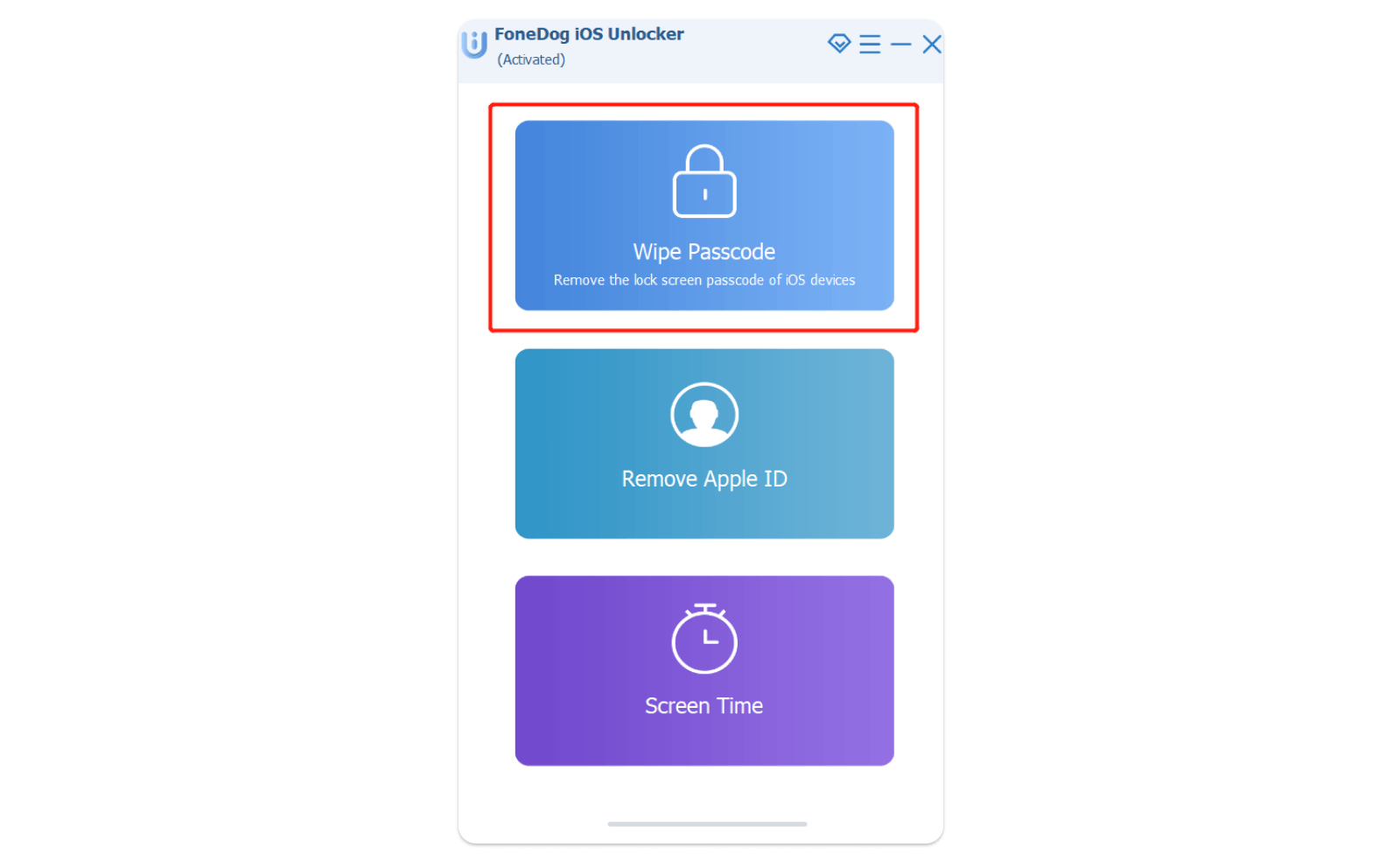
What a simple and intuitive process!
Part 2: Why You Need to Know How to Turn Off Press Home to Unlock
Apart from being a security challenge, the home button can't be accidentally pressed. Even someone who didn't intend to switch on the phone, as long as they notice they can access the phone.
Out of curiosity, they'll get tempted to check your phone contents.
iPhone privacy should be compromised by all means. This is the reason we have several ways you can lock your phone. The ones with no option now use the default setting. It's important to know How to turn off press home to unlock to give you additional security options to minimize unauthorized access. The options available depend on the device and the operating system installed within the gadget.
When your phone isn't within your reach when it has the default lock option, it means anyone can access your phone and do what they need to do. In most cases, it's to harm you or even call all your contacts and con them. With the era of mobile loans available by simple clicks, you are sure you will fall, victim.
Part 3: How to Turn off Press Home to Unlock using iOS Settings
Applications only come in handy when the default settings fail to complete a task. If you are looking for simple ways to turn off press home to unlock, you need to explore the advanced settings of the mobile device.
If you hate pressing the home button to lock your device, you can choose to remove this default setting and choose either face ID or digit passcode. All you need is to follow this procedure. Scroll to Settings > General > Accessibility > Home Button > turn on Rest Finger to Open
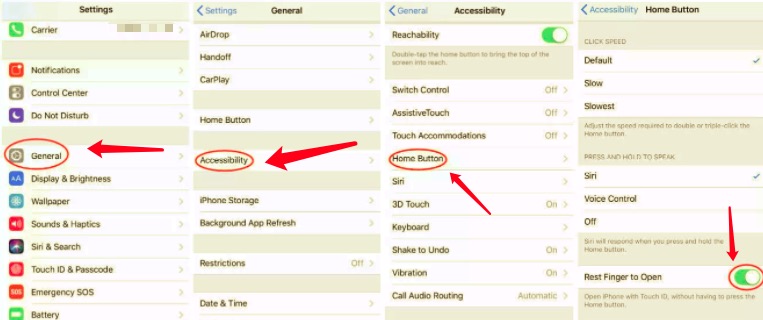
People Also ReadHow to Unlock iPhone 5S: Step-by-step InstructionsTouch ID Requires Your Passcode When iPhone Restarts Bypass
Part 4. Conclusion
The power of all your phone settings lies on your hands. It's you to change or maintain the default settings. Now that you have learned how to turn off press home to unlock, you are at liberty to choose the kind of lock passcode for your iPhone. The options available include Face Identification, pattern code, and digit code.
All there are at your dispensation. Every iPhone user should explore the iPhone app and get to know the features that exist in the advanced settings. Not every function needs the app; the configurations settings of the iPhone are also vital.
Written By Rosie
Last updated: 2022-02-25