Our devices are one of the most useful things and essential things that we need today, and our iPad is one of these gadgets as you use it at work or at school. How to erase iPad without passcode, maybe one of the possible questions that you will have in case you have suddenly locked out your device. But you still do not need to worry that much, we still have some ways that you can try, and you have to calm down as things will be back to their right places just in time!
Before we proceed on how to erase iPad without passcode, you also have to know that our solutions can be helpful but you should also do something to help you solve the issue too. You have to create a backup so that you can easily recover all the data and important files stored on your device and restore them on your iPad once the procedure is completely done and successful.
At the end of this article, you will be at ease and you will also be happy knowing that there are still things that you can do in case you have forgotten your iPad’s passcode, and you have disabled it due to the many attempts of unlocking it. I bet you are so excited to know how, and you do not need to worry you will be just in time before the clock hits your deadline.
Part 1. Methods on How to Erase iPad without PasscodePart 2. Summary
Part 1. Methods on How to Erase iPad without Passcode
You have to make sure that you have your notebooks and pens with you as we will be sharing techniques that will save your life now and then.
Method #1. Using iTunes
Yes! You have read it right! You can use one of the most important applications that you are using if you are a long-time user of Apple devices. iTunes can help you with how to erase iPad without passcode, and the steps on how to use it are also quite easy, so this could also be a wise choice for you.
- Normally, iTunes must recognize your device, and once it has been recognized you have to go to “Summary”, and then proceed to “Restore iPad”.
- Then iTunes will download a certain firmware, then once it is done, you can now set up your device again.
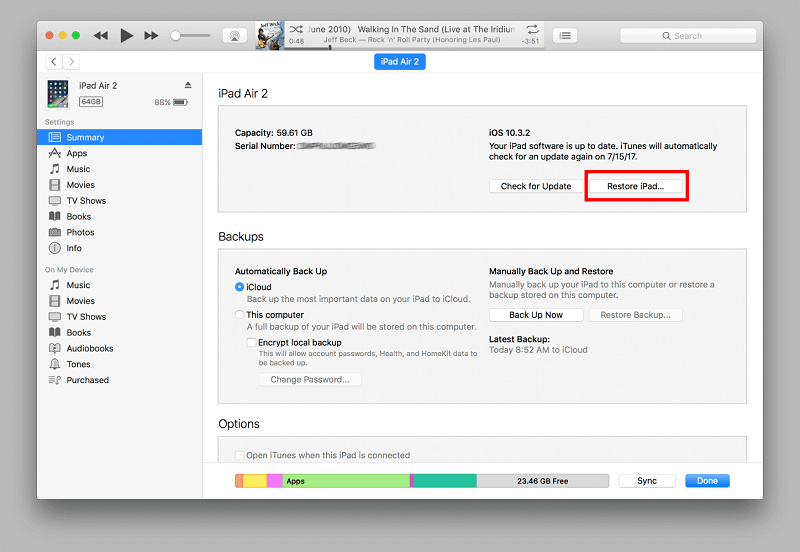
On the other hand, there is also a time that iTunes cannot recognize your device, and you will see something like this one, “iTunes could not connect to the iPad because it is locked with passcode”. In case you have encountered this kind of notification, you can try to put your device into “Recovery Mode”. You just have to press the home button and power button at the same time until you see the screen that asks you to connect to iTunes. Once you see this, you will have the option to restore or erase your iPad.
Method #2. Using Settings
You also easily use the settings of your device as one of the methods on how to erase iPad without passcode. It is one of the simplest methods as you do not need to use any personal computer or another device to perform the erasing of the iPad, here’s how you do it:
- Before doing anything, you must ensure that you have connected the iPad to a power source or it is charged.
- Then, on your device, launch the “Settings” app, then go to “General”, and then look for “Reset”, and then choose it.
- You must then choose “Erase All Content and Settings”. You have to use the password of your Apple ID and your Apple ID as well if you are asked to. The password that was mentioned before is the one that you are using on your App Store or iCloud accounts.
- Then, you have to confirm if you wanted to erase your iPad.
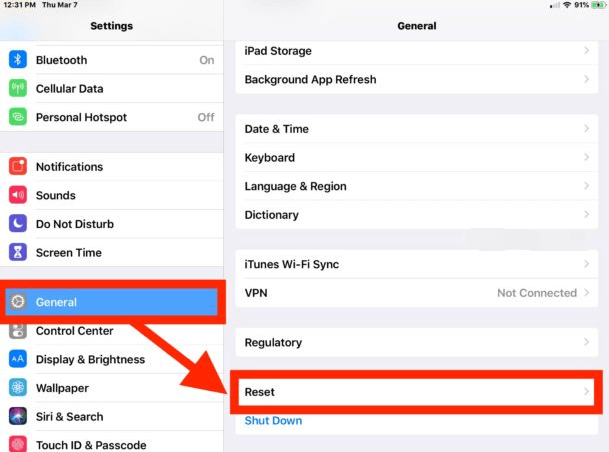
Then you must wait for a few minutes to erase your device, to know the indication of the finalization of the process, your iPad will restart and you will see the welcome screen of your device same as the one that you see when you first purchased a device.
Method #3. How to Erase iPad without Passcode Using The iOS Unlocker
If you are going to look for a tool on how to erase iPad without passcode, we have the iOS Unlocker. This tool will help you do easier procedures that can also help you save time and energy from following too many steps like the ones that we have discussed above.
This iOS Unlocker is compatible with a lot of devices that you usually use like the iPad, iPhone, iPod Touch, Mac computer, and Windows computer. It also has a lot of features that you’ll love. If you opted to use the iOS Unlocker you can have full control of your iOS devices without any limitations, also in case you are using a second-hand device, there is no possibility that it can be detected and controlled by the previous Apple ID which was accessed and used by the device. It can’t also do any remote controls in case you are afraid that it may have the ability to control your device using other devices.
It is also one of the most convenient methods that you can use in case you do not have much time that you can use to perform fixes on issues like this one. The iOS Unlocker will assure you that you can be able to wipe away your iPad or erase it while making sure that your data is safe as well.
Now, let's look at the steps on how you can use the iOS Unlocker and how to erase iPad without passcode. The steps are pretty long but they are still easy to catch up and learn, let us take a look at them.
- The first step is to download the iOS Unlocker and then proceed with the installation of the third-party professional application on your personal computer. Then, launch the iOS Unlocker, and you will see the options where you can choose, tap “Wipe Passcode”.
- Then you have to connect your device to your computer using your cable, and you have to make sure that you have made a secured connection by clicking “Trust” on the pop-up window that will appear upon connecting the device to a computer. Tap “Start” to be able to begin the process.
- If you have successfully followed steps 1 to 3, the process of downloading the firmware software will begin.
- Once you have noticed that the firmware was downloaded successfully, tap “Unlock”. You will see then all the details of your device, then type in “0000” to complete the process.
- Then you just have to wait for a few minutes until the iOS Unlocker has done its job, and you can now access your iPad and do anything that you wanted to do with it, even though you do not have the passcode to use.
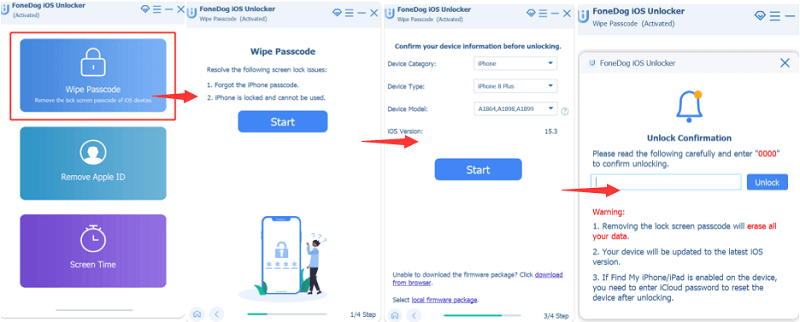
We have now read some of the processes on how to erase an iPad without passcode, these three are all useful and can help you erase your iPad even without using a passcode. But if you are going to consider the efficiency and the result of executing all the processes, iOS Unlocker will be the most advisable one to use.
People Also Read4 Ways to Unlock iPad If You Forgot Passcode on iPadAn Ultimate Guide to Factory Reset iPad without Passcode
Part 2. Summary
It is really frustrating if you have suddenly forgotten your passcode to some of the devices that you often use to execute jobs or finish tasks on work. This can be worst if you have all the data and files saved on the iPad and you do not have any backup that you can use. So you should create your backup initially before erasing your iPad. All the methods that we have discussed are useful, you just have to make your wise choices depending on the resources that you have and also the output that you wanted to have.
We hope that all this information will help you learn how to erase iPad without passcode and would help you ease your worries away in case you are afraid of the security of the data that you have on your device. It is our main responsibility as device owners to always be vigilant and careful in the way that we handle things that are connected to the data that we protect which may include personal ones or work-related ones.
Written By Rosie
Last updated: 2022-04-14