It is normal that we panic in case we have entered the wrong passcode and have forgotten what it is. And in case this happens, we have the tendency to type all the passcodes that we have in mind and it may disable your device. How to open iPhone without password may be the first question you would be asking yourself after encountering this dilemma.
At the end of this article, you will be learning the steps to open iPhone without password, as well as learn about a tool that will be your best partner when it comes to the cleaning your device as well as a way to keep it healthy, and in this case wipe your passcode so you can be able to access your iPhone if you have forgotten the passcode.
Part 1. What Are the Ways How to Open iPhone without a Password?Part 2. Bonus Part: Some Things to Know About Your Locked iPhonePart 3. To Summarize It All
Part 1. What Are the Ways How to Open iPhone without a Password?
Let us get into the main purpose of this article, identifying ways how to open iPhone without password. There can be a lot of choices, and you just have to make your choice based on the resources that you have.
Method #1. Open Your iPhone Without A Password Using Siri
You would be amazed to know that you can use Siri to unlock your device once you have forgotten the password to your iPhone. You can even do this without restoring the iPhone itself. Here’s how to open iPhone without password using Siri.
- Hold the “Home” button of your device and wait until Siri is activated.
- Then, start by asking Siri, “what is the time now?”
- Siri will then answer you with the local time.
- Then click the “Clock” icon to see the “World Clock”.
- Then tap the “+” icon to add a clock to the list of clocks that you already have.
- Now, type a random word on the search bar and then select it.
- You will see options, choose “Share”.
- Then on the pop-up message that will appear tap the option “Message”, and this will open a new window for a new message.
- Then in the new window for the message, you have to go to “To” and then click and hold “Paste” to put in the copied text from the previous step.
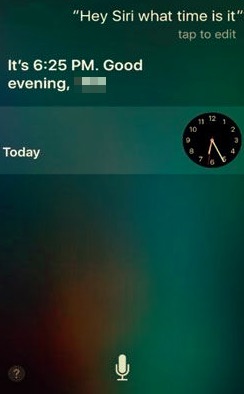
You just need to wait for a few minutes and then try to tap the “Home Button”. Once you press the “Home Button” you will be able to see “Home”, and lift the lock of the device. You should also put in mind that this method is not that effective, and does not always work in this situation.
Method #2. Open Your iPhone Without A Password Using iCloud
You can also use your iCloud to unlock your iPhone if you haven't used it for a long time and totally forgot the passcode. This is one of the apps that are really important if you are using an Apple device, this is a significant application specifically designed for Apple devices. You can use iCloud to go into your device even without a passcode. There are only quite complicated steps that you have to deal with before getting into the real deal.
Here are steps on how to open iPhone without password using iCloud:
- Open your device, and then go to your browser and hit the webpage of iCloud which is the iCloud.com.
- Using your Apple ID, type it in to access your iCloud account.
- Then from the top, you have to click “All Devices”.
- And then select the device that you wanted to unlock, in our case it is an iPhone.
- And then to finalize this method, tap “Erase”.
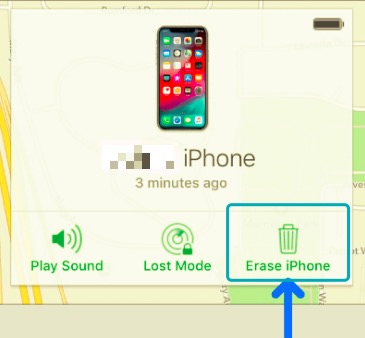
Using this method you will be erasing the data on your device, and you will be unlocking your iPhone even without using a passcode.
Method #3. Open Your iPhone Without A Password Using iTunes
Aside from iCloud, another app that is significant to Apple devices is iTunes. It is one of the common fixes that are used by Apple devices users. Here are the steps on how to open iPhone without password.
- Open your personal computer and then open the iTunes app.
- Then using a cable connect your device to your computer.
- Hold your phone. Initially, tap the “Volume Up button” and then the “Volume Down” one. Then press and then hold the side button for quite some time if you have an iPhone 8, 8 Plus, or an iPhone X. In case you have an iPhone 7 or an iPhone 7 Plus, you have to press and then hold the volume and side buttons at the same time and wait until it enters the “Recovery Mode”. If you have an iPhone 6 or models or iPhones that are way earlier, then press the power and home buttons until your device enters the “Recovery Mode”.
- Then, connect your device to your computer.
- Once your device enters the “Recovery Mode”, there will be a pop-up message saying “there is a problem with iPhone that requires it to be updated or restored”.
- Then you have to click “Restore”, and then iTunes will be verifying if you wanted to delete all your data and settings.
- Tap the option “Restore and Update”, and then the downloading of the software and the restoration of your device will be started by iTunes.
- This will unlock your device, and you can now use it even without a passcode.
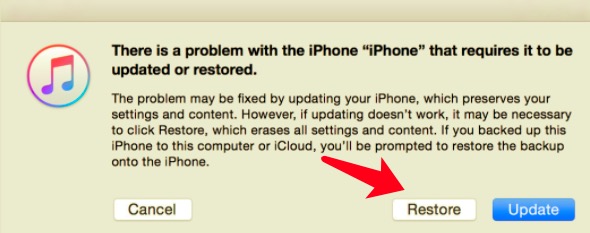
Method #4. Use The iPhone Unlocker
Now that we have an idea of how to open iPhone without password using the methods that we have listed above, now is the time that we talk about a tool that will save you instantly and efficiently.
It is an iPhone Unlocker which is iPhone Unlocker. Instead of going through all steps that you have to follow to access your device, this tool will help you open iPhone without password and you are going to do this with flying colors.
Before you are able to use the iPhone Unlocker, go have your iPhone Unlocker downloaded and install it on your computer. And then grab your cable to create an established connection between your device and computer.
Now let us get into how to open iPhone without password using this iPhone Unlocker.
- Initially, you have to launch the iPhone Unlocker using your personal computer, and then tap the option to “Wipe Passcode”.
- Tap the “Start” tab and then connect your device to your computer using a cable.
- Tap “Start” again.
- Then the firmware package will start to download.
- Once the downloading is done, click “Unlock”, and then you have to type “0000” to confirm all the details and also the processes.
- Then wait for a few minutes, and then you can now use your iPhone and access it even without using any passcode.
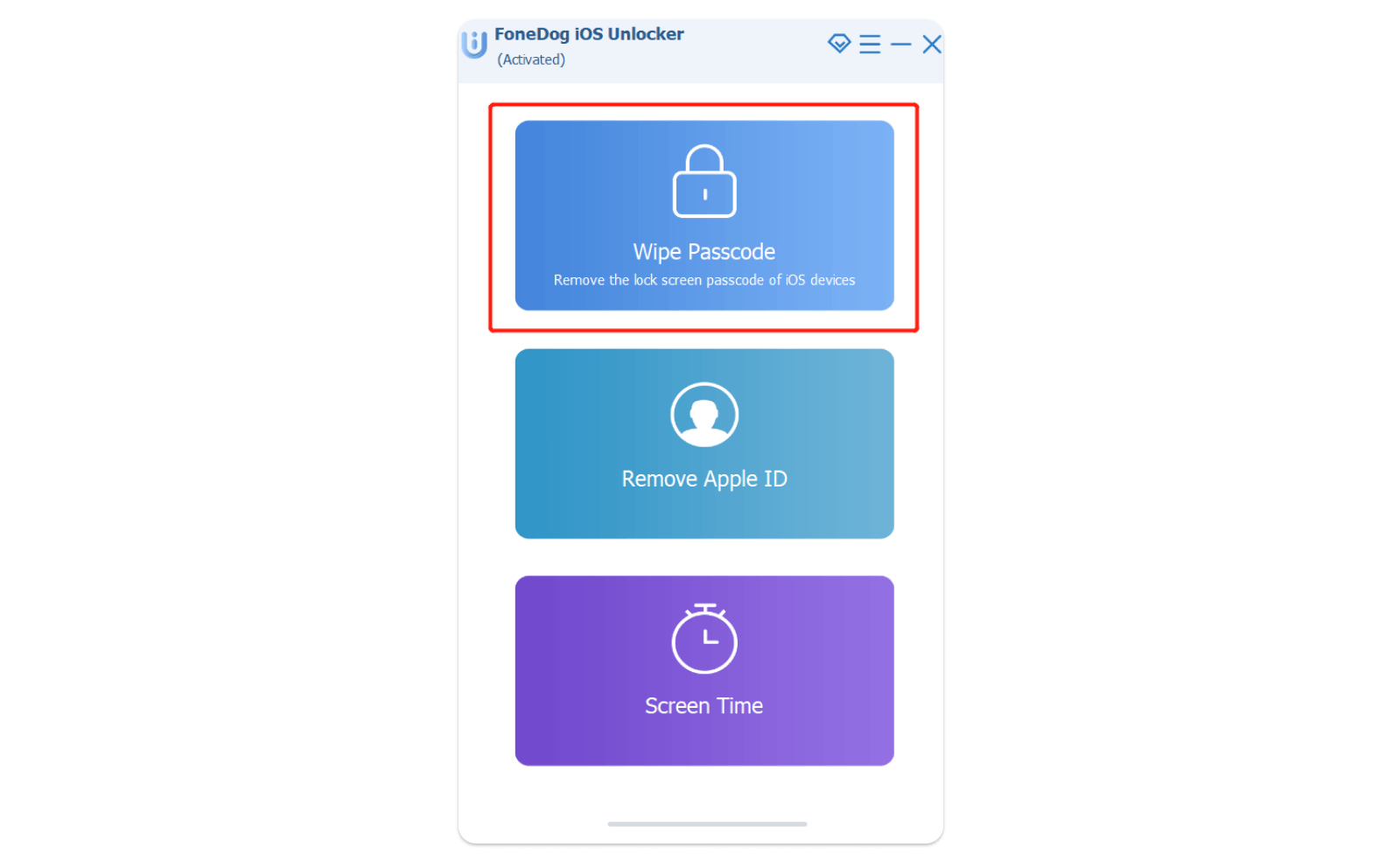
Among the other methods that we have listed, the iPhone Unlocker is the best tool that you can use to wipe the passcode of your iOS devices. It will not take you wrong attempts of unlocking your device, and you will not have to worry in case you have forgotten the password that you set ages ago.
Part 2. Bonus Part: Some Things to Know About Your Locked iPhone
There is still something important you should know even if you have known how to open iPhone without password.
- There can be a lot of meanings when your iPhone is locked. It can be you are locked or tied up with a carrier, and you can only use the device while using the SIM card of that carrier.
- It can also be your iPhone is locked which means that it is a “Jailed iPhone” and you can only use apps that were approved by Apple.
- Or it can also be your device is locked because you have forgotten the password, and you cannot access your iPhone no matter what you do.
- You can only try until 6 attempts to unlock your iPhone.
People Also ReadHow to Unlock iPhone 12 without Face ID or PasscodeFast Guide on How to Unlock iPhone 13 Without Passcode
Part 3. To Summarize It All
We hope that with all the methods on how to open iPhone without password you can be able to fix any issue that you will have in the future. All of these methods are useful, and they can also be effective but always choose which one will give you the best results and outputs, and it is the iPhone Unlocker.
Written By Rosie
Last updated: 2022-04-07