It's normal to lose your passcode, you can forget it, or your fingerprint might be distorted if it's a Touch ID. For Apple devices, when you key in the wrong passcode more than seven times, it automatically locks itself. That is where you remember an article that shows you how to reset passcode on iPad. We want to demystify myths and lay down facts on what you can do to wipe out the passcode on iPad without losing data.
Setting the iPad to factory settings is the most common option but the million-dollar question here is, you aren’t able to access the iPad. What other options do you have at hand? Besides, you may not be in a position to get all the required toolkits to manage the situation. But what do you have at hand? When this happens where you can access the internet then this is simple using a Google search, if not you will remember this article and all the options it provided.
Apple devices need specific toolkits to manage specific functions, like how you can get rid of the passcode when you aren't able to remember it. How is this possible, yet you do not have access to the iPad? Find out how.
Part #1: How to Reset Passcode on iPad Using iOS UnlockerPart #2: How to Reset Passcode on iPad Using iTunesPart #3: How to Reset Passcode on iPad Using iCloudPart #4: Conclusion
Part #1: How to Reset Passcode on iPad Using iOS Unlocker
The iOS Unlocker comes in handy when you want to remove the passcode, Apple ID, and screen time code which is the basis of the three modes supported on the interface. The toolkit has no limit on the control of the iCloud devices. Moreover, once you run the iPad on this old Apple ID toolkit, you can't remotely manage it.
Moreover, you can back up your data using iTunes integrated into the application. This is your go-to toolkit when looking for information on how to reset passcode on iPad. How can you use this app? Read to find out the procedure
- Download, install and set up iOS Unlocker
- Choose Wipe Passcode
- Click the Start icon and connect the locked iPad to the computer using the USB cable
- Confirm all the Trust terms and conditions
- Approve the device information if it tallies with the locked iPad
- Wait for firmware download and click the unlock menu and input "0000," and wait for some minutes for confirmation
You'll notice that you don't have any passcode, including the face ID or fingerprint locks. Is that simple?

Part #2: How to Reset Passcode on iPad Using iTunes
Most Apple users understand iTunes as a tool for media players. Although that is just one of its functions. In specific, we want to look at it as an unlock function. You must be wondering how possible that is. If the locked iPad was once synchronized with iTunes before the permanent lock feature, this is an option to explore; if not, it's an exercise in futility.
This is your go-to toolkit as an option on how to reset passcode on iPad when you don't think of any software. Here is the procedure to achieve this
- Download, install and run iTunes on your PC or another iDevice
- Via USB cable, connect the PC or iPhone to the locked iPad and confirm if you can recognize it on the new device
- Click the restore and back up option to avoid loss of data
- Click the Set Up and then click Restore from iTunes Backup
At this point, you'll realize your device is free from any passcode. You are at liberty to choose another device altogether.
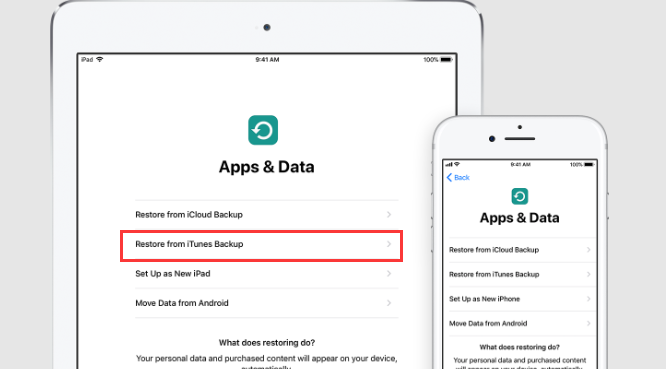
Part #3: How to Reset Passcode on iPad Using iCloud
When you are accessed to the internet, and you have a locked iPad, and it's registered with iCloud before the unlock, you are safe. Here we show you how to reset passcode on iPad. All you need is your Apple ID and log-in details.
This is a tool that most people think it's only necessary to track the device when it's not within your jurisdiction. Here is the procedure
- Go to the web and click icloud.com
- Go to Find my iPhone
- Enter the Apple ID and log in details
- Choose the All Devices icon and choose the locked iPad from the drop-down list
- Choose the Erase iPhone and confirm by clicking again Erase
- Verify again using the Apple ID details
- Choose the phone number and click Next
- Click the text icon and leave a message in case you need someone to contact you
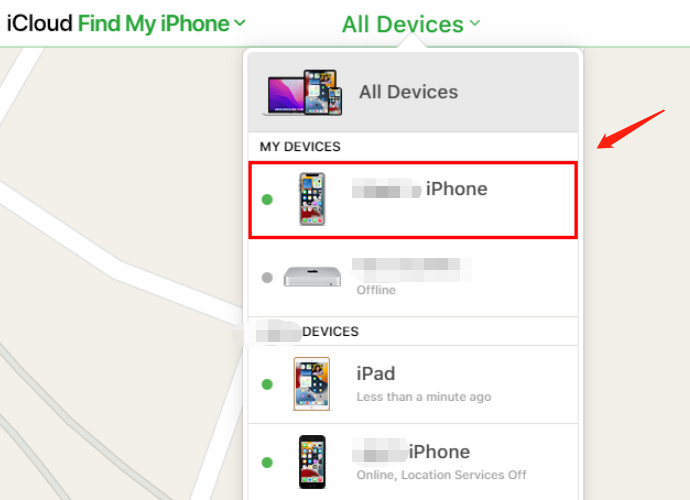
Before you notice, you don't have the passcode and a password-free iPad. This method is only workable when you have registered the iPad to an iCloud before; if not, you have no option but to opt from option 1.
iOS Unlocker may not be the only third-party solution that manages how to reset passcode on iPad. There are several of them in the market. It becomes a number on the list simply because of the three modes.
People Also ReadAn Ultimate Guide to Factory Reset iPad without Passcode[Solved] How to Reset Disabled iPad Quickly
Part #4: Conclusion
Are you still in doubt that there are ways and means how to reset passcode on iPad? Whether you forget your iPad passcode, or for some reason you have entered the wrong passcode more than ten times and it has automatically locked. You can still get out of the menace. The choice of the method to use depends on the method you have at hand.
Moreover, you are at liberty to choose the third-party solution of choice. There are several of them available in the market for your choice. iOS Unlocker takes the leading role as the best toolkit to reset your passcode or Apple ID or the screen time passcode. Use your iPad with confidence even if anything happens to the passcode and it's locked, you now have unlimited solutions to handle it with minimal effort.
Written By Rosie
Last updated: 2022-03-31