Believe it or not many people get locked out from their iDevice because they forget their iPhone passwords or forget iPad passcode. We know you’re thinking, “who forgets their passwords?” Apparently, most people do. It doesn’t matter why but yes, some people get locked out from their phones. While others were locked out or had disabled screen times and passcodes because their sons or daughters tend to type in the wrong password. So to help yourself be prepared in case scenarios like these happen, it’s best to find and learn the best iPhone backup unlocker Mac that you can use. Luckily for you, we know just the right tool.
Part #1: Why Do We Need to Backup Our Device?Part #2: The Best iPhone Backup Unlocker Mac (Highly Recommended Tool)Part #3: Conclusion
Part #1: Why Do We Need to Backup Our Device?
Having a backup plan is really a great thing no matter what the circumstances are. It helps you be prepared for what’s to come and helps you save yourself from a situation you didn’t think would have a sudden turn. That also applies to your phone. There are times when we forget our passcodes but still try to unlock iPhone, typing in the wrong password until we realize that we have been locked out from our phone, or we need to disable iCloud or Apple ID first before we can use our phone once more. These situations are not that common but they aren’t rare either. So to help you be prepared when these circumstances happen, we are going to introduce to you the best iPhone backup unlocker Mac.
Backup unlockers are great to have especially if you don’t know when you are going to be locked out from your phone or what. Apps like these are very helpful not just for you but to all other people as well. So if you want to learn more about iOS unlockers that you can use as your backup plan in case you get to lockout from your phone, we know just the right tool.
Part #2: The Best iPhone Backup Unlocker Mac (Highly Recommended Tool)
Like we said earlier, we never know what’s to come to us or our devices. So to help yourself be prepared for situations where you get to lockout from your device or forget your passcodes, the best way to deal with it is by using the best iPhone backup unlocker Mac. Why Mac? Because of course, you will have to install this backup unlocker on your Mac since you can’t use your device.
And what’s the best iPhone unlocker than iOS Unlocker? Yes! iOS Unlocker has everything you need. From their Wipe Passcode feature where you will be able to wipe your passcode in case you forget it or in case, you have been disabled from using your passcode to their Screen Time feature where you will be able to recover or remove your Screen Time password without even deleting any data. Or you can also use their Remove Apple ID feature where you will be able to remove your Apple ID and iCloud account in case you forget it or if your iCloud lock has been activated. You see, iOS Unlocker has so many features that you can use to recover your device without using anything. If you want to learn how to use these features read the instructions below.
# How to Use Wipe Passcode
Note: Using this feature will erase all data from your phone, and will update your phone to the latest iOS version.
- Make sure your device is connected to the computer when using the app
- Run the app on your computer and click the Wipe Passcode button
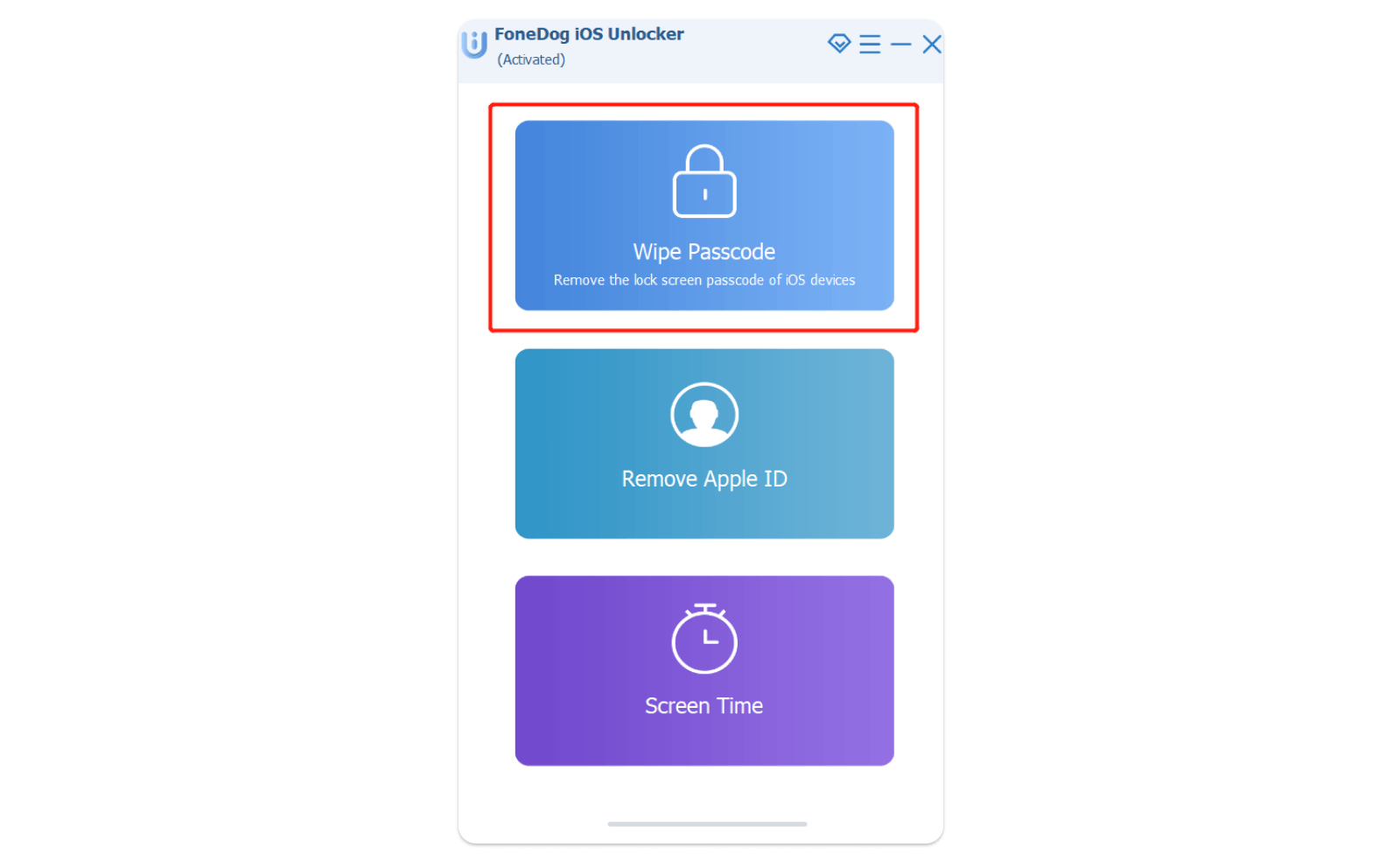
- Click the Start button
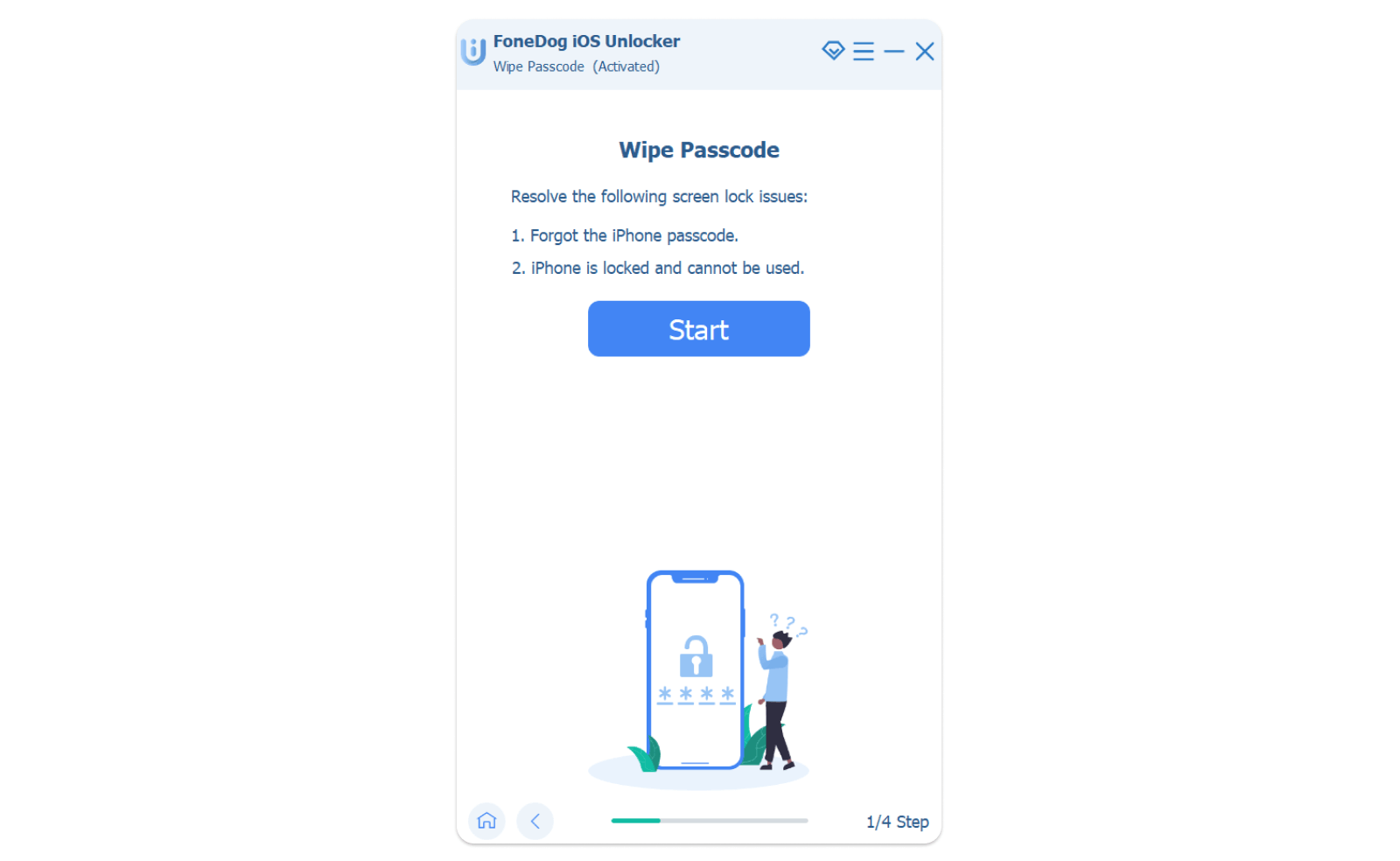
- Connect your phone to your computer via a USB cable and click Trust on your device
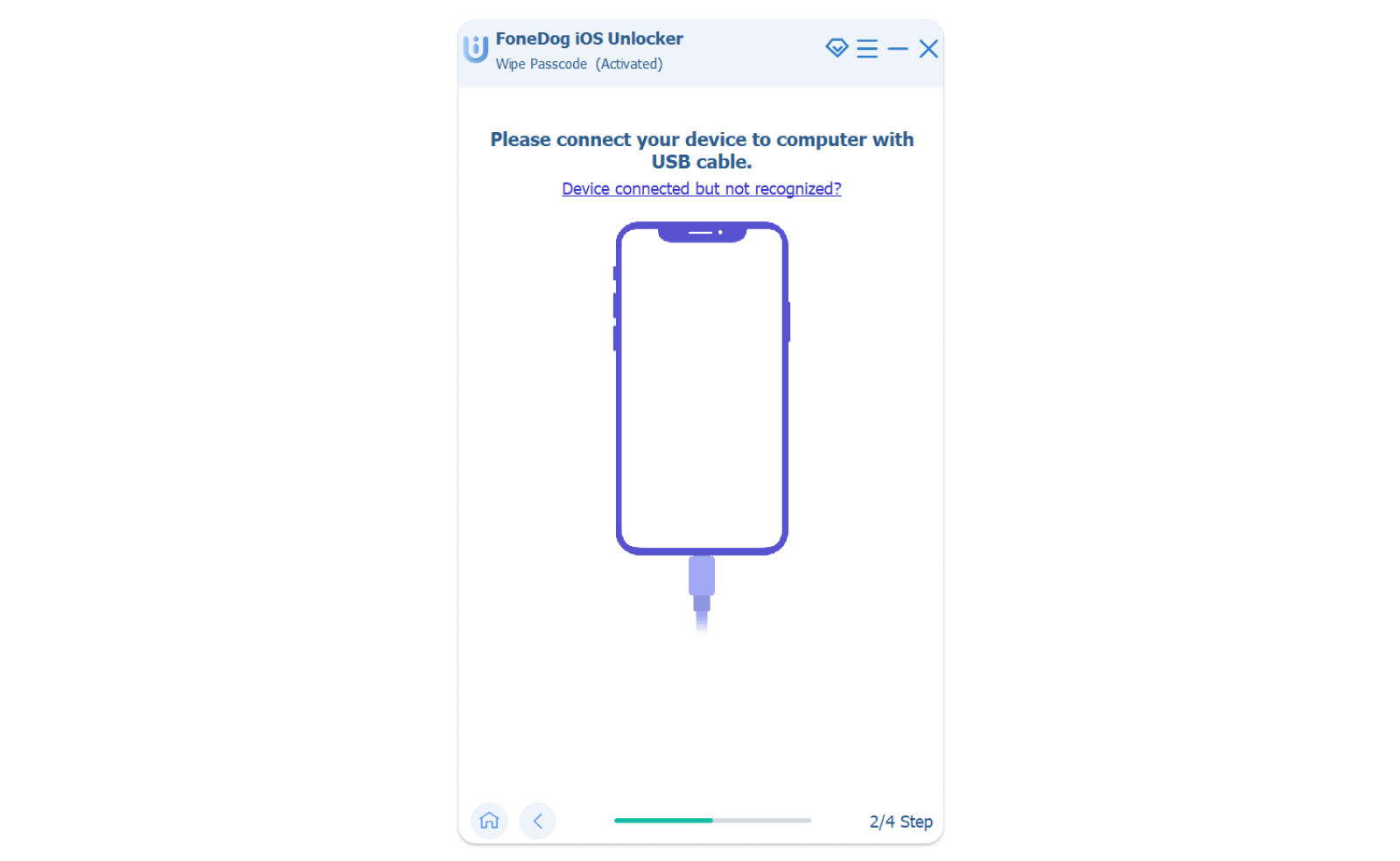
- Confirm your device info
- Click Start once more
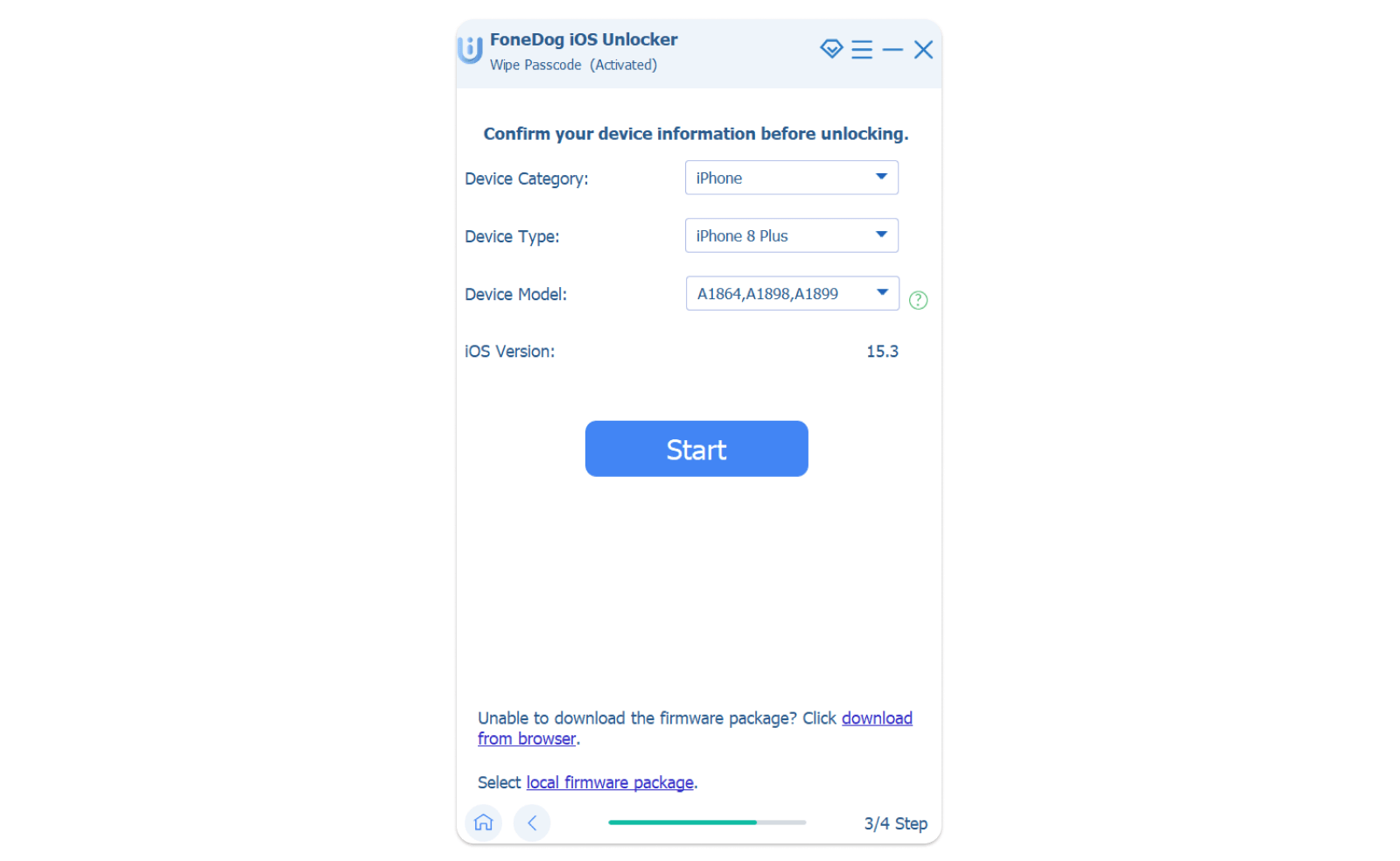
- Wait until the downloading process ends and click Unlock once it’s done
- Enter 0000 to confirm your action
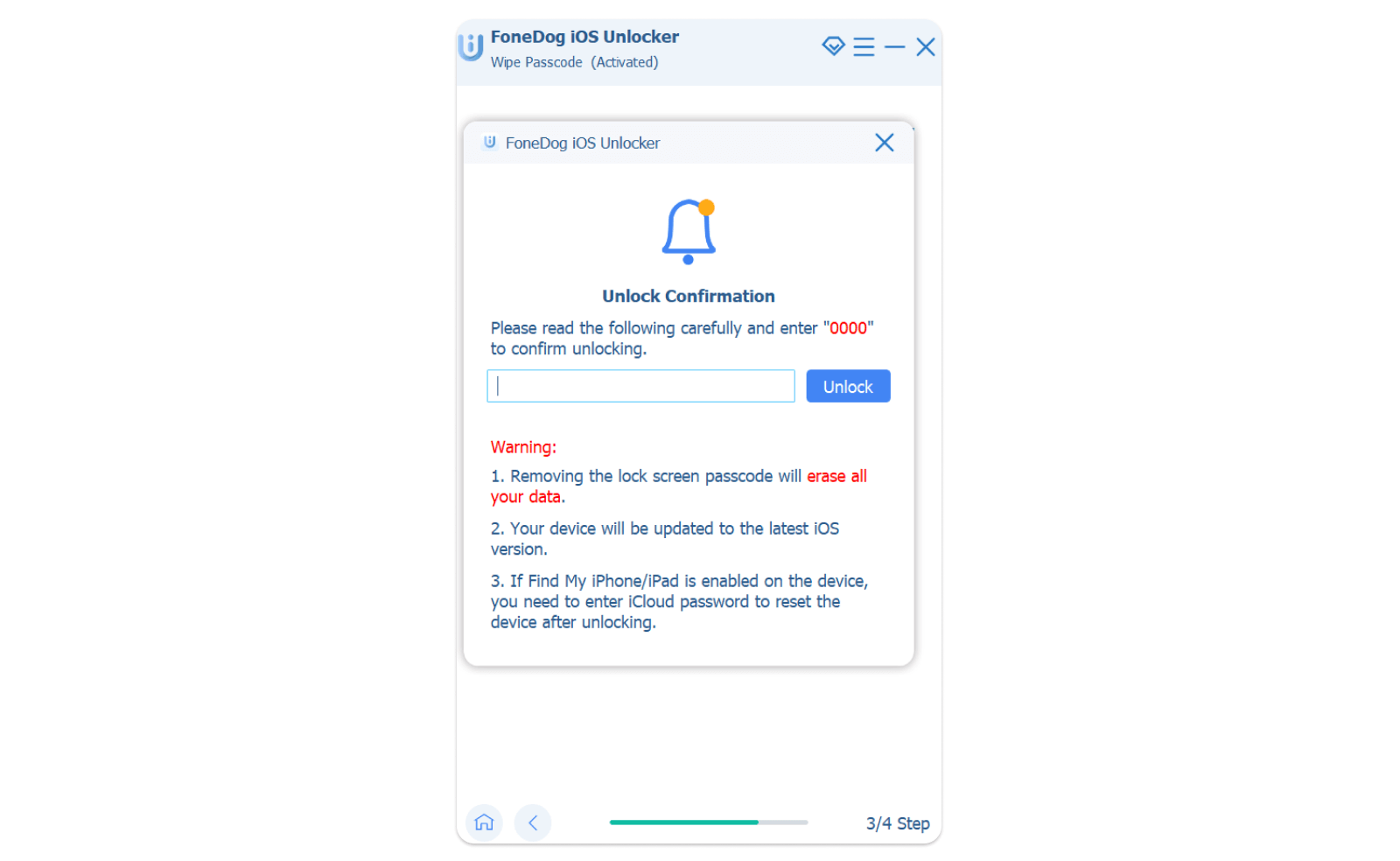
- Wait for a few minutes and your device lock screen will now be deleted
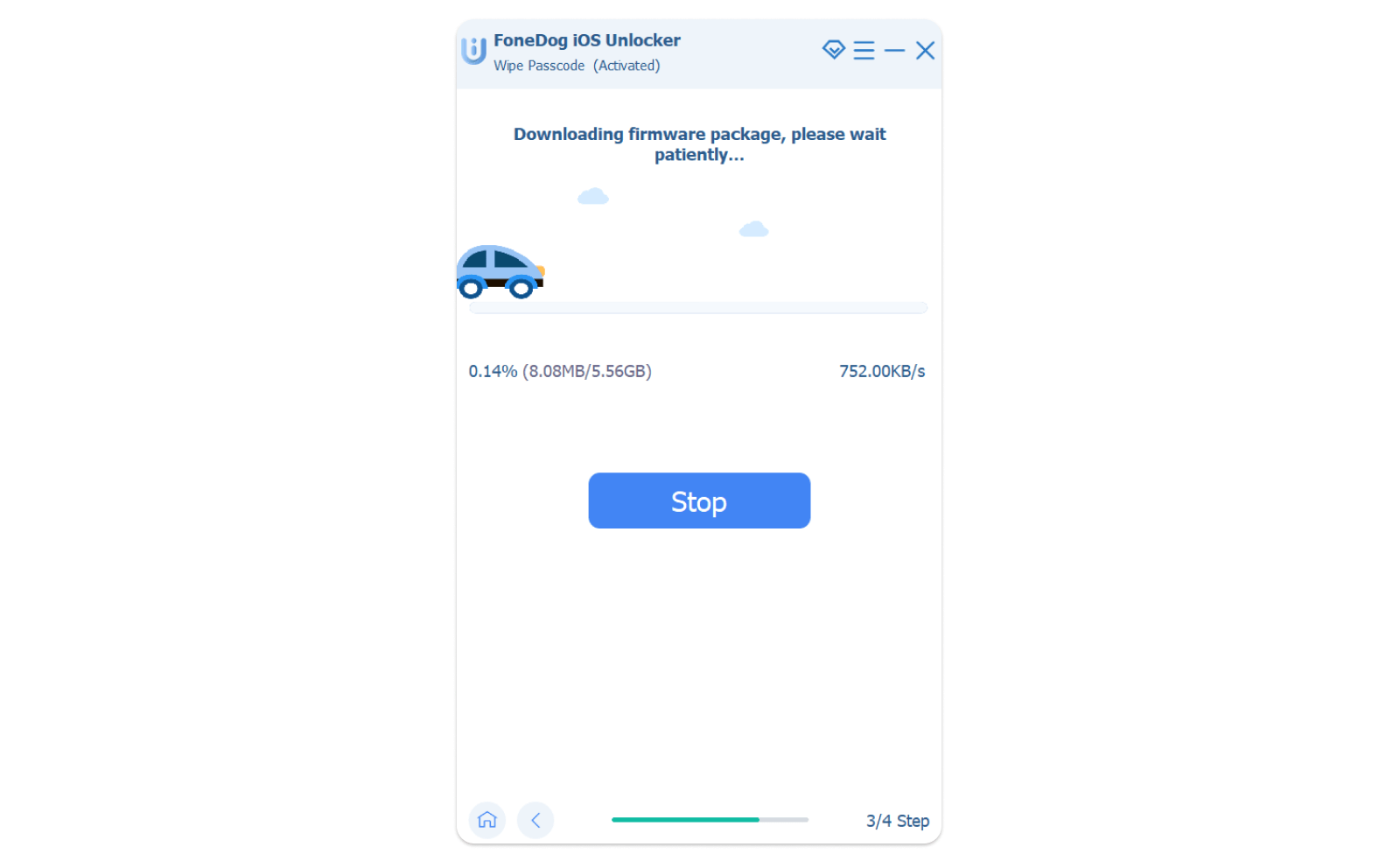
# How to Use Remove Apple ID
Note: Using this process will wipe all data from your device, do not click Erase All Content and Settings on your device or it will make your device permanently linked with your old Apple ID, do not update your device using iTunes for it will block your device and will link you back to your old Apple ID.
- Before proceeding, make sure your device is connected to a computer
- Launch iOS Unlocker and click the Remove Apple ID feature
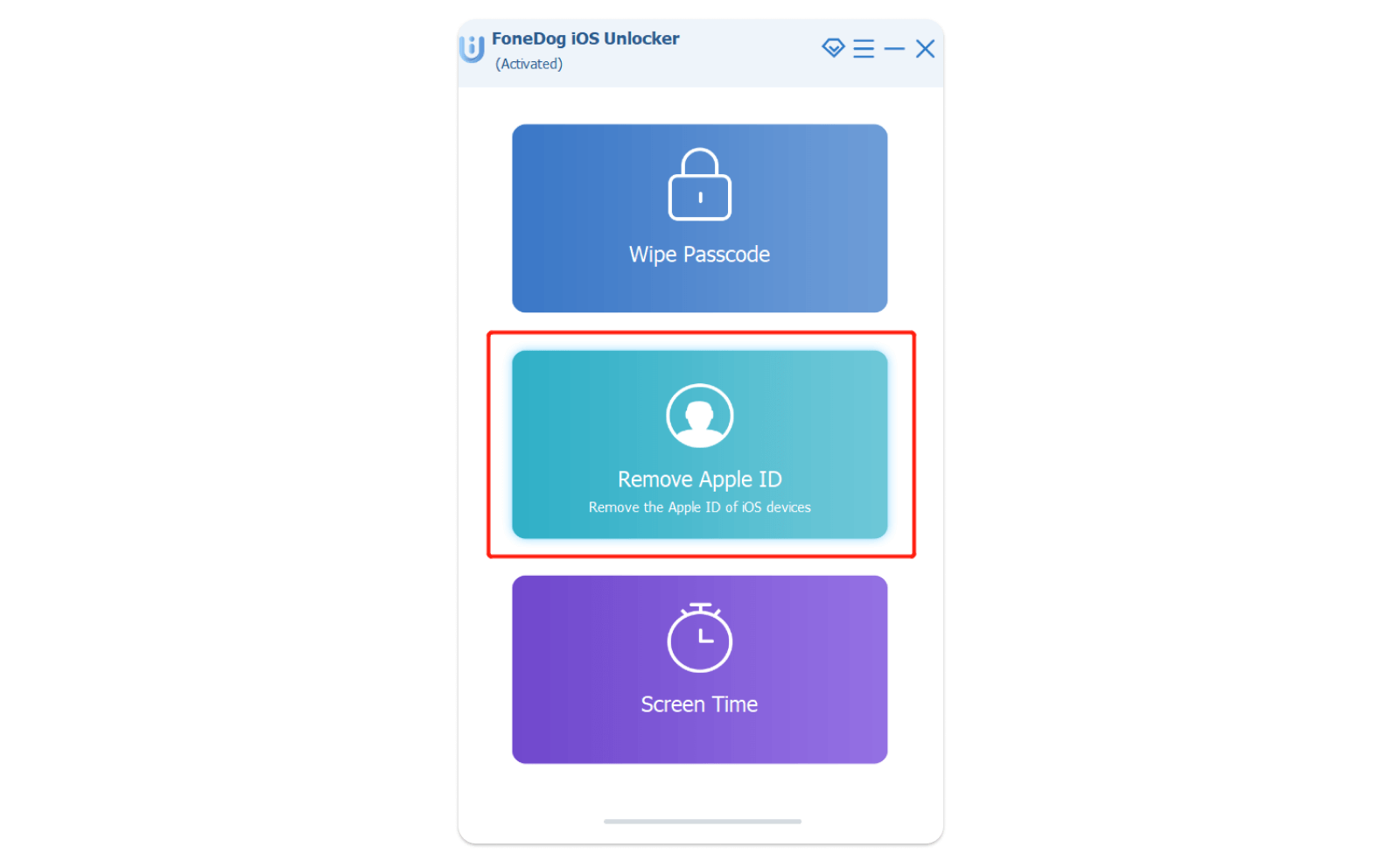
- Connect your device to your computer and tap the Trust button
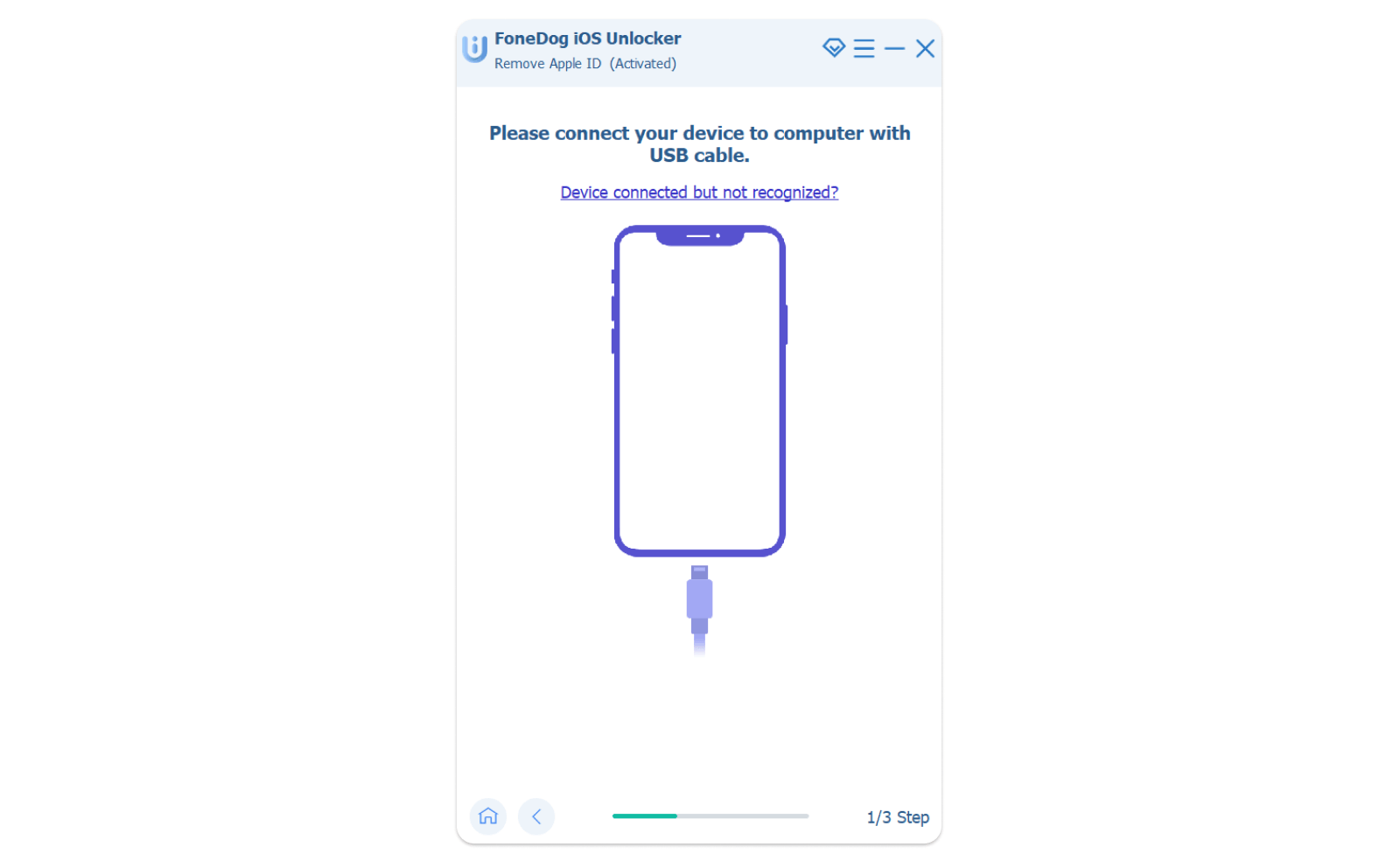
- Click Start
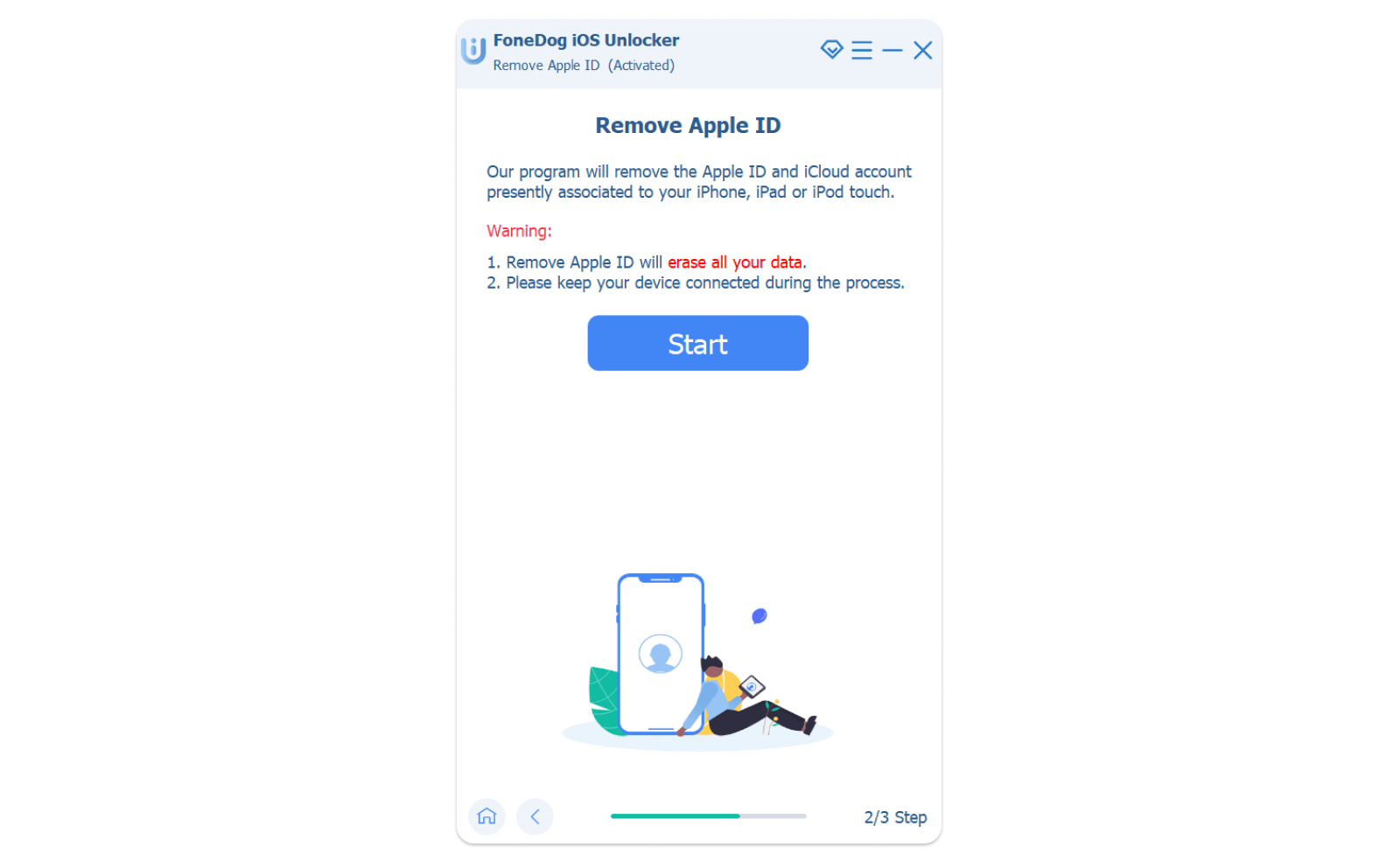
- Check everything you need to know and enter 0000 to confirm that the Two-Factor Authentication is indeed enabled on your device
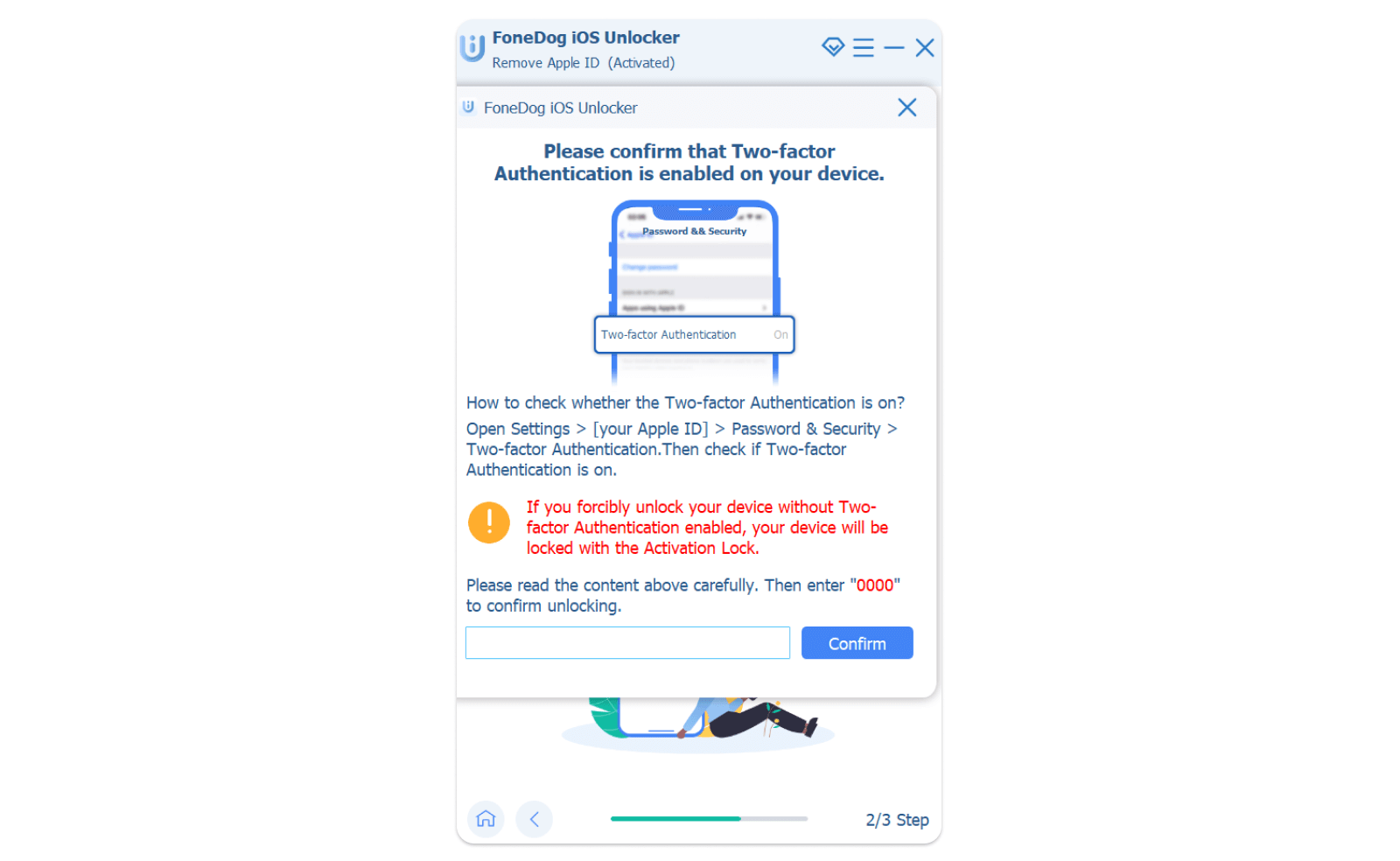
- Click the Start button once more to start downloading the firmware package
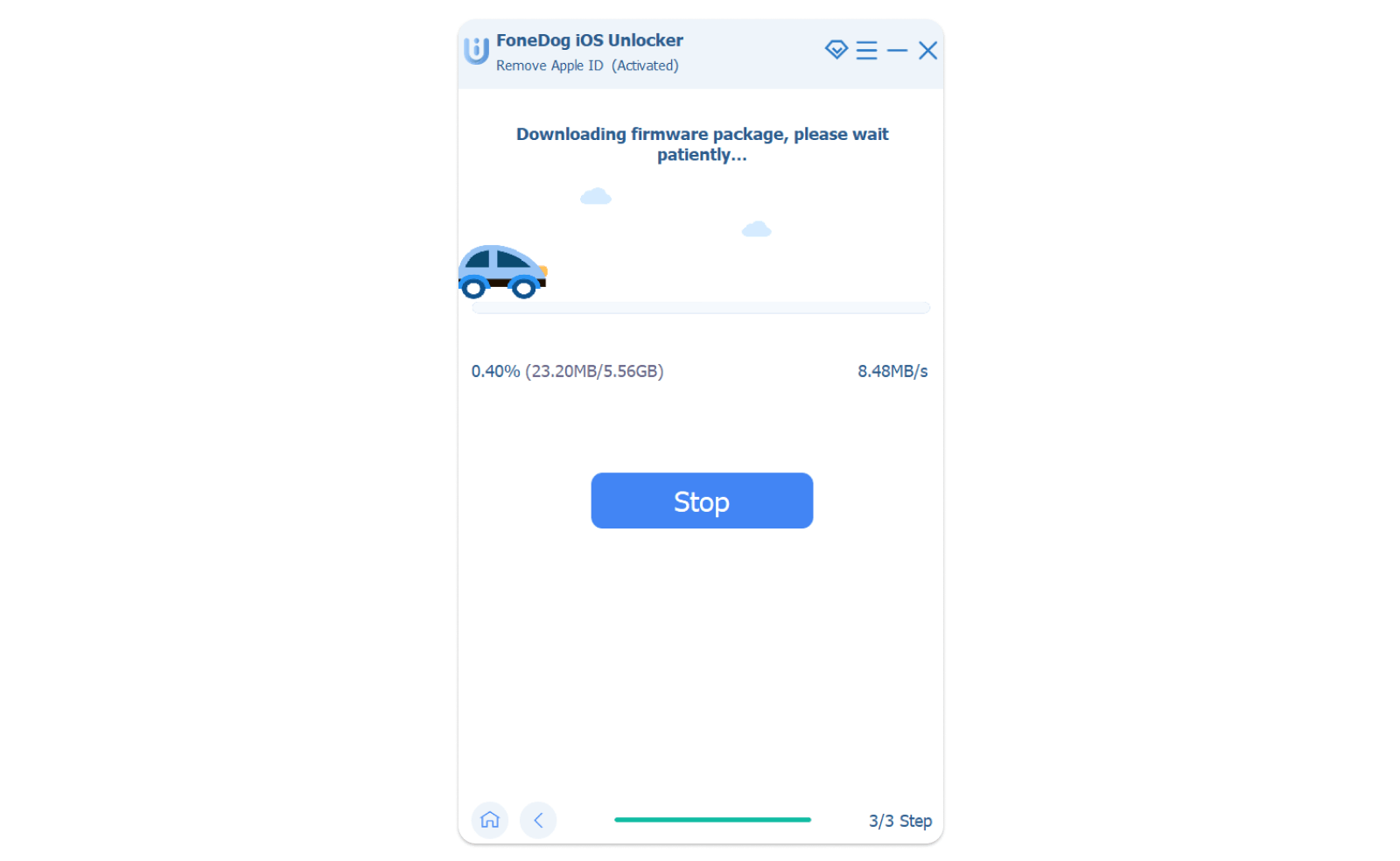
- When the process is fully complete, your Apple ID and your iCloud account will now be deleted and you can now create a new one.
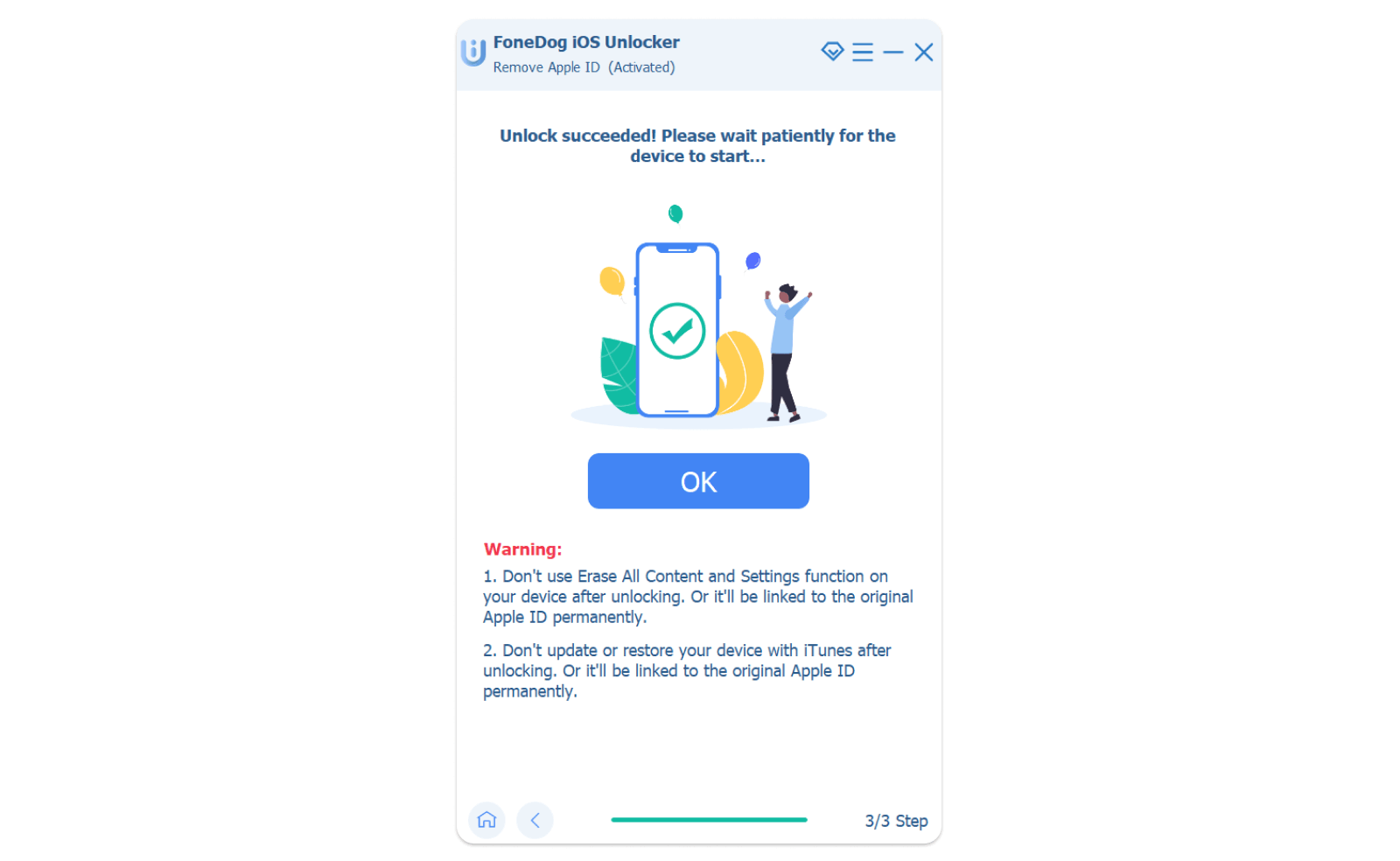
# How to Use Screen Time
Note: Disable Find My iPhone when using this feature, make sure you have iTunes installed on your computer, and reset your device once the process has been completed.
- Choose Screen Time mode after running iOS Unlocker
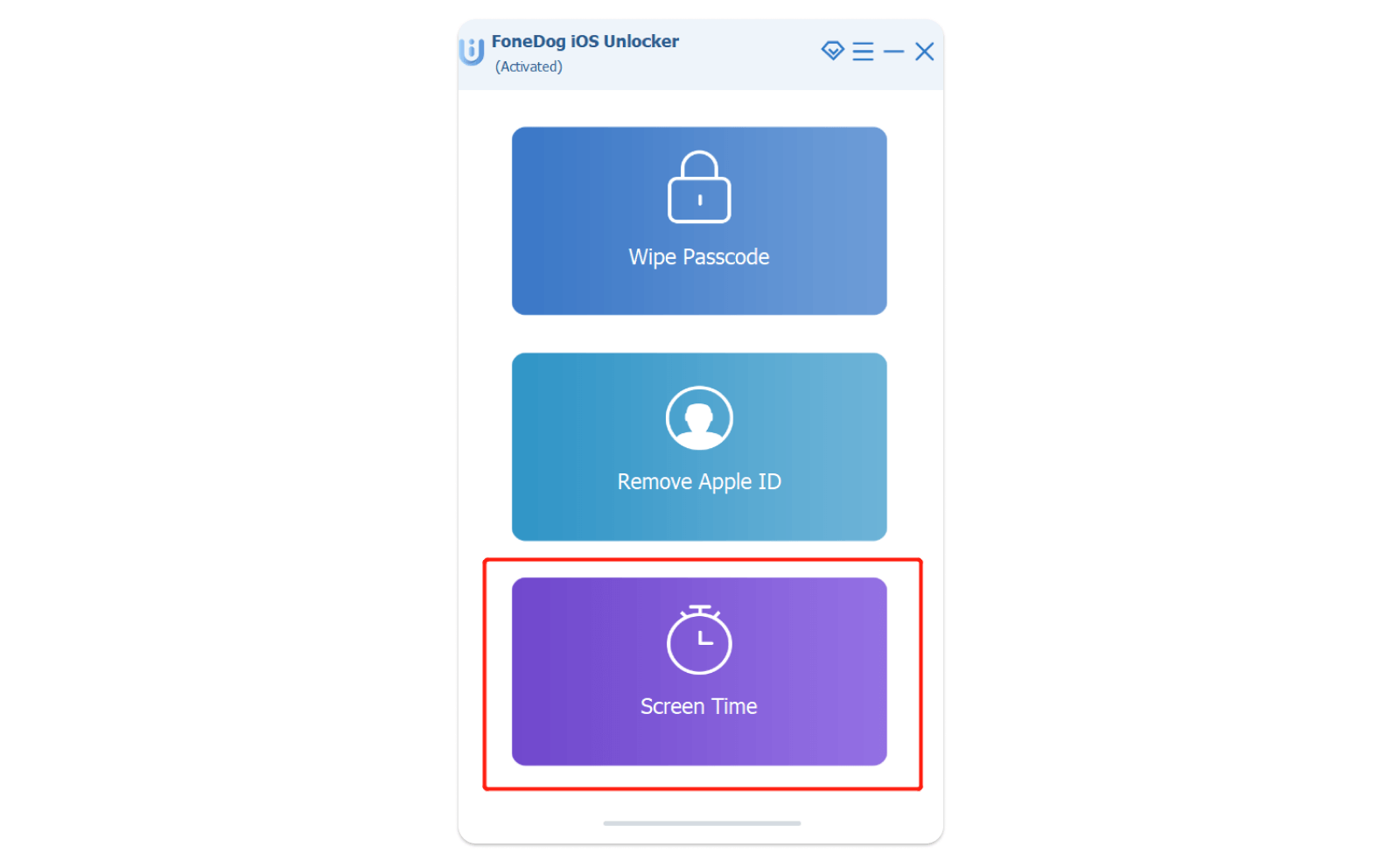
- Now, connect your device to the computer and click Trust
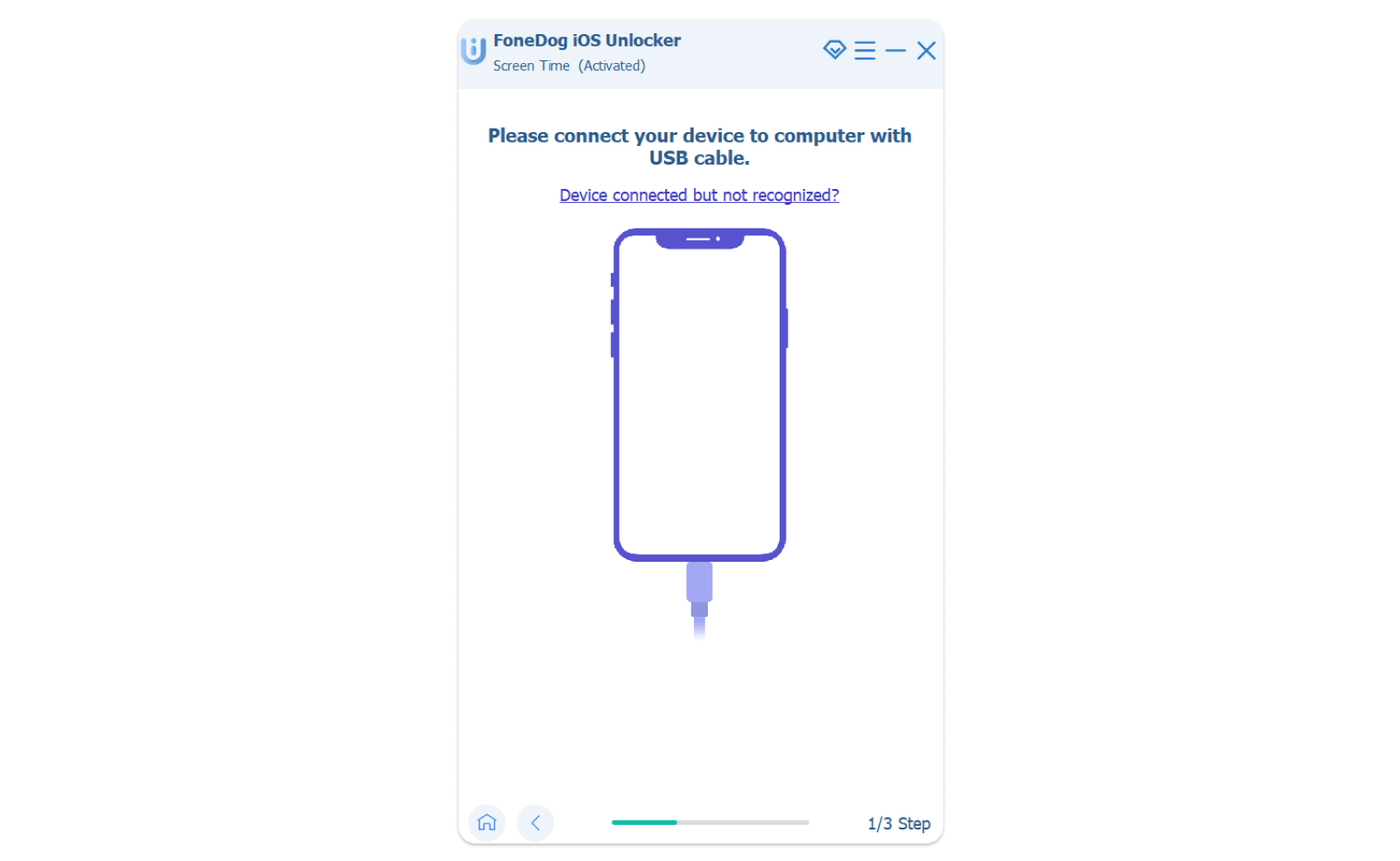
- Select the Start button
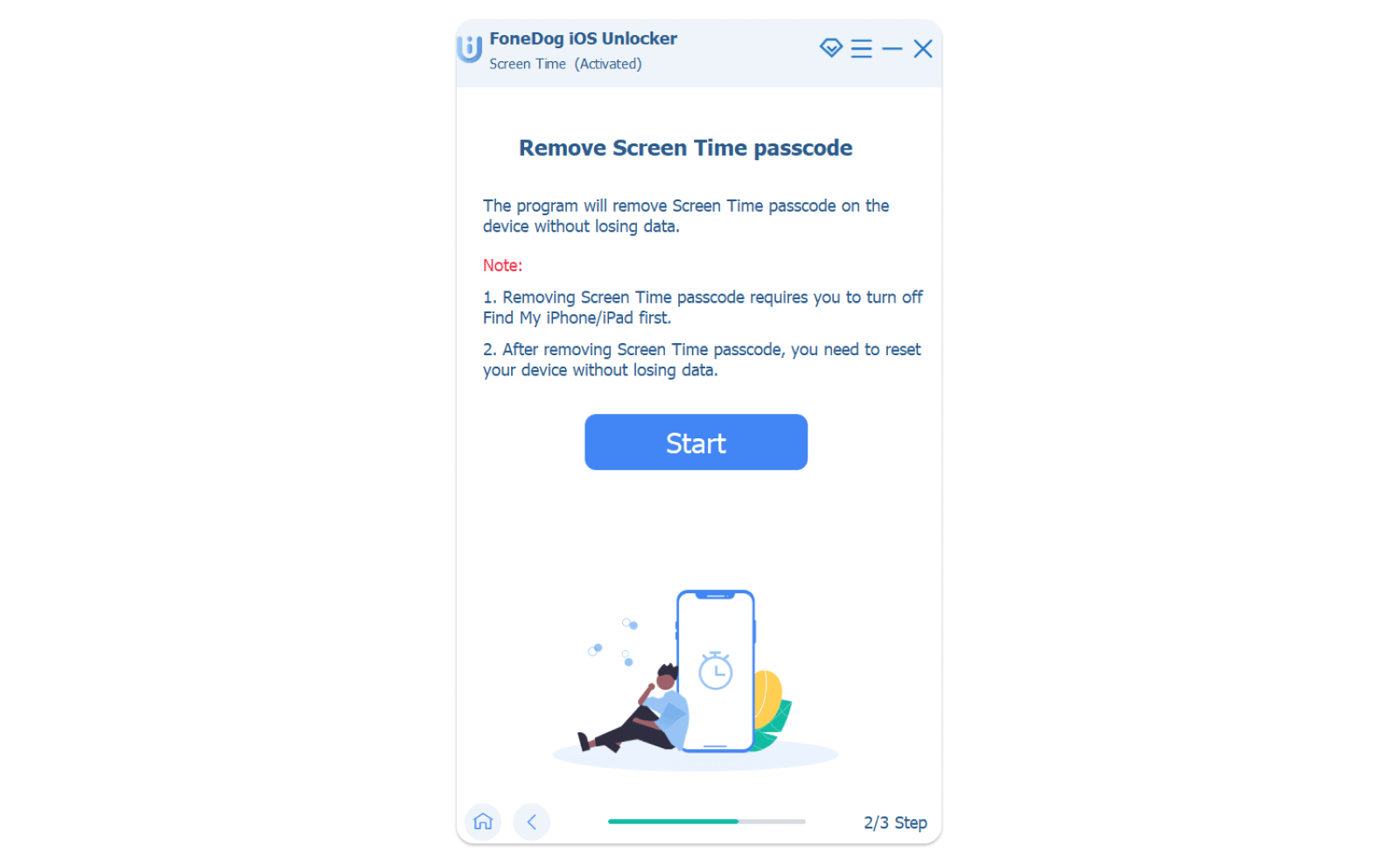
- For iOS 12 versions and later the app, it will automatically remove your Screen Time passcode.
- For iOS 11 and other earlier versions, the software will start to recover the restrictions passcode.
- After a few seconds, all the restrictions passcode will now be retrieved and you can now enter a new screen time passcode.
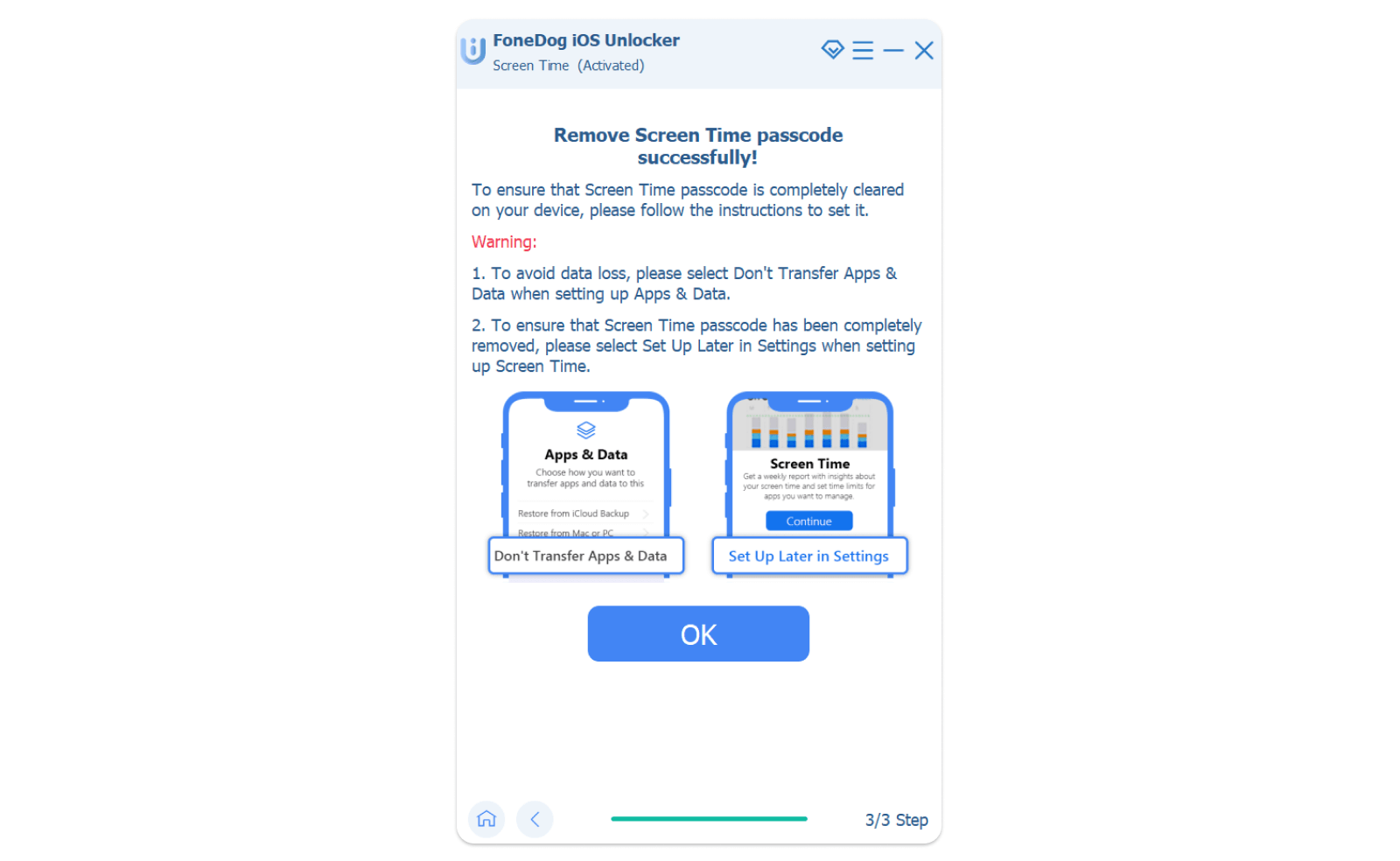
People Also Read4 Easy Ways on How to Open iPhone Without PasswordA Guide on How to Hack an iPhone without Password
Part #3: Conclusion
After learning everything we have taught in this post, we hope that you will now consider using the best iPhone backup unlocker Mac as it can be a great help to you and your device. iOS Unlocker is a magnificent tool that you can use to recover and retrieve all your passcodes for you or help you remove them depending on the situation you are in. Nonetheless, it is a very helpful tool.
Written By Rosie
Last updated: 2022-03-03