There can be times that we forget our passwords and due to so much frustration, we type in passwords until we did not notice that we have entered the wrong ones too many times. If you are in the said situation, here we will teach you how to connect iPad to iTunes when disabled. There are actually a lot of methods that you can try as well as third-party applications that you can rely on in case this situation happened to you. We will be helping you get a hold of this list to help you get through your iPad.
At the end of the article, you will be able to identify the procedures on how to connect iPad to iTunes when disabled, and we will also introduce a tool that can help you solve the sudden disabling of your device.

Part 1. Solutions on How to Connect iPad to iTunes When DisabledPart 2. Summary
Part 1. Solutions on How to Connect iPad to iTunes When Disabled
These days, our gadgets hold most of our lives together. From our jobs to school work, they definitely play an important role we all cannot deny. And because our devices are really so important these days, it can really happen that we may have forgotten the passcode on iPad and entered the wrong ones that could result in our devices being disabled. And since you also need your iPad to get so much work done, you cannot afford to lose your access or control with it.
You would be so happy to know that we will share with you ways how to connect iPad to iTunes when disabled. It is absolutely fun since you can be able to gain access to your iPad once more. Before we get into the real game, you should always remember that it is best to perform precautionary measures such as making a backup of all the data that you have on your device. It is best so that whatever happens to your iPad, you can be able to restore all your data back on the device anytime you need it.
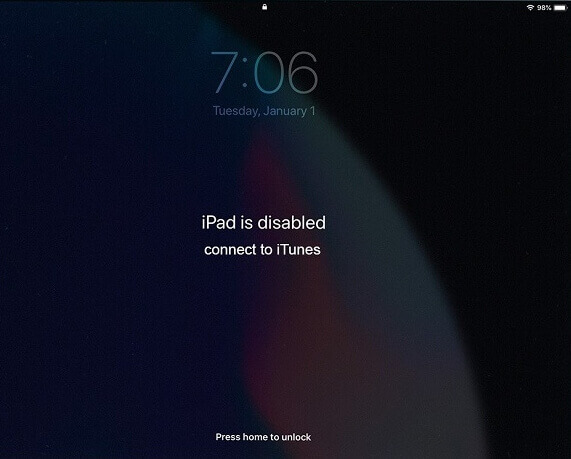
Method #1. How to Connect iPad To iTunes When Disabled Using iTunes?
In case you have entered the wrong passcode too many times, and you have disabled your iPad, there is no way that you can access it. One of the basic things that you must think about is to use iTunes. Here are the steps on how to connect iPad to iTunes when disabled.
- Initially, open the iTunes account.
- Then try to turn off your iPad, depending on the model that you have.
- You then have to tap and then press the “Home ” button for some seconds, and let go once you see the “Apple ” logo displayed on your iPad’s screen.
- Then, connect your iPad to the personal computer that you will be using via cable.
- Then, you will see “An iPad has been detected in recovery mode ”, and you will see this on the interface of your screen.
- Then you will see this notification saying “There is a problem with the iPad ”, and that the device needs to be restored to be able to solve your issue on your device.
- Then tap the “Restore ” tab, and then iTunes will ask you if you wanted to delete everything on your settings or delete all the data that you have on your iPad.
- Then, you have to click “Restore and Update ”.
You will just have to wait for some minutes to get your iPad restored. In case you have not yet done the procedure before, there is no way that you can be able to connect to iTunes. This is one of the ways how to connect iPad to iTunes when disabled.
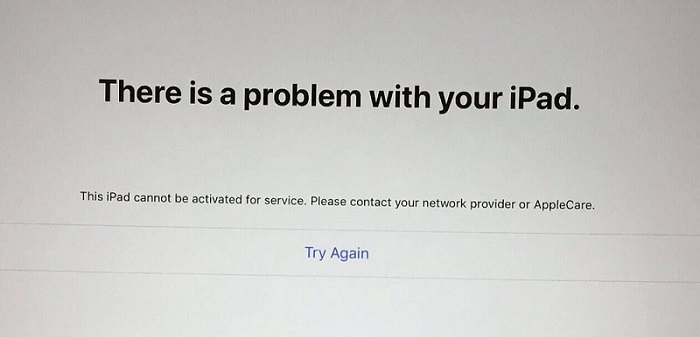
Method #2. How to Connect iPad to iTunes When Disabled Using iCloud?
Aside from using iTunes, you can also use iCloud. In case you have opted to use iCloud, you will be needing another device since your device is currently not accessible or disabled. Let us talk about the steps on how you can use iCloud on how to connect iPad to iTunes when disabled.
- Get a different iOS device in case you have a spare one to use, or you can also use your personal computer if you have one.
- Then launch your browser and go to the official website of iCloud.
- To open your iCloud account, you have to use your Apple ID and also the password to sign in.
- Then you will see a screen where you have to see the list “All Devices ”, and then look for your iPad.
- Then, tap the “Erase Device ” to be able to start deleting your iPad and access it.
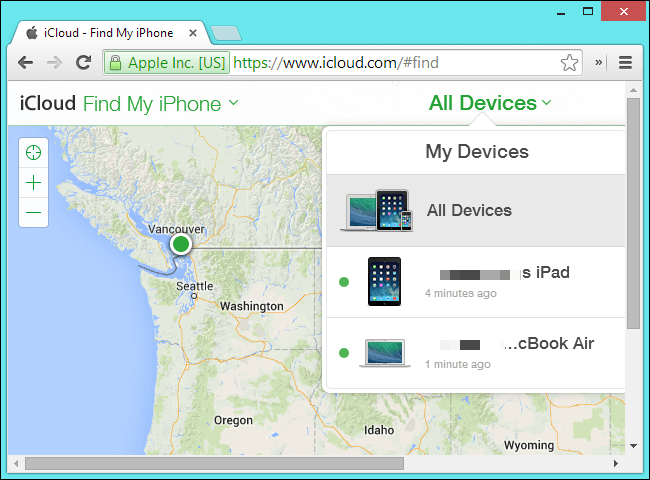
If you have done this second method, it will mean that all the data that you have on your device will be deleted. You can now also access your iPad even without a passcode and do things as you always do.
Method #3. How to Connect iPad to iTunes When Disabled Using The FoneDog iPhone Unlocker?
Aside from the two that we have initially discussed, there is another method that we are going to share with you. It is by using a tool which is called the iOS Unlocker. In case you have forgotten your passcode and you have disabled your device, this tool is such a reliable help. And same as what we have discussed, it is best that you have created a backup that you can use to use in case something happens during the processor in case you need it in the future.
There are actually a lot of good features that the iOS Unlocker can share with you. You can use and control the iOS device with no limits using this iOS Unlocker. Also, you will be wiping away all the possible connections that you can have with the old Apple ID which is initially accessed on the device that you are using. This could be applicable if you are using a second-hand device. You also get to access all the settings of iCloud and features of Apple ID as well.
This iOS Unlocker will be of huge convenience to you especially if you are out looking for a way how to connect iPad to iTunes when disabled, and this iOS Unlocker will do the job well, and it will never disappoint you.
Also, the iOS Unlocker has an easy to understand interface which makes it one of the top iOS Unlockers today, it also has easy steps, let us go find them below:
- Initially, you must install the iOS Unlocker on your personal computer, download it first, and then launch it once the installation is done. You will then see options, you have to choose the option to “Wipe Passcode ”.
- Then you have to click “Start ”, and connect your device to your computer, and to ensure that a connection was built you have to tap “Trust ”.
- Once you have enabled the stable connection, tap “Start ” again.
- Then, once you have successfully followed steps 1 to 3, the process of downloading the firmware will start.
- Then once the firmware was successfully downloaded, you have to tap “Unlock ”, and then for you to see the details of your device and make some finalizations on the process try typing in “0000 ”.
- Wait until iOS Unlocker does its job, and you can now access your device and connect it to iTunes even if it was disabled before.

Out of all the processes or methods that we have listed above, we could conclude that the use of iOS Unlocker is the most efficient technique on how to connect iPad to iTunes when disabled. You will also be able to save time and energy as the iOS Unlocker is too excellent when it comes to doing its job and functions.
People Also ReadHow to Fix iPad is Disabled Connect to iTunesHow to Fix iPhone is Disabled Connect to iTunes Error
Part 2. Summary
There are a lot of reasons why we often forget our passcodes, and out of frustration, we type in passcodes until we did not notice that it has affected our devices and has disabled them too. The methods that we have shared with you are some of the most commonly used ones, which we think could also help you figure out how to connect iPad to iTunes when disabled.
We hope that you can use this list, and make great outputs in case you are trapped in a situation where you need to apply them. We recommend the use of the iOS Unlocker as it is the most suited and most competent iOS Unlocker that can help you wipe the passcode of your iPad or other devices in case you have accidentally disabled them.
Written By Rosie
Last updated: 2022-04-14