Most Mac users are actually struggling because they are almost running out of storage or their Mac device is running slow. And because of this, pretty sure that you would want to know how you can fix this.
Well, one of the most effective ways for you to be able to free up space on your Mac is by finding and deleting all of the large files that you have on your Mac that you do not actually need. And there are several ways how to find large files on Mac and have them deleted. That is why in this article, we are going to show you how to do it.

Part 1: Find Large Files Using FinderPart 2: Locate Large Files on Mac Using Find Command in TerminalPart 3: The Easiest Way to Find and Delete All Large Files on Your MacPart 4: Conclusion
Part 1: Find Large Files Using Finder
Finder is one of the default application that every Mac have to help its users to organize all the files that they have. And aside from that, the Finder application will be able to help in searching for any files easily on your Mac.
Now, using the Finder application on your Mac, you will be able to find all the large files that you have. And this is by using the feature “Find”. To know how to do this, go ahead and follow the steps below.
Step 1: Go ahead and launch Finder on your Mac.
Step 2: After that, go ahead and press and hold on the following keys on your Mac’s keyboard: Command + F. This will then let you access the “Find” feature in Finder.
Step 3: And then go ahead and choose “Kind” and then select “Other”.
Step 4: From there, go ahead and choose “File Size” as your filter category.
Step 5: After that, go ahead and enter the size range of the files that you are looking for.
Step 6: From there, you will be able to see all the large files that you have on your Mac. And if you want to remove them, just go ahead and choose all the large files that you no longer need and delete them.
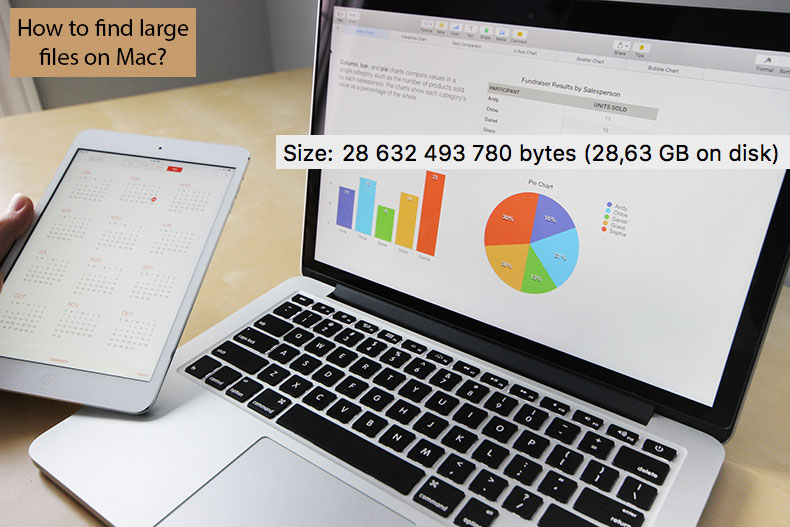
So there you have it. You have already found all of the large files that you have on your Mac. From there, you can already choose the ones that you no longer need and delete them from your Mac. This way, you will be able to free up more of your storage space.
However, there are actually two drawbacks to this method:
- The Finder application on your Mac will only be able to show you single files on a certain size. It will not be able to show you folders that are full of smaller files which include your Downloads or your installed programs.
- Doing this method will actually give you a little hard time in choosing the files that you want to delete from your Mac. This is because it will not show you any proper context on where these files are stored. It will also not show you if these files are still needed or not so there is a chance that you might delete the large files that you still need.
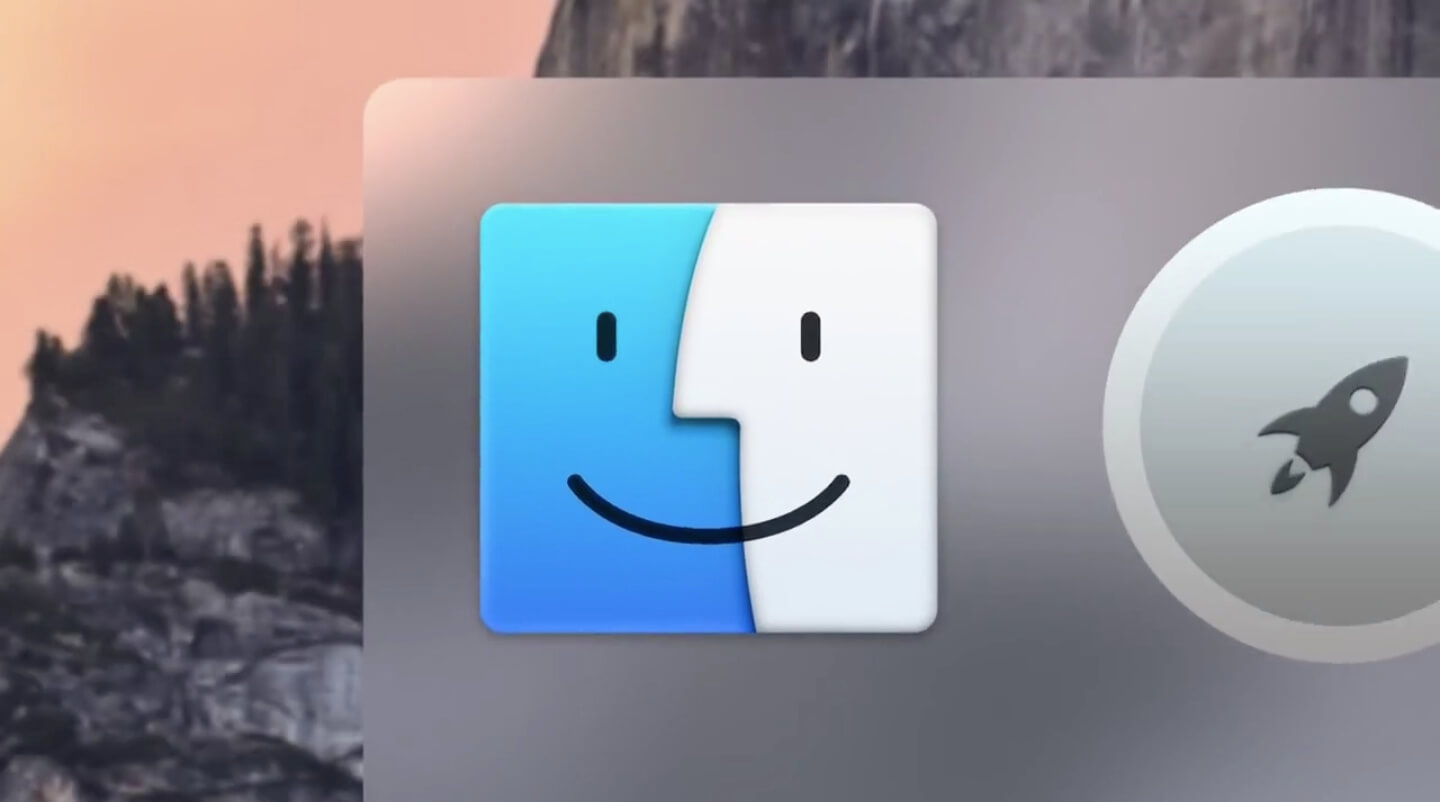
Part 2: Locate Large Files on Mac Using Find Command in Terminal
Another way for you to be able to locate all the large files that you have on your Mac is by using your Terminal. However, this process is commonly made by those Mac users who are considered to be more advanced. But if you still want to know how you can do it, just go ahead and follow the steps below.
Step 1: Go ahead and go to your Utilities.
Step 2: After that, simply go ahead and choose Terminal and open it.
Step 3: And then, go ahead and enter the sudo find command on Terminal.
Step 4: Then, you will then be asked to have your login password for your Mac.
Step 5: So from there, go ahead and enter your password and then you will be able to see all the large files that you have on your Mac.
Step 6: Then, for you to be able to delete the large files that you no longer need, just go ahead and type in “rm”;
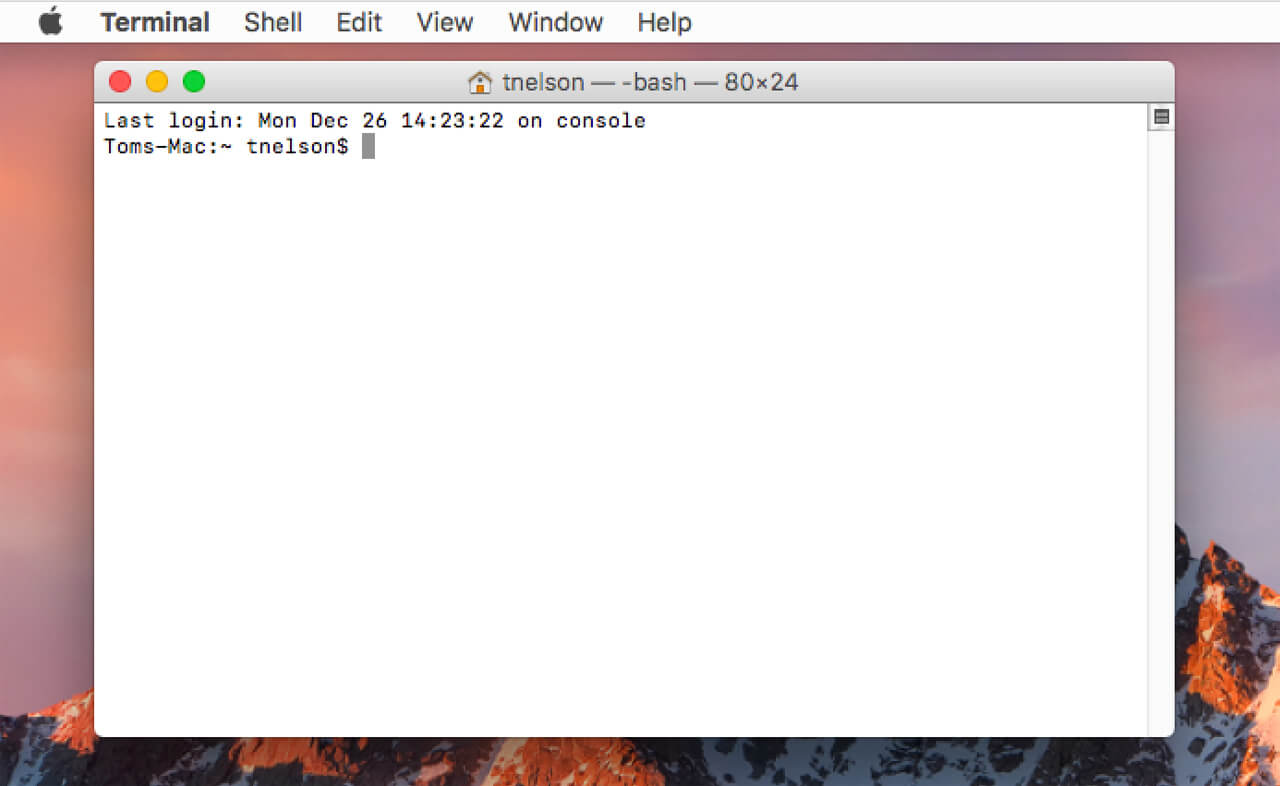
Part 3: The Easiest Way to Find and Delete All Large Files on Your Mac
Aside from the methods on how to find all the large files on your Mac, there is a much easier way for you to be able to locate and remove all the large files that you have on your Mac. By this, you will no longer have to deal with thinking if the files that you have in front of your is still needed or not. Or you will no longer need to deal with entering a lot of commands just to find and delete these large files.
The easiest way for you to locate and remove all the large files that you no longer need in your Mac is by using the TechyCub Mac Cleaner Cleaner.
TechyCub Mac Cleaner is known to be the best Mac application that you should have on your Mac. This is because this program will allow you to locate and remove all the large files that you no longer need from your Mac. This way, you will be able to gain more of your storage space and will speed up the performance of your Mac.
TechyCub Mac Cleaner is known as an all-in-one Mac application. Simply because it can actually help every Mac user clean up their Mac, uninstall applications, monitor the performance of your Mac, and so much more. This is actually not just your typical Mac cleaner because it can also do a lot of things. Things that you would want a Mac application can do.

It can become a Mac cleaner, an app uninstaller, it can monitor the performance of your Mac, it can encrypt your files, unarchive any file that you have, and so much more. This is because TechyCub Mac Cleaner is known to be an all-in-one Mac application. It can make your Mac perform better and can free up space in your storage.
Now, for you to be able to find and remove your large and old files on your Mac that you no longer need in the easiest and quickest way, here is a simple guide that you can follow.
Step 1: Download, Install and Launch Mac Cleaner
First is to download TechyCub Mac Cleaner from our official website. After downloading the program, go ahead and have it installed on your Mac.
Mac Cleaner
Scan your Mac quickly and clean junk files easily.
Check the primary status of your Mac including the disk usage, CPU status, memory usage, etc.
Speed up your Mac with simple clicks.
Free Download
Step 2: Choose Large & Old Files and Scan
Choose Large & Old Files from the left panel. Then click the Scan button to allow the software to search all the large and old files on your Mac.

Step 3: Choose All Large and Old Files You Do Not Need
Once you are viewing all the files on your screen, go ahead and choose all the large and old files that you no longer need.
The files are classified by sizes such as 5MB to 100MB and 100MB plus. You can also sort them out according to the time wherein you have the files such as more than 30 days and longer than one year. These are all located on the left side of your screen.
And on the right side of your screen, you will be able to choose all the files that you no longer need – your large and old files which correspond to the selected category from the middle panel of your screen.

Step 4: Clean Up Your Large and Old Files
Once you have chosen all the large and old files that you no longer need on your Mac, then it is time to clean them up. From here, all you need to do is to click on the “Clean” button located at the bottom right corner of your screen. Then the cleaning-up process will then start. All you have to do now is to wait until the process is complete.
People Also Read Why Is My MacBook Pro So Slow and What to Do about It How To Delete Cookies on Your Mac Device?
Part 4: Conclusion
As you can see, finding your large files is really not a difficult thing to do. You can do it manually by going through all of your files on your Mac. Or you can also use the TechyCub Mac Cleaner program to help find and delete them from your Mac completely.
Removing all the files that you no longer need in your Mac will definitely let you gain more of your storage space and as well as on making the performance of your Mac better. This is because these large and old files that you no longer need actually take up a lot of space from your Mac. So once they pile up on your Mac, you will be experiencing a slow performance from your Mac.
Have TechyCub Mac Cleaner and rest assured that you will no longer spend more time cleaning up your Mac. Not just your large and old files, but any unnecessary files that you no longer need. It can also help you clean up your Mac in so many ways such as uninstalling all the apps that you no longer use, monitoring the performance of your Mac, and cleaning up your Mac’s cache and email junk.
TechyCub Mac Cleaner also has the ability to do more aside from cleaning up your Mac. It can also manage your important files and encrypt them when needed so that no one will be able to access them aside from you. This is because TechyCub Mac Cleaner is one great and powerful tool that every Mac user should definitely have on their Mac.
Mac Cleaner
Scan your Mac quickly and clean junk files easily.
Check the primary status of your Mac including the disk usage, CPU status, memory usage, etc.
Speed up your Mac with simple clicks.
Free Download
