Once you were able to send things on a regular basis, then there is a high chance that you might encounter the shared zipped files on your Mac. These are files that are actually compressed and lessen the file size so that you will be able to upload them quickly. Now, if you are a Mac user, then the tendency is that you want to know how to create a zip file on Mac. If this is your concern, then you can go ahead and read through this article and you will be able to know how.
Some Mac users actually tend to think that Zip files are complicated files and that they do not know how to deal with them. That is why once they have a Zip file saved on their Mac, they get a hard time knowing how they can actually view it. So here, we are going to show that this task is actually a very easy thing to do.
Part 1: What Is A Zip File?Part 2: How to Create A Zip File on MacPart 3: How to Unzip A File
Part 1: What Is A Zip File?
Once you need to be able to send multiple data using your Mac, then you will be struggling with the time that it needs for the files to be sent. In this kind of situation, it can be a little trouble, especially if what you are trying to send are videos or music files. It is because the amount of time that it needs to be sent out will also depend on the format of those files and roughly, you will be taking hours for you to upload or download it on your Mac.
The best thing that you can do about it is for you to be able to compress these files. This is by either removing redundancies in the files which can be made, or you can also cut down unnecessary bits. Compress files are actually packed into various archive formats which include the RAR and ZIP formats. And once that you have downloaded a file that is compressed, then you will be able to extract its content or try to unzip them. This way, you will be able to gain access to the file.
Advantages of A Zip File
Now, since a zip file is actually considered to be a compressed file, then you will be able to get an advantage of having this. Here are some of the benefits that you will get for compressing your files.
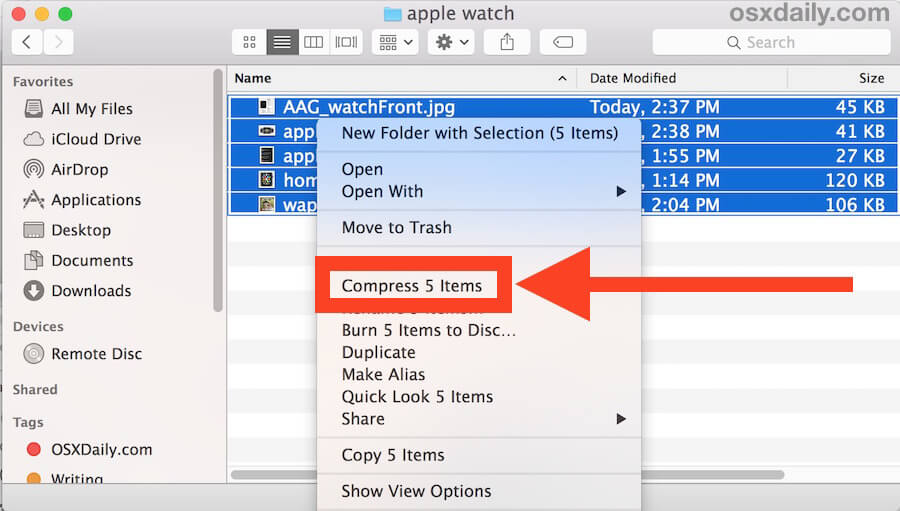
1. Storage
You will be able to save more space on your Mac because compressing a file frees up valuable space on your hard drive. There are some files that you can compress up to 90 percent of their original size such as a word file. Though there are some files such as JPEG or MP3 files that you can no longer compress further. This is because these types of files are already compressed to their limit.
2. Transmission Speed
Having compressed files on your Mac means that you will be able to send, upload, or download it faster than the regular-sized files that you have on your Mac. This is because compressing your files before you transfer them over will reduce the time that it needs to push through. This will also reduce the cost of running a network since it only accommodates less bandwidth and equipment.
So these are some of the things that you will be benefiting from once you have compressed or zipped files on your Mac. In short, you will no longer have to wait for a long time just to send a single file that has a huge size.
Part 2: How to Create A Zip File on Mac
Making a zip file using your Mac is actually not as difficult as it sounds. For all you know, you can even do it blindfolded. This is because every Mac actually comes with a built-in utility for you to use to compress files and as well as to unzip them. So for you to create a zip file on your Mac, goa head and follow the steps that we are going to provide you.
Step 1: The first that you need to do is to look for the file or multiple files that you would want to compress on your Mac. If you are compressing just one file, all you need to do is to right-click on that single file and then choose “Compress [file name]”.
Step 2: Then you will be able to see a Zip file that will appear on your screen. This will be found in the same folder as where the original file is located.
Step 3: And for you to be able to compress multiple files on your Mac and get it done to a ZIP file, all you will be needing to do is to select all the files that you want from your Mac. After that, go ahead and right-click on those files and then choose “Compress X Items”. The “X” stands for the number of files that you have chosen.
Step 4: Then you will be able to see a single archive in the folder where the original files are located.
That is how easily you can create a zip file using your Mac. Quick and easy, right?
Part 3: How to Unzip A File
Unzipping a certain file on your Mac is actually as easy as creating them. All you need to do is to right-click on the zip file and then go ahead and choose the “Open with” option from the drop-down menu that will appear on your screen. After that, go ahead and select “Archive Utility”. You can also choose a certain application on your Mac that can help you in unzipping the file.
Then, your Mac will then automatically make a new folder that will be containing the files that you have extracted from the Zip file together with the ZIP file itself. You can also try to encrypt a password if you want to protect your file from other people.

