Mozilla Firefox is known to be one of the best web browsers that are available on any platform today. That is why many people actually liked using this web browser. On the other hand, Mac users, there is actually a tendency that uses Mozilla Firefox tends to slow down their Mac.
That is why in this article, we are going to show you the reason why is your Firefox so slow on your Mac. And we are also going to show you several ways how you can resolve this type of concern.
Before We Talk About the Reasons Why Is Firefox So Slow:
Having concentrated on software development for several years, we have created an all-in-one tool for Mac users.
Check this tip: Download TechyCub Mac Cleaner to clean up your browsers with a few clicks to speed up your Firefox browser. For you to have a comprehensive understanding of the reasons why Firefox running slow, we have gathered some useful information below.
Mac Cleaner
Scan your Mac quickly and clean junk files easily.
Check the primary status of your Mac including the disk usage, CPU status, memory usage, etc.
Speed up your Mac with simple clicks.
Free Download
Part 1: Reason for Firefox Running Slow on MacPart 2: How to Make Your Firefox Run Faster on MacPart 3: Fastest and Easiest Way to Clean Up Your BrowserPart 4: Conclusion
Part 1: Reason for Firefox Running Slow on Mac
The reasons actually depend on the OS X version that you are using. Here are some of the general reasons:
- You are browsing websites that require plugins such as JavaScript and Adobe Reader. This can cause your Firefox to slow down or even hang.
- You are opening too many tabs on your Firefox at the same time. Most of the tabs have Ajax-based websites.
- Some multiple third-party resources are running on your Mac.
- You have an outdated Firefox.
- Your Firefox has stored a lot of caches and browsing history.
- Your slow Mac causes Firefox to run slowly.
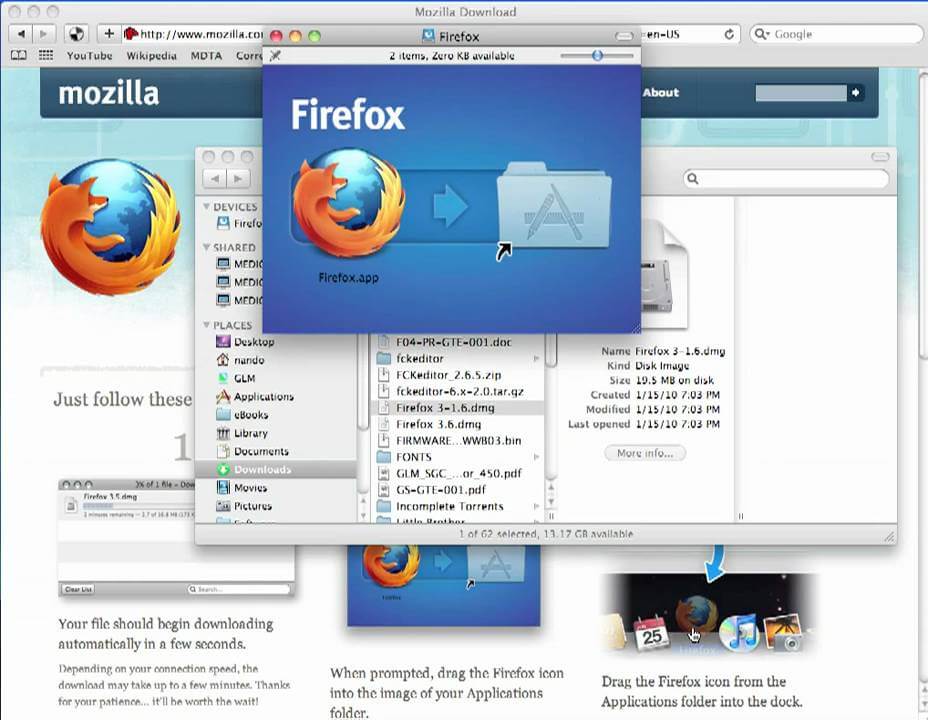
Part 2: How to Make Your Firefox Run Faster on Mac
Now that you have known all the possible reasons why your Mozilla Firefox is running slow on your Mac, we are going to show you here some solutions that you can do. Doing all the solutions that we are going to provide you will definitely make a difference in using your Mozilla Firefox browser on your Mac.
How to Speed up Your Firefox on Mac
There are various ways to optimize your Firefox for your Mac. Here is how:
- Solution #1: Close all tabs and windows in Firefox.
- Solution #2: Update your Mozilla Firefox.
- Solution #3: Clear your browser’s history.
- Solution #4: Turn into safe mode.
- Solution #5: Disable your anti-virus or add a Firefox exception.

Solution #1: Close All Tabs and Windows in Firefox
Once you have opened several tabs on your Mac simultaneously, then this could actually be the reason for your browser to slow down. This is because each tab that you run on your Mac is eating up your system resource. And as these resources become limited, then the result is that the tabs you open will take a slow process. That is why you have to make sure that you close all unnecessary tabs on your Firefox browser.
Solution #2: Update Your Mozilla Firefox
As we have mentioned earlier, having an outdated Firefox is one cause as to why it runs slow on your Mac. That is why updating the program is necessary. This way, you will be able to fix any bugs in using your Firefox.
Solution #3: Clear Your Browser’s History
Your Firefox history has an effect when it comes to its performance. That is why once you have a bunch of data under your browser’s history, you will then experience your Firefox browser running slow. That is why it is one solution that you can do is to clean up your browser’s history.
And for you to be able to clear out the history of your browser, all you need to do is to follow the steps below.
- Launch your Firefox browser on your Mac and then navigate to History.
- And then choose Clear Recent History.
- From there, go ahead and choose the Details and choose all the options.
- Once you have chosen the range of time that you want to remove from your browser’s history, go ahead and click on the “Clear Now” button.
Solution #4: Turn Into Safe Mode
Another way for you to be able to make your Firefox run faster is to make it run in Safe Mode. This way, you will be able to prevent any Add-ons from starting up. And for you to be able to go to your Safe Mode, here are the steps that you should follow.
- Go ahead and click on the Firefox menu.
- After that, go ahead and click “Help”.
- And lastly, go ahead and click on “Restart with Add-on disabled”. And then, have your Firefox browser restarted in Safe Mode.
Solution #5: Disable Your Anti-Virus or Add Firefox Exception
The former developer of Firefox once said that the anti-virus actually makes Mozilla Firefox run slow. This is because an antivirus program can actually make your Mozilla Firefox updates slow down and that affects its overall performance. That is why you have to pause the use of your antivirus when you are going to use your Mozilla Firefox browser on your Mac.
People Also Read Why Is My MacBook Pro So Slow and What to Do About It 17 Reasons Why Your Mac Running Slow!
Part 3: Fastest and Easiest Way to Clean Up Your Browser
Now, as what we have mentioned earlier, one of the most common reasons why your Firefox runs slow on your Mac is because of too many caches, history, cookies, downloads, and more than you have stored in it. That is why the best thing that you can do is to clean all these unnecessary things from your browser.
In doing this, you can actually choose from two methods. One is by going through them one by one – which can actually take you some time. And the other one is by using a third-party application. So, if you are the type of person who does not want to spend more time doing this, then we highly recommend you use the TechyCub Mac Cleaner.
TechyCub Mac Cleaner is one effective tool that you can actually use for you to be able to clean up all the unnecessary things that you have on your Firefox browser. It can clean up your cookies, searches, downloads, caches, and some other visits from all browsers that you have on your Mac.
To know how to use TechyCub Mac Cleaner, here is a simple guide that you can follow.
Step 1: Download and Install
First is that you need to download the TechyCub Mac Cleaner from our official website. And once that you are done downloading it, then go ahead and simply install it on your Mac.
Mac Cleaner
Scan your Mac quickly and clean junk files easily.
Check the primary status of your Mac including the disk usage, CPU status, memory usage, etc.
Speed up your Mac with simple clicks.
Free Download
Step 2: Launch the Program
After completing the installation process of the program, launch it on your Mac.

Step 3: Choose the Privacy Option
Then, simply choose the Privacy module located at the left of your screen.
Step 4: Scan Your Files in the Browser
Click on the “SCAN” button and then wait until the scanning process of the files is done.

Step 5: Choose the Browser to Clean
Once the scanning process is complete, you will see a list of the browsers on your Mac. From there, click on the Firefox browser.
Step 6: Choose the Files on Your Mozilla Firefox Browser
You will be able to see Visit History, Downloads, History, Cookies, and more. And these files are all located on the right side of your screen.
From there, select the files that you would want to clean up. Or you can also simply click on the Select All button.
NOTE: You can also move your mouse cursor and click the down arrow and you will be able to see some more details.

Step 7: Clean Up All Selected Files
Click on the CLEAN button located at the lower right part of your screen. This will then initiate the cleaning process.
Step 8: Wait for the Cleaning Is Done
Wait for a few seconds and the cleaning process will be done.
It’s that simple, right?
As you can see, cleaning up your Firefox data is very easy when you use the Mac Cleaner by TechyCub. This also will save you more time from going through them one by one. Aside from this feature of Mac Cleaner, it also comes with other cool and really helpful features.
TechyCub Mac Cleaner can also help you in cleaning up all the things that you no longer need from your Mac such as your System Junks, Email Junks, Large and Old Files, Duplicates, and more. Cleaning your Mac is also another solution to make sure that your Firefox browser will run faster on your Mac device.
This is simply because the Mac Cleaner is considered to be an all-in-one Mac application and one of the most powerful apps there is nowadays. That is why every Mac user should have this to ensure that their Mac will always run smoothly and make the performance of their Mac better.
Part 4: Conclusion
Since Mozilla Firefox is one of the most popular browsers that we have nowadays, many Mac users would actually turn to use them. However, since this is not the default browser intended for Mac, there are instances that they will experience that Mozilla Firefox may run slow on their Mac or even freezes or crash every time they use it.
Luckily, we have the perfect solutions that you can apply to fix this problem. All you need to do is to perform all the above solutions that we have provided. Also, you can try to use the most recommended all-in-one Mac application there is and that is TechyCub Mac Cleaner.
This tool will also help you in cleaning up the unnecessary data or files that you have on your browser in just a few minutes. This way, you will be able to save up a lot of your time by going through your browser’s files one by one. Aside from that, you can also use it to clean up all the junks that you have to help your Mozilla Firefox browser run faster.
