

Nathan E. Malpass가 마지막으로 업데이트 : September 19, 2025
귀하의 보안 영상을 잃어버리다 카메라 깜박임 특히 검토나 증거 자료로 필요한 중요한 순간이 영상에 포함되어 있다면 더욱 답답할 수 있습니다. 다행히 모든 것이 끝난 것은 아닙니다. 이 가이드에서는 삭제된 Blink 비디오 복구소중한 추억을 지키고, 믿고 의지할 수 있는 보안을 유지할 수 있도록 도와드립니다. 잃어버린 순간들을 되찾고 감시 시스템에 마음의 평화를 되찾는 방법을 살펴보겠습니다.
방법 1: 클라우드 스토리지에서 삭제된 Blink 비디오 복구방법 2: 로컬 저장소에서 삭제된 Blink 비디오 복구방법 3: 데이터 복구 소프트웨어를 사용하여 삭제된 블링크 비디오 복구방법 4: Blink 지원팀에 문의하여 삭제된 Blink 비디오를 복구하세요결론
삭제된 Blink 동영상을 복구하는 방법은 무엇인가요? Blink의 클라우드 저장소는 삭제된 동영상을 복구하는 데 가장 좋은 방법입니다. 특히 Blink 구독 플랜을 사용하는 경우 더욱 그렇습니다. 설정에 따라 삭제된 동영상은 제한된 시간 내에 복구될 수 있습니다.
1단계: Blink 앱 확인
Blink 앱을 열고 "클립" 섹션으로 이동하세요. 동영상이 최근에 삭제되었지만 아직 보관 기간(Blink Basic 및 Plus의 경우 60일) 내에 있는 경우, 클립 기록에서 찾을 수 있습니다.
2단계: 동기화 모듈 백업 탐색(활성화된 경우)
USB 저장 장치가 활성화된 Sync Module 2가 있는 경우, 앱에서 삭제한 후에도 동영상이 여기에 백업될 수 있습니다. USB 드라이브를 컴퓨터에 연결하고 백업 폴더를 확인하세요.
3단계: Blink 웹 포털 사용(사용 가능한 경우)
웹 포털에서 Blink 계정에 로그인하세요(https://blinkforhome.com) 클라우드 보관함을 검토하세요. 일부 사용자는 앱을 통해 볼 수 있는 영상보다 여기에서 더 많은 영상을 볼 수 있다고 합니다.
4단계: 연결된 계정 확인
Blink 시스템이 Alexa 또는 스마트 홈 어시스턴트에 연결되어 있는 경우, Amazon Photos나 클라우드 스토리지 플랫폼 등 연결된 서비스를 확인하세요. 일부 동영상은 자동으로 백업되었을 수 있습니다.
팁 :
USB 플래시 드라이브와 함께 Blink Sync Module 2를 사용하는 경우, Blink 앱에서 삭제하더라도 로컬 저장소에 동영상이 남아 있을 수 있습니다. 이 설정을 통해 삭제된 Blink 동영상을 복구할 수 있는 두 번째 기회를 얻을 수 있으며, 특히 클라우드 백업이 활성화되지 않았거나 온라인 저장소에서 영상이 이미 만료된 경우 더욱 유용합니다.
Mac :
.mp4 파일을 삭제하고 타임스탬프를 확인하여 삭제된 비디오를 찾으세요.Windows의 경우 :
추가 팁 :
클라우드 또는 로컬 백업 옵션이 모두 성공적이지 않은 경우 다음과 같은 데이터 복구 소프트웨어가 사용됩니다. FoneDog 데이터 복구 삭제된 Blink 비디오를 쉽게 복구하는 데 도움이 됩니다. 이 방법은 파일이 영구적으로 삭제되었거나 표준 저장 위치를 우회했을 때 특히 유용합니다. 이 도구는 하드 드라이브에서 삭제된 파일 복구, 외부 저장 장치 등이 있습니다. Windows 및 macOS 시스템 모두에서 사용할 수 있으며 일반적으로 문서 등의 파일을 복구합니다, 사진, 비디오, 오디오, 이메일.
데이터 복구
삭제 된 이미지, 문서, 오디오 및 더 많은 파일을 복구하십시오.
컴퓨터 (휴지통 포함) 및 하드 드라이브에서 삭제 된 데이터를 다시 가져옵니다.
디스크 사고, 운영 체제 충돌 및 기타 이유로 인한 손실 데이터를 복구하십시오.
무료 다운로드
무료 다운로드

아래에서는 FoneDog Data Recovery를 사용하여 삭제된 Blink 비디오를 복구하는 방법을 살펴보겠습니다.
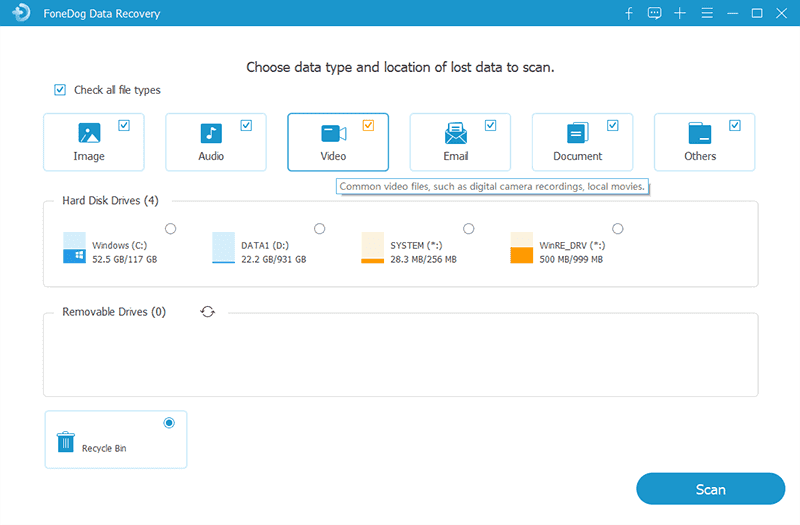
다른 방법이 모두 실패하면 Blink 지원팀에 문의하는 것이 최후의 선택이 될 수 있습니다. 특히 삭제에 동기화 문제나 구독 오류가 포함된 경우 더욱 그렇습니다.
Blink 비디오를 잃어버리면 스트레스를 받을 수 있지만, 특히 신속하게 조치를 취하면 복구가 가능한 경우가 많습니다. 클라우드 저장소와 로컬 USB 백업을 확인한 후 데이터 복구 소프트웨어와 같은 고급 방법을 사용해 보세요. 해결되지 않은 문제나 계정 관련 문제의 경우 Blink 지원팀에서 도움을 드릴 수 있습니다. 정기적인 백업, Sync Module 2 사용, 그리고 타사 자동화 도구 설정은 향후 손실을 방지하는 데 도움이 될 수 있습니다. 중요한 증거든 개인적인 추억이든, 이 가이드의 도구와 방법은 삭제된 Blink 비디오를 성공적으로 복구할 수 있는 강력한 가능성을 제공합니다.
코멘트 남김
Comment
Hot Articles
/
흥미있는둔한
/
단순한어려운
감사합니다! 선택은 다음과 같습니다.
우수한
평가: 4.6 / 5 ( 96 등급)