

Step 1. Download, install, and launch FoneDog iOS System Recovery, then you will find a pop-up window. You can click "Free Trial" to try the product first.
Step 2. To enjoy all functions, click "Buy Now" to get a registration code. After purchase, you will receive an email with your registration code. Then, go back and click "Register". After that, you will see several products and you need to click the "Register" button next to "iOS System Recovery" to activate the software.
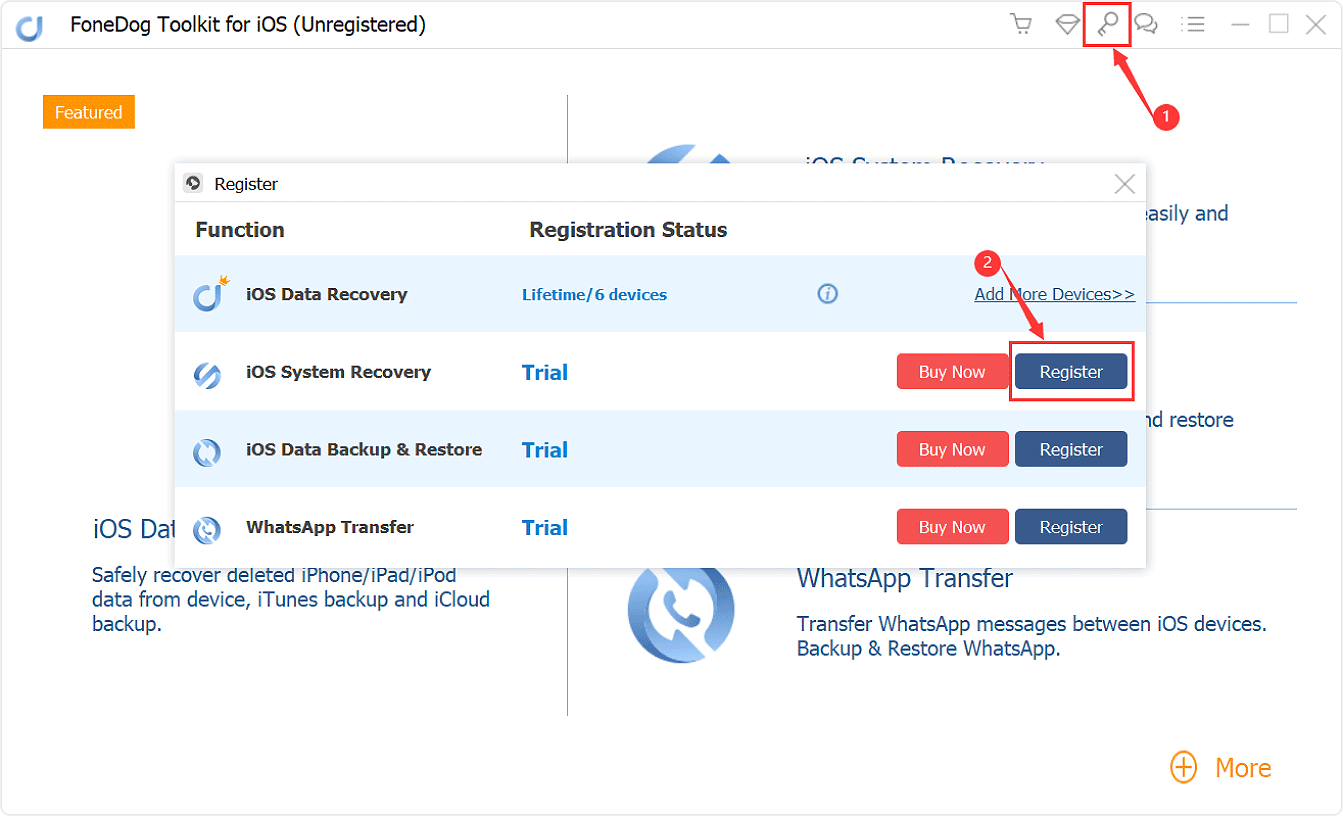
Tip: You can also tap the key icon on the top side of the interface to register.
Step 3. Fill in the "Email Address" and "Registration Code" columns, and click "OK" to finish registration.
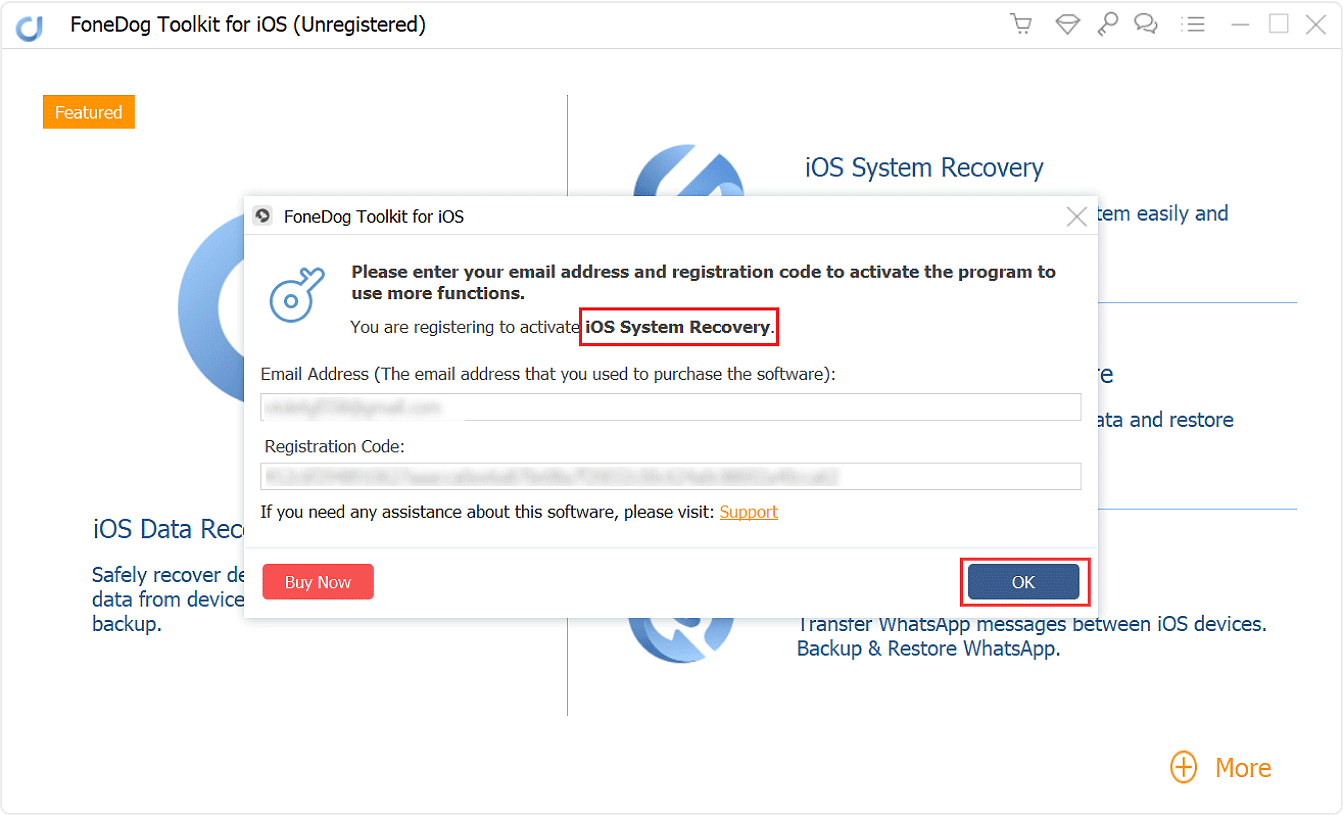
Now all functions are unlocked and you can start to fix your iOS system. If the registration is rejected, you are supposed to confirm whether you have filled in the correct email address and registration code.
Method 1: How to Use iOS System Recovery
Step 1: Launched System Recovery and Choose Option.
Once you have launched or run FoneDog, in its toolkit interface choose "iOS System Recovery" option to begin with. Then connect your iPhone/iPad to your computer using the USB cable. Check the probably bricked reasons and click on the "Start" button. You will later select the repairing mode.

Step 2: Confirm to Download Firmware.
In order for the FoneDog to fix the abnormalities in your operating system you will be asked to download the firmware, and it is a must. FoneDog will provide the latest iOS version to download.
All you need to do is click the "Download" button for one iOS version to your computer and wait for it to finish downloading.

Step 3: Repairing Automatically.
Once the download is completed, FoneDog will automatically start repairing your iOS if the downloaded iOS version matches your iOS devices. You are not allowed to use your device during this step; if you do your device might be at risk of becoming bricked.

Step 4: Wait for the Process Completed.
Once the repair is completed, FoneDog will notify you, you can't unplug your device just like that. Wait for your device to reboot first until then you can remove or unplug your device.
