

By Adela D. Louie, Last updated: February 8, 2018
Worry About: “Hi, could you help me get my data back from my dead phone? Yesterday I dropped it from the table by accident. I checked it the first moment but it has been strongly damaged. It is the Samsung Galaxy S6. What should I do to get the data from phone that won't turn on?”
Advice: “Are you want to recover data from dead phone, please read on.”
We all know that mobile devices do an important role in our everyday lives. It actually helps us to store a lot of important data and make our lives easy.
However, there are still chances that we might experience dropping them accidentally causing it to become dead. Now your main concern here will be, how are you still going to recover all your important data with a dead phone.
Part 1. Is It Possible to Recover Data from Dead Phone? Part 2. How to Restore Data from Dead Phone without USB Debugging [Free Download]Part 3. Video Guide: How to Recover Data from Dead PhonePart 4. How to Recover Internal Data from Completely Dead/Powerless Phone FreePart 5. Conclusions
Actually, you can go ahead and have them recovered using third-party software.
We have spent so many years writing applications and created this software that will allow you to recover all your data even if your phone is dead and this third-party software is FoneDog Toolkit - Broken Android Data Extraction.
It is automatic and convenient. Click the button below to try it for free to extract the data from your dead phone in minutes!
Broken Android Data Extraction
Recover photos, messages, WhatsApp, videos, contacts, call history from broken Samsung Phone.
Recover Data when you cannot enter the password on Android.
Complete Compatible with Samsung Galaxy devices.
Free Download

Yes, there are opportunities to recover data from a phone that won’t turn on in different ways. You can try the methods in this article one by one to see which one suits your needs.
For example, the first option is using a professional tool. FoneDog Toolkit - Broken Android Data Extraction will allow you to recover all your data from your dead phone like your contacts, text messages, photos, videos, WhatsApp, and call history, and will surely give you the highest success rate in terms of retrieving your data.
The program is very easy to use yet very effective because it will recover all your data from the internal memory of your dead/powerless phone without overwriting them. It does not require enabling USB Debugging. Free try the tool here to see whether your data is recoverable:
The good thing about this program is that, you can preview your items first so that you will be sure that you get the correct items.
All recovered data will be saved in a designated folder on your computer. This data can serve backup data. Why? Because if any case that you want those data to be saved on your new mobile device, all you need to do is to transfer them from the computer to the new mobile device.
Article Tip #1: How to Recover Deleted Text Messages on Android
IMPORTANT NOTE: Please make sure your device is supported by Android Data Extraction: https://www.fonedog.com/broken-android-data-extraction/reference.html.
Is it possible to retrieve data from a dead phone? Yes! Just see the steps as follow:
To start off, free download FoneDog Toolkit - android data recovery for dead phone(Broken Android Data Extraction) from the official website and have it installed on your Windows computer. Then, have the program running.
Make sure that there is no any other data recovery software running in the background. Then, connect your mobile device using your USB Cable and then select "Broken Android Data Extraction".
Note: This feature doesn't require enabling USB debugging, which means you can recover data from your broken Android without USB debugging with this tool.

After that, it will ask you on the exact situation you are experiencing with your mobile device. Once you have chosen the state of your device, click "Start" to begin.

Article Tip #2: How to Recover Lost Contacts from Android
The program will then ask you to enter the model of your device. Please make sure that you enter the correct information so that the program can download the right package.
After entering the correct Name and model, just click the "Next" button.

Perform these steps for you to enter "Download Mode".

It will start analyzing your mobile device and downloading the recovery package.
After that, the program will scan all data on your mobile.

After successfully scanned your data from your dead mobile phone, it will then show you all your category file types. You can select the file types one by one and then preview the item on each file.
Select all the items you wish to recover, and click the "Recover" button. All recovered items will be saved directly on your computer.
Try this best software to recover data from a dead phone in minutes now!

Here is the video guide on how to recover data from phone that won't turn on.
There's another way to recover data from your dead phone. If you are using an Android phone, you might be able to save your data on your SD card and move it to another device. But in this case, your SD card must not be damaged. To get the data, follow the steps:
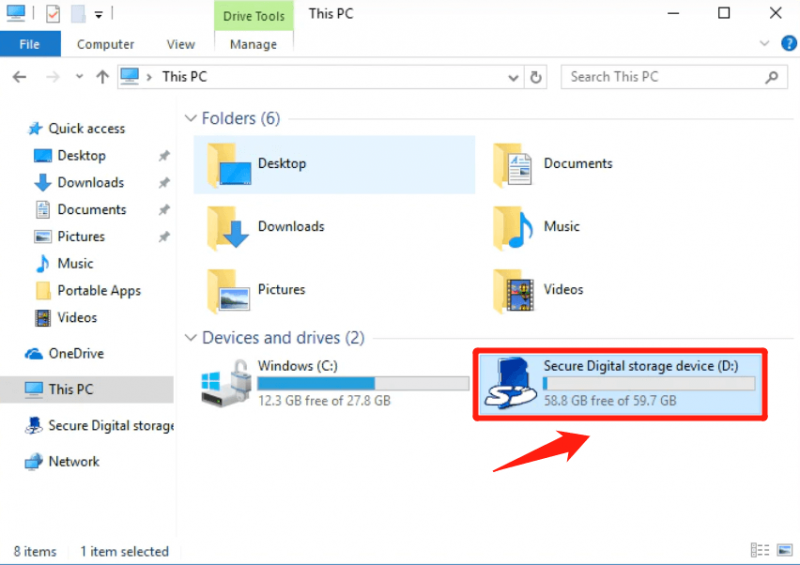
Tip:
If you find this way too complicated, you can use Data Recovery to extract the data from your SD card. All you need to do is connect the SD card to your computer using an SD card reader and it will scan and catalog the data in your broken phone so you can recover it.
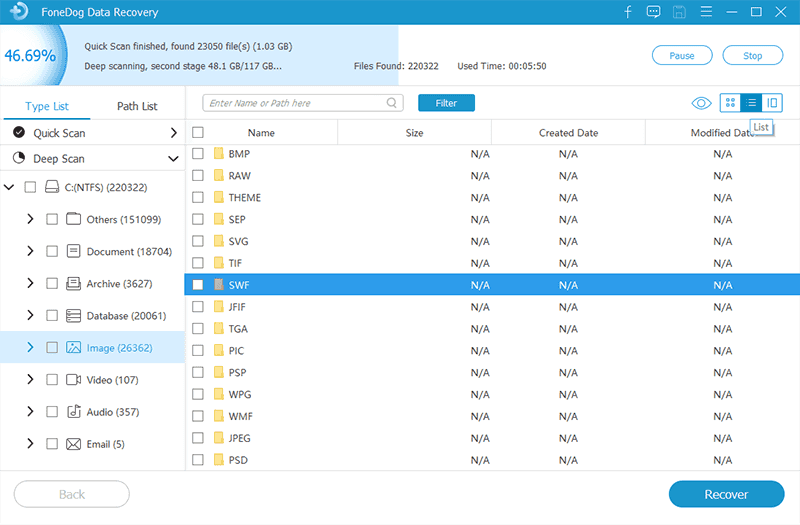
How to recover (internal data from) a completely dead/powerless phone? FoneDog Toolkit - Broken Android Data Extraction is a very effective program to use in terms of recovering all your data from your dead phone.
It will save more of your time and effort. It is also very safe to use because it will not overwrite your important data. What's more, it allows you to recover data even when you cannot enter the password on your Android device.
Have this program downloaded and installed on your computer to experience a hassle and stress-free feeling in terms of getting back your data from your dead Samsung device.
Leave a Comment
Comment

Rohit Saharan2020-02-11 16:33:37
Hi I have a old samsung phone....I need to recover the file but it is dead....it shows only the start screen(logo) and nothing else...totally unresponsive on buttons....all combination tried. Will this software will be able to recover data

FoneDog2020-02-12 10:00:09
Hi, in this situation, you could use FoneDog Broken Android Data Extraction to recover the files.

Ravi Bhaskar2019-07-19 03:34:58
Can this tool be installed on I pad to recover data from galaxy note 4

FoneDog2019-07-21 10:09:04
Hi, for more details on the supporting models, please refer: https://www.fonedog.com/broken-android-data- extraction/reference.html.

Brett2019-05-23 00:01:18
If my phone (galaxy s4) is completely dead and will not power up (suspect power button broken), then how do I get it to go into "download mode" once connected? I have not downloaded the software yet. Was just wondering if it was worth it as the phone is completely dead and Windows does not detect it. Any help appreciated. I have watch a tutorial on how to test and replace power button but I don't think my soldering skills are up to it and I merely wish to recover internally stored data.

FoneDog2019-05-25 10:30:12
Hi, you can download the tool and try the free version. Any more question during the recovery process, please contact the Support Center for more help. Thank you.

Mateen2019-05-01 18:16:38
Does it compatible to lenovo A319 mobile

FoneDog2019-05-03 10:25:35
Hi, for more details on the supporting models, please refer: https://www.fonedog.com/broken-android-data-extraction/reference.html.

ellie2019-04-10 12:48:02
it works only on a limited number of phone models (old ones) i have an s7 edge and i can't do anything about my problem.

FoneDog2019-04-12 10:26:28
Hi, here is the supporting list for the tool: https://www.fonedog.com/broken-android-data-extraction/reference.html.

Arzu2019-04-04 06:53:56
I need to know if i can perform this with a completely dead phone, i can't turn it on at all and if i am not mistaken my phone has to be turned on while beginning the process. Is that right or can i really get my files even when it is dead?

FoneDog2019-04-08 10:28:03
Hi, the tool could help recover the data from damaged Android devices. Please make sure first whether your device is supported or not: https://www.fonedog.com/broken-android-data-extraction/reference.html.
Broken Android Data Extraction
Extract data from broken Android phone and fix brick phone.
Free DownloadHot Articles
/
INTERESTINGDULL
/
SIMPLEDIFFICULT
Thank you! Here' re your choices:
Excellent
Rating: 4.3 / 5 (based on 115 ratings)