

By Gina Barrow, Last updated: November 30, 2021
“Is there a way on how to recover data from a locked Android phone with a broken screen?”
Rushing your way out and accidentally dropping your phone? The first thing you need to check is the screen if it’s broken and the next is if it still responds to your touch.
This is because you can still easily retrieve your data if you can still unlock your Android phone even if it has broken parts and still corresponds to your taps.
But, if you have severely broken the screen and did not take backups, you can still recover data from it but will take time and effort.
If you are one of those affected users, learn how to recover your data from a locked Android phone with a broken screen.
Part 1. The Best Way on How to Recover Data from Locked Android Phone with Broken Screen (without USB Debugging)Part 2. 3 Manual Methods on How to Recover Data from a Locked Android Phone with a Broken ScreenPart 3. Summary
Using recovery software is perhaps the best method on how to recover data from a locked android phone with a broken screen. But, you can’t just use any kind of recovery software, you need a dedicated one that will guarantee 100% recovery. It can also help access locked Android phones via USB easily.
If your phone with a broken screen is unresponsive, then there's no way for you to turn on the USB debugging. Luckily, FoneDog - Broken Android Data Extraction is able to extract data from a broken phone without USB debugging. Click the button and try it for free now!
Broken Android Data Extraction
Recover photos, messages, WhatsApp, videos, contacts, call history from broken Samsung Phone.
Recover Data when you cannot enter the password on Android.
Complete Compatible with Samsung Galaxy devices.
Free Download

FoneDog Broken Android Data Extraction gives you confidence and peace of mind that you can still retrieve important files from a locked phone with a broken screen. In fact, you can use this software in any of the following scenarios:
You can also recover major file types like photos, messages, app messages, contacts, documents, videos, audio files, music, and more. For example, it makes it easier to extract contacts from a Samsung with a broken screen.
All you need is to hook your Android phone to the computer and download FoneDog Broken Android Data Extraction.
Follow this guide on how to use FoneDog Broken Android Data Extraction to recover data from a locked Android phone with broken screen:
You can download the software from the link and follow the on-screen guide on how to install FoneDog Broken Android Data Extraction successfully.

After you have installed FoneDog Broken Android Data Extraction. Click Broken Android Data Extraction from the main menu. You will be directed to the next part wherein you need to choose the matching situation your phone has. Select Broken screen from the list and click Start.
The next thing you can do is to enter your device’s make and model by selecting from the drop-down list. In case your Android is not listed, you can click on the link where it says No My device in the list and follow the guide.
Tick the box for the User Agreement and click Confirm.
This next step will ask you to go into Download Mode to flash the current operating system running on the Android phone. Since you cannot do this while your phone is active and using the current system, you need to enter Download Mode to inhibit the core system to load for a while. To enter Download Mode, follow these:

Click the Start button on the computer screen.
FoneDog Broken Android Data Extraction will then download and extract the firmware package on your Android phone. This process will take a while so avoid disconnecting the device or using it until the troubleshooting is over.
Once the firmware has been extracted, you can now preview all the data from the Android phone. Go over the files you need and mark them. Choose a destination location for all the recovered files and then click the Recover button to save them all.
FoneDog Broken Android Data Extraction is the most ideal way on how to recover data from a locked Android phone with a broken screen.
If you don’t want to use a recovery tool, then you can opt to recover data from your Android phone manually. However, this can take a while and can be challenging if you are unfamiliar with some technical steps.
But, you can follow these 3 methods to manually recover your files easily.
You can utilize an OTG adapter and a mouse and connect them with your Android phone in order to unlock the password, PIN, or pattern.
Make sure that you clearly remember your password. Follow this guide below:
Restore your backup from the selected channel in case you already got a new phone.
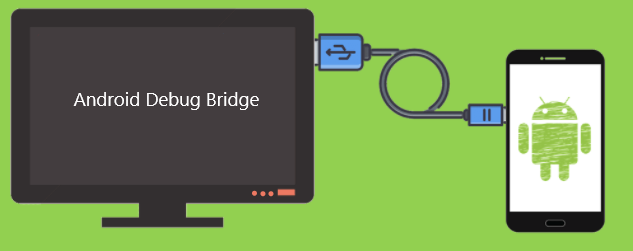
Adb shell
echo “persist.service.adb.enable=1” >>/system/build.prop
echo “persist.service.debuggable=1” >>/system/build.prop
echo “persist.sys.usb.config=mass_storage,adb” >>/system/build.prop
Restart your computer
Connect your Android phone via USB cable
Once the connection is established, the Android Control Tool screen will open and allow you to manage your Android phone from the computer
Lastly, you can unlock your device by simply doing a factory reset using the hard keys. However, this method is only suitable for those who have already taken a backup of their data.
Remember that doing a factory reset will completely remove your phone content. Follow this guide to perform a factory reset:
This will essentially clean everything from the Android phone. However, this method will only remove the password lock but not the broken screen. You still have to replace your device sooner or later.
If you are stuck with a broken device, learn how to recover your data from a locked Android phone with a broken screen in this article.
The most ideal method to retrieve your data is to use professional software like FoneDog Broken Android Data Extraction. It helps you recover major files from the Android phone without exerting effort and facing challenges.
However, if you opt to do the recovery manually, you can also follow the 3 manual methods stated above. Have you followed any of the solutions? Which one is more suitable for you?
People Also ReadHow to Retrieve Text Messages from Broken Android Phone (2024 Updated)How to Get Pictures off a Broken Samsung Phone
Leave a Comment
Comment
Broken Android Data Extraction
Extract data from broken Android phone and fix brick phone.
Free DownloadHot Articles
/
INTERESTINGDULL
/
SIMPLEDIFFICULT
Thank you! Here' re your choices:
Excellent
Rating: 4.6 / 5 (based on 106 ratings)