

By Vernon Roderick, Last updated: February 5, 2021
When smartphones were recently invented, messaging apps are non-existent and what most users use is text messaging. However, now that a lot of things have changed in the smartphone market, apps are now more in demand. One of those apps happens to be WhatsApp.
WhatsApp is a fairly popular app even among messaging apps. It’s only natural considering how it has multitudes of features. But even with all those features, users still struggle in migrating their messages from one device to another.
This article will show you how to transfer WhatsApp messages from Android to iPhone. so you don’t have to spend countless hours learning how messages are migrated through this app. If you need to transfer WhatsApp messages from iPhone to iPhone, then check this guide.
Let’s start with the easiest method.
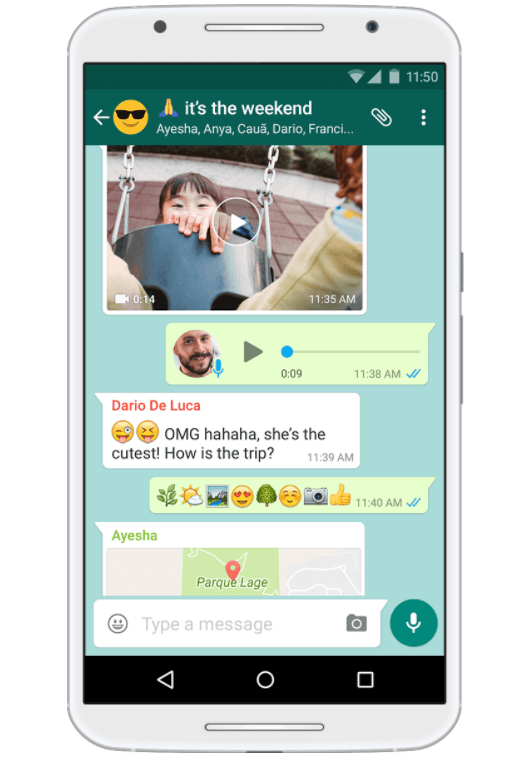
Transfer WhatsApp Messages Android to iPhone from Chat BackupTransfer WhatsApp Messages Android to iPhone By Emailing ConversationTransfer WhatsApp Messages Android to iPhone With A New SIMAlternative to Transfer WhatsApp Messages Android to iPhoneConclusion
Although not many users know about this, WhatsApp actually creates backups of your messages every now and then.
Of course, there are requirements. Here’s a look at the things you have to check first:
Fortunately, there is a way to transfer WhatsApp messages from Android to iPhone using these backups, but you have to know how to do it first instead of just tweaking with WhatsApp.
Here’s how you can manage the automatic backup of WhatsApp content including messages:

That’s pretty much how you can regularly schedule backups. All you have to do is go to your iPhone and install the Google Drive app. There, you will be able to see the backup of your WhatsApp account including the messages.
It’s that easy. However, in the event where you tried to transfer WhatsApp messages from Android to iPhone but the backup was outdated, I suggest creating one manually.
You can manually back up on WhatsApp with these steps:
Since this is a free feature on WhatsApp, you won’t have to install a third-party tool just like before. All you have to do is know how you can exploit the features of WhatsApp.
Speaking of which, there is another feature that will allow you to transfer WhatsApp messages from Android to iPhone. This time, however, it’s not a feature on WhatsApp, but on your phone.
If you’ve been using your iPhone for a while now, you may have already heard of emailing files. While it may be unusual, this is actually a fairly popular method by experts.
They often use this when the file or data that they want to transfer is of small size. Since we want to transfer WhatsApp messages from Android to iPhone, it’s the perfect scenario.
Conveniently, WhatsApp has a feature that allows users to email the messages contained within the app easily. Here’s what you need to do:
Now it should be exported into your phone’s internal storage as a TXT file or ZIP file. Now we are ready to email it since it is now available as an individual file.
In some cases, pressing and holding on the file may not show Share options. In that case, I recommend following these steps instead:
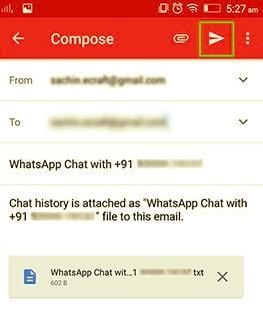
With this, you can email the TXT file which is the WhatsApp message, and send it to your iPhone. This is very easy to do and it doesn’t take too long to transfer WhatsApp messages Android to iPhone.
The only exception is if you are planning on transferring a lot of WhatsApp messages, then it will take longer. If that’s the case, I suggest another method that is a lot easier.
Since you are using WhatsApp, you may have already encountered the part where you enter the number that you want to use for your account. We will be exploiting this function of WhatsApp.
For this, you have to have a new SIM card, and by new I mean a SIM card that you aren’t using on your WhatsApp account. That’s the only thing you need.
Once you have a SIM card, follow these steps:
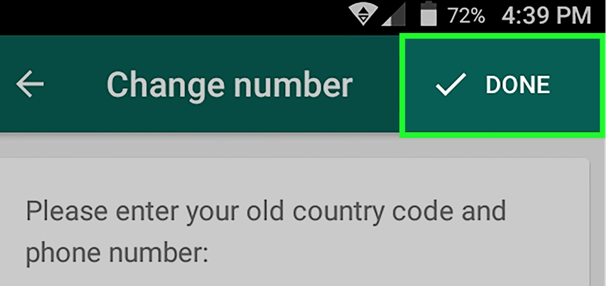
You have now learned how to transfer WhatsApp messages Android to iPhone by using a new SIM card and inserting it into your iPhone.
Although this is the standard way of migrating WhatsApp accounts, some users complain about not being able to see their messages. That is why this was left for last.
The most effective method to transfer files would be using a tool, and that’s a given. However, most tools out there don’t support WhatsApp messages. Fortunately, FoneDog Phone Transfer has a way to make that possible.
FoneDog Phone Transfer is a tool that specializes in transferring files from one device to another. Although that’s the case, it can’t transfer WhatsApp messages from Android to iPhone.
However, it is possible if you first export the messages into a ZIP file or TXT file. Since we already discussed how to export chat, you should already know how to turn WhatsApp messages into a TXT file or ZIP file.
Once that is done, you will be able to easily transfer WhatsApp messages Android to iPhone. Of course, you are free to stick to the previous methods, but this is an alternative.
People Also ReadA Way On How To Transfer WhatsApp Media From iPhone To PCA Complete And Easy Guide On How To Transfer Data From One iPad To Another
You now know how to transfer WhatsApp messages from Android to iPhone. Despite being a bit difficult, it is easily one of the most effective ways of ensuring that your WhatsApp messages are safe.
Remember, however, that you should always be careful when managing your accounts. After all, there is no exception to data loss, and it’s only a matter of time before you slip up and encounter it as well.
Leave a Comment
Comment
Hot Articles
/
INTERESTINGDULL
/
SIMPLEDIFFICULT
Thank you! Here' re your choices:
Excellent
Rating: 4.5 / 5 (based on 91 ratings)