

By Nathan E. Malpass, Last updated: July 11, 2022
WhatsApp allows you to back up your conversations to Google Drive. You can also export it to your computer or to a TXT file through its sharing features. But is it possible to export WhatsApp chat to PDF?
Here, we will explore the possibility or non-possibility of the task to export WhatsApp chat to PDF. In addition, we will talk about ways to export WhatsApp messages to TXT files and PDF files. Finally, we will talk about how to transfer your WhatsApp data from one device to another.
Part #1: Can You Export WhatsApp Chat to PDF?Part #2: How to Export WhatsApp Conversations Into PDF FilesPart #3: Bonus Tip: Transfer WhatsApp Data From One Device to AnotherPart #4: Conclusion
The big question is, can you export WhatsApp chat to PDF? Technically, you cannot directly export your WhatsApp conversations to a PDF file. If you are exporting your conversations, it will be exported as a TXT file.
But, of course, there’s a way around this. Through various conversion tools or even through software that we use on a daily basis, you can convert the TXT file into a PDF file. Thus, there is an indirect method of exporting your conversations from WhatsApp into PDF files.
So, basically, there are two main steps to export your WhatsApp conversations into a PDF file:
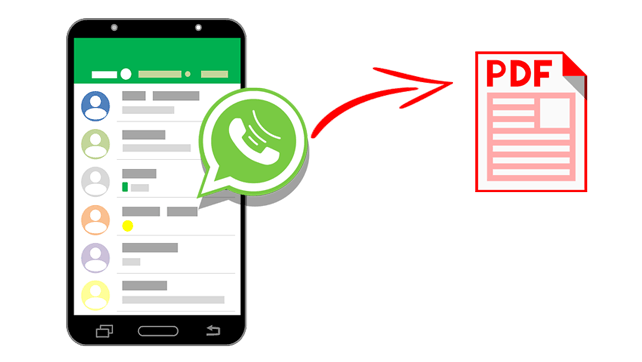
As previously said, there are two steps to exporting your chat history on WhatsApp and ensuring that they come out as PDF files. We will explore these two steps in detail below. But before you actually export your chat history, there are things you must know about this process in WhatsApp:
So, here, we will discuss the steps on how to export using your Android device:
Here’s how you can export WhatsApp chat to a TXT file using iOS devices:
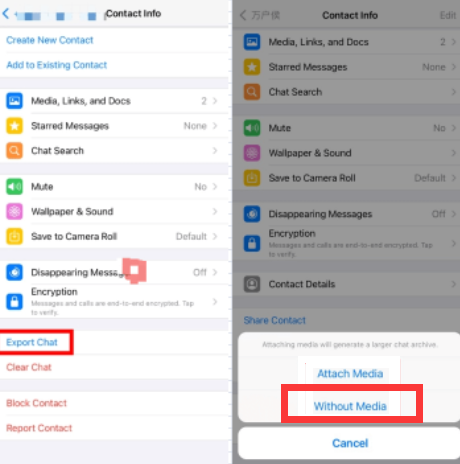
Now that you've known how to export Whatsapp chat, in this step, you can simply convert the TXT file attached on the email you have sent to yourself. To do that, you can use an online conversion tool such as Zamzar. This online web tool will allow you to convert TXT files to PDF files easily by simply uploading the TXT file on their servers.
Another thing you can do is to use MS Word to open the TXT file. Once you open it, you can simply choose the “Save As” feature and select PDF as the output file type. It’s as easy as that! By this time, you have learned how to export your conversations on WhatsApp and convert the TXT file nito PDF files.
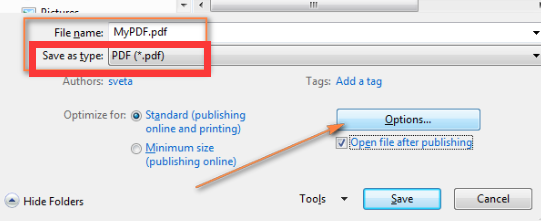
Now that you've learned ways on hhow to export Whatsapp chat, here, we will introduce you how to transfer your WhatsApp data from one device to another. You can use FoneDog WhatsApp Transfer to move data from iPhones to another iPhone or an iPad. It’s a great way to ensure that no data is lost during the transfer process.
It’s an amazing tool that’s very easy to use. You simply connect the devices on your computer and use the software to transfer the data. Most types of data supported by WhatsApp can be transferred. These include text messages, photos, videos, and more.
FoneDog WhatsApp Transfer is a great way to make sure that you can completely migrate WhatsApp data from one device to another. The process is easier as it’s a direct way of transferring data, much like you would do on a USB stick.
The tool is available in both macOS computers and Windows PCs. In addition, you can opt for the free trial to ensure that the tool works before you purchase it.
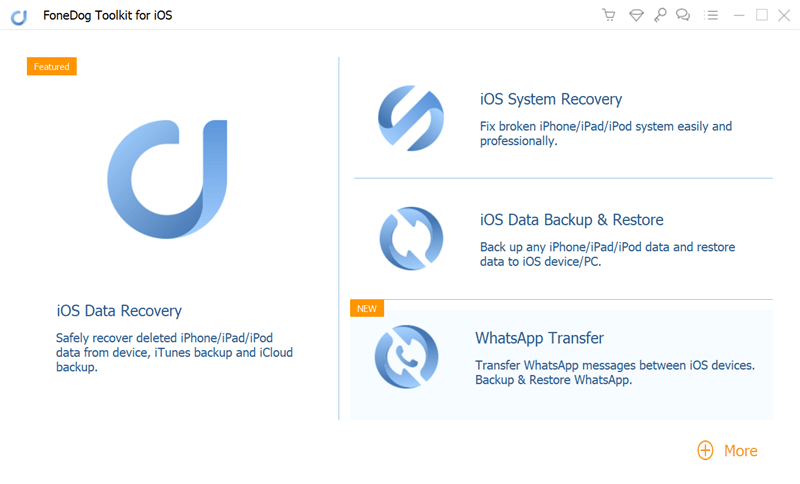
People Also ReadA Simple Guide of Free WhatsApp RecoveryHow to Recover Samsung S8 WhatsApp Messages Featuring Backups
This has been the best guide on how to export WhatsApp chat to PDF. Unfortunately, there’s no direct way of exporting conversations from WhatsApp and ensuring that it turns out to be PDF files. A way around it would be to export it as a TXT file and convert this file into a PDF file using conversion tools.
Finally, we talked about FoneDog WhatsApp Transfer and how it can help you migrate WhatsApp data from one iPhone to another iPhone or iPad. You can use it to transfer data without leading to data damage or loss. Grab the tool today to ensure a smooth migration from your old device to your new device!
Leave a Comment
Comment
Hot Articles
/
INTERESTINGDULL
/
SIMPLEDIFFICULT
Thank you! Here' re your choices:
Excellent
Rating: 4.8 / 5 (based on 93 ratings)