

By Vernon Roderick, Last updated: January 21, 2020
WhatsApp is a messaging service provider popular to Android devices. It is one of the most-frequently installed apps from the Play Store due to its convenience and efficiency. However, with the rise of many competitors for the past years, Samsung Galaxy S8 users cared less and less about WhatsApp messages.
As such, we casually browse WhatsApp and chat with people, knowing nothing of WhatsApp. That’s why nowadays, people tend to make mistakes that are supposedly easy to avoid. One such mistake is deleting these messages accidentally. Now, you are looking for a way to recover Samsung S8 WhatsApp messages.
Although there are other messaging apps out there, it still doesn’t change the fact that there might be important messages in your WhatsApp account. While it can be said that they are lost now, there are many methods to recover the WhatsApp messages, fortunately. Firstly, we’ll be talking about the first recommendation that we tell our users whenever they want to learn how to retrieve Samsung S8 WhatsApp messages.
Recover Deleted WhatsApp Messages on Samsung S8 via Android Data RecoveryHow to Retrieve Samsung S8 WhatsApp Messages with Message HistoryHow to Retrieve Samsung S8 WhatsApp Messages with Older BackupsHow to Recover Samsung S8 WhatsApp Messages Using WhatsApp BackupFinal Thoughts
FoneDog Android Data Recovery is perhaps the most comprehensive data recovery software you’ll find on the internet that will help you on how to retrieve Samsung S8 WhatsApp messages, as well as recover messages from any other Android phone.
It is a product of FoneDog, a company that develops software for the main purpose of making basic tasks such as transferring, extracting, cleaning, and of course, recovering data, easier to manage.
FoneDog makes sure to create instructions that are easy to follow. This is also another reason to opt for their products since even non-techies can understand them. So without making this any longer, here are the steps on how to recover Samsung S8 WhatsApp messages using the FoneDog Android Data Recovery software.
Android Data Recovery
Recover deleted messages, photos, contacts, videos, WhatsApp and so on.
Quickly Find Lost and deleted data on Android with or without root.
Compatible with 6000+ Android devices.
Free Download
Free Download

Take a look at the page: https://www.fonedog.com/android-data-recovery/.
The software will be downloadable from there. After downloading the file, install it on your computer. Once installed, launch FoneDog Android Data Recovery.
With the FoneDog Android Data Recovery open on your computer, plug your Samsung S8 via USB cable onto your computer. Wait until the software automatically recognizes your device.

Once recognized, the software will ask that you enable the USB debugging feature on your Samsung S8. If it doesn’t, it means it’s already enabled. You can do this by launching your Settings app, going to About Phone, then tap on Build Number a couple of times until a note pops up with a message, “You are under developer mode”.

Another message may also pop up saying, “You are already under developer mode”. In both cases, you will need to go back to the Settings app and tap on Developer Options and enable USB debugging and you’re good to go.
Step 4. Select the File Type.
You will see a lot of file types with checkboxes on their left. Check the boxes of the file type you want to transfer. In our case, you will need to check the WhatsApp and WhatsApp Attachments. The Message and Message Attachments is a different kind of file. Then, click on Next.

In the middle of the screen, you’ll see several files starting to pop up as the software scans your Samsung S8. These are the messages you can recover. Select the files you want to recover by checking the checkboxes found on their left. You can also preview the message in the right panel so you won’t mistake the message from one another.

Upon the selection of files, you’ll be asked where to take the lost messages once they are recovered. Browse your designated folder.
Finally, with the messages, you intend to recover selected, click on Recover so that FoneDog Android Data Recovery can start the recovery process. Now all you have to do is wait for the process to complete. You now know how to recover Samsung S8 WhatsApp messages.
Before ending this user guide, let’s first take note of the optimal situation for using FoneDog Android Data Recovery.
Sure, FoneDog Android Data Recovery is a powerful tool, but sometimes you may also fail in your objective. In that case, you’ll have to increase the chances of success. So here are some tips so that you can maximize the chances of success that you can recover your files using FoneDog Android Data Recovery.
If you complied to these tips, you will have better chances to retrieve Samsung S8 WhatsApp messages using FoneDog Android Data Recovery. Although this is plausible and perhaps the best solution at the moment, there are people who aren’t fond of using third-party software.
So before we end this article, let’s talk more about your alternatives on how to retrieve Samsung S8 WhatsApp messages.
WhatsApp has its own recovery system that enables it to temporarily store messages that were deleted recently from the app. It works in other versions of Samsung as well, so learning how to recover Samsung S8 WhatsApp messages using recent backups with your Samsung Galaxy S8 will not be a problem.
To recover your WhatsApp messages with the message history, you will need to follow these steps:
Don’t do anything else other than uninstalling the app. This means you don’t have to go out of your way to clean up space and all that since it might remove the recent backups files.
Make sure the app is completely uninstalled from your Samsung Galaxy S8.
Once you open the app, it will ask your permission for a lot of things. Go through with this by tapping on Allow or Deny depending on your preferences.
At some point, the app will ask for permission that will request if you will allow for them to restore the message history from the recent backups. If this is the case, tap on Yes.
At this point, you no longer have to do anything else other than wait for the recovery process to be completed. The only downside with this is the fact that it will only recover the messages that were recently deleted. If the WhatsApp message was deleted more than a month ago, you might want to proceed to our other recommendations on how to recover Samsung S8 WhatsApp messages.
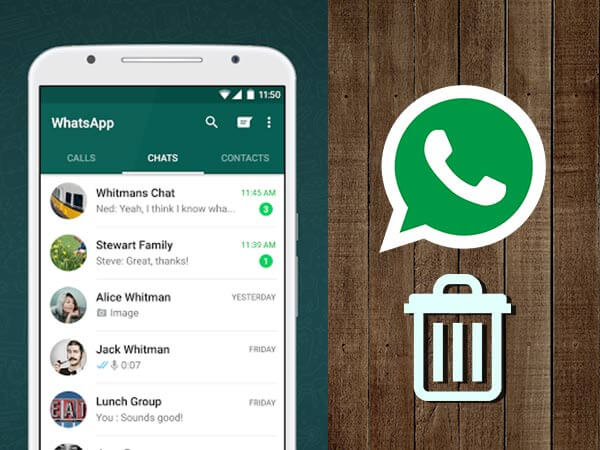
Since the option above that talked about how to restore Samsung S8 WhatsApp messages is limited to recovering recently-deleted messages, you should have another option that does more than that. With that said, this section of this article will mainly talk about using older backups to learn how to recover Samsung S8 WhatsApp messages.
Here are the steps you need to follow in order to recover your WhatsApp messages with older backups:
While doing this, make sure you are connected to the internet, otherwise, it won’t work and your efforts will be put in vain. With that said, this method on how to get Samsung S8 WhatsApp messages back is better compared to the first one since it can also recover messages deleted a long time ago.
Now, we go to our last method on how to restore Samsung S8 WhatsApp messages which involve using WhatsApp to access your backup file without uninstalling the app.
In addition to accessing your backup file through the folder of the WhatsApp application, you can also use WhatsApp to gain access to the backup folder. Without further ado, here are the steps you need to follow on how to retrieve Samsung S8 WhatsApp messages using the WhatsApp Backup menu.
Among the three, this is perhaps the best option since doing it is easier. You don’t have to uninstall the app and install it again. It also doesn’t involve looking for backup files manually.
This is shown as the three dots aligned vertically that can be found at the top-right corner of the application screen.
By tapping on More, a dropdown menu will appear. Select Settings which should be found at the bottommost area of the list of options.
You’ll be taken into another screen after selecting Settings. Select Chats. Sometimes, the option appears to be Chats and calls instead.
Choose Chat backup from the list of options. You may also select Chat history so you can preview the contents of the backup you’ll be using.
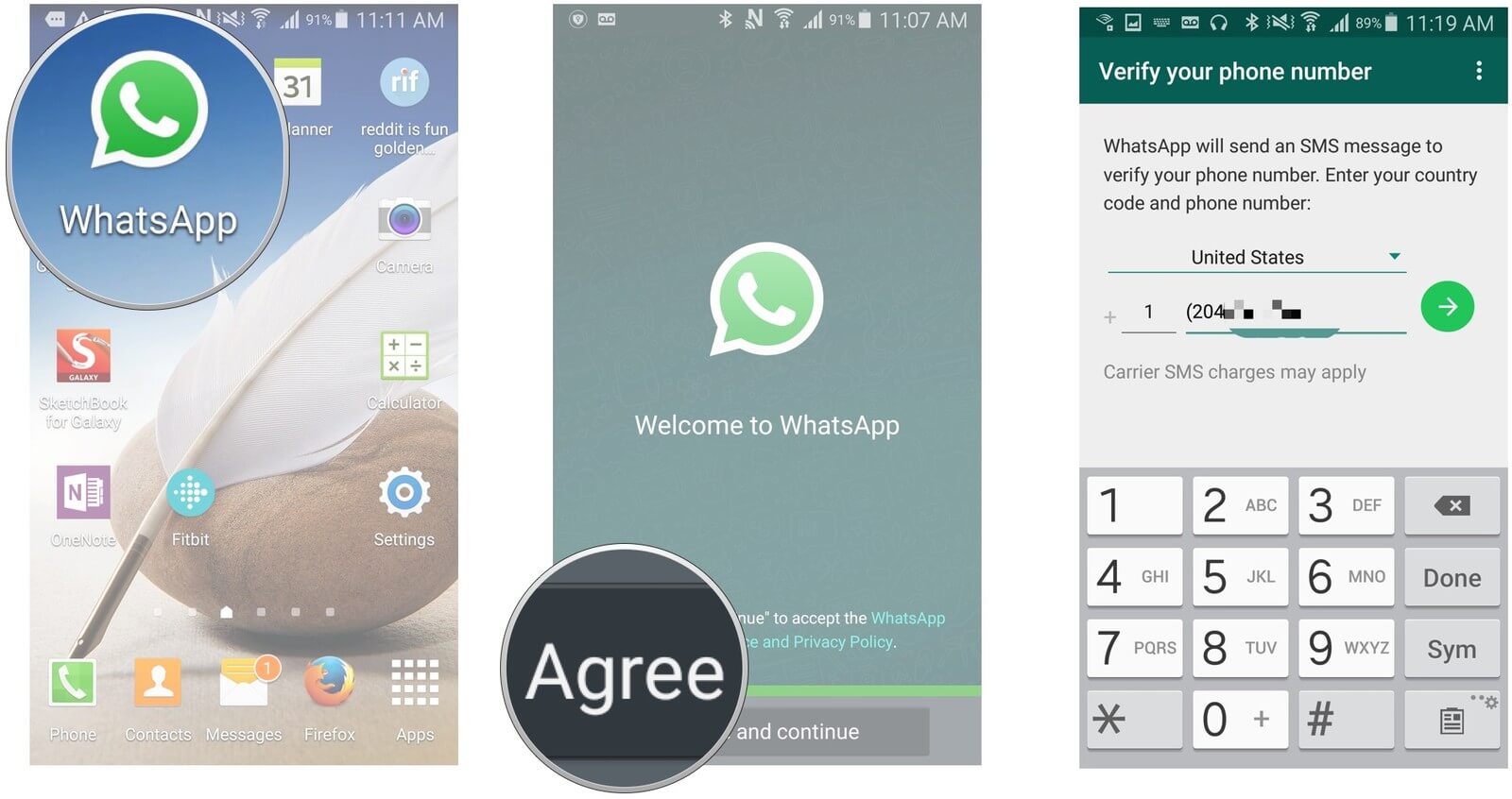
Under the Google Drive settings, select Back up to Google Drive which should be the first option.
A popup window will show up indicating whether how often WhatsApp should make a backup. This is up to you, although we suggest selecting “Only when I tap Back up”
Under the Google Drive settings, select Back up to Google Drive which should be the first option.
Choose the account you’ll be using to recover your files. This should be the account that you used to create the backup in the first place.
Under the Last Backup, tap on Back up and tap on Back up again in the preceding screen.
At this point, the WhatsApp application will be able to automatically create backup files and you’ll be able to use these backup files whenever you want.
People Also ReadHow to Recover Deleted Photos from Samsung S8How to Recover Deleted Videos from Samsung S7 Device
Before, you were not aware of any ways on how to retrieve Samsung S8 WhatsApp messages. Now, you have four options to choose from whenever you want. Although some methods are a bit hard to follow, they have their own advantages. However, to minimize the effort and time you put into learning how to restore Samsung S8 WhatsApp messages, it’s worth mentioning that third-party software is always a plausible solution.
Android Data Recovery
Recover deleted messages, photos, contacts, videos, WhatsApp and so on.
Quickly Find Lost and deleted data on Android with or without root.
Compatible with 6000+ Android devices.
Free Download
Free Download

FoneDog Android Data Recovery is a software that allows you to navigate your Samsung S8 and recover lost files with only a few clicks. The best part is that you can restore most file types, and that includes WhatsApp messages. If you haven’t yet, consider using this software the next time you want to learn how to recover Samsung S8 WhatsApp messages.
Leave a Comment
Comment
Android Toolkit
Recover deleted files from your Android phone and tablet.
Free Download Free DownloadHot Articles
/
INTERESTINGDULL
/
SIMPLEDIFFICULT
Thank you! Here' re your choices:
Excellent
Rating: 4.7 / 5 (based on 67 ratings)