

By Vernon Roderick, Last updated: August 20, 2020
More often than not, you’ll find yourself constantly looking for the best way on how to recover deleted photos from Samsung S8. After all, data loss in a Samsung device, especially Samsung Galaxy S8, cannot be underestimated.
For one, the occurrence is very common and you’ll feel frustrated mostly because of that. However, there’s also the fact that solutions won’t simply pop up into your mind if you keep idling by. The ways on how to recover deleted photos from Samsung S8 is somewhat complicated and many experts tend to have no time whatsoever to explain it to us Samsung S8 users.
So today, we will be doing what they can’t do, explain the best ways on how to recover deleted photos from Samsung S8. But before anything else, we would like to first discuss the most important things you need to remember, the very root of this data loss problem.
The 6 Most Common Causes of Photo Deletion in Samsung S85 Things You Can Do Avoid Permanent Loss of PhotosHow to Recover Deleted Photos from Samsung S8 using FoneDog Android Data RecoveryRecover Deleted Photos from Samsung S8 with BackupsConclusion
How did this happen? This should be the very first question that pops up in your mind the moment your photos were deleted in your Samsung S8. It shouldn’t be how to recover deleted photos from Samsung S8, but the root of the problem itself.
Being aware of this will give you a firm foundation when learning how to recover deleted photos from Samsung S8. So how exactly does data loss happen in a Samsung S8 device?
Considering the limited space Samsung S8 has for files, we often find ourselves looking for a way to free up space. And that’s where the idea of deleting unwanted files come in.
While deleting unwanted files, you’ll stumble upon photos that you once had use for, but not anymore. So you delete them in hopes of freeing up some space one photo at a time. However, that might be your wrongdoing.
There’s a high chance that you’ll delete photos that you weren’t supposed to. This is especially true for people who are impatient, so as to save time they click the Delete All button. As such, you’ll delete some photos you intended to keep in the first place. Don’t worry. This is common. What’s very alerting is if your photos weren’t deleted after clearly clicking the Delete All button. Now that’s when you should worry about the security of your Samsung S8.
Another cause of photo deletion is when some who clearly don’t know how to use a phone comes upon your Samsung S8.
The worst-case scenario is they’ll break it so it won’t be used again. However, another scenario is that they accidentally execute the Factory Reset or format the phone. So you either let past be passed or look for ways on how to recover deleted photos from Samsung S8. Either way, you’ll be put in a tight spot after this.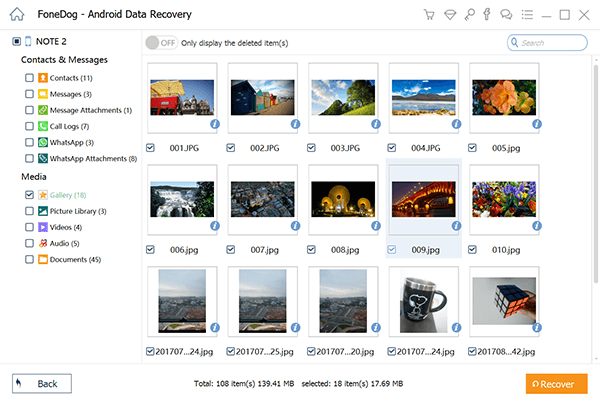
As previously said, kids can break your Samsung S8. This is, of course, another common causes of photo deletion. After all, not only will it delete the photos in your Samsung S8, it will also make it so that you won’t be able to use your phone again.
As such, there’d be no need for any guide on how to recover deleted photos from Samsung S8. However, there are also cases where the Samsung S8’s hardware is not completely broken that you can use it still, but the files are gone.
Viruses can lead to corrupted files in your phone. These files tend to be very hard to open and sometimes, the only way to keep your Samsung S8 safe is to delete them. Either way, you’ll be forced to start looking for ways on how to recover deleted photos from Samsung S8.
In many ways, software updates can be very helpful to Samsung S8. It is what helps us Samsung users keep up with the latest technology.
However, it can also somewhat create a source of trouble for you. One such scenario is if the software update is interrupted. It would take several hours before the update is completed, so it’s highly realistic that it’ll get interrupted in many ways.
Jailbreak is a famous term for the process of creating a phone that unlocks features that you’ve never been aware of before. Jailbreaking a phone can lead to many side effects, and one such side effect is data loss that involves automatic photo deletion. Now that you know these causes of photo deletion, how can you, in any way, prevent these things from happening in the first place?
While the main goal for this article is to show you ways on how to recover deleted photos from Samsung S8, it’s also worth noting that prevention can also be considered solutions.
Although you might not be able to use these tips right now with your current problem, we just hope that it will help you in your future endeavors with your Samsung S8 and other phones on that matter. Anyhow, here are some of the most important things that you’ll need to take note of to avoid the permanent loss of your photos:
Being human doesn’t change the fact that you have multiple ways to avoid making a mistake. An effective way to avoid mistakes is by simply being cautious when deleting your files. Double-check your photos and make sure you don’t delete important stuff.
The lock screen can be said to be your first line of defense in your Samsung S8, or with any other phones for that matter. It can prevent factory resets or the infliction of damage on your phone by preventing kids from opening your phone.
Encrypting your photos is a fairly easy way to make sure they aren’t deleted easily. This option is available on Samsung S8 so you don’t have to install third-party software to do this. You just have to go to the Privacy or Security section on your Settings app and look for a way to encrypt your photos.
To avoid the possibility of you looking for a way on how to recover deleted photos from Samsung S8 due to software corruption, make sure you look for an antivirus first. Antivirus software or apps are able to ensure that there is no virus on your phone and regularly keep it clean of them.
Compared to other smartphone users, you’re actually pretty lucky to be a Samsung S8. Some phones don’t have a way to create a backup easily. Compared to them, you can just sit there and click 5 or so times and you’ll have a backup ready.
We’ll also focus on this part with our methods on how to recover deleted photos from Samsung S8. Although we’ve discussed the causes and preventions of photo deletion, it doesn’t change the fact that some mistakes are inevitable. So here’s our first recommendation on how to recover deleted photos from Samsung S8 that you’ll surely find very effective.
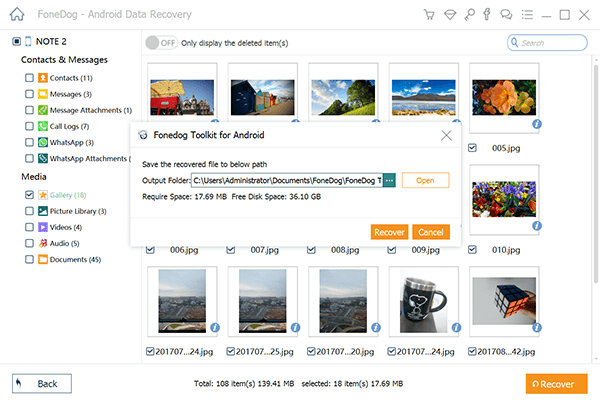
FoneDog Android Data Recovery is a data recovery software, as the name suggests. It allows for the recovery of files on your Android, be it on the SD card or from the internet storage. You might be wondering, why FoneDog Android Data Recovery out of all the software out there. For that, we’ll be talking about the advantages of this software.
Each software has its own advantages. There are those that specialize in the recovery of photos. There are also those that focus on the recovery of videos. Here’s a look at some benefits you’ll get by simply installing the software:
Now before you think of anything else, take note that that’s only the first part! There are more advantages that come with FoneDog Android Data Recovery.
While it may not be relevant now that your main goal is to recover photos, it’s still worth it to know more about the software before you go and use it on your Samsung S8.
Call Logs. Call logs will be saved in HTML or CSV format.
Contacts. Contacts can be recovered in CSV, HTML, or VCF format.
Documents. Your important documents can be extracted in Excel, PPT, PDF, HTML, ZIP RAR, and more formats.
Messages. Deleted WhatsApp and SMS messages can be saves in HTML or CSV format.
Photos. Photos can be extracted in GIF, BMP, WEBP, TIFF, PNG, and more formats.
Videos and Audios. Lost video and audio files can be reclaimed with no data loss.
WhatsApp. WhatsApp files, including messages, photos, videos, and more, can be recovered.
With you being aware of the advantages of FoneDog Android Data Recovery, it is not time for you to learn how to recover deleted photos from Samsung S8 using the software.
Fortunately, FoneDog tends to make sure their products are simplified as much as possible. The FoneDog Android Data Recovery is not an exception. Let’s proceed in learning how to recover deleted photos from Samsung S8 using FoneDog Android Data Recovery.
Step 1. Download, Install and Launch FoneDog Android Data Recovery.
The first thing you have to do is download FoneDog Android Data Recovery. The URL of the official download page should look like this: https://www.fonedog.com/android-data-recovery/ Once it is downloaded, install the software so you can finally launch the FoneDog Android Data Recovery software.
Step 2. Connect Your Samsung S8 to Your Computer.
With the FoneDog Android Data Recovery software open, connect your Samsung S8 to the computer with the data recovery software via a USB cable.
Step 3. Enable USB Debugging on Your Samsung S8.
The FoneDog Android Data Recovery will automatically ask you to do something, that is, to enable the USB debugging feature on your Samsung S8. You can do this in several ways. The process depends on the version of Android you’re using, so we’ll be discussing how to do it in the version of Samsung S8, Android 7.0.
There’s no need to worry because the only thing that USB debugging does is it allows your Samsung S8 to connect to a computer through a USB cable. After you enable USB debugging, FoneDog Android Data Recovery should guide you through the software. Just keep on clicking OK until you see the interface.
Step 4. Select the File Type.
Once you see the interface of FoneDog Android Data Recovery, you will also see all types of files in a selection panel. Check the boxes of all the file types you want to recover on your Samsung S8. In our case, we‘ll be focusing on photos so you should select Gallery and Picture Library under the Media section.
Don’t worry too much about this step because you can still select or unselect file types even after you go through this step. After selecting the files you want to recover, click on Next.
Step 5. Choose Deleted Files to Recover.
The FoneDog Android Data Recovery will proceed on scanning your Samsung S8 for files that belong to the file types you selected. You will see on the left panel a selection of File Types which you can check or uncheck. That’s why we said you don’t have to worry about Step 4 too much.
Then, in the middle of the interface, the selection panel for deleted files will be shown, along with checkboxes in their left side. The right side of the interface will show you a preview of the photo and some basic information.
Check the box of the photos you want to recover. You can also click on the checkbox at the top to select all the files for recovery. Also, clicking on the file again will allow you to browse for the folder where the recovered file can be found.
Step 5. Click on Recover.
Finally, click on the Recover button to recover the photos. Now all you have to do is wait for the process to continue. The time it takes to recover your photos will depend greatly on your phone, such as its performance, model, etc. Either way, remember that patience is rewarding.
Although this is can be said to be the most effective way to recover your deleted photos, we still can’t deny that others tend to be cynical about using third-party software. As such, we’ll discuss another way on how to recover deleted photos from Samsung S8.
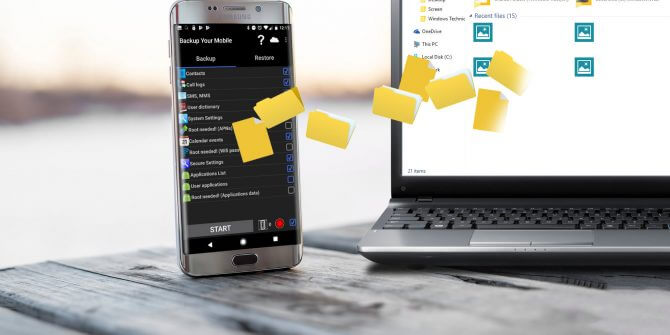
When we said that you have to always create a backup, we mean it. There are many kinds of backups that can be used in your Samsung S8. These three backups include Cloud Backup, Google Photos Backup, and Local Backup.
The Cloud Backup is the backup file you have of your Samsung S8 that is stored on the server of Samsung. Thus, it is very secure since you won’t be losing it unless of course, you don’t have an account for Samsung.
The Local Backup, on the other hand, is the backup file that can be found directly on your Samsung S8. It is not stored on the internet, but on your phone itself. That’s why it is often used to restore important files and sometimes to restore Samsung S8 to its original state if it were corrupted by a virus.
The Google Photos Backup is relatively easier to understand than the previous two backups. Google Photos is an app on Samsung devices that allow you to store and manage photos on your Samsung S8.
The backup we are talking about is not exactly the backup you are thinking. You can think of it as the recycle bin of Android devices for photos. So what’s the advantages of one backup over the other, and which of them should you use more often?
The disadvantage of using Local backups is that it can be lost along with other files on your phone. Cloud backups, on the other hand, are very secure so you don’t have to worry about it getting lost. The same goes with Google Photos backups.
The disadvantage of using Google Photos backups is that it can only be used for photos and not on any other files. However, Cloud backups and even Local backups can restore different data types. The disadvantage of cloud backups is that you can’t use it if you don’t have a stable internet connection, compared to Google Photos and Local backups that can be used anytime, anywhere.
As you can see, there are disadvantages to each backup. However, it’s also important to remember that they are also great solutions depending on the situation. At this point in this article, you now have many options on how to recover deleted photos from Samsung S8.
Loss of your photos is a common occurrence to Samsung S8 users. However, while there are ways of fixing the damage mistakes have done, the same also goes with preventing these mistakes from happening in the first place.
With prevention measure in place, you can easily avoid the frustration of learning how to recover deleted photos from Samsung S8. But it can also be said that mistakes can sometimes be inevitable.
That’s why we introduced FoneDog Android Data Recovery. Not only is it capable of recovering your photos, but it’s also simple to do. Regardless, if you want to learn how to recover deleted photos from Samsung S8, make sure to give FoneDog Android Data Recovery a shot.
Leave a Comment
Comment
Android Toolkit
Recover deleted files from your Android phone and tablet.
Free Download Free DownloadHot Articles
/
INTERESTINGDULL
/
SIMPLEDIFFICULT
Thank you! Here' re your choices:
Excellent
Rating: 4.5 / 5 (based on 87 ratings)