

By Gina Barrow, Last updated: December 12, 2017
“I deleted my WhatsApp conversation on my phone; can I still recover deleted WhatsApp chat history from Android?”
Android Smartphones don’t have unified backup source, unlike iPhone which has iTunes or iCloud. The backup option for Android devices is the common denominator to all of them, the Google account.
The backup options for most Android devices are based on their manufacturer or brand. The other option is to use an external memory or SD card storage for all the important data stored inside the Android or use third-party cloud storage.
TIPS:
How about the instant messaging apps you are using on your Android phone like WhatsApp? What about the important conversations and attachment you have in there, where do they get stored?
These are just a few of the frequently asked questions that we will tackle in this article. We will be discussing the ways to recover deleted WhatsApp chat history from Android to be more specific and the different ways to backup.
Part 1. Backup WhatsApp Chat History to Google DrivePart 2. Recover Deleted WhatsApp Chat History from Android without BackupPart 3. Recommendations
WhatsApp doesn’t store conversations on its servers but they provide certain ways to back up your chat histories. The easiest way to back up your WhatsApp chat history on Android is to use Google Drive. This will also help when you need to recover WhatsApp chat after a factory reset.
All Android devices have default system app such as the Google Drive to let you access your important files like photos, videos, documents, and more across any Android devices as long as you are using the same Google account.
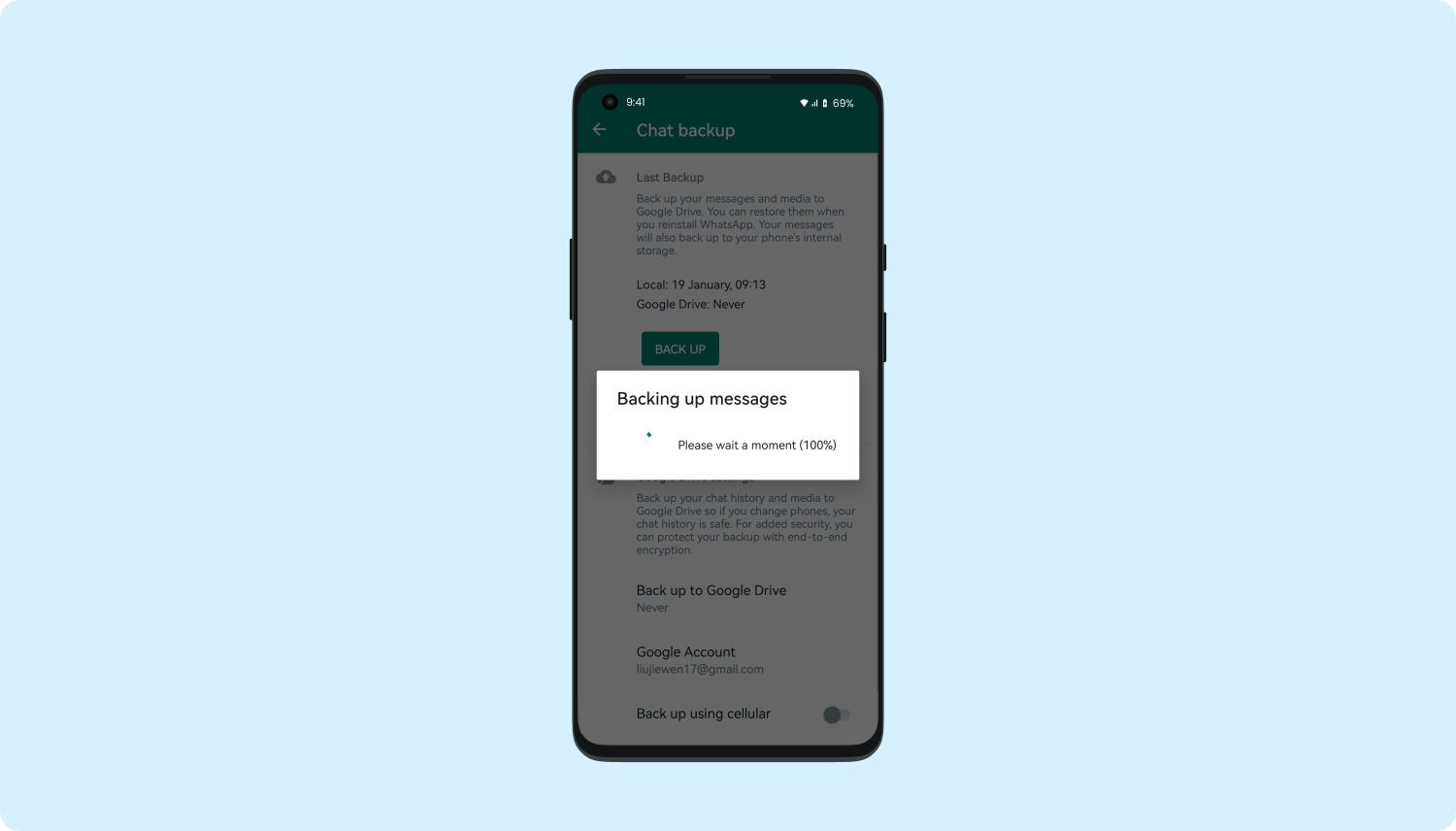
Backup WhatsApp Chat History to Google Drive
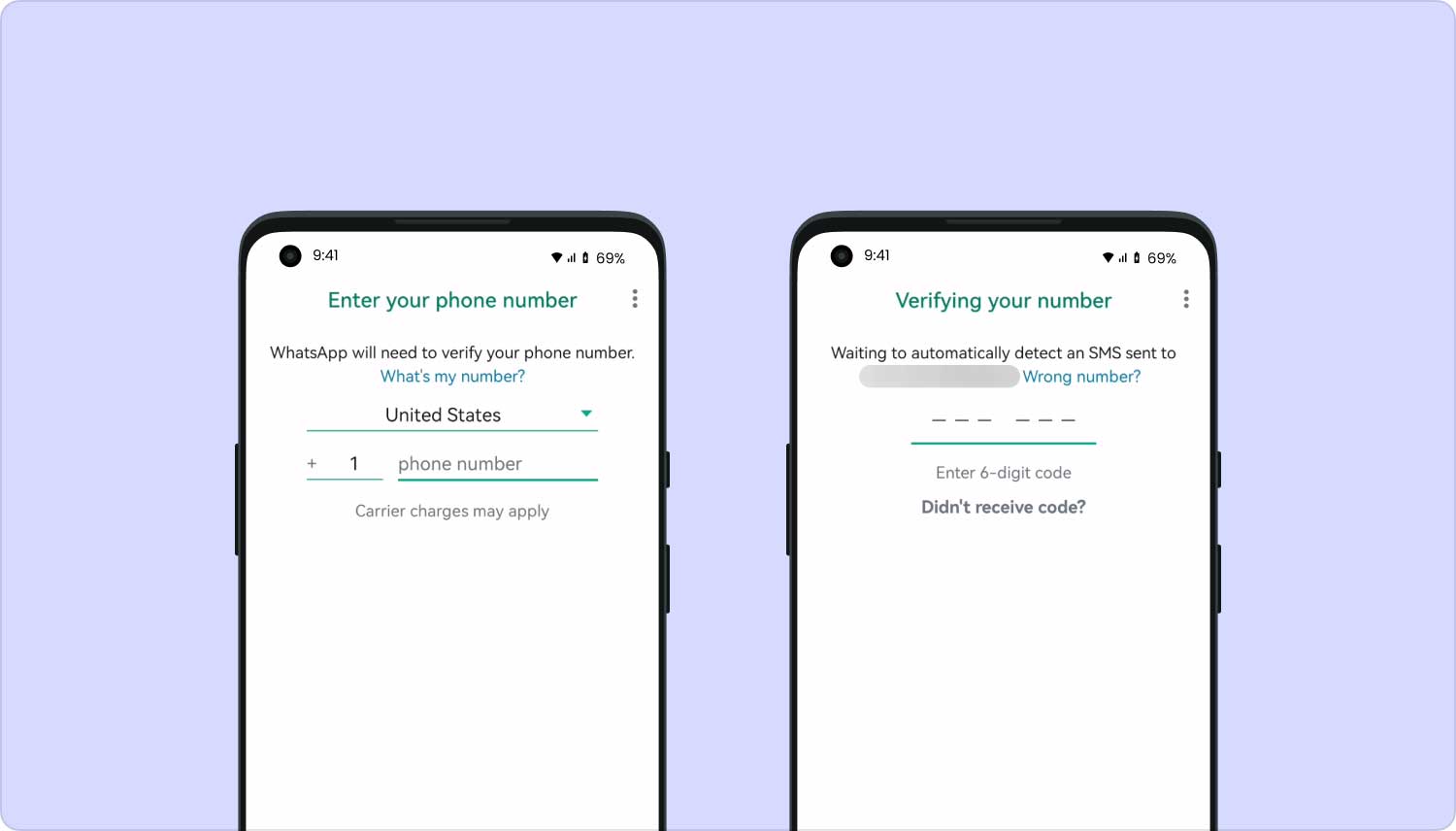
Recover WhatsApp Chat History from Google Drive Backup after Uninstall
Tips: If this is the first time you perform the Google Drive Backup then make sure you have enough battery since it may take some time for the first backup to finish. You can plug the device into a power source while performing the backup as well.
This may sound pretty funny but there is another way to recover deleted WhatsApp chat history from Android even if you don’t have any backups. This process will include using third-party recovery tools which will scan the entire device thoroughly to retrieve deleted files.
The most popular software on the market today is FoneDog Toolkit- Android Data Recovery. This program works 100% safe and effective plus it is safe to be used by beginners because of its user-friendly environment and click-through process. To learn how to use FoneDog Toolkit- Android Data Recovery to recover deleted WhatsApp chat history from Android or even get back WhatsApp call history, then follow these steps:
The very first step is to download and run the program FoneDog Toolkit- Android Data Recovery. Follow the onscreen instructions on how to complete the installation. When you have reached the main screen, connect the Android device using a USB cable and wait until the mobile phone is automatically detected by the program.

Download and Launch Fonedog Recovery--Step1
To initiate a stable connection, you must enable the USB debugging mode on the Android phone. This is only a mode of connection between the computer and the mobile device and it does not cause any harmful effects on either side. This USB debugging mode differs on the Android version running on the device but for those using Android version 4.2 or higher then refer to these steps below:
Click OK on the program screen after enabling the USB debugging to continue.

Enable USB Debugging on the Android--Step2
A pop-up window will appear with all the file types available for recovery. Go under Contacts & Messages and then mark the boxes for WhatsApp and WhatsApp Attachment. Click Next to continue.

Choose Files to Scan--Step3
FoneDog Toolkit- Android Data Recovery will now scan the entire Android device thoroughly. This process will actually take a while so make sure you have enough battery to sustain the recovery. When the scanning stops, you are now able to see the categories on the left while you can preview the selected items on the right side. Mark the WhatsApp Chat Histories you were looking for and then click the “Recover” button at the end of the program screen. You can save the files to a new folder on the computer for easier reference.
This recovery is very much possible as long as the data is safe inside the device and not yet overwritten. Once you have learned that you have deleted important WhatsApp conversations or any other files, then stop using the phone and right away look for FoneDog Toolkit- Android Data Recovery.

Preview and Recover WhatsApp Chat History--Step4
It is never too late when you have deleted or lost files on your Android phone. There are options like using FoneDog Toolkit- Android Data Recovery program to recover deleted WhatsApp Chat History from Android. This software can also recover other types of data like photos, videos, documents, contacts, call logs, and many more.
Leave a Comment
Comment
Android Data Recovery
Recover deleted files from Android phone or tablets.
Free Download Free DownloadHot Articles
/
INTERESTINGDULL
/
SIMPLEDIFFICULT
Thank you! Here' re your choices:
Excellent
Rating: 4.6 / 5 (based on 91 ratings)