

By Nathan E. Malpass, Last updated: September 25, 2025
Ever accidentally blocked someone and wondered what happened to their messages? Or maybe you just realized you missed something important. If you're trying to figure out how to recover blocked messages, you're not alone. Whether you're using an Android phone or a messaging app, retrieving blocked conversations is possible with the right tools and steps. In this guide, we'll walk you through multiple solutions.
Part 1. What Happens to Blocked Messages on Android?Part 2. Manual Methods to Recover Blocked Messages on AndroidPart 3. Best Solution to Recover Blocked Messages on AndroidPart 4. FAQs About Recovering Blocked Messages on AndroidPart 5. Conclusion
When you block someone on your Android device, their calls and messages are usually prevented from reaching your inbox. However, what actually happens to those messages varies depending on your device manufacturer, messaging app, and settings.
In most cases:
Understanding these differences is the first step in learning how to recover blocked messages. Not all blocked messages are permanently deleted; in some cases, they’re just hidden from view.
Can you recover blocked messages? Yes, recovering blocked messages is sometimes possible, but it depends on the situation. How to recover blocked messages on Android? Here are some basic methods you can try. They work in some cases, especially if the messages weren’t permanently erased.
Some messaging apps (like Samsung Messages or Google Messages) move blocked texts to a separate "spam" or "blocked" section. To get started, follow these easy steps:
If you’ve enabled Android’s built-in SMS backup using Google Drive:
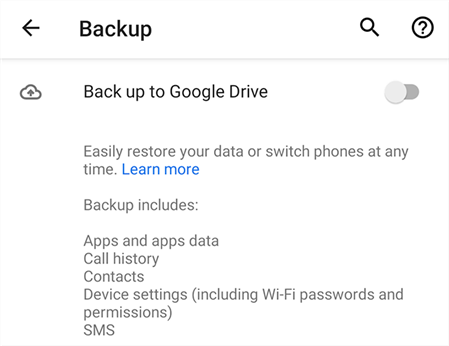
How to recover blocked messages on Android? If you're still in contact with the person, ask them to resend the message or screenshot their sent texts.
If these methods don't help, don't worry — we're about to show you how to recover blocked text messages using a powerful, user-friendly tool.
When manual solutions fail, the most reliable method to recover blocked messages is by using professional recovery software. FoneDog Android Data Recovery is a trusted tool designed to retrieve deleted, hidden, or lost data from Android phones — including blocked messages.
Android Data Recovery
Recover deleted messages, photos, contacts, videos, WhatsApp and so on.
Quickly Find Lost and deleted data on Android with or without root.
Compatible with 6000+ Android devices.
Free Download
Free Download

If you’ve been struggling with how to recover blocked messages on Android, FoneDog simplifies the process and delivers results. Here's a step-by-step guide on how to use this best file recovery software for Android effectively:
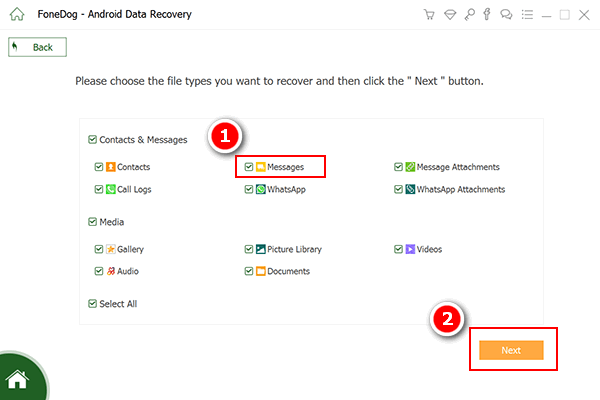
Yes, you can receive new messages, but past blocked messages won’t automatically reappear. If those messages weren’t deleted, a tool like FoneDog can help you retrieve them.
Some Android models do — temporarily. Messages might be saved in system files or hidden logs. Unfortunately, these are not accessible without root access or recovery tools.
You still have a chance. FoneDog Android Data Recovery scans your device’s internal storage and recovers deleted messages, even if they were blocked and removed later.
Yes, FoneDog supports most Android brands and models, including Samsung, Xiaomi, Oppo, OnePlus, and others.
If you’re asking how to recover blocked messages in a more advanced situation, FoneDog remains one of the most reliable tools on the market.
Recovering blocked messages on Android can be tricky, especially if they were deleted or hidden by the system. But as you've seen, there are several ways to retrieve those texts.
Start with simple manual methods like checking the spam folder or restoring from backup. If those don't work, use FoneDog Android Data Recovery to do a deep scan and recover lost messages in minutes.
Now that you know how to recover blocked messages, take a few steps to back up your messages regularly and avoid accidental loss in the future.
Leave a Comment
Comment
Android Data Recovery
Recover deleted files from Android phone or tablets.
Free Download Free DownloadHot Articles
/
INTERESTINGDULL
/
SIMPLEDIFFICULT
Thank you! Here' re your choices:
Excellent
Rating: 4.7 / 5 (based on 67 ratings)