

By Adela D. Louie, Last updated: November 4, 2017
Hello All, today we will learn how to recover deleted text messages Huawei Mate 10 which is published in 2018.
Have you ever encountered a scenario wherein you were trying to edit your phone when all of a sudden, your phone automatically rebooted? And then when your phone was turned on, all your contacts stored in it was gone.
We are pretty sure that you are very much worried about this and you tend to find a way for you to recover those contacts that were lost. Well, we have the best solution for you to recover those lost contacts on your phone.
The FoneDog Android Data Recovery tool will recover deleted text messages from Huawei. It is a friendly user toolkit that you can use and you don’t have to worry a thing.
The FoneDog Android Recovery tool is very safe to use because only you can access your data from your phone and this will not overwrite any important data stored on your phone. It will only take you a few clicks and we guarantee you that you will feel happy and satisfied with the result.
 Recover Deleted Text Messages from Huawei Mate 10
Recover Deleted Text Messages from Huawei Mate 10
The first thing you need to do is, of course, to download the FoneDog Android Recovery tool on your computer. You can download it from our official website at fonedog.com. This tool is compatible on either your MAC or Windows computer and then it can retrieve deleted text messages on Huawei phone.
Once you are done with the download, just go ahead and install it and you’re ready to go. Make sure your Huawei Mate 10 has at least 40% battery.
Part 1: How to Recover Deleted Text Messages on Your Huawei Mate 10Video Guide: How to Retrieve Deleted Text Messages on HuaweiPart 2: Bonus Tips: How Can We Avoid to Deleted or Lost Data from Huawei Accidentally?Part 3: Conclusion
Once you are done with the installation process, launch the FoneDog Android Recovery tool and connect your Huawei mate 10 phone on your computer.
In doing this, you have to make sure that the Android USB driver is already installed on your Windows or MAC computer.
Plug in your Huawei Mate 10 phone and allow USB debugging on your phone so that your computer will have the access to recognize your handset.
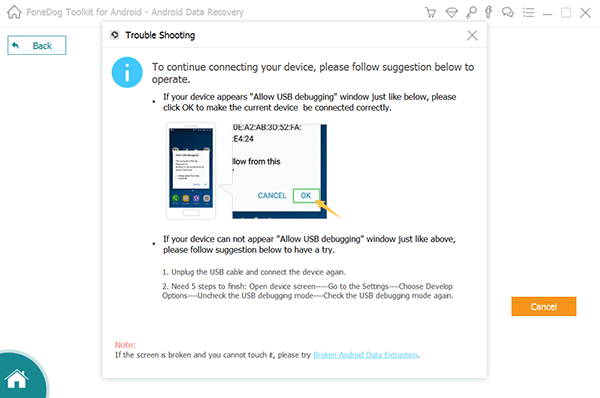
Connect Huawei Mate 10 on Computer -- Step1
For the program to start scanning your contact files, just click on “Messages” only. By doing so, this will save you more time for the program to scan your contact list on your phone.
If you were planning to recover other data aside from your lost contacts, we suggest you do it later when you’re done recovering your contacts.
After selecting “Messages” to scan just click on “Next” in the lower right corner of your screen.

Choose The File Types to Scan -- Step2
Once you are done selecting the file type to scan with the program, check your phone and you will see there a pop-up window asking for your permission for the program to access your phone.
From here, all you need to do once you see this pop-up window is to tap on “Allow” or “Grant” or “Authorize”.
Note: If you don’t see any pop-up window in your phone, just go ahead and tap on “Retry”.

Allow FoneDog to Access Your Huawei Mate 10 -- Step3
Once you have grant permission or access for the FoneDog Android Recovery tool to enter your phone, the program now will scan your data and this could actually take a few minutes.
You will be able to see the progress of scanning your phone by looking at the progress bar at the top of your screen.

Start Scanning of Data on Your Android Device -- Step4
Once the program is done by scanning your phone, you can now go ahead and choose “Messages” on the left side of your screen.
In this part, you will be able to preview all your deleted or existing messages on your phone. For you to save time, you can tick on “Only Display Deleted Item/s” found at the top of your screen. By doing this, the program will only allow you to see your lost messages from your phone.
You can also preview contact information from here lie the name, number, email or other detail of the contact stored on your phone.
From here, choose the text messages you want to recover. After choosing the Messages, click on “Recover” in the lower right corner of your screen.
After clicking on the “Recover” button, you will be able to recover deleted text messages from Huawei Mate 10.
Also Read:
How to Recover Deleted WhatsApp Pictures from Huawei with and without Backup
How to Recover Deleted Text Messages Android or Broken Android

Recover Messages from Huawei Mate 10 -- Step5
Always do backups! Backing up all of your data from your phone will surely give you a worry-free feeling if you encounter situations like this in the future. You can have your data backed up on your computer or you can back them up by linking your phone on your google account. You can also backup those data using the FoneDog Android Recover Tool. By doing this, it will easily help you recover lost data from your phone if this case happens to you again the future.
People Also ReadHow to Recover Deleted Text Messages on Android for Free [2021 Updated]How to Recover Deleted Text Messages from Oppo
The FoneDog Android Recovery Tool is really a big help for every phone users, especially in this generation. This amazing toolkit can surely help you without going through a lot of struggles.
The FoneDog Android Recovery Toolkit is 100% secure and has the highest success rate. It can recover not just your contacts but also your photos, videos, text messages, and other important data lost on your phone. And also, this toolkit is very much compatible with 6000+ Android devices as well. The program itself can be downloaded on either your MAC or Windows computer so you don’t have to worry about the compatibility case.
It also gives you the privilege to preview those data that were lost on your phone. No data will be overwritten as well and only you can access your data information on your phone. You can also do backups on your computer using this tool for you to easily access your data just in any case the same situation happens to you again. This amazing toolkit is highly recommended for every phone user. If interested, have a trial on FoneDog to recover your crucial files.
Leave a Comment
Comment
Android Data Recovery
Recover deleted files from Android phone or tablets.
Free Download Free DownloadHot Articles
/
INTERESTINGDULL
/
SIMPLEDIFFICULT
Thank you! Here' re your choices:
Excellent
Rating: 4.6 / 5 (based on 72 ratings)