

By Vernon Roderick, Last updated: June 16, 2017
“Last night my little son dropped my Android phone to the ground. The screen is cracked but I can still see the display. I have used this phone for almost 3 years already. So I wanted to buy a new one rather than have it repaired.
But I need to get almost 1200 contacts on that broken Android phone. Any good advice on how to recover contacts from Android with broken screen? Thank you!”
Our Android phones serve as our ultimate buddy wherever we are and carry all our precious data. It also provides the best way to communicate and keep in touch with others.
But all of these benefits of having an Android phone could be gone in a split second due to a damaged screen. Now you need to know how to get data from your unresponsive phone if there are valuable contacts saved on your broken Android phone.
Part 1. How to Avoid Totally Losing Contacts from Android Phone with Broken ScreenPart 2. Easy Steps: How to Recover Contacts from Android with Broken Screen without USB DebuggingPart 3. How to Recover Contacts from Broken Android with Google AccountPart 4. Video Guide: Retrieve Contacts And Other Data from Broken Android
Tips: FoneDog has been committed to this area for years, its Broken Android Data Extraction tool has helped many people recover contacts or other data from their broken phones! It's available for everyone to free try it and preview the deleted contacts before recovering. Try it now!
Unlike the media files, contacts are saved in the internal memory of your Android phone, not the SD card. Therefore, you cannot retrieve contacts from the broken Android using SD card.
Recovering contacts from Android with a broken screen will be possible if there’s a backup or contacts synchronization made with Gmail or another online account.
Then, how to recover contacts from broken Android phone without backup?
An important thing is whether the USB debugging mode in your Android phone is turned on or enabled. This is necessary to facilitate a connection between your Android phone and a computer through a USB cable.
If you haven’t enabled the USB debugging before, then you must try the best and most effective tool to recover contacts from Android with a broken screen, which is the FoneDog - Android Data Recovery (Damaged Android Device).
Broken Android Data Extraction No nees for USB Debugging.Recover photos, messages, WhatsApp, videos, contacts, call history from broken Samsung Phone. Recover Data when you cannot enter the password on Android. Complete Compatible with Samsung Galaxy devices. Free Download 
Why is it the best tool? The reasons are as the following:
With FoneDog toolkit, recovering your contacts from an broken Android phone is very easy. Simply do the following steps to retrieve contacts.
Here are the detailed steps.
How to recover contacts from broken Android phone without USB debugging?
Connect your broken Android phone to a computer using a USB cable. Launch FoneDog toolkit for Android on your computer. Then select Broken Android Data Extraction.
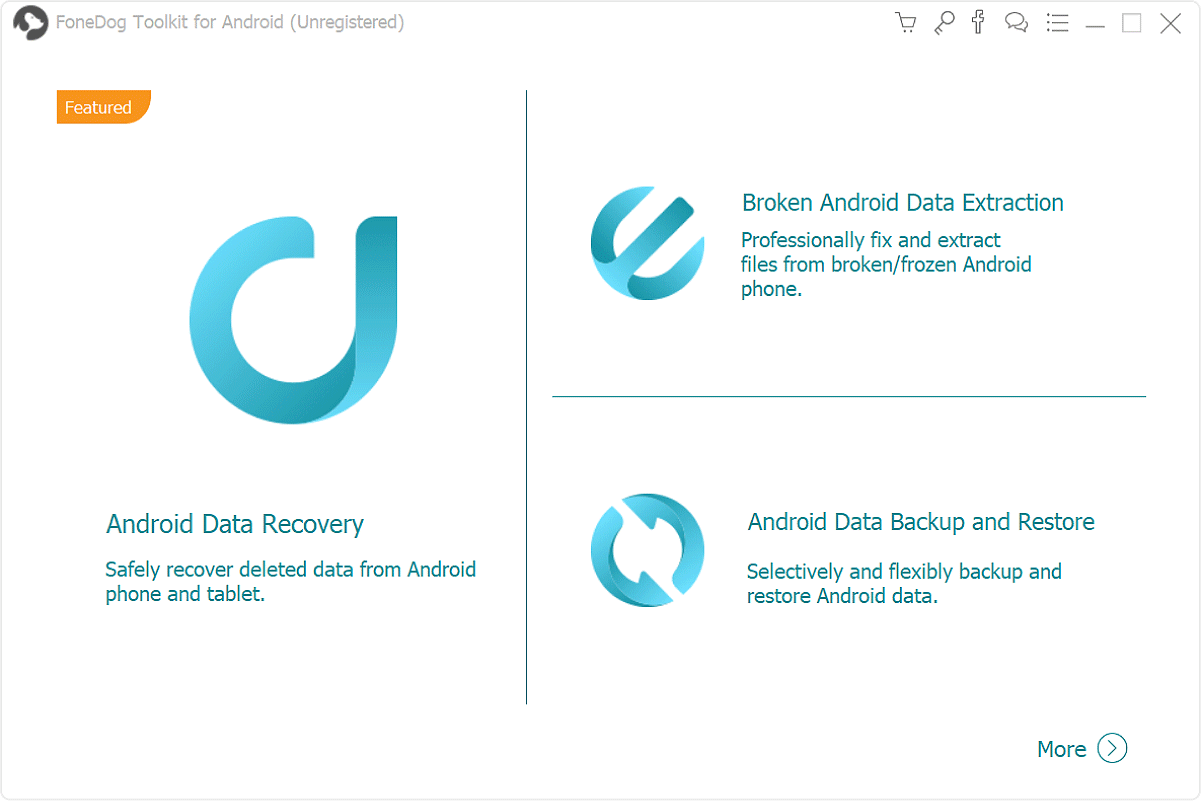
Select which fault type matches your situation. Since you have a phone with broken screen, choose “Touch does not work or cannot access the phone”.

Choose the correct “Device Name” and “Device Model” for your phone.

Simply follow the instructions on the program:

Once your phone is set in Download mode, FoneDog toolkit for Android will begin to analyze the phone and download the data recovery package.

When the scan process is complete, all your contacts will then be shown in the next window. The last thing you need to do now is simply select the contacts you want to recover and then click on “Recover”.

That’s it! All your valuable contacts are now recovered. You can then move or copy those contacts to your new Android device and get back to your lively communication lifestyle.
How to access your Android phone when its screen is broken? Google account is one of the best ways to get contacts off a broken phone. Once you bought the new phone and start to set it up, here is how to get contacts off a broken phone with a google account:
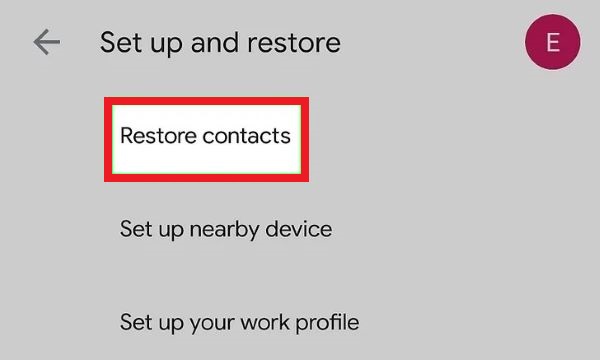
By taking those 8 easy steps of FoneDog toolkit - Android Data Recovery for Broken Device, you can now attest that recover contacts from an Android phone with a broken screen is very possible.
The program is simple and friendly for anybody to use. So, whenever you will encounter a similar situation again, just seek out FoneDog toolkits and get the right solutions for your problems.
Leave a Comment
Comment

Chandan kumar biswas2019-10-28 07:28:50
I have mobile repaing shop, I want to service all customers dead mobile phone deta recovery, contact, sms, pic, etc, pls help me

FoneDog2019-10-30 13:22:06
Hi, for more details on the supporting models, please refer: https://www.fonedog.com/broken-android-data-extraction/reference.html.
Android Data Recovery
Recover deleted files from Android phone or tablets.
Free Download Free DownloadHot Articles
/
INTERESTINGDULL
/
SIMPLEDIFFICULT
Thank you! Here' re your choices:
Excellent
Rating: 4.4 / 5 (based on 103 ratings)