

By Gina Barrow, Last updated: September 6, 2017
Sometimes we may accidentally delete the photos. How do I recover deleted photos from my Android phone without backup? In this article, you will learn how to recover your accidentally deleted photos from many mobile brands such as Xiaomi, Huawei, and Samsung. These solutions are all supported by the latest Android version.
After a few years of writing software for Android devices, we've created a powerful tool that can suit every Android user's need.
Here is a tip for you: Download FoneDog Android Data Recovery to retrieve your permanently deleted photos or any other data on your Xiaomi/Redmi phone or other Android phones without any backup. It works even if the photos were deleted 30 days ago. Free try it here:
Android Data Recovery
Recover deleted messages, photos, contacts, videos, WhatsApp and so on.
Quickly Find Lost and deleted data on Android with or without root.
Compatible with 6000+ Android devices.
Free Download
Free Download

If you just want to do it all on your own, we also have some great thoughts and solutions below.

Part 1. How to Recover Deleted Photos from Android Phone (2024 Update)Video Guide: How to Recover Deleted Photos on Xiaomi without BackupPart 2. Recover Deleted Photos on Redmi/MI Phone from Trash BinPart 3. Retrieve Deleted Pictures on Xiaomi from App BackupPart 4. How to Recover Permanently Deleted Photos from Mi CloudPart 5. Why You Need A Data Recovery Software
Like our featured issue above, it seemed like there are no backups made of the photos saved on the Xiaomi phone. More likely you are not able to restore data on your Xiaomi device unless you use third-party recovery programs.
Remember that deleted photos on Xiaomi devices are not actually gone. Unlike iOS devices wherein they use “Recently Deleted” folder to store the files before they are erased permanently after 30 days, Android devices don’t have unless you use downloaded apps.
So the only way you can recover those deleted photos from Mi Gallery on Xiaomi/Redmi phone is to use FoneDog Toolkit- Android Data Recovery.
FoneDog Toolkit- Android Data Recovery is proven to be effective and safe to use especially for Xiaomi phones. It has the highest recovery rate in the industry with its flexible options and user-friendly software.
It supports most Android devices, including Redmi 9/9A, Redmi Note 8/9/10, and other Xiaomi/Redmi phones. Get it free and preview your deleted photos now:
Today, we will share with all Xiaomi users a data rescue solution which can help you retrieve removed images from Xiaomi mobile phone without any backups.
Follow the steps below to learn how to recover deleted photos on Xiaomi using FoneDog:
To start the recovery for deleted photos on Xiaomi phone, first, you should download FoneDog Toolkit- Android Data Recovery and install it on your computer.
This program is available for both Windows and Mac to suit every user’s needs. Follow the instructions for complete installation and then launch the program when done.
Using a USB cable, connect your Xiaomi phone to the computer to begin the recovery process. Make sure you have turned on the USB debugging on the handset to allow the device to be recognized.

After the device has been detected by the computer, you can now see a pop screen wherein you need to choose the files you needed to be recovered such as WhatsApp messages, videos, and much more.
From here, you can check the box for photos and click ‘Next’ to continue.
By the way, we also have a guide that tells you how to recover SMS from Xiaomi phones as well as recover contacts from Xiaomi phones.

All the photos will appear both the existing and deleted ones so you can preview and go over each item. When you have all the photos needed, you can check the box individually and click on the recover button at the bottom of the program screen.
Note: You could go for more Android data and file recovery with the software.

Here is a completed video guide if you have no time to read the below article, you can just watch the videos below to learn how to Retrieve Deleted Pictures from Xiaomi Phones even if you do not have any backup. Good Luck!
Not hard, isn't it? You can always try this software for free to scan and preview your deleted photos. Click the button here to have a try!
How can I recover deleted photos from the MI gallery? When you delete photos from Redmi/Mi device, the photos will be stored in the Trash Bin folder for 30 days before being permanently deleted.
To recover deleted photos from Mi Gallery, follow the steps here:
Xiaomi is now making loud noises in the mobile world. This brand is now making big hits outside Asia and is very much competition among the premium lines of Android devices. In this world full of Samsung and iPhones, Xiaomi is now one of the uprising smartphones stars that are definitely capable to join the tough race.
Being born in 2010, Xiaomi has taken down all the notes about the good and bad features from all famous brands and made sure to create their own unique and standout offers. Xiaomi’s features stand out because of its perfect blend of iOS and Android specifications.
Xiaomi has its own in-app backup option for easier and hassle-free backups. If your Xiaomi phone has this app, start using it and it will save your files one day. To use this option on your handset, follow the two main steps to retrieve deleted photos on Xiaomi:
1. Launch the Backup app from your Xiaomi phone
2. Some items are already selected by default but you can customize the apps, settings, and contents you desire to backup
3. Tap the Backup button
4. The backup will be in progress and notify once done. Tap the Done button when necessary
5. Backups successfully created
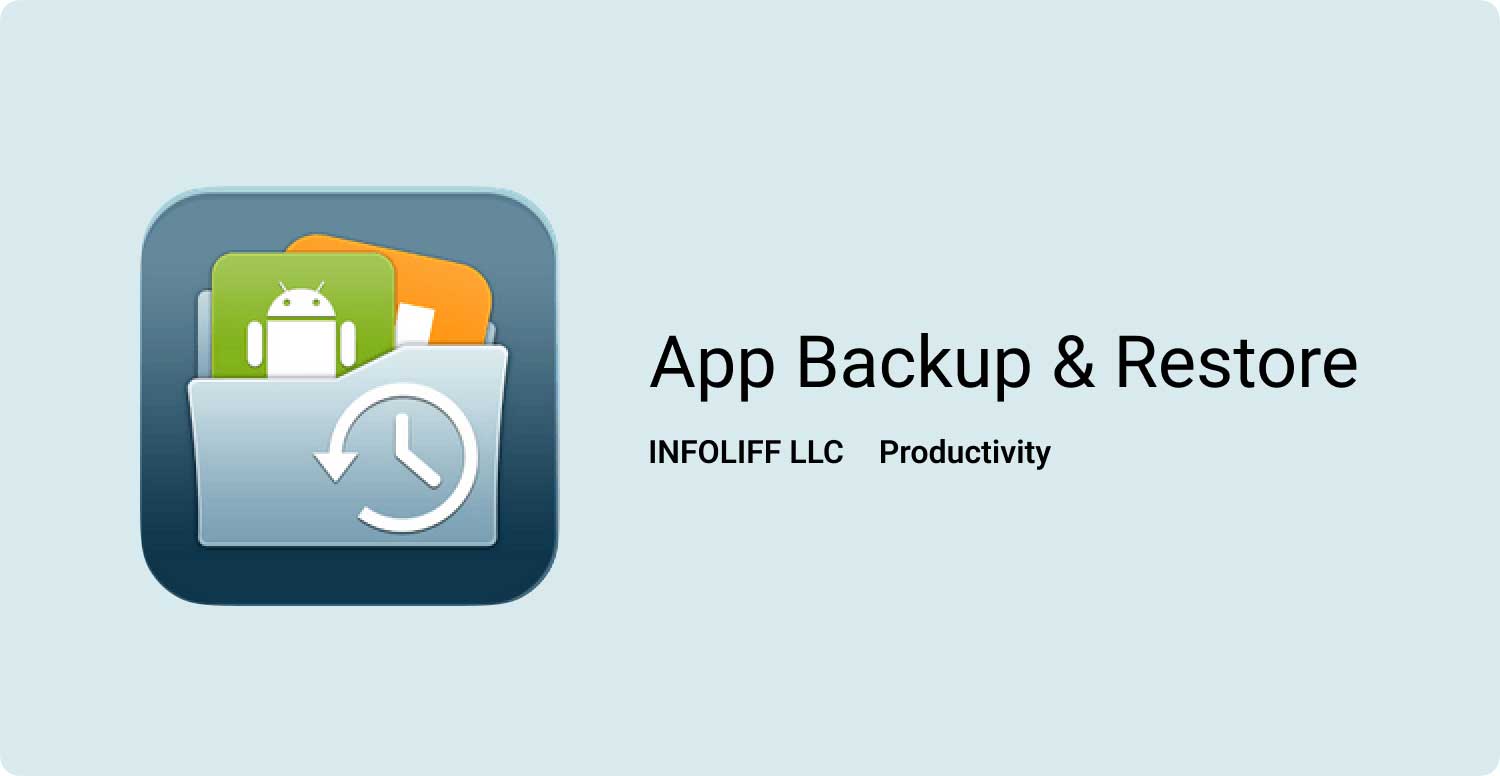
1. The open Backup app on your device
2. All the backups made will be displayed
3. Choose the desired backup file
4. Tap on the Restore button below
5. Backup contents and settings will be applied to the device
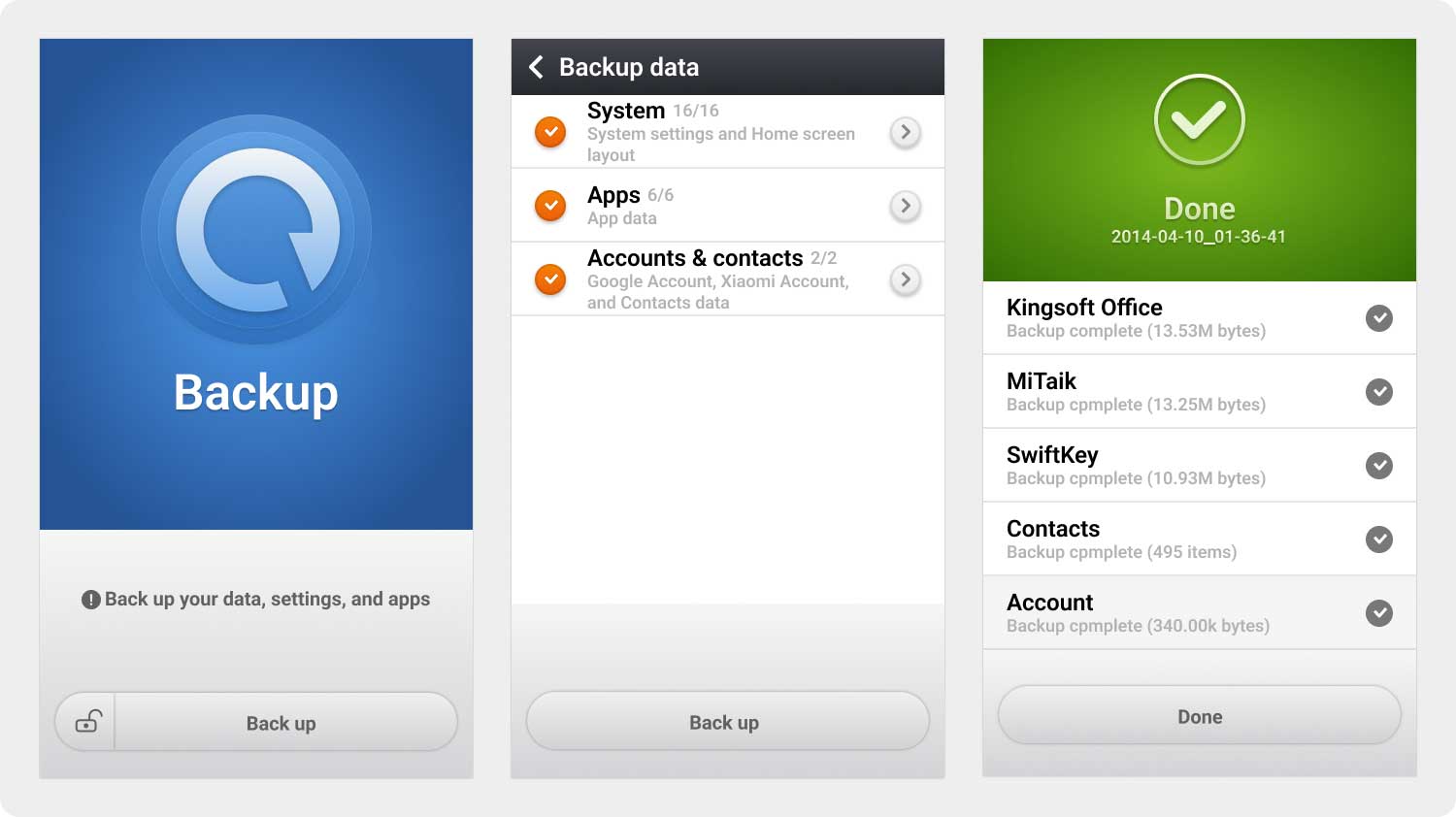
This backup app is so convenient because it is free and built-in on Xiaomi devices. There is no need for you to purchase backup storage for your phone files and data.
If you are using Xiaomi MIUI device, there is a new trend that is making buzzes around. As Xiaomi claims to be more of a software company than a hardware one, they have launched their cloud platform so their users can enjoy the safe and convenient way of backing up their files and data.
Mi Cloud storage as we all know provides hassle-free backups and easy to use. It has 5 GB of free space where you can save or sync all your photos, videos, recordings, and many more items. All you need now is a stable network connection and a cloud account to get you started.
1. Register with your Mi account by using either your mobile number or email address
2. Sign in to your Mi account on the mobile phone
3. Activate the Mi account by going to Settings>Mi account>Mi Cloud>Backup Device> turn on Mi Cloud Backup
4. Configure your backups by going to Manage Backups
5. Backups will take place every time your device is connected to the wireless network
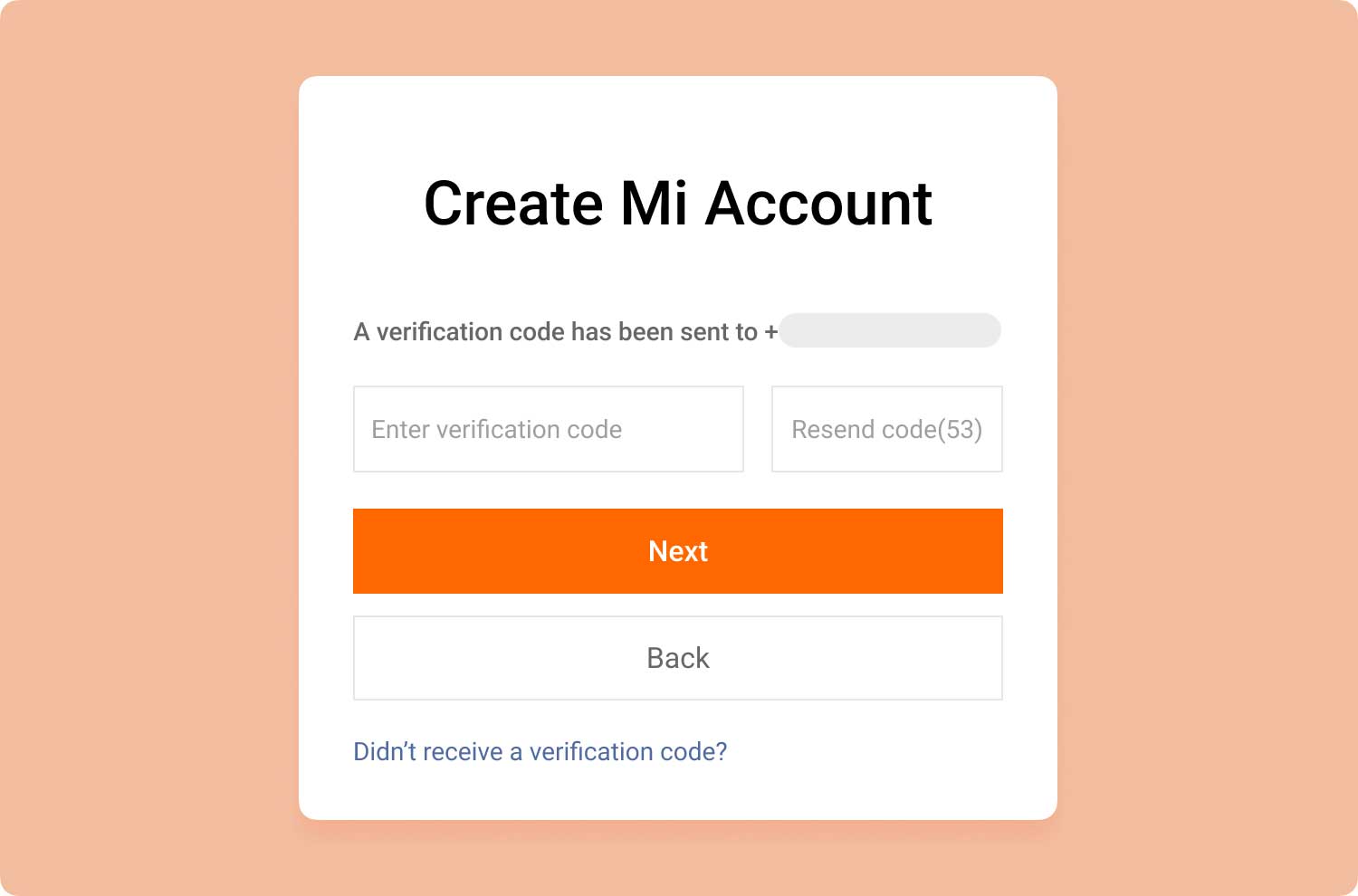
Here are steps to restore deleted photos in Mi/Redmi Phone from Backup:
1. Log in to your Mi account on your Xiaomi/Redmi phone.
2. Go to Settings.
3. Tap on Mi Account > Mi Cloud > Restore from Backup.
4. From there, select the backup file you want to restore and tap the "Restore" button
5. Then the selected photos backup will be restore to your Xiaomi/Redmi phone.
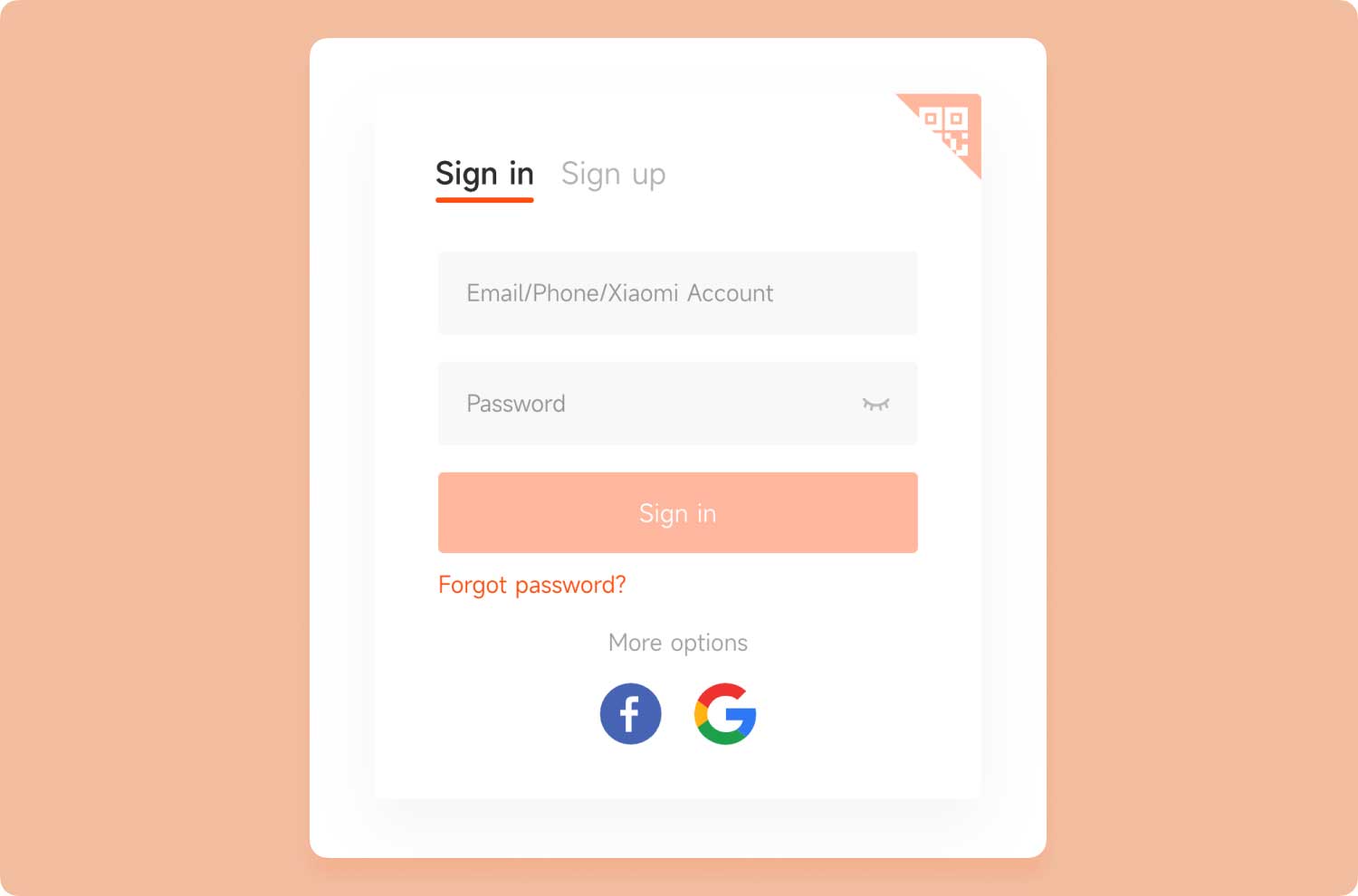
With a backup created and saved, you can easily restore deleted or lost data on the phone. For example, efficiently recover deleted text messages from Android without a PC. Sometimes, however, we may accidentally delete files on Xiaomi phones before creating any backup of them, such as the photos taken using the Camera app and saved in the Gallery app on our phone.
Convincingly, Xiaomi has a lot to offer to all Android users apart from its kinder age. They have carefully developed their flagship devices to be able to compete with big brands in the industry in 2024.
With their flexible backup and restore options, users can now take advantage of these without extra headaches. They have online and offline backups to cater to both worlds. If something comes up and you forgot to take backups just like deleted photos on Xiaomi devices, you don’t have to worry about it too; FoneDog Toolkit- Android Data Recovery can save them.
There are no other recovery-programs that you would want to entrust your mobile with. FoneDog Toolkit- Android Data Recovery easily recovers lost or deleted contacts, call history, messages, photos, and other media contents and settings.
Apart from that, it is very much compatible with all Android devices like Xiaomi, Samsung, HTC, ZTE and much more. Share us your recovery experience with FoneDog Toolkit- Android Data Recovery.
Leave a Comment
Comment

Sunil daing2019-10-12 09:07:46
Screenshot image taken from WhatsApp is not coming back to gallery after being backed up and restored PLS let me know where to find or procedure.

Christian2019-08-09 01:58:07
Thank God I see this article! I've searched online for about half an hour about how to recover deleted photos on xiaomi. I tried what you said in this article and my lost photos are back now. It's all finished in several minutes. This software is really wonderful!
Android Data Recovery
Recover deleted files from Android phone or tablets.
Free Download Free DownloadHot Articles
/
INTERESTINGDULL
/
SIMPLEDIFFICULT
Thank you! Here' re your choices:
Excellent
Rating: 4.2 / 5 (based on 119 ratings)