

By Nathan E. Malpass, Last updated: October 19, 2017
Is there a way to retrieve deleted text messages on Samsung S8, I need your help.Thanks a lot!
The Samsung Galaxy is one of the biggest Android brands on the planet. Many of its users love this phone. This can actually hold all your contact information, your appointment or schedules for the day, your important e-mails and text messages. Samsung Galaxy S8 is one of the gorgeous phones at this point in time and it has so many cool features.
And of course, despite the rapid growth of the mobile market, the message application is still the most important value-added on every phone that we use, either an android phone or an iOS type of phone.
Have you ever experienced that instance that you deleted accidentally a very important text message from your phone?
Did you ever think if you could still retrieve those deleted messages on Samsung S8? Some users say that they feel really frustrated about this and they would want to retrieve those important messages that were accidentally deleted.
There are actually many solutions on how you could retrieve deleted text messages on the Samsung S8 phone. The best way to retrieving those text messages is having the FoneDog Android Data Recovery. Here is how you could retrieve those deleted text messages or SMS using this toolkit.
Having spent several years coding software for Android devices, we have developed a powerful tool for Android users to avoid data loss.
Here is a tip for you: Download FoneDog Android Data Recovery to restore deleted text messages or any other data from your Samsung Galaxy S8 or other Android phones without root. It has helped many people recover data with the highest success rate. In case you don't feel like downloading third-party software, we have gathered some great ideas and methods below.
Android Data Recovery
Recover deleted messages, photos, contacts, videos, WhatsApp and so on.
Quickly Find Lost and deleted data on Android with or without root.
Compatible with 6000+ Android devices.
Free Download
Free Download

PART 1: Download FoneDog Android Data Recovery Toolkit on Your ComputerPART 2: How to Backup SMS on Android PhonePART 3: How to Restore Backup Text Messages on Your SamsungPART 4: Video Guide: How to Retrieve Deleted Text Messages on Samsung S8PART 5: Conclusion

The FoneDog - Android Data Recovery Toolkit is the most effective and guaranteed way for you to recover those deleted SMS. This software has many features that will come in handy for you in the future. It can help you retrieve a lot of things from your phone like the guide to recover deleted messages, the tutorial to get back contacts.
The FoneDog Toolkit allows a preview before any recovery to make sure that you see those deleted messages first before you download them back into your phone. This toolkit will surely work for you.
This toolkit is available for both Windows or Mac so you would have options. All you need to do is to download the toolkit that is compatible with your pc then follow the installation process. Once you have the toolkit downloaded you are all set to recover those deleted SMS.
Connect your Samsung S8 to your computer using the USB cable that came with it.
If in any case that this is the first time you are connecting your Samsung S8 phone to your computer then the drivers should be installed so that it could recognize your device immediately.

You need to Debug your USB on your Samsung S8 phone. If your Samsung S8 is running on different kinds of OS (Operating System), all you need to do is to follow these tips for you to enable debugging process.
Android 2.3 or earlier OS
Go to “Settings” > “Applications” > “Development” > “USB Debugging”
Android 3.0 to 4.1 OS
Go to “Settings” > “Developer Options” > “Debugging”
Android 4.2 or newer OS
Go to “Settings” > “About Phone”. Then, after that, go ahead and tap “Build Members” for 7 times.
Go back to “Settings” and after that choose “Developer Options” and then click on “USB Debugging”
After doing so, click “OK.”

Just in case that the following window below occurred, all you need to do is to choose “Message” or “Message Attachments” After that, click on “OK” for it to start the data scan.
Tip: If you also want for photo recovery on Android for free, this tool would help.

Note: You can always transfer the existing ones on your computer for you to have a backup. Just in case you will be needing it in the future.
The program will ask you for the privilege to access data in your Samsung S8. If you will be able to see a pop-up window like the one below, all you need to do is to click “Allow” or “Grant” or “Authorize” on your screen.
And if any case that this pop-up window will not appear on your screen, you can just go ahead and click on “Retry” and then try again.

When the below images occur on your screen, all you need you to do is to click the ones from the list then after that, you can preview what you are going to recover. After that, you can click on “Recover” to get those deleted messages back.
All the data that was retrieved will be saved in your computer in CSV and HTML format. The former supports to print out while the latter is easy to read.

Tip: Always have the habit of backing up your SMS messages on your Android phone for you to get them back whenever you need them and just in case that you accidentally delete your important text messages on your phone.
Yes indeed! There are such recovery applications that you can download and install on your Samsung S8 phone. But for you to have an efficient and hassle way of doing so, it is still highly recommended for all the users to have them backed up on your Windows or Mac computer.
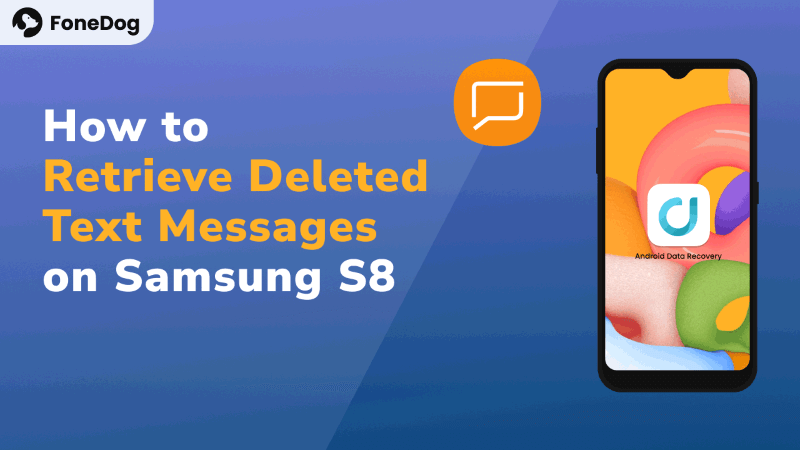
Having it backed up on your computer will more likely retrieve your deleted text messages.
Step 1: Backup Android Text Messages
Open “SMS Backup and Restore” on your Android Phone. After that, tap “Backup”. Then, you can now select a backup folder for you to store your text messages.
Both default internal storage card and a custom folder will be available so you can choose from either of them. After selecting a folder just tap on “OK.
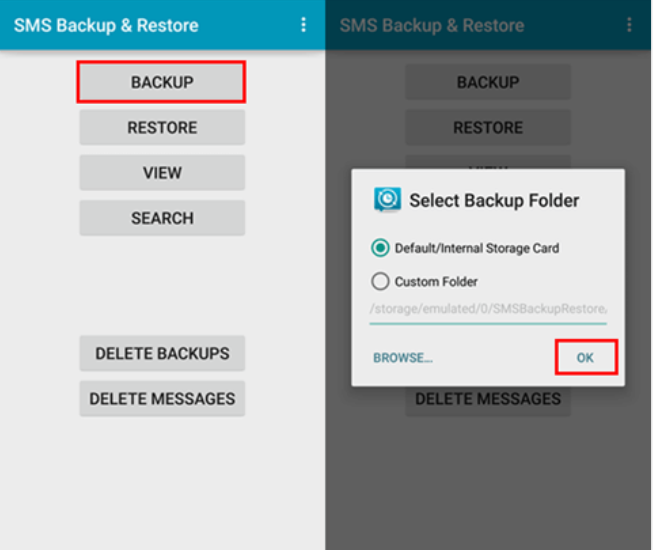
Step 2: Create New Text Message Backup
You can name your SMS backup according to the modified date or anything else for you to easily access your recovered messages.
After doing so, just tap “OK” and the backing up on your Samsung Galaxy will start. Once it is complete, you can now tap “Close” to finish everything.
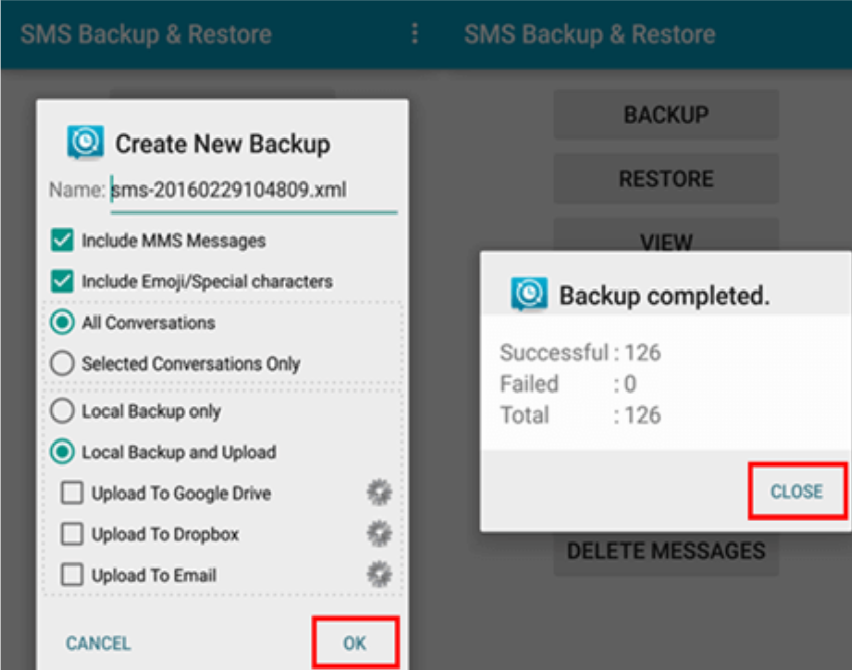
Step 1: Restore Android SMS from Backup
Launch “SMS Backup and Restore” on your android phone. Always make sure that you already have previously backed up your text messages.
And had it saved on your device? Then select the one that you wanted to restore from your list.
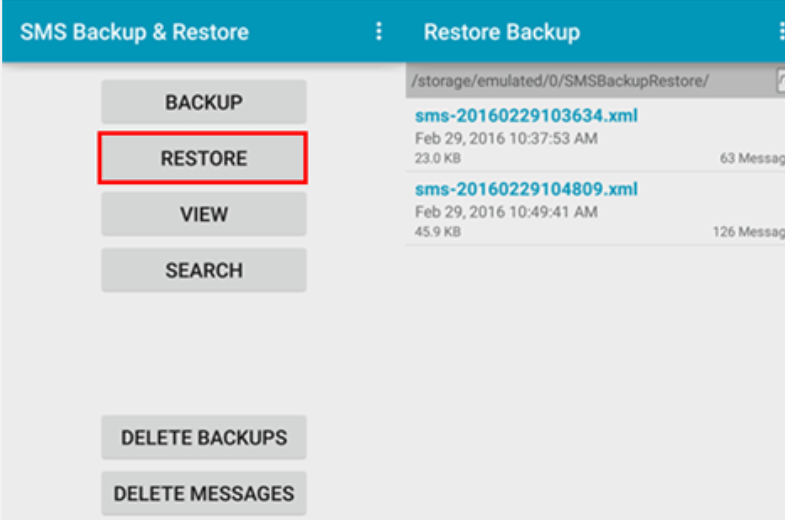
Step 2: Start Restoring SMS from Android
Before you restore your text messages, you have the option to also if you want to restore your MMS messages or not.
If you do not want the same messages just tap on “Do not restore duplicates.”
After which, just tap on “OK.” When the process is done just tap on “Close” and it will end the process.
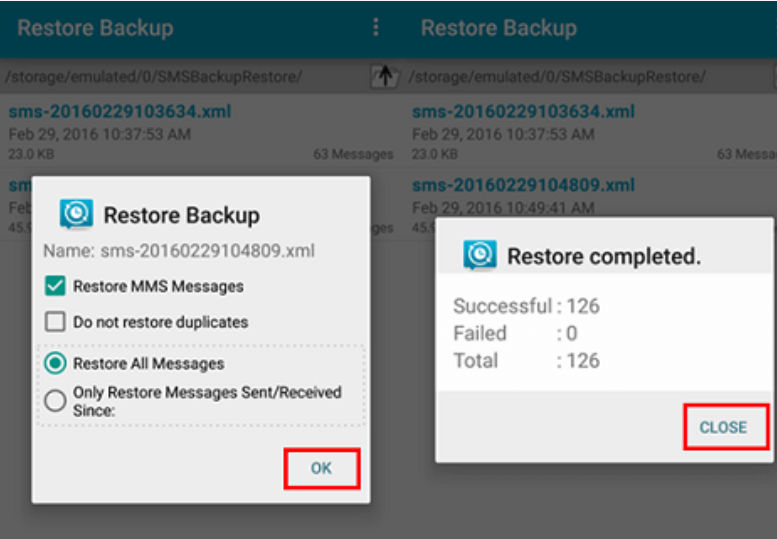
Having all your important files like videos, photos, contacts, text messages and some other important things on your phone will give you a worry-free feeling. If you have everything backed up, it is always nice to think that you can still recover everything that you want using the FoneDog - Android Data Recovery.
This is why this is highly recommended for all phone users. Why? Because it is very easy to use, hassle-free, and you have everything that you need in one toolkit.
Leave a Comment
Comment

Damon2019-04-24 02:35:34
Thankyou fonedog, I finally was able to get back my deleted messages.
Android Data Recovery
Recover deleted files from Android phone or tablets.
Free Download Free DownloadHot Articles
/
INTERESTINGDULL
/
SIMPLEDIFFICULT
Thank you! Here' re your choices:
Excellent
Rating: 4.7 / 5 (based on 100 ratings)