

By Adela D. Louie, Last updated: September 5, 2025
It's that frustrating moment when essential connections vanish into thin air, especially when you rely on them for both personal and professional communication. What if I lost my contacts on Android? But fear not! There are several effective methods to recover lost contacts on Android devices. Whether you're a tech novice or more experienced user, the following steps will help you regain control of your Android contacts and prevent future losses.
What can I do if I have lost my contacts on Android? Let's explore the reasons why contacts may disappear from your Android device. Understanding these causes can help prevent future losses and guide you in choosing the best recovery method.
By identifying the root cause, you’ll be better positioned to use the right recovery method.
What if I lost my contacts on Android? Here are basic methods and steps you can take to recover lost contacts on your Android.
If your contacts were synced with your Google account, you can restore them from the Google Contacts website:
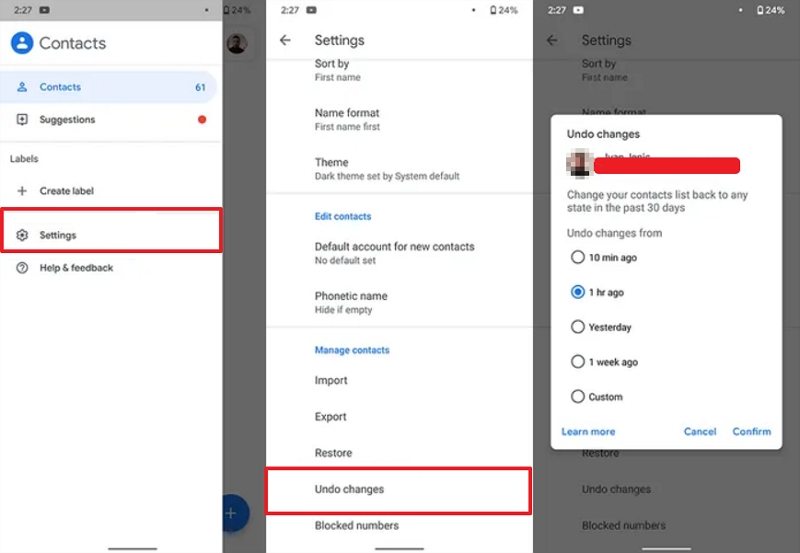
What can I do if I have lost my contacts on Android? Many Android phones automatically create local backups, especially Samsung and Xiaomi devices:
Sometimes, contacts appear missing but are simply hidden:
What can I do if I have lost my contacts on Android? If you've previously exported contacts to your SIM card or device storage:
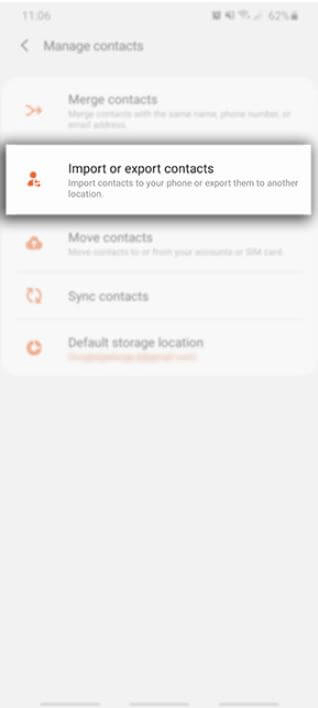
Some manufacturers like Samsung, Huawei, and Xiaomi offer their own cloud services:
What if I lost my contacts on Android? If your contacts were stored on your SIM, some providers offer SIM backup services:
If basic methods fail, using professional
Android Contact Recoverysoftware like
FoneDog Android Data Recoveryis your best bet. This tool is designed to scan your device deeply and recover lost or deleted contacts even without prior backups. FoneDog can also
recover deleted texts and messages on Android.
Android Data Recovery Recover deleted messages, photos, contacts, videos, WhatsApp and so on. Quickly Find Lost and deleted data on Android with or without root. Compatible with 6000+ Android devices.
Free Download Free Download
What if I lost my contacts on Android? Follow these steps to retrieve lost contacts using FoneDog Android Data Recovery:
Step 1:After you have downloaded the FoneDog Android Data Recovery, go ahead and install it on your computer. Then, launch the program and plug your Android device into your computer as well, using its USB cable.

Step 2: Then, the FoneDog Android Data Recovery will ask you to enable your USB debugging feature on your Android device so that it can completely detect your Android device. And for you to be able to do that, here are the things that you need to do, depending on the operating system of your Android device.
If using an Android 3.0 to 4.1:
If Using an Android 4.2 or Newer:
If Using an Android 2.3 or Earlier:
And once that you have enabled the USB debugging on your Android device, the FoneDog Android Data Recovery will then completely detect your Android device and proceed on recovering your lost contacts.
Step 3:Once you have turned on the USB debugging on your Android device and it has been completely detected by the program, it will now show you a list of data types that it supports to recover on your screen. From there, all you need to do is click on Contacts to select it and then click on the Next button below your screen. This will then let the program do a quick scan on your Android device to find all of the contacts that you have lost, so wait for the scanning process to finish.
Step 4: After the scanning process, the program will then show you all of the contacts that you accidentally lost on your Android device, and they will be highlighted in red. The existing contacts will also be displayed on your screen and are highlighted in black. From here, you can now go ahead and select all of the deleted contacts that you would like to recover. Do this by ticking the small box beside each contact's information.

Once you are done choosing all of the contacts that you want to recover, you can now go ahead and click on the Recover button located at the lower right-hand corner of your screen. Then the process of recovering your lost contacts will start, and all you have to do is wait for the process to complete. Your recovered contacts will be directly saved to a specific folder on your computer.

What if I lost my contacts on Android? Whether it’s a simple sync issue or more serious data loss, there are multiple ways to recover your information. Start with basic solutions like Google Contacts, phone settings, or local backups. If those don’t work, advanced tools like FoneDog Android Data Recovery provide a reliable and effective alternative.
Leave a Comment
Comment
Android Data Recovery
Recover deleted files from Android phone or tablets.
Free Download Free DownloadHot Articles
/
INTERESTINGDULL
/
SIMPLEDIFFICULT
Thank you! Here' re your choices:
Excellent
Rating: 4.6 / 5 (based on 88 ratings)