

By Nathan E. Malpass, Last updated: August 3, 2023
Losing precious photos can be a heart-wrenching experience, especially when they hold special memories and sentimental value. Accidental deletion or device malfunctions can lead to the disappearance of these treasured images from your Android Gallery.
But don't despair! With the right techniques and tools at your disposal, it's possible to implement how to recover deleted private photos from Android Gallery apps and bring them back to life.
In this article, we'll guide you through the process of recovering deleted private photos from your Android Gallery. Whether you accidentally pressed the wrong button, experienced a system crash, or encountered any other unexpected scenario, we've got you covered.
We'll explore various methods and a free Android data recovery software that can help you retrieve your cherished memories, providing step-by-step instructions along the way.
So, if you're ready to embark on a journey to recover your lost photos, let's dive into the world of digital data recovery and restore those precious moments that were once thought to be lost forever.
Part #1: Runner-Up Methods: How to Recover Deleted Private Photos from Android GalleryPart #2: How to Recover Deleted Private Photos from Android Gallery: Best MethodConclusion
Accidentally deleting your private photos can be distressing, but before you give up hope, it's worth checking if your Android device has a built-in feature to restore deleted files. Many gallery apps now include a Trash or Recycle Bin folder, which acts as a temporary storage for deleted photos. Follow these steps to see if you can recover your deleted private photos using this method:
It's important to note that the availability of a Trash or Recycle Bin folder depends on the gallery app you are using. Not all gallery apps have this feature, and some may have it but with a different name or location. If you can't find this option in your gallery app, don't worry. There are alternative methods you can try to recover your deleted private photos, which we will explore in the upcoming sections.
If you've backed up your photos to Google Photos, there's a good chance you can recover your deleted private photos from there. Google Photos offers a convenient backup and synchronization service that automatically stores your photos in the cloud. Here's how to recover deleted private photos from Android Gallery using Google Photos:

If you can't find the deleted photos in the Trash or Bin folder, it means they might have been permanently deleted. However, it's worth noting that Google Photos retains deleted photos in the Trash or Bin folder for a limited period, typically 60 days. So, if you act quickly, there's a higher chance of recovering your deleted private photos using this method.
Remember, this method only works if you have previously enabled the backup and synchronization feature in the Google Photos app and your deleted photos were part of the backup. If you haven't enabled this feature or disabled it at some point, the deleted photos may not be recoverable through this method.
If you've utilized Google Drive as a storage solution for your photos, you might be able to recover your deleted private photos from there. Google Drive offers a cloud-based storage service that allows you to store and access your files, including photos. Here's how you can use Google Drive to recover your deleted photos:

If the deleted photos are still within the Trash or Bin folder in Google Drive, you can easily recover them following these steps. However, keep in mind that Google Drive retains deleted files in the Trash or Bin folder for a limited time, usually 30 days. After this period, the files may be permanently deleted and unrecoverable.
If you own a Samsung device, you may have the option to use Samsung Cloud for backing up your photos. Samsung Cloud offers a seamless way to store and sync your data, including photos, across multiple Samsung devices. Here's how to recover deleted private photos from Android Gallery using Samsung Cloud:

Samsung Cloud provides a dedicated Trash or Recycle Bin feature specifically for photos. This feature allows you to recover deleted photos for a certain period of time, typically 15 days. However, keep in mind that the availability and functionality of Samsung Cloud may vary depending on your device model and software version.
If you own a Xiaomi device and have enabled Mi Account, you can utilize its backup and synchronization features to potentially recover the deleted data files from your Xiaomi. Mi Account offers a range of services, including cloud storage for photos, which can be handy in situations like this. Here's how you can use Mi Account to recover deleted photos on Xiaomi devices:
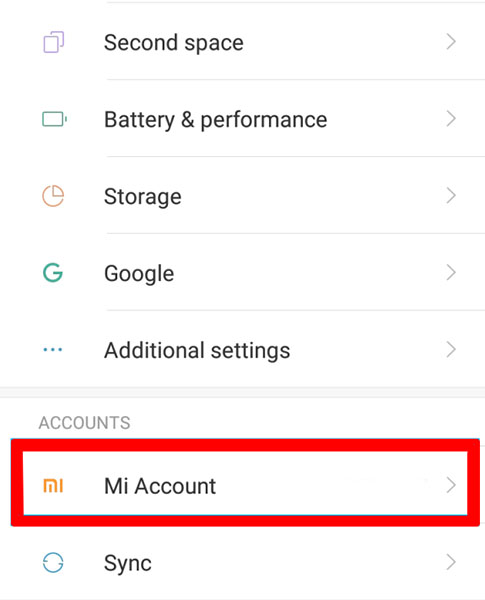
For Vivo device owners, Vivo Cloud offers a convenient way to store and sync your data, including photos. By utilizing Vivo Cloud, you may have the opportunity to recover your deleted private photos. Here's how to recover deleted private photos from Android Gallery using Vivo Cloud:
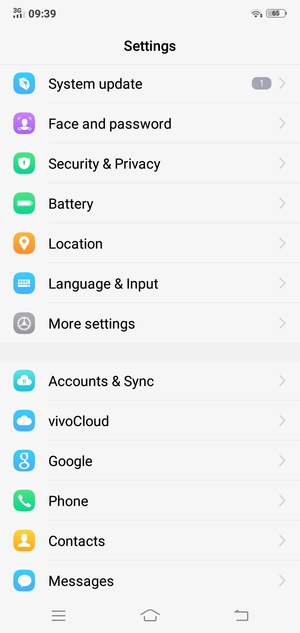
Please note that the availability and functionality of Vivo Cloud features may vary depending on your device model, Funtouch OS version, and settings. The duration for which deleted photos are retained in the Recycle Bin or Trash may also vary.
This is the best tool on how to recover deleted private photos from Android Gallery apps. When it comes to reliable and efficient photo recovery from an Android Gallery, FoneDog Android Data Recovery is a powerful tool worth considering.
Android Data Recovery
Recover deleted messages, photos, contacts, videos, WhatsApp and so on.
Quickly Find Lost and deleted data on Android with or without root.
Compatible with 6000+ Android devices.
Free Download
Free Download

FoneDog Android Data Recovery is a software designed specifically for Android devices, offering a user-friendly interface and a high success rate in recovering deleted photos. Here's an overview of how to use FoneDog Android Data Recovery to recover your private photos:

People Also ReadHow to Recover Deleted Photos From Samsung Galaxy S10 in 2023Quick Ways to Recover Deleted Photos from Samsung Galaxy Note 9 in 2023
FoneDog Android Data Recovery provides a comprehensive and reliable solution on how to recover deleted private photos from Android Gallery. With its straightforward interface and step-by-step process, it simplifies the photo recovery procedure, increasing your chances of successfully retrieving your cherished memories.
Leave a Comment
Comment
Android Data Recovery
Recover deleted files from Android phone or tablets.
Free Download Free DownloadHot Articles
/
INTERESTINGDULL
/
SIMPLEDIFFICULT
Thank you! Here' re your choices:
Excellent
Rating: 4.7 / 5 (based on 58 ratings)