

By Nathan E. Malpass, Last updated: February 27, 2019
Samsung Galaxy Note 9 is released in Aug 2018, as a successor to Note 8. In its battery capacity, it is 4000 mAh, a significantly upgraded compared to the Samsung Galaxy Note 8 with 3300 mAh.
What is more, Note 9 ‘s dual camera system is similar to the S9’s while horizontally flipped setup is similar to the Note8's setup.
In addition, the fingerprint sensor is refined and has been moved to below the camera setup, like the design of S9 & S9+.
Because of the high quality of Galaxy Note 9, it attracts quite a few Android users. Meanwhile, tricks about how to fix problems in daily use turn up as well. One popular is about how to recover deleted photos. Therefore, this article is to provide TOP three methods to recover deleted photos from Samsung Galaxy Note 9.
Method 1. Recover Deleted Photos with FoneDog Data RecoveryMethod 2. Recover Your Photos in Galaxy Phone’s Recycle BinMethod 3. Recover Your Photos from Kies Backup Files
People Also ReadSamsung Guide: How to Do Samsung Photo RecoveryHow to Recover Photos from Android Phone Internal Memory
Generally speaking, it is better for you to choose a third-party to recover your deleted photos while you fail after you try on the former methods. Here, FoneDog Toolkit - FoneDog Android Data Recovery tool is recommended. That is because the tool helps quite a few deleted data types on your Android device. So if you are looking for ways to recover deleted text messages, you can also use this tool.
There are FOUR main advantages why the FoneDog Toolkit - FoneDog Android Data Recovery tool is the only alternative advised to you here.
All right, it is time to see how to recover your deleted photos on your Samsung Galaxy Note 9 with the FoneDog Toolkit - FoneDog Android Data Recovery tool.
Tip: 4 Amazing Ways to Fix Samsung Black Screen of Death [2023 Update]
You need to download the FoneDog Toolkit on your computer or PC form the FoneDog official website; or you can click the buttons below.
Next, you can run the tool and enter the homepage. Please choose Android Data Recovery.
After you choose Android Data Recovery, connect your Samsung Galaxy Note 9 to your computer or the PC via USB.
Note: Something you need to know to enable the USB debugging mode.
As Samsung Galaxy Note 9 is equipped with Android 8.1 Oreo, thus, please follow the last path mentioned above when you enable the debugging mode.
When your Samsung Galaxy Note 9 is in connection to your PC, before recovering your photos, you need to tick the Gallery on the page for you to choose the data type. Then, click Next to scan your phone.
Tips: Please make sure the battery energy is 20% at least to support the scanning and keep the phone in connection.
Be patient for the scanning process. Until the scanning completes, you can select the phones under the Gallery data type you ticked just now. Then, you can confirm Recover and begins the recovery.
Note: The time length to recover your photos is up to various factors, such as the phone storage, the phone model and so on.
Three methods to recover deleted photos from Samsung Galaxy Note 9 are all provided as above: recovering your photos in Galaxy Phone’s Recycle Bin, retrieving your photos from Kies backup files, and restoring your photos with FoneDog Toolkit - FoneDog Android Data Recovery.
If you are still confused about how to recover your photos from Samsung Galaxy Note 9 or any other problems in your daily use, please feel at ease to contact us, writing down your comments below or emailing us.
At last, hope you will be successful in recovering your photos and have a good experience on this new Android phone in the Samsung series.
If you want to recover your deleted photos on your Samsung Galaxy Note 9, the direct method is to recover them in the Galaxy phone’s recycle bin. Steps are listed below:
It is a tool used as iCloud in the iOS system to sync your data from one device to another. For Samsung products, it is called Samsung Kies.
That is to say, it is also easy to recover your deleted photos if you have backups for your photos on your phone.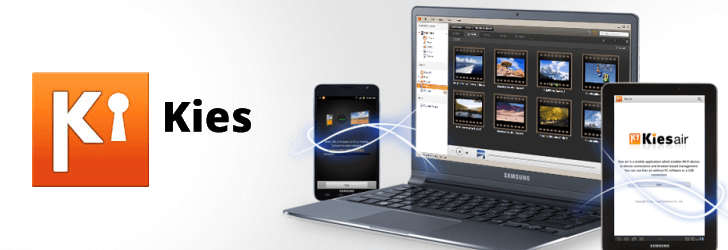
Leave a Comment
Comment
Android Data Recovery
Recover deleted files from Android phone or tablets.
Free Download Free DownloadHot Articles
/
INTERESTINGDULL
/
SIMPLEDIFFICULT
Thank you! Here' re your choices:
Excellent
Rating: 4.5 / 5 (based on 105 ratings)