

By Nathan E. Malpass, Last updated: April 16, 2018
“Hello, do you know how to backup and restore contacts from old phone to Xiaomi Mi Mix 2S? I’m a happy user of the newly released Xiaomi MIX 2S. I have a dilemma though.
I have almost two hundred contacts on my old smartphone, and I have no idea how to transfer contacts to my MIX 2S. I’ve heard that backups would help, but how do you create them anyway?”
Part 1. The Importance of ContactsPart 2. Back Up Contacts on Old Phone to Xiaomi Mi MIX 2S with FoneDog Android ToolkitPart 3. Restore Contacts from Old Phone to Xiaomi Mix 2S with FoneDogPart 4. Back Up Contacts on Your Google AccountPart 5. ConclusionVideo Guide: How to Backup and Restore Contacts from Old Phone to Xiaomi Devices
If you’re the type who can’t get through the day without their phones, you should know how important your contacts are. With your contacts, you can send text messages and make calls in a few taps. After getting a new phone, for instance, the newest Xiaomi Mi MIX 2S.
You still can’t do away with your contacts. That’s why one of the first steps in transitioning to a new phone is transferring your contacts from your old phone to the new one. Backups come in handy in such cases. You can simply restore your backup on your new device to transfer contacts with ease. There is no need to manually input hundreds of contacts all over again.
In this article, we will explore two convenient ways to back up and restore contacts from your old phone to Xiaomi Mi MIX 2S. Stay with us until the end, so you can find the method that best suits your needs.
This is very easy to do, but it involves uploading your contacts to your Google account. If somebody else knows your password to the account, that person can access your contacts. If privacy and confidentiality are of utmost importance to you, this method may not be the best one for you.
If you want to transfer your contacts to your new phone already, download FoneDog Android Toolkit on your computer.
Launch FoneDog Android Toolkit. Select Android Data Backup and Restore from the main menu. Plug in your old phone to the computer with a USB cable.

Connect Your Old phone to Your PC--Step 1
The software will ask you to enable USB debugging. Depending on the Android version of your phone, follow the steps below. You may also refer to the on-screen instructions.
Android 4.2 or Higher
Open Settings > About Phone > Tap Build Number repeatedly until you are in developer mode > USB debugging
Android 3.0 to 4.1
Launch Settings > Developer options > USB debugging
Android 2.3 or Lowe
Head to Settings > Applications > Development > USB debugging
You will only be required to enable USB debugging once. The next time that you perform a backup again, you will no longer need to do this step.

Allow USB Debugging for Your Old Phone--Step 2
The software will direct you to a window with several options. Selecting One-click Backup will back up all files on your device.
Since your goal is to back up your contacts, choose Device Data Backup. Once you click that button, you will see a list of supported file types. Tick Contacts.

Choose File Types of Contacts to Back up--Step 3
Hit Start to begin performing the backup. Do not disconnect your phone from the computer. Interruption of the backup process may lead to data loss.
You will be notified once the backup is complete. The number of files and file size of the backup file will appear on the screen too.

Start the Backup Contacts from Your Old Phone--Step 4
After you have successfully created a backup with FoneDog Android Toolkit, you can proceed with restoring it on your Xiaomi phone. Here’s a step-by-step guide to do that.
Run FoneDog Android Toolkit and choose Android Data Backup and Restore from the options. Connect your Xiaomi Mi MIX 2S to the computer using your USB-C cable.

Connect Your Xiaomi Mi MIX 2S to the PC--1
Click on the Device Data Restore button. A list of available backup files will appear. Choose the backup that you have just created from your old phone and hit Start.

Choose a Backup File of Contacts from Old Phone--2
You will see a list of file types on the left tab. Since you intend to restore or transfer your contacts to your new phone, tick Contacts.
You can also mark other file types too. When you’re satisfied, press Restore. Click OK to confirm.
Once the restoration process is complete, you can check the Contacts app of your MIX 2S to see if your contacts are there already.

Recover Your Backup of Contacts from Old Phone--3
This method is one of the easiest there is to back up your contacts. There is no need to download any app or software as this feature is built-in for all Android devices. For this to work, you should have added your Google account on your old phone.
You can check if an account has been linked already by going to Settings > Accounts > Google. If you have none added, enter your Google e-mail to proceed. If there is one already, you can continue with the steps below.
1. On your old phone, open your Contacts app.
2. Tap on Options and select Merge with Google.
3. On your Xiaomi MIX 2S, head to Settings > Accounts > Google then enter your Google account.
4. Once the Google account has been added to your new phone, make sure that syncing for contacts is activated.
Once your contacts are synced, you should be able to see your contacts via the Contacts app of your Mi MIX 2S.
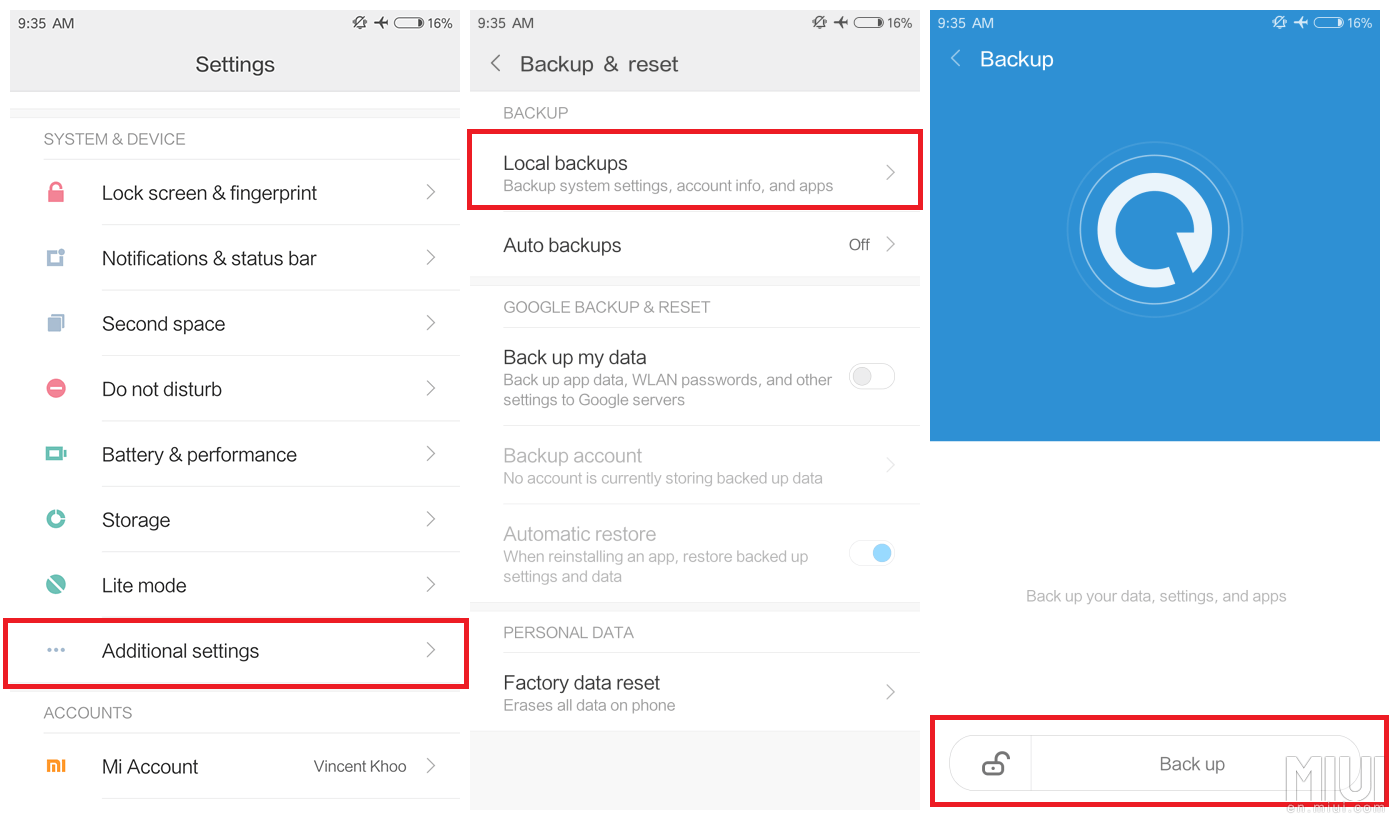
This is very easy to do, but it involves uploading your contacts to your Google account. If somebody else knows your password to the account, that person can access your contacts. If privacy and confidentiality are of utmost importance to you, this method may not be the best one for you.
People Also Read:
Android Data Backup to PC by FoneDog
Backup Messages from Android to PC
Backing up and restoring contacts from your old phone to Xiaomi Mi MIX 2S is easy to do. That’s as long as you have FoneDog Android Toolkit to help you out. Try to back up your other files as well to prevent data loss in the future. Remember, backups should be done regularly. Use the software, and you won’t have a hard time.
In case you want to learn more about how to use the software, you can read more of our articles. The related article like Transfer Contacts from Android to Android, you can restore contacts from Android to another Android.
This is a simple video guide show you how to backup contacts from an old phone and then transfer them to Xiaomi Mix 2S. Click the Video to watch and you will benefit the solution.
Leave a Comment
Comment
Android Data Backup & Restore
Back up your Android data and selectively restore to Android
Free Download Free DownloadHot Articles
/
INTERESTINGDULL
/
SIMPLEDIFFICULT
Thank you! Here' re your choices:
Excellent
Rating: 4.6 / 5 (based on 79 ratings)