

By Vernon Roderick, Last updated: April 5, 2018
How to backup and restore Samsung Galaxy S9 or S9+?
"So my Samsung Galaxy S9 is my favorite thing in the world and quite honestly I can't live without it. I've had so much saved on it, that I can pretty much see my life end should anything happen to it. With that being said, I really, really need to backup my phone.
I like the whole iCloud idea and what not, but maybe my MicroSD card is a potential option? Or is there another option? I'm not completely lacking in technology, however, I don't know as much as I had hoped, so any tips and tricks would be awesome. Please help me out before bad lack finds me, which it is bound to do sooner or later. Appreciate the support!"
Go forward! You will learn about the three simple ways to backup and restore Samsung Galaxy S9 Plus in this article.
Related Articles:
Having spent some years coding software for Android devices, we have created a great tool to backup and restore your files.
Check this tip: Download FoneDog Android Data Backup & Restore to quickly backup your Samsung Galaxy as well as any other Android phone in the safest way. For you to have more options, we have gathered some other ideas and solutions below.
Part 1. Brief Introduction to Samsung Galaxy S9/S9+Part 2. Selectively Backup Samsung Galaxy S9/S9+ Data to ComputerPart 3. How to Backup Samsung Galaxy S9/S9+ Data to CloudPart 4. How to Backup to MicroSD Card/USB Memory via Smart SwitchVideo Guide: How to Back up and Restore Samsung Galaxy S9 and S9+
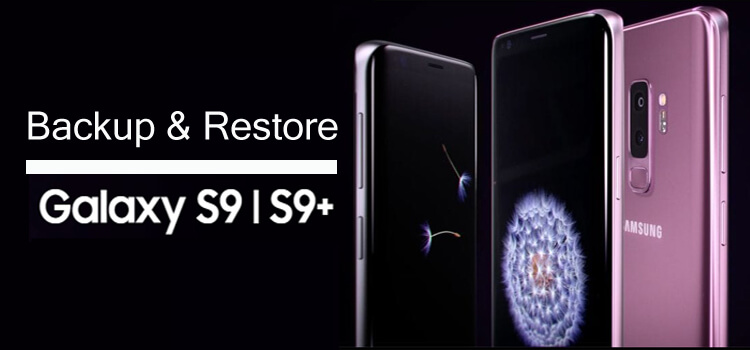
Back up and Restore Samsung S9 and S9+ Data
The Samsung Galaxy S9 and S9+ are pretty amazing mobile phones, it's easy to see how our lives can revolve around these critically acclaimed devices. It makes sense, after all, you are able to do so much on a Samsung Galaxy S9 it helps makes our lives easier to manage.
We can do the usual stuff like SMS message, take calls, surf the internet, download your favorite apps or brand new ones, schedule calendar dates and so much more.These gadgets continue to expand our reach and our organization, it makes it fairly impossible to live without one.
Nowadays, who isn't available to be called on almost 24/7? Who isn't able to answer messages at the beat of a small beep? How are we not able to visit our favorite websites at the earliest and easiest convenience of simply looking at a screen that comfortably fits in the palm of your hand?
It's understandable why people are concerned about losing all that information on their phones, so thankfully there are ways to make sure that it doesn't happen. On this article, we will discuss a few ways to store the information on your phone to various devices or programs.
Tip: 4 ways for black screen on Samsung phones.
As this FoneDog Android Data Backup and Restore software allows you to backup data from Samsung Galaxy S9/S9+ in a batch, that's quite time-saving.
If you are looking to select and pick what you want to backup rather than having an encompassing backup, then FoneDog Android Data Backup and Restore is the program for you.
You can now choose which messages, contacts, calendar invites, and so much more. For most cases just before you back up the files.
Using Android Data Backup and Restore for Samsung Data you can scan through your entire backup file and tick which ones you will want to save and wouldn't want to include.
On top of that, unlike the Samsung Cloud and the MicroSD Card options, you can now save your files to your chosen computer or laptop that you have successfully installed FoneDog Android Data Backup and Restore into.
For more details on FoneDog Android Data Backup and Restore please visit our website to get more details.
FoneDog Android Data Backup and Restore could greatly helps in Samsung S9 data backup and restore. Here are the simple steps below:

The Samsung makers had prepared for the eventuality of needing to back up and because of that, they started to introduce the Samsung Cloud to the market. The Samsung Cloud is a program that helps people store their information on the internet storage location. Thus, the users could restore Samsung when they lose data, which is a cloud storage like Google account.
On something, they have dubbed the cloud. This cloud allows the user to save their information on to the cloud and secure it with a username and password. Now, to use Samsung Cloud, simply follow these easy instructions:
Step 1: Switch on your Samsung Galaxy S9 or S9+ and go to your phone's settings, and click on "Cloud and Account" from there move forward to the "Samsung Cloud" option.
Step 2: From here you will see an option that will definitely interest you, "Backup my data." Click on that to proceed.
Step 3: You will be sent to a new screen where you can choose which type of information you want and then press the "Backup Now" and you are done.
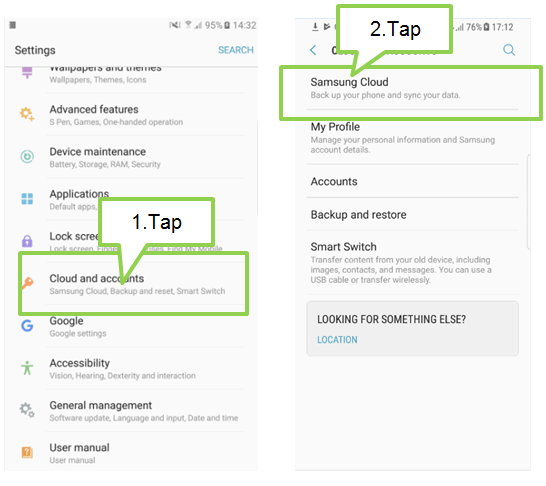
Backup Samsung Galaxy S9/S9+ Devices Data to Cloud Account
Following these steps, you should be able to complete the backup on your Samsung Cloud account. Assuming you prefer having your backup files on a more physical state, it isn't impossible. You can still backup using a MicroSD card.
People Also ReadThe Best Software for Samsung S9 and S9+ BackupHow to Do Samsung Data Backup to PC
The beauty of having a Samsung Galaxy S9 or S9+ is that it has another way of backing up your files using the MicroSD card. Take these steps to make sure you are able to do so easily:
On your Samsung Galaxy S9 or S9+, use the ejection pin to gently loosen the tray and pull out carefully. Then, place the MicroSD card/SD card into the slot and close the tray. From there, place the USB connector to the power port and place the USB memory into an electric socket.
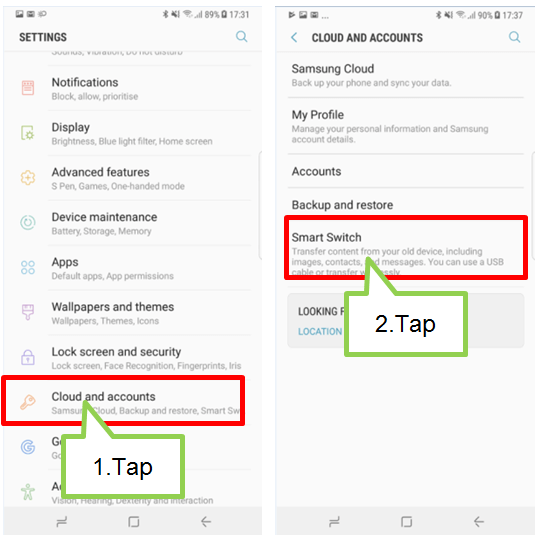
If all the steps were done without any issues, you should have a pretty firm backup file on your MicroSD Card. After both of the options above and you are still finding that they don't quite fit your criteria, you still have another option available to you.
Would you like to back up and restore Samsung Galaxy S9 or S9+ to avoid losing some vital information one day? This video helps you out, so click it and watch.
In the end, it all boils down to each and every person's preference but all three options have own positive and negative factors that most users will need to weigh on their own.
They can choose to try multiple methods to back up their files, after all having all your information backed up to a lot of locations might be best for your Samsung Galaxy S9 or S9+ as we can never be too careful with our information.
Since you have learned about how to backup Samsung with the ways above, you also know how to restore Samsung. It is easy for you to restore Samsung if you unfortunately lose data on Samsung. You are no need to anxiously search the ways of recovery then to restore Samsung.
People Also ReadHow to Restore Deleted Text Messages on SamsungThe Best Samsung Data Recovery You can Use
Leave a Comment
Comment
Android Data Backup & Restore
Back up your Android data and selectively restore to Android
Free Download Free DownloadHot Articles
/
INTERESTINGDULL
/
SIMPLEDIFFICULT
Thank you! Here' re your choices:
Excellent
Rating: 4.7 / 5 (based on 111 ratings)