

By Adela D. Louie, Last updated: January 8, 2018
How can I backup messages from Android to PC? On our Android device, we normally are afraid of having our important data deleted especially if it contains important items.
Our gallery contains our pictures and videos, contacts contains important number email and more of the people we know and of course, we have our text messages that we don't want to delete because it contains important messages from either our family, friends and from our job.
These are just some of the reasons why we need to backup our messages on our Android device. Messages on our device can be backed up directly on our Android device or we can have it backed up on our computer.
But the question is how can we backup our messages from our Android device to our PC. Well, keep reading this and we will show you the quickest and easiest way to backup your messages.
TIPS:
Part 1. How to Backup Message from Android to PC Quickly and EfficientlyPart 2: How to Recover and Backup Deleted Messages without BackupsPart 3. Video Guide: How to Backup Message from Android to PCPart 4. Conclusions
We introduce to you FoneDog Android Data Backup and Restore. This program allows you to backup your messages from your Android device to your PC so you don't have to worry about the future in case you lost them. This program can selectively backup your Android data to your computer with One Click.
This can also support over 8000 different kinds of Android devices. So whether you are using a Sony, Samsung, HTC or other brands of Android device, FoneDog Data Backup and Restore can still work for you.
Using these program can also let preview all your data before backing them up for you to be sure you have the right items and it can also restore your messages. All you have to do is to download the program and have it installed on your Windows or Mac computer. And then you can easily backup messages from Android to PC.
First, this is first, download FoneDog Android Data Backup and Restore on your computer and have it installed.
In using this program, please assure that there is no other backup program running aside from FoneDog.

Connect your Android device to PC using a USB cable and choose "Android Data Backup and Restore" and make sure that you have enabled USB debugging.
If you are using an Android device with a version 4.0, a pop-up window will appear on your screen asking you to turn on USB Debugging and then just tap OK.

Select "Device Data Backup" button, FoneDog will then scan all the types it supported for you.
You can still have the option to selectively choose the file type you want to backup.

From the given list shown on your screen, choose "Messages" to select the file type to backup. After that, click "Start" button so that FoneDog can start scanning your Android device.
Scanning may take some time depending on the file size of the data you wish to backup. Always remember that don't use your Android device, deleted any data in it or unplug it from your PC.

FoneDog then will start backing up your messages. After the backup is complete, just go ahead and click "OK".

FoneDog Android Data Recovery Tool is for you to recover deleted data directly if you do not have a backup file. Here are the steps for you of how to directly recover your deleted data use this FoneDog toolkit:
Run FoneDog Android Data Recovery Tool on your Windows computer and then have your Android device connected to it.

From the files shown on your screen, select "Messages" and "Messages Attachments" and then click "Next" button. After that, FoneDog will then start scanning all your messages from your Android device.

FoneDog will then ask you to grant access to the program for it to extract all your text messages on your Android device.
Just go to your Android device and then you will see a pop-up window. Just tap "Allow" or "Grant" or "Authorize" so that the program can start extracting all your messages from your Android device.

Once the program is done extracting all your text messages, you will now be able to preview them one by one your computer.
You will also see on your screen your text messages that were deleted on your Android device. Select all the text messages you wanted to backup on your computer even those deleted ones if you wish to.
And once you are done selecting them, then just go ahead and click "Recover" button. All messages that were previously deleted from your Android device is highlighted in red and the existing ones are in black.

All your selected text messages are now saved on your PC. They will all be saved in a designated folder on your computer. These files are stored in three formats, VCF/CSV/HTML format.
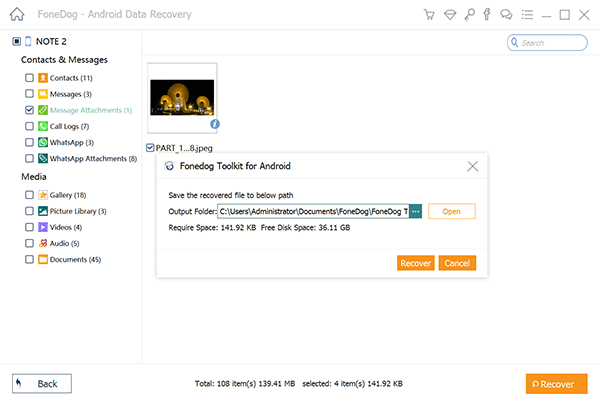
You can really rely on FoneDog Android Data Backup and Restore program in backing up your text messages. This program does not only backup text messages but also other data from your Android device like your contacts, call history, photos, videos and more. It can also backup your Apps and App Data.
Very easy to use as well because as seen above, it will only take you a few clicks to backup messages from Android to PC. This program supports almost all Android devices like Samsung, Sony, LG, HTC and more. Also, another way to backup your data is using FoneDog Android Data Recovery Tool.
Using this in backing up your data to PC allows you also to see and get back your deleted data on your Android device. You can have these deleted data recovered. All data that will be recovered by this program will be automatically saved on your computer including those deleted ones.
This way, you will also have a copy of your deleted data saved on your computer. Using Android Data Backup and Restore by FoneDog allows you to have a copy of all your important data on your Android device. Having a backup of all your data will let you feel at ease if ever you lose them in the future.
Leave a Comment
Comment
Android Data Backup & Restore
Back up your Android data and selectively restore to Android
Free Download Free DownloadHot Articles
/
INTERESTINGDULL
/
SIMPLEDIFFICULT
Thank you! Here' re your choices:
Excellent
Rating: 4.6 / 5 (based on 62 ratings)