

By Nathan E. Malpass, Last updated: June 4, 2025
In this digital age, our smartphones have become an integral part of our lives, holding a treasure trove of valuable data, including our cherished contacts. Whether it's friends, family, or business associates, the contacts saved on your Samsung device are essential for staying connected. However, with the ever-present risk of device loss, accidental deletions, or software glitches, it's crucial to have a solid plan in place to back up contacts on Samsung devices securely.
In this article, we'll walk you through the steps to safeguard your contacts by learning how to back them up on your Samsung phone. By the end of this guide, you'll be well-equipped to ensure your contacts are protected, and you'll never have to worry about losing touch with the people who matter most. Let's get started!
Part 1. Basic Methods to Back Up Your Contacts on Samsung DevicesPart 2. Quick Way to Back Up Your Contacts on Samsung Devices Part 3. Summary
Google Contacts is a powerful tool that allows you to effortlessly back up your contacts on a Samsung device. This method ensures your contacts are securely stored in the cloud, so you can access them from any device and easily recover them if you ever switch to a new phone or face unexpected data loss. Follow these steps to get started:
Step 1: Open the Contacts App
Unlock your Samsung device and locate the "Contacts" app, which is typically found in your app drawer or on your home screen.
Step 2: Access Contacts Settings
Once you're in the Contacts app, tap the three horizontal lines (hamburger menu) in the top-left corner, or simply swipe from the left edge of the screen to access the menu.
Step 3: Choose "Settings"
Scroll down and select "Settings" from the menu options.
Step 4: Sync Contacts with Google
In the "Settings" menu, find and tap on "Accounts." Here, you'll see a list of accounts currently linked to your device.
Step 5: Add a Google Account
If you haven't already added your Google account, tap on "Add Account" and follow the on-screen instructions to add your Google account. If you already have a Google account linked, skip this step.
Step 6: Enable "Sync Contacts"
After adding or confirming your Google account, return to the "Accounts" menu. Select your Google account, and then enable the "Sync Contacts" option. This action will initiate the backup process, uploading your contacts to your Google account.
Step 7: Verify Backup
To ensure your contacts are backed up successfully, visit the Google Contacts website on your computer or another device and log in with the same Google account. You should see all your contacts there.
Congratulations! Your Samsung device's contacts are now securely backed up to your Google account. Any changes or additions you make to your contacts will be automatically synced, ensuring your data is up to date and readily available whenever and wherever you need it.
This method is highly effective, but there are alternative ways to back up your Samsung contacts. In the next section, we'll explore another popular method using Samsung's built-in features.
Samsung Cloud is a built-in service that allows you to back up various data, including your contacts, on your Samsung device. Follow these steps to back up your contacts using Samsung Cloud:

Your contacts will now be securely backed up to your Samsung Cloud account. You can access them through Samsung Cloud whenever you need to restore them to your Samsung device or transfer them to a new device.
Remember that it's essential to regularly check your Samsung Cloud settings and ensure that your contacts and other data are continuously backed up to keep your information safe and easily recoverable.
Exporting contacts to your device's SD card is a straightforward way to create a local backup that you can easily access and transfer. Here's how to do it:
Your contacts are now backed up on your SD card in the form of a VCF file. You can easily transfer this file to another device or computer for safekeeping or to import your contacts back into your Samsung device in the future if needed.
Keep in mind that this method creates a local backup, so it won't protect your contacts from physical damage or loss of your device. Therefore, it's a good practice to combine this with other cloud-based backup methods for added security.
Storing contacts on your SIM card provides a basic, portable backup option that can be handy in certain situations. To back up your contacts to your SIM card on a Samsung device, follow these steps:
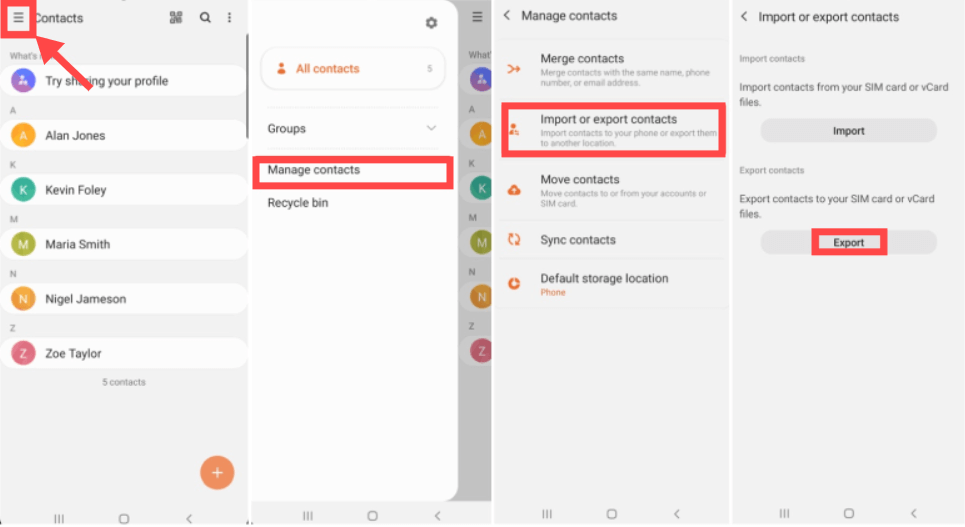
Keep in mind that backing up contacts to a SIM card has limitations. SIM cards typically have limited storage capacity, so you may not be able to store all your contacts this way. Additionally, it's less secure than cloud-based backup methods, as SIM cards can be easily lost or damaged. Therefore, it's advisable to combine this method with other backup solutions for comprehensive data protection.
Syncing your contacts with an email account is an effective way to create a backup and ensure you can access your contacts from multiple devices. Follow these steps to back up your contacts using email sync on a Samsung device:
Your contacts are now securely backed up in your email account's contact list. You can access them from any device or webmail client linked to the same email account. Using email sync not only provides a backup solution but also allows you to keep your contacts updated across various platforms and devices, making it a versatile and practical method for contact management.
Samsung Kies is a desktop application that allows you to manage and back up data on your Samsung device. Follow these steps to back up your contacts using Samsung Kies:
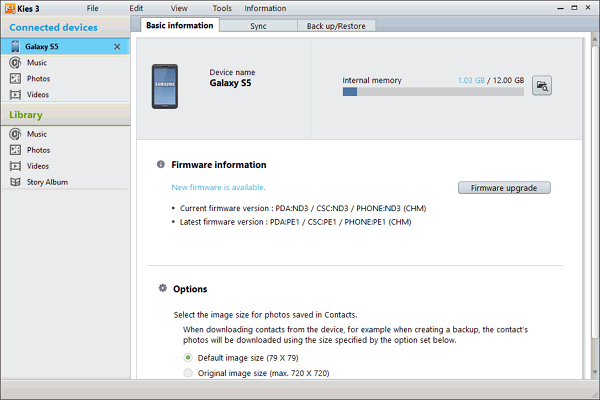
Samsung Kies will back up your contacts from your Samsung device to your computer. You can restore these contacts to the same device or transfer them to a new Samsung device using Samsung Kies in the future.
Please note that Samsung Kies is gradually being replaced by Samsung Smart Switch, so you may want to consider using Smart Switch if you're using a newer Samsung device or if Kies is no longer available for your device model.
In this section, we will delve into an overview of FoneDog Android Data Backup and Restore, highlight its key features, and provide step-by-step instructions on how to back up contacts on Samsung easily using this tool.
FoneDog Android Data Backup & Restore is a versatile and user-friendly software designed to help Android users back up their data, including contacts, messages, call logs, photos, videos, and more. This is the best Android backup software for PC and Mac, and it is highly recommended for Samsung device users who want to safeguard their contacts and other valuable information. Here's a brief overview of this powerful tool:
Now, let's go through the step-by-step process of using FoneDog Android Data Backup & Restore to back up your contacts on your Samsung device:
Step 1: Install FoneDog Android Data Backup & Restore
Step 2: Connect Your Samsung Device
Step 3: Select "Android Data Backup & Restore"

Step 4: Choose the "Device Data Backup" Option

Step 5: Start the Backup Process
Step 6: Complete the Backup
Congratulations! You've successfully backed up your contacts on your Samsung device using FoneDog Android Data Backup & Restore. This ensures that your valuable contact information is safe and easily recoverable in case of accidental loss or device malfunction.
In this comprehensive guide, we've explored multiple methods to back up contacts on Samsung devices, ensuring your important contact information is safe and easily recoverable. Here's a summary of the methods we covered:
Additionally, we introduced a powerful tool, FoneDog Android Data Recovery, as an effective means to back up contacts and other data on Samsung devices.
By utilizing one or more of these methods, you can ensure the safety of your contacts, making it easier to recover them in case of accidental deletions, device loss, or when transitioning to a new Samsung device. Always remember to keep your contacts securely backed up to prevent data loss and maintain seamless communication with your important connections.
Leave a Comment
Comment
Android Data Backup & Restore
Back up your Android data and selectively restore to Android
Free Download Free DownloadHot Articles
/
INTERESTINGDULL
/
SIMPLEDIFFICULT
Thank you! Here' re your choices:
Excellent
Rating: 4.7 / 5 (based on 58 ratings)