

By Adela D. Louie, Last updated: October 15, 2018
One of the most important things that we have and use in our everyday life is our mobile device. It does not matter what we do about it or how we use it, it is still considered to be as one of the most important things that we should have.
In using our Android device, we usually stored several types of data such as movies, pictures, videos, contacts, messages, and more. This is also one of the reasons why we highly value our Android devices.
However, due to some circumstances in life, there will be an incident that you might end up losing all of your important data on your Android devices. Let’s face it, we will never know what can happen.
Because of this, having all of your data backed up is one of the best ideas that you should do for you to avoid panicking or getting stressed out once you experience losing your data. Now, for this type of dilemma, there is actually a lot of backup software for PC that you can choose from.
All of these programs can be used easily and efficiently. Here we have listed some of the best Android backup software that you can use for you to backup all of your data from your Android device.
Part 1: The New and The Best Android Backup Software for PCPart 2: More Best Android Backup Software for PCVideo Guide: How to Backup Data for PC from Android DevicesPart 3: How Do I Backup My Entire Android Phone to Computer?Part 4: Conclusion
___________________________________________________________________________________
A1: No, many backup solutions offer non-root options for creating backups. However, certain advanced features may require rooting your device. Always check the software specifications and compatibility requirements to determine if rooting is necessary.
A2: Yes, many backup solutions allow users to schedule automatic backups at specified intervals. This feature ensures that your data is regularly backed up without manual intervention.
A3: Yes, there are several free Android backup solutions for PC. However, premium or paid versions may offer additional features and better customer support. It's essential to choose a solution that aligns with your specific needs and budget.
___________________________________________________________________________________
If you have no knowledge of some of the best Android backup software, then now you may need to know what the best software to choose and use. There is one that stands out. This is no other than FoneDog Toolkit – Android Data Backup and Restore.
The FoneDog Toolkit – Android Data Backup and Restore has totally a lot more features than those we have mentioned earlier. And with all its features, you will never worry about a single thing in the case that something bad happened to your phone.
KEY FEATURES
By using the FoneDog Toolkit – Android Data Backup and Restore, you will be able to experience all its best features such as the following.
How to Backup and Restore Data Using FoneDog Toolkit – Android Data Backup and Restore
As we have mentioned earlier, the FoneDog Toolkit – Android Data Backup and Restore is actually very easy and simple to use. With that, here is a guide for you that you can follow.
Of course, you have to download the software first by going to our official website (FoneDog-Android Data Backup and Restore Software) and have it installed on your computer.
Once that you have successfully installed the software on your PC, go ahead and launch it. You have to make sure that there is no other backup application running in the background aside from the FoneDog Toolkit.

Once that you have launched the software on your computer, go ahead and choose “Android Data Backup and Restore” from the main interface. After that, connect your Android device to your computer using your USB cable.
Here, you have to make sure that you have enabled USB debugging on your Android device so that the software will be able to detect your Android device. And in case that you are using an Android device that has an OS version of 4.0 and above, then you will be able to see a pop-up window on your screen that will ask you to enable USB debugging. Just hit “OK” to confirm.

After that FoneDog Toolkit had recognized your Android device, go ahead and choose “Device Data Backup”. Then the software will start to scan all of the files that you have on your Android device.

Once that the FoneDog Toolkit – Android Data Backup and Restore had completely scanned all of your data from your Android device, it will then show you all the files that it supports. From the list of files shown on your screen, go ahead and choose those that you want to back up.

Once that you have selected all the files that you want to backup from your Android device, go ahead and click on the “Start” button. The FoneDog Toolkit – Android Data Backup and Restore will then start backing up all the data that you have selected earlier.

NOTE: Once that the FoneDog Toolkit – Android Data Backup and Restore starts to back up your data, please make sure that you do not disconnect your device from your PC.
Once that the FoneDog Toolkit – Android Data Backup and Restore is done backing up all the data that you selected, just go ahead and click on the “OK” button. You can also view all the items that you have backed up on your Android device.
*Restoring Backup File from PC to Android Device*
The FoneDog Toolkit – Android Data Backup and Restore does not only allow you to back up your data from your Android device but it can also help you in restoring your backup file to any Android device that you have. With this, let us continue with how you can restore your backup file.
Once that you have connected your Android device to your PC, go ahead and choose “Device Data Restore” from the main interface. The FoneDog Toolkit – Android Data Backup and Restore will then show you all the backup files that you have.
From the list shown on your screen, go ahead and choose the backup that you have made recently. You will be able to determine this by looking at the time and the date that the backup was made. After choosing the backup file, go ahead and click on the “Start” button.

Once that you have chosen the backup file and hit on the “Start” button, the FoneDog Toolkit – Android Data Backup and Restore will then show you all the data that you have on your backup file. Choose all the data that you wish to restore and then click on the “Restore” button.
The FoneDog Toolkit – Android Data Backup and Restore will also ask you to confirm the action. With this, all you need to do is to click on the “OK” button to start the process. Wait for the program to finish the process.
Once that the FoneDog Toolkit – Android Data Backup and Restore is done in restoring your data to your Android device, it will automatically notify you. Just make sure that you do not disconnect your Android device to your PC while the restoration is in process.

People Also ReadTop 5 Backup Software in 2024Top 5 Samsung Backup Software for PC
Now, if you would wish to backup all the data that you have on your Android device, then you will be needing a backup software for your PC. Because of this, we have listed here the best Android backup software that you actually use.
The Mobogenie program is one of the most useful backup software that you can use for your Android device. This program will surely help you in transfer all of your data from your Android device to your PC then you can have it restored eventually back to your Android device to another Android device. The Mobogenie is also very easy to use the software.
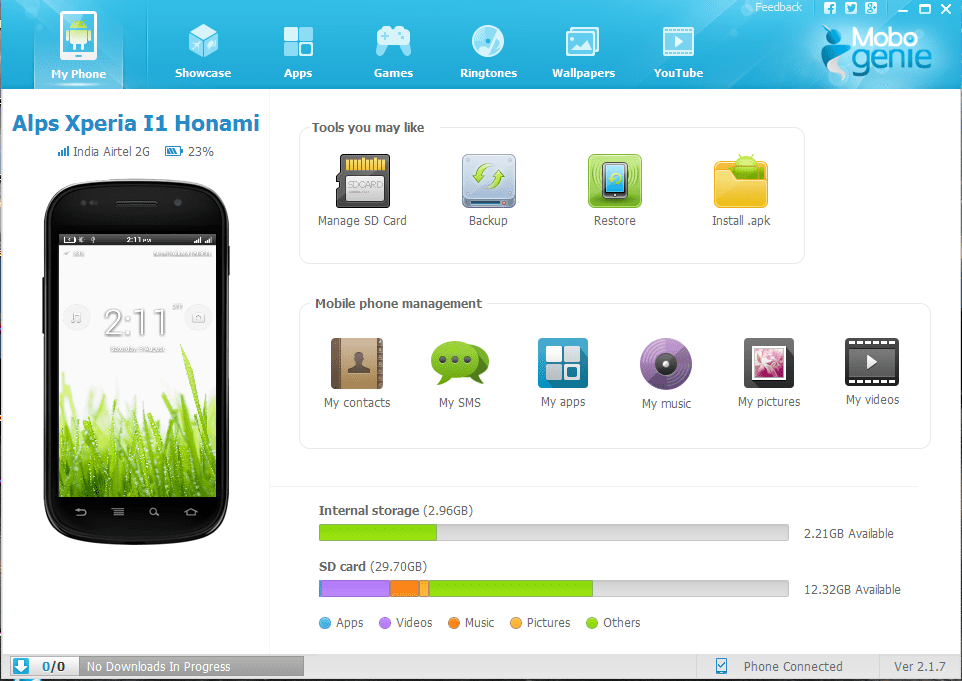
The MOBILedite actually has the ability to automatically backup your Android device. You can have your backup saved while you can actually browse the program at the same time. The backup files made using the MOBILedit software can actually be found in an offline folder.
The only thing that you need to do for you to use this program is to download the software and connect your Android device to your PC using your USB cable. Then you can begin to work on your mobile desktop using the keyboard of your computer.
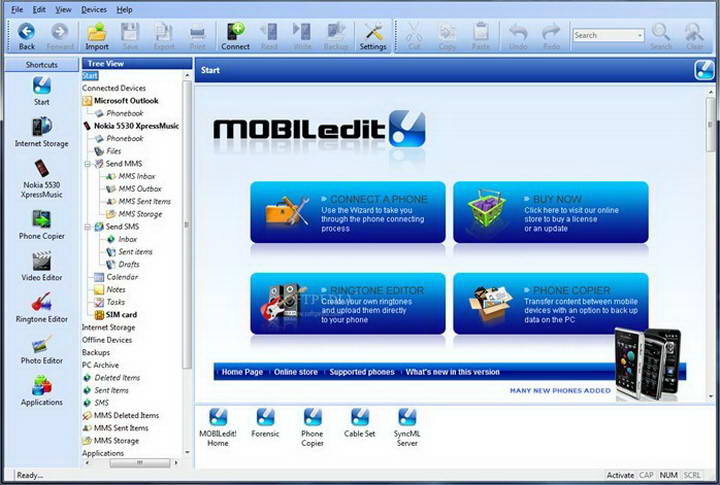
The Mobisynapse software is an Android software that you can use for you to back up your data. This software has the ability to back up your apps, your contacts and your text messages from your Android device to your PC.
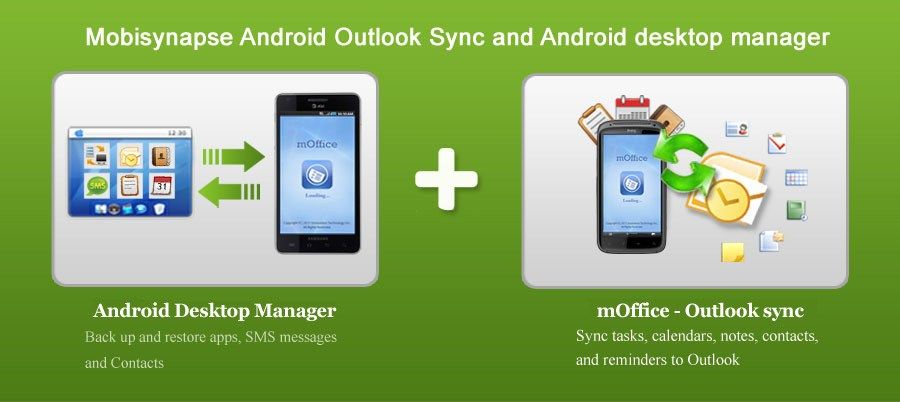
The MoboRobo software is one of the best software that you can use for you to back up the data that you have on your Android device. It can backup several types of data from your Android device.
This software will also allow you to keep your backup file on your computer so you do not have to worry about them in case your Android device gets stolen or lost. This software also offers you a secure and fast data restore option.
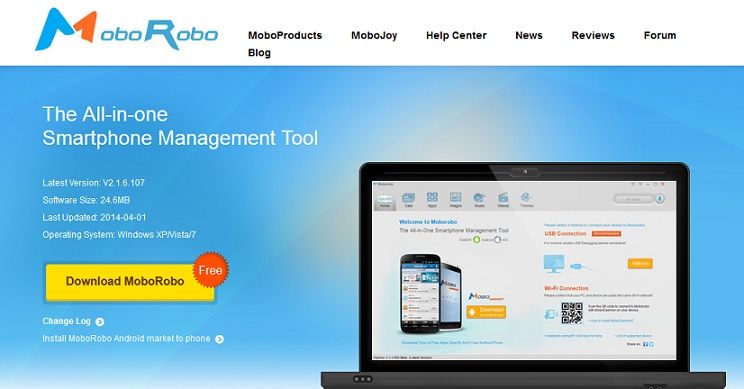
Here are the steps to backup entire android phone to computer:
Backing up your data on your Android device is one of the most important things that you should do. This is for you to make sure that all of your important data is safe no matter what happened. And the best way for you to back up your data is by using a certain software on your PC.
Once that you have backed up all of your important data on your Android device, then you will feel safe even if you lose your phone or if it is accidentally damaged or if you accidentally delete your data.
Now that you have known some of the best Android backup software for your PC it is now up you to choose which one you are going to use. But, the best backup software that we recommend you to have is the FoneDog Toolkit – Android Data Backup and Restore.
FoneDog Toolkit – Android Data Backup and Restore has the ability to do other things that some software backup cannot do. This is actually why the FoneDog Toolkit – Android Data Backup and Restore is so special and what it makes it unique.
FoneDog Toolkit – Android Data Backup and Restore also have the ability to let you choose only the data that you want to back up. And it can also allow you to restore the backup files that you made using the program to the same Android device that you use in backing up your data or to another Android device.
This program also offers you a free 30-day trial for you test all the functions of the FoneDog Toolkit. This way, you will be assured that the program will work the way you want it to be.
Leave a Comment
Comment

alan2020-01-15 10:03:46
Hello. I have apparently successfully backed up all my Android phone data to my computer. My plan is to buy a new Android phone. Can I restore this backed up data to the new phone?
Android Data Backup & Restore
Back up your Android data and selectively restore to Android
Free Download Free DownloadHot Articles
/
INTERESTINGDULL
/
SIMPLEDIFFICULT
Thank you! Here' re your choices:
Excellent
Rating: 4.2 / 5 (based on 97 ratings)