

By Adela D. Louie, Last updated: June 25, 2018
A window pops up saying “There was a problem parsing the package” while installing an app on Android? Here we’ve collected some useful tricks to fix this problem.
Android devices are said to be one of the most popular smartphones today because Android devices have these user-friendly features, it is cheaper than other smartphones. Apart from this, Android devices actually have open source features and there are many reasons why it is one of the most popular smartphones today.
However, there are still some issues. Here, we are going to discuss one of the common problems that you may face while using your Android device and we also provide some methods to solve such problems.
TIPS:
Part 1. What Does It Mean When It Says File Parsing Error and Why?Part 2. Quick Fixes: “There Was a Problem Parsing the Package” on Your AndroidPart 3. A Great Way to Keep All You App and Other Data Safe on Your Android DeviceVideo Guide: How to Fix Parsing a Package IssuePart 4. Conclusion
Having concentrated on software development for several years, we have created an Android tool that is able to solve data problems.
Here is a tip: Download FoneDog Android Data Backup and Restore to keep all your apps on your Android phone safe. If you only want to fix the error by yourself, we have also found and collected some solutions for you to try below.
The parsing error actually comes when you are trying to install an application on an Android device. Sometime, when we download an app, we might encounter a message that says "there was a problem parsing the package". If you have Samsung devices, you would ever search "There was a problem parsing the package Samsung Galaxy" or any other expressions online.
If you see this message upon downloading an application, this means that you are not able to download this app because of a certain APK parser. Now, why is this happen?
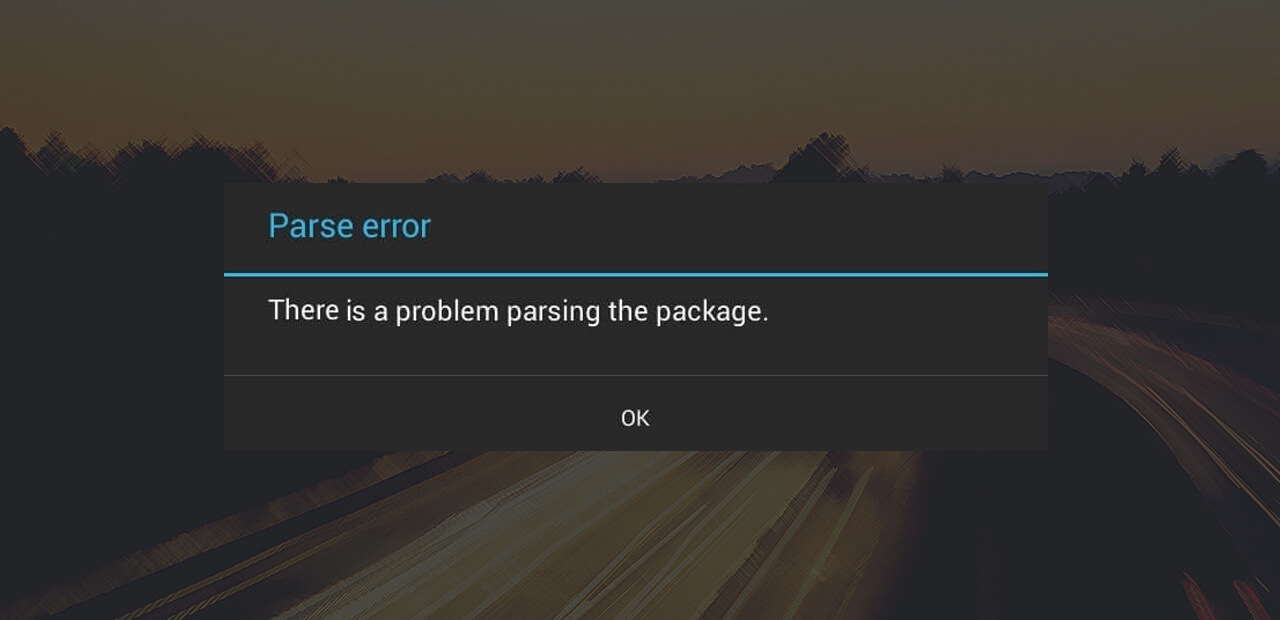
There are many reasons why this message appears on your screen when you try to download an application.
You can try to enable it in the settings of your Android device. Just do the following steps.
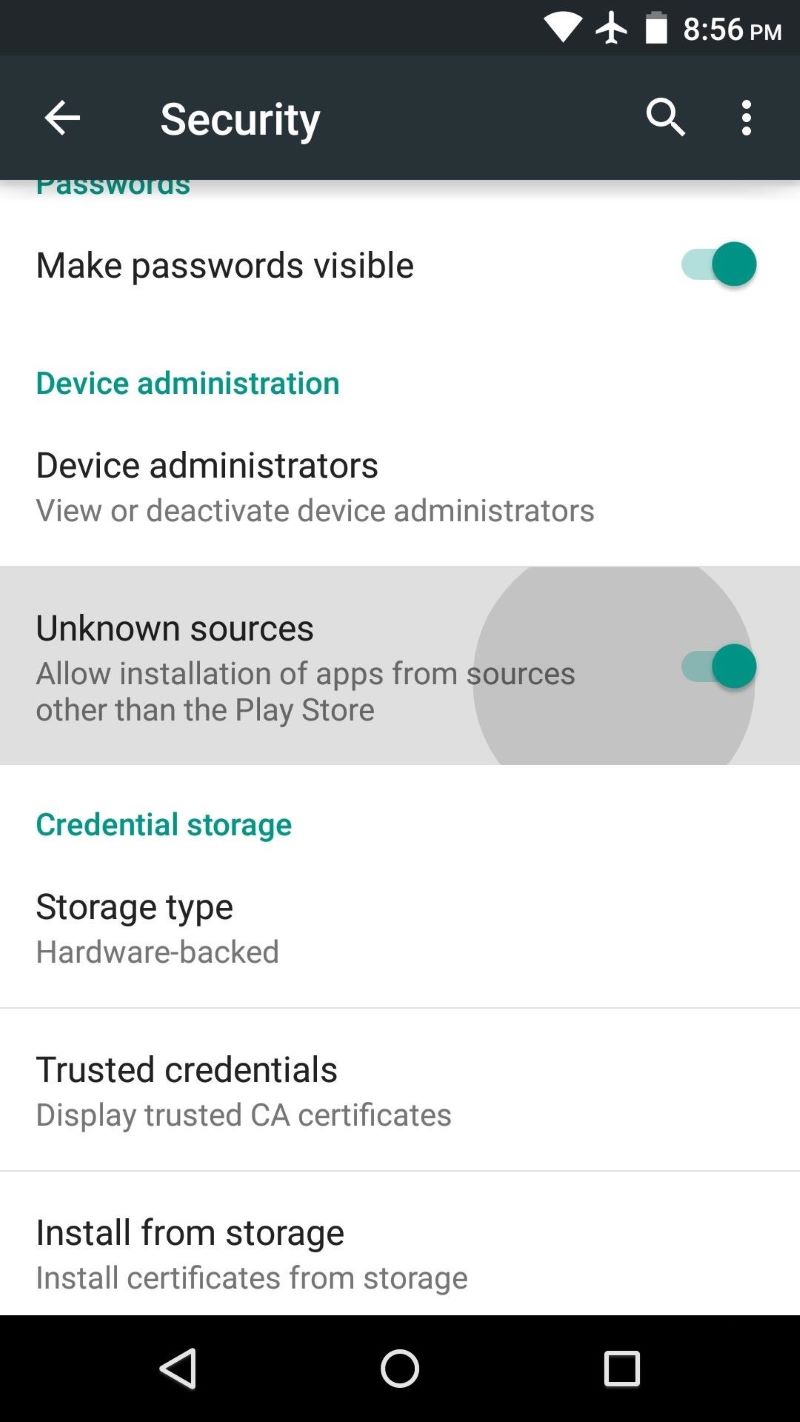
One of the reasons why you are experiencing the parse error "There was a problem parsing the package" is that if your security application is blocking the installation.
Your antivirus software may be blocking the .apk file you are trying to download if you are actually trying to install a .apk file. In this case, just disable your Anti-virus for a short time and then install the .apk file.
In some cases, the reasons why you encounter this parsing package problem error is because the .apk application file you are trying to download is corrupted. If this is the case, you can try to download a new .apk file from Google Play Store(or from other trusted sources) and then have it installed on your Android device.
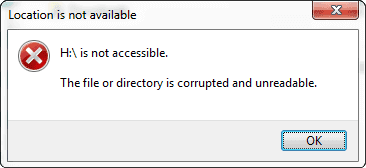
Another reason for the parsing error is the cache cookies of your Play Store. So there might be a need for you to clear your cache cookies.
To do this, launch your Google Play store and then tap on the sidebar. From there, locate and tap on Settings. Then fins the clear option and then clear all your search history.
There is also a possibility that the app you are trying to download is not compatible with your Android device, specifically with your operating system and hardware. Therefore, read the app description carefully about its requirements, or try to update the OS system or install the app on another Android with a higher OS version.
You maybe like to ask:
Click the links and find out your preferred solutions!
Having this parsing error can really be annoying because you won't be able to download the application you want. And of course, we are sure that you want to keep your existing apps safe. With this, we have the most trusted and recommended software for you which is called FoneDog Toolkit - Android Data Backup and Restore.
This software will allow you to selectively back up your data from your Android device to your computer. This includers all your Apps and App Data. It will also let you preview your backup files and then restore the file to any of your Android devices.
This program supports over 8000+ Android devices, including those that are recently released.
For you to back up your apps on the Android device, just download the FoneDog Android Data Backup and Restore by clicking the button below. Then install it on your computer - either your Mac or Windows PC.
Follow the steps below to begin backing up your Apps and data from your Android phone.
Once you have successfully installed the FoneDog Toolkit on your computer, launch the program.

Connect your Android device using an USB cable. Wait until the program detects your Android device. Then click "Android Data Backup and Restore".

Click the "Device Data Backup" button. After that, it will show you a list of file types that the program support to back up.
Select the file type that you wish to back up and click on the "Start" button.

Android Data Backup and Restore will start scanning, extracting the data, and backing the data up from your Android device.
Once the backup is done, click on the "OK" button. Then you can choose to restore your backup file either to your computer or to your Android device.

When you need to restore these data, continue to the next step to restore your backup file.
Run the program and then connect your Android device using an USB cable. After that, click on "Device Data Restore" from the main page.

It will then show you your backup file lists. You can choose the backup file that you want to restore according to the date and time the backup was made. Once you have selected the desired backup file, click on the "Start" button.

FoneDog Toolkit will then begin extracting your backup file. When it is complete, preview all your items from your backup file. You can also selectively choose the file or data you wish to recover. After that, click on the "Restore" button.

REMINDER: Please do not disconnect your Android device from your PC. Do not try to open any applications as well during the process.
If you have other data backups that are not created through FoneDog Android Data Backup and Restore but you want to restore them to your Android devices, you can use a powerful tool to help you realize the data transfer efficiently. FoneDog Phone Transfer is recommended! Download it and have a free trial now!
In this video, you can learn how to fix to parse a package problem and selectively backup and restore data on Android as well with few simple steps.
Our Android devices really play an important role in our everyday lives. Our Android devices help us to connect with our families, friends, and other people which is the reason why we cannot afford to have our Android device that has an issue.
Luckily, we have gathered information on how you can possibly fix this kind of issue when you are trying to download an app from your Google Play Store. And of course, keeping our data is the best thing that we can do just in case something happens to our Android devices.
With the help of the FoneDog Android Data Backup and Restore, you will be able to back up your contacts, text messages, call logs, WhatsApp, photos, videos, and more. You will also be able to selectively backup your data and restore them to another Android device anytime you want.
Backing up and restoring data from Android devices has never been easier before using FoneDog. Plus, the program is very safe to use. It will not lose or delete any existing data or overwrite any of your back-ups from your Android device. It is a secured program because all information will always be kept in private.
Leave a Comment
Comment

Uday2019-03-27 16:09:00
Parsing porblam
Android Data Backup & Restore
Back up your Android data and selectively restore to Android
Free Download Free DownloadHot Articles
/
INTERESTINGDULL
/
SIMPLEDIFFICULT
Thank you! Here' re your choices:
Excellent
Rating: 4.0 / 5 (based on 102 ratings)