

By Vernon Roderick, Last updated: November 4, 2019
Data loss is something all of us have probably experienced. Sure, it’s a bad experience that might’ve even led to detrimental effects on your personal life. What’s more, it can happen on your computer and of course, mobile devices.
That brings us to the topic, how to recover deleted photos from Samsung Galaxy S10.
As much as the Samsung company wants to avoid such problems, they just can’t create a device that will magically turn the chances of data loss to zero percent. Considering that data loss can even happen in their flagship, Samsung Galaxy S10, there’s no wonder why we tend to have the desire to learn how to recover deleted photos from Samsung Galaxy S10.
Even with the pricey gadget and cool phone cover, we won’t be able to avoid data loss. It’s inevitable. That’s why the only thing we can do is hope for the best and perhaps look for ways to fix it once your luck turns its back against you.
So today, we’re going to talk about how to recover deleted photos from Samsung Galaxy S10 in different ways, including the ones that were specifically made for Samsung Galaxy S10 and our recommendation that involves using a specialized data recovery tool.
An Overview of the Samsung Galaxy S10How to Recover Deleted Photos From Samsung Galaxy 10 within MinutesHow to Recover Deleted Photos From Samsung Galaxy S10 from Google PhotosHow to Recover Deleted Photos From Samsung Galaxy S10 with CloudHow to Recover Deleted Photos From Samsung Galaxy S10 from DropboxConclusion
The Galaxy S10 is Samsung’s newest product that was made to celebrate their 10th anniversary. It is also the latest of the S series. It boasts an ultra-wide camera that can capture up to 123° angle with a panoramic view. Overall, it had spent a lot of its specs on camera quality.
Now unto the question, you might have been asking yourself for a while now, is there a way to know how to recover deleted photos from Samsung Galaxy S10?
Fortunately, yes, it is possible to learn how to recover deleted photos from Samsung Galaxy S10. However, as one might expect, it’s not going to be easy. Fixing your problem isn’t a walk in the park.
It will either take a lot of time to learn how to recover deleted photos from Samsung Galaxy S10 or you’ll have to use a specialized data recovery tool.
However, before talking about it, just remember to take note of these things after data loss has occurred on your Samsung Galaxy S10:
With that in mind, we will now discuss one of your options to learn how to recover deleted photos from Samsung Galaxy S10 and perhaps the best one, too, using a specialized data recovery tool.
Sure, there are a lot of traditional methods that will help you learn how to recover deleted photos from Samsung Galaxy S10. However, it can be said that using a specialized tool is the better option.
With that said, it’s safe to say that FoneDog Android Data Recovery is one of the best-specialized data recovery tools on the market. It does what every tool should do, it makes the work faster and more effective.
It’s only natural to be skeptical about the software. But wait until you see the benefits that it brings to your mission to learn how to recover deleted photos from Samsung Galaxy S10.
A specialized software’s job is to make things easier for the user. So the first thing you have to know is if you’ll actually benefit from using FoneDog Android Data Recovery instead of trying out built-in features of the Samsung Galaxy S10.
To start, we’ll talk about the simple benefits you’ll be getting with the software:
The FoneDog Android Data Recovery also boasts functionalities that you won’t be seen in most data recovery tools on the internet:
With this, you must already know the significance of using this specialized tool. Now, we go to how to recover deleted photos from Samsung Galaxy S10 using FoneDog Android Data Recovery.
Since Samsung Galaxy S10 is one of the latest products there is, learning how to recover deleted photos from Samsung Galaxy S10 with FoneDog Android Data Recovery will be easy since it would be very compatible.
Nevertheless, you must remember that you should follow the instructions strictly to avoid any complications. So here is the step-by-step guide on how to recover deleted photos from Samsung Galaxy S10 using FoneDog Android Data Recovery:
Download the FoneDog Android Data Recovery software on this page: https://www.fonedog.com/android-data-recovery/
After downloading the file, run the program to install the software into your computer. This will start the installation process and once that’s done, launch the software.
Connect your Samsung Galaxy S10 to the computer via a USB cable. But before this, make sure the FoneDog Android Data Recovery is up and running in the computer. After connecting the two devices, the software will try to recognize the Samsung Galaxy S10. However, if this is the first time you’re doing this, you’ll have to enable a feature first.
Before the software can recognize your mobile device, you must first enable USB debugging. This feature enables the Android phone to allow connection via USB cable. To do this, you must follow these steps strictly:

With USB debugging enabled, the software will be able to recognize your Samsung Galaxy S10.
After step 3, the software will enter another screen showing a list of file types. In this selection, there will be two sections namely Contacts & Messages and Media. Under Media, select Gallery and Picture Library since you’ll be transferring photo files. After selecting these two, click Next.
After selecting file types, you will be taken to a selection of files. These are the photos that are available for recovery.
Select the photos you want to recover from this list. Upon clicking on a photo, you will see a preview of the file on the right side along with basic information. You will also be prompted to navigate to the folder where you want the recovered file to be extracted.
Upon selecting all the photo files you want to be recovered, click the Recover button. Now all you have to do is wait for the recovery process to complete. Don’t do anything else as it may interrupt the process.
Now that you already know how to recover deleted photos from Samsung Galaxy S10 using FoneDog Android Data Recovery, you can recover any photo you want to recover.
However, everything has its limits and software is no exception. As such, you will have to learn alternative methods, which takes us to our other options.
Google Photos is a cloud storage and a phone sharing app at the same time. It allows you to quickly retrieve your lost or deleted photos easily.
However, of course, there are limitations. Before we talk about how to recover deleted photos from Samsung Galaxy S10 using Google Photos, it’s better to know the limitations first.
60-day Limitation. The photo can only be restored from Google Photo’s recycle bin if it was deleted within 60 days.
Backup & Sync. Make sure that you have connected to the internet when you still had the photo. This is because Samsung Galaxy S10 automatically makes a backup of your photo by transferring it to the Google Photos app whenever you have internet.
However, you should also make sure the Backup & Sync is enabled for this to be possible. You can do this by following these steps:
This will automatically transfer your photos from your gallery to the Google Photos app, as long as you’ve connected to the internet long enough to complete the sync process. Now we will talk about the steps on how to recover deleted photos from Samsung Galaxy S10 using Google Photos.
With this, you would already have learned how to recover deleted photos from Samsung Galaxy S10 using Google Photos. However, as previously said, there are limitations. So to compensate for that, let’s talk about more of your options.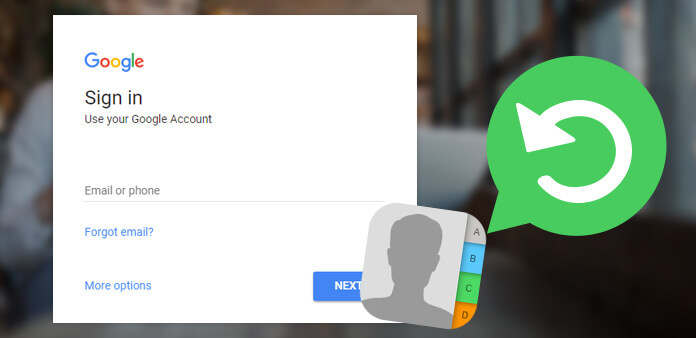
Accidental deletion of your photos is not something you to panic for. There are many approaches on how to recover deleted photos from Samsung Galaxy S10. One such approach is by using Samsung’s very own recovery method, which involves the use of the Cloud backups. It is cloud storage that allows for the archiving of files and restoration of those files later on.
Before we talk about the guide, remember that Cloud backups are pretty much capable of backing up all kinds of information such as system files, settings, contacts, calendar, messages, videos, and more important, photos.
Now, without further ado, let’s talk about how to recover deleted photos from Samsung Galaxy S10 using Cloud backups:
This will archive your photos and make it possible for you to restore it later on. So here are the steps you will need to follow to do that:
At this point, you would already have the once-lost files go back to your Samsung Galaxy 10. Although it’s an effective method, there are some limitations.
For one, you would need to have a Samsung account in order to use it. On top of that, you won’t be able to recover files 1 GB or higher in size. Either way, it is still an effective approach on how to recover deleted photos from Samsung Galaxy S10. Now we go to our last option.
Dropbox is a cloud storage that is available to mobile devices as well as PCs. That, of course, includes Samsung Galaxy S10. Without further ado, let’s talk about how you can use Dropbox so you can learn how to recover deleted photos from Samsung Galaxy S10.
At this point, you would have already archived your photo and you can retrieve it anytime. You can do this by following these steps:
With that, you would already have your file back. The only downside is that you will need to upload the file before it gets lost. Either way, you now know how to recover deleted photos from Samsung Galaxy S10 using Dropbox.
Losing your photo is a very tragic event. Not only will you lose some memento, but it will also be frustrating to deal with finding the solution. Fortunately, after reading this article, you’ve learned four methods on how to recover deleted photos from Samsung Galaxy S10. More importantly, you were introduced to FoneDog Android Data Recovery, a very powerful software.
FoneDog Android Data Recovery, as the name suggests, allows for the recovery of files including photos. It’s like it was made to help you solve your problem. However, you must not rely on it too much.
As such, we have also discussed multiple ways to deal with the problem without using specialized software. Now, you no longer have to worry about losing your precious photos permanently.
Leave a Comment
Comment
Android Data Recovery
Recover deleted files from Android phone or tablets.
Free Download Free DownloadHot Articles
/
INTERESTINGDULL
/
SIMPLEDIFFICULT
Thank you! Here' re your choices:
Excellent
Rating: 4.6 / 5 (based on 90 ratings)