

By Vernon Roderick, Last updated: April 2, 2018
"Have you ever noticed how many photo improvement apps there are available for the Android units? I think they are pretty awesome, they can help you get better shots or improve the photos after taking a number of photos and fixing it almost as if you had photoshop on your phone and you can post it anywhere.
I really enjoy taking a number of photos, picking the ones I like and getting rid of the rest, the ones I keep I can edit until kingdom come! I did realize a bit later I deleted a number of files I wanted to keep, but I just noticed it days later. Can I somehow recover photos or some photos recovery software? Please let me know. Thanks in advance!"
Part 1. What Cause Lost PhotosPart 2. Backup Photos from Google Account to Protect Potos MissingPart 3. Use Photos Recovery Software to Recover PhotosVideo Guide: How to Do Photos Recovery Software for Android
there are some causes and here are some of the top reasons for missing photos:
Deleted by accident - This is still one of the top reasons photos are lost, we usually just keep deleting photos as quickly as we take them. It's pretty impossible that you've never accidentally deleted a photo or even know of someone who has yet to experience this.
Update error - There are times when you get unlucky and when you update your phone, there have been some users that experienced missing information. It can range from missing contacts, messages, photos and so much more.
Memory card error - Some Android phones do indeed still use external memory cards as a way to extend the Android phones basic memory, which is great. But when you transfer to the memory card, some users have experienced errors and this happens after they already deleted the photos from their phones, which puts them in quite the predicament.
Broken phone - Most people can use a phone that is still somewhat broken, as the damage often varies in severity per user, most of the time it is just some knicks and bruises on the surface of the phone other times it is a cracked screen but when the damage starts affecting your phone's data, you may want to debate about getting a newer model.
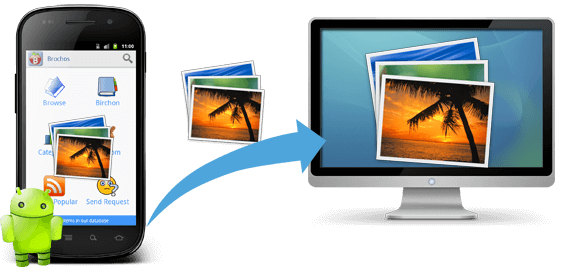
Photos Recovery Software for Android Phone
Again while the top list is the predominant reasons for missing photos, the circumstances of each user will definitely vary. It is always good to know what you are up against but at the same time, it is also good to know possible solutions to these problems.
When you start up most Android phones, you are given the option to tie in your Google account to the phone in order to backup your files, on the off chance that you do not have a Google account, you can then create one and dedicate it to your phone.
Please note that it is quite useful to have a Google account especially when you use an Android phone as it will make it easier to use various apps such as email, social media, games and much more.
On the other hand, if you did have a Google account connected to your Android phone, you now have an option to recover your photos. Simply follow the instructions and find the photos that have been backed up on your Google account and you should be able to get back all your files.
The troublesome part is to make sure that your backup is up-to-date or if you have a backup at all, if either is shaping up to be a rather poor outlook, you may want to proceed to the next option.

Fonedog Android Photos Recovery Software is another useful app or program that can be used to recover the information that has been deleted from our phone, like deleted text messages. Before asking how it is good to know what actually happens when information is deleted.
As soon as we hit that trashcan button or the delete option, the file in question is not completely ejected from our Android phone, it actually gets sent to the back of our phone where it will occupy free memory until told otherwise, what we actually delete is the portal to access that data.
Now the data ends up floating in that memory space for an undetermined amount of time, that is until space is needed to be occupied by data that can be accessed or there is an app that forcibly deletes floating data such as that, those apps are known as cleaning apps.
Assuming neither has yet to happen, then Fonedog Android Photos Recovery Software for Android Phone can help you recover portal to access the information once more.
Follow these steps and you should be able to get your photos back:

Download and Launch Photos Recovery--Step1
Start off by downloading and installing Fonedog Android Data Recovery to a computer or laptop.
Ideally, you have connected your Android phone to the computer or laptop at least once before and did not experience any connectivity problems.
To avoid any problems it would be ideal to use the original cable that came with your Android phone or at the very least one that is approved by your Android phone's brand.

Enable USB Debugging--Step2
Connect your Android phone, and as soon as it is detected by Fonedog Android Photos Recovery Software you will notice a prompt that will come up asking to set the Android phone into a "USB Debugging" mode.
What this mode does, is allow Fonedog Android Photos Recovery Software to read through everything on your phone, including the data that you do not have access to.
Please accept the "USB Debugging" mode and you should not have any problems in recovering your photos, kindly follow the necessary steps in order to set your Android phone in that mode.
Note: If the prompt does not appear it likely means that you have set your phone on "USB Debugging" mode and have not switched it off since then, this is also acceptable and will not be any problem.

Scan Your Device--Step3
After setting the "USB Debugging" mode, you will be given an option as to what you would like to scan.
As you will see there are a number of options messages, contacts, call logs and more, but you will definitely want to focus on "Gallery" for now. Tick the appropriate boxes and then press on "Next" to proceed.
Please note that the number of boxes ticked will directly affect how long the scanning time will take.
The scanning process will depend on how much data Fonedog Android Data Recovery will need to scan through, this includes information that you no longer have access to.
The process may take from a few seconds to a few minutes, but please do not disconnect your phone from the computer or laptop until the process or done, otherwise you might experience some errors.
Note: Please make sure that your Android mobile phone has enough battery life to finish the process, ideally it should be near full or at the very least it should have a minimum of 20% battery life.

Do Photos Recovery Software to Restore Photos--Step4
After the scanning process has finished, you will now be able to see all the photos that Fonedog Android Data Recovery has been able to find.
Notice how you can scan through each photo as you like, here you can view if any of the recovered information is the photo or photos you want to recover.
Now you can also choose the folder where you want to save the photos to on your computer or laptop, that way you will always have a backup stored on your computer or laptop.
Simply choose the right folder and click on the updated "Recover" button and done.
Disconnect your phone properly and your photos should be back. Before disconnecting you can transfer the photos from your computer or laptop back to your phone if you prefer, that shouldn't be a problem for most users.
People Also Read:
The Most Effective Photos and Videos Recovery Software Free Download
How to Recover Deleted Photos from Huawei
Now thanks to Fonedog Android Photos Recovery Software you have recovered your photos and various files, you can now safely edit and keep deleting whatever you like as Fonedog Android Photos Recovery Software will be sure to recover it as long as it isn't permanently deleted just yet.
Leave a Comment
Comment
Android Data Recovery
Recover deleted files from Android phone or tablets.
Free Download Free DownloadHot Articles
/
INTERESTINGDULL
/
SIMPLEDIFFICULT
Thank you! Here' re your choices:
Excellent
Rating: 4.7 / 5 (based on 61 ratings)