

By Nathan E. Malpass, Last updated: June 23, 2020
A guide to Android contact recovery is here! Learn how to grab your precious contacts back with our easy-to-follow methods and detailed steps. Got an Android phone? Since the device is not foolproof, you may encounter some issues with it. One of these problems involves losing data at some point. This is a frustrating experience that may annoy you and you’re here to find the solution with this concern.
If your contacts got lost or deleted, you may want to opt for an Android contact recovery tool available in the market. There is a wide range of options out there when it comes to this type of software and you’re about to get the best out of the pack.
We’re here to teach you how to recover you're lost or accidentally deleted contacts and get them back to your Android phone. With our guide, you’ll have your communication channels up and running faster since you will have the contacts in hand.
Part 1: How Can I Retrieve Deleted Phone Numbers?Part 2: How Can I Retrieve Deleted Contacts on Android Without Backup?Part 3: Other Methods for Android Contact Recovery – How Do I Restore My Android Contacts?Part 4: Conclusion
There are multiple methods available and you can choose which one is the best for retrieving deleted contacts. We’ll go for the first one, an Android contact recovery tool. This may be the first thing that comes to your mind.
Android data recovery tools are useful for getting your contacts back especially if you don’t have a backup of it. These tools have different abilities and most of them get the job done. However, there are some that cannot recover files. So, you have to be careful if you’re shelling out money for a tool.
If you have made a backup of your contacts on a physical storage device (e.g., SIM cards and SD cards) you can easily retrieve them back. The same goes for backups on cloud storage platforms such as Samsung Cloud and Gmail. You can implement an Android contact recovery process in a straightforward manner in these cases.
If you don’t have a backup of your Android contacts, you should opt for an Android contact recovery tool. The best software for this is FoneDog Android Data Recovery. This tool allows you to recover data such as call logs, messages, contacts, media files, and documents, among others.
The software is very easy to use with its clean interface. Plus, you can preview deleted files first before you restore them. The recovery process is 100% secure. Only you can see your data making sure nobody else has access to it.
Android Data Recovery
Recover deleted messages, photos, contacts, videos, WhatsApp and so on.
Quickly Find Lost and deleted data on Android with or without root.
Compatible with 6000+ Android devices.
Free Download
Free Download

It enables users to recover deleted data from Android for scenarios such as deleting files by mistake, errors with rooting, OS errors, attacks by viruses, and issues with the memory (SD) card, among others.
Here are the steps to use FoneDog as an Android contact recovery tool:
Download the software here and make sure you get the version for your operating system. Then, install the tool on your computer and launch it. After that, you have to connect the Android smartphone or tablet to the computer with its USB cable.
Now, activate to make sure USB debugging is one within the Android device. Once USB debugging is enabled, you click “OK” on FoneDog’s interface. Then, press “OK” again on your Android device.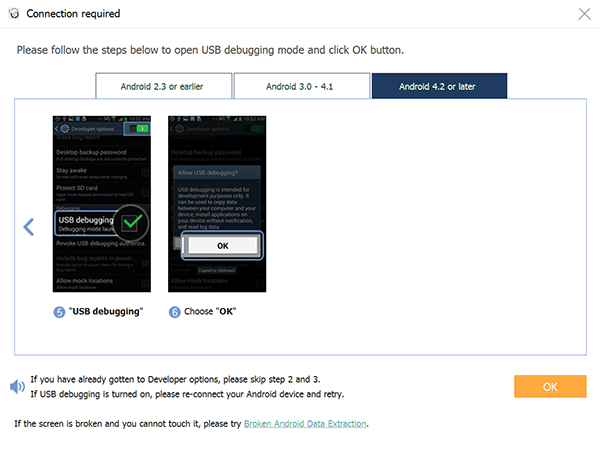
Now, select the file types you wish to scan. In this case, we’re going to “Contacts”. However, you can also opt for other data types. Then, click “Next”.
Now, implement a deep scan after the quick scan. You should do this only if you can’t find the file you need after a quick scan. It is important to note that you need to root your device if you want a deep scan to be implemented.
Now, after the quick or deep scanning processes, you can choose which files you wish to restore. You can also preview them one by one to make sure you’re retrieving the correct file. Then, click “Recover” to restore them back to your computer. Choose an output folder where you want recovered files to be saved.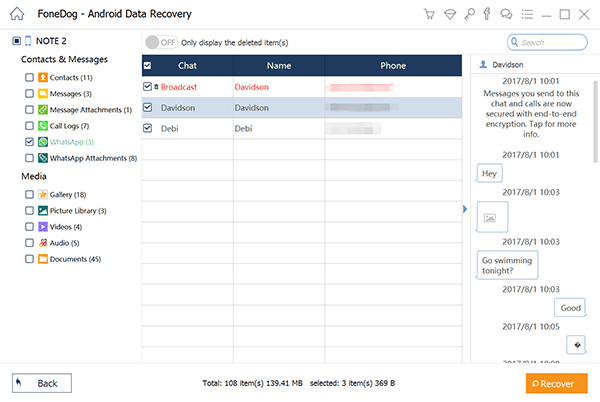
Other methods do exist and you can use them for Android contact recovery. These methods aren’t devoid of flaws. However, they do work if you got the right one for your situation. Check these techniques below:
Maybe your contacts aren’t lost after all. This is because sometimes, only one category of contacts is displayed by Android phones. Before you freak out, there’s something you should check first. Here are the steps you should follow for this:
Use your Android phone and launch the Contacts app. Sometimes, the “Contacts” can be found within the “Phone” app.
Press the menu located at the upper right part of the interface. The menu looks like three vertical dots. Then, choose the option “Contacts To Display”. After that, choose the option to “All Contacts” if it isn’t selected.
If you have selected all contacts and you find that the seemingly lost data are displayed, then you’re in luck. However, if the contacts are still not there, then you should opt for another method. We will be putting them out here.
This method is only possible if you have backed up your contacts using Samsung Cloud. If you have lost or mistakenly deleted the contacts, you can restore them back from Samsung’s cloud storage platform. Here are the steps on how to do it:
Use your Samsung phone and visit the Settings app. Then, go to “Accounts and Backup”. It is important to note that this method cannot be done using your computer.
After you went to “Accounts and Backup” you should go for “Backup And Restore”. Then, press the option for “Restore Data”. Select contacts and other types of data that you wish to restore to your Samsung device. Then, click “Restore”. If certain on-screen instructions pop-up, you should simply follow them to finish the process.
Sometimes, if you have enabled Google Sync, you can actually restore contacts from Gmail. In this method, you simply restore the contacts from the Gmail platform to your Android device. An Android contact recovery tool is not necessary if you have created a backup before.
Go to the Settings app within your Android phone and choose Google. Go to the Services option and then press “Restore Contacts”.
Then, if you have multiple accounts within the device, choose the specific account which contains your contacts. Press “From Account” and tap the phone or device with the contacts you wish to copy.
If you don’t want to restore contacts from your phone storage or from your SIM card, you should deactivate “Device Storage” or “SIM card”. Then, press “Restore”.
Usually, duplicates are not synced during the process. It only restores the contacts that the Android device doesn’t have.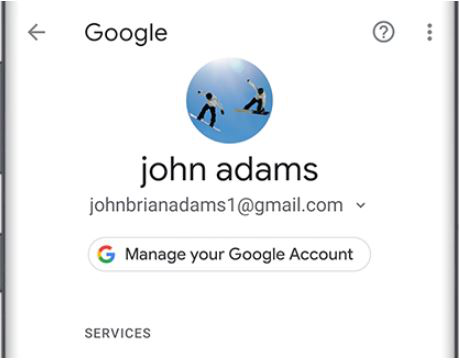
You can get Android contact recovery applications from Google Play Store to help you restore your lost or deleted contacts to the device. We will be putting out some of the applications here and let you choose from them.
This app can help you restore contacts that you have manually deleted from your Android smartphone or tablet. Retrieving the contacts is possible even though you don’t have a backup. It allows you to restore one by one or in one batch.
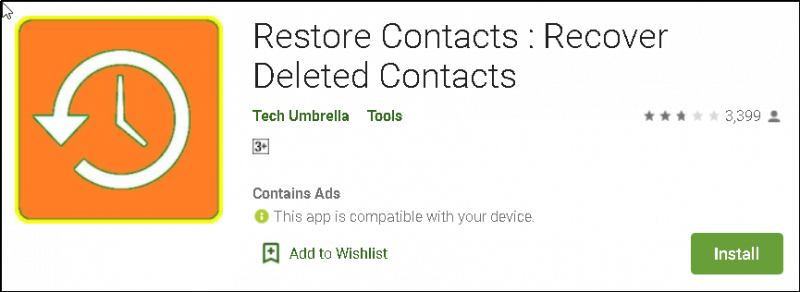
It can help you search for the actual contacts that were lost on your device. Sometimes, this tool works. However, there are certain situations wherein it won’t work. It’s still worth a try though and it’s totally free. It just contains advertisements.
This contains ads but is totally free. It allows you to back up your contacts and restore them from the backup. In addition, it goes through the Android contact database for contacts you have mistakenly deleted.
This app allows you to easily restore contacts from Android devices with a few simple taps. It is available on the Google Play Store. As such, like any app out there, it’s not foolproof. Like we said before, you can still try it out to test its capabilities.
Android Data Recovery
Recover deleted messages, photos, contacts, videos, WhatsApp and so on.
Quickly Find Lost and deleted data on Android with or without root.
Compatible with 6000+ Android devices.
Free Download
Free Download

After you have gone through our guide, you may have restored your contacts to the Android device. Whether you used a backup or an Android contact recovery, the important thing here is that you’ve retrieved your data back.
As such, the best method out here is using FoneDog Android Data Recovery. This tool enables you to restore contacts easily through a Quick Scan or a Deep Scan. If you wish to get the tool, grab FoneDog Android Data Recovery here.
Leave a Comment
Comment
Android Data Recovery
Recover deleted files from Android phone or tablets.
Free Download Free DownloadHot Articles
/
INTERESTINGDULL
/
SIMPLEDIFFICULT
Thank you! Here' re your choices:
Excellent
Rating: 4.8 / 5 (based on 105 ratings)