

By Gina Barrow, Last updated: February 2, 2018
“I don’t know what I did but I need to recover deleted contacts from my Galaxy.This is the first time I started using a Samsung Galaxy S8 phone so I was playing along trying to figure out how to navigate this device but I think I have deleted some important contacts.”
Part 1. 3 Tops Way to Backup Contacts from GalaxyPart 2. Recover Contacts from Galaxy Using Samsung Contact Recovery ToolPart 3. How to Restore Deleted Contacts from Galaxy Using the Samsung AccountVideo Guide: How to Retrieve Deleted Contacts on Samsung GalaxyPart 4. Summary
Before you surf along and figure out your new Samsung Galaxy S8 phone, make sure you are well familiar with the backup and restore functionalities of the device to avoid risks of data loss. Although Android is very easy and user-friendly, some of its features can be confusing if it is the first time you switch over. Below are some of the few tips and tricks you can do to ensure all contents are safe.
Backup Contacts to Google

Backup Contacts to Google
Backup Contacts to SD Card
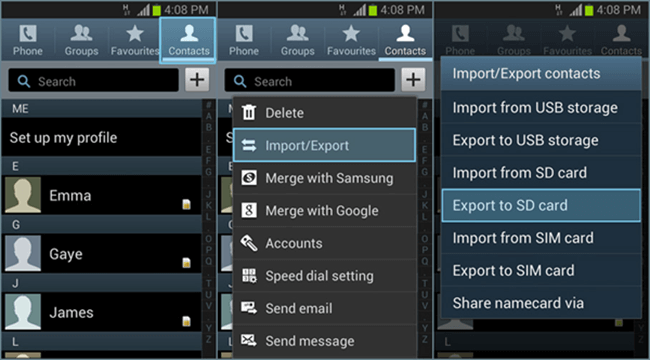
Backup Contacts to SD Card
Restore Contacts from SD Card
Tips: The Restore from Google is done automatically when you sign in to the same Google Account.
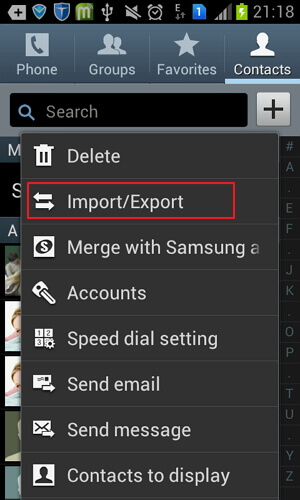
Recover Contacts to SD Card
Now that you are aware of how to backup and sync your contacts, let us discuss how to recover deleted contacts from Galaxy phone without the backups.
FoneDog Toolkit- Android Data Recovery is the professional program to use in case of data loss without backups. It has helped millions of Android users worldwide recover their lost or deleted files such as Samsung account contacts, call history, messages, documents, photos, and more. FoneDog Toolkit- Android Data Recovery has 100% security and guaranteed effective.
To learn how this program works, follow the simple guides below:
On your computer, download and install the program successfully. When you have completed the installation, launch the program and connect the Galaxy phone using a USB cable.
Make sure you have already enabled the USB debugging on the Galaxy to allow a stable connection between the computer and the mobile phone.
To enable USB debugging on Android 4.2 and above, go to Settings>tap About Phone> Tap Build Number 7 times or a message pops up ‘You are under developer mode’>go back to Settings> and then find and tap Developer Options> tap to enable USB Debugging> Click OK to confirm. You may need to click OK on the computer screen to proceed to the next steps.

Enable USB Debugging--Step1
FoneDog Toolkit- Android Data Recovery will now ask you to select the file types you need to recover. Choose ‘Contacts’ and then click on ‘Next’ to continue.

Choose Files to Scan--Step2
FoneDog Toolkit- Android Data Recovery will now scan the entire Galaxy device. This process will take a while depending on the total file size on the phone.
The scan progress is also displayed on the screen to notify you of its status. When the scanning stops, all the recovered files will be displayed on the left side of the program screen wherein you can preview them one by one on the right side.
From here you can selectively recover deleted contacts from Galaxy or you can choose to recover all of them. Create a new folder on the computer to save the contacts.

Recover Contacts--Step3
Data recovery has never been easy when you use FoneDog Toolkit- Android Data Recovery.
In line with the aim to lessen data loss, Samsung account backup contacts were developed to help users backup their files and all Samsung account contacts in one place. It works similar to iCloud in iOS but better; the only downside though is this option is not yet available to all countries worldwide. However, Samsung account lets you can backup contacts, apps, app settings, calendars, bookmarks, S notes, and more.
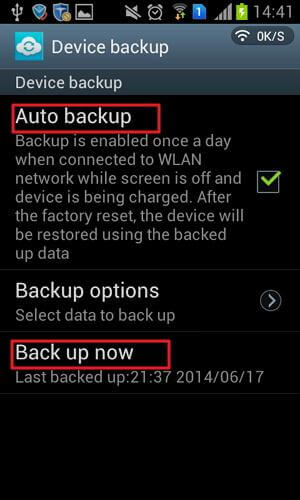
Backup Contacts to Samsung Account
Samsung account contacts recovery using the Samsung account. Follow these steps:
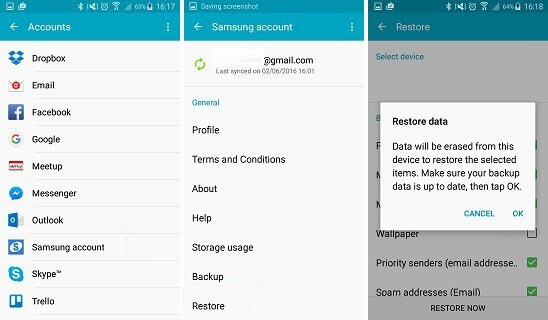
Retrieve Contacts from Samsung Account
However, this will erase the all the data from the device in order to for he Samsung account backup restore content. Make sure you have the latest backup on the phone prior to doing this method.
There are a lot of ways to restore contacts from Samsung account devices, however; the only thing you fear about is further data loss. This is because when you restore from backups, you might need to erase the existing data and contents from the phone which is another hassle when you forgot to take the most recent backup.
This is why FoneDog Toolkit- Android Data Recovery was developed to cater the needs of users who lost or deleted certain important files but can recover them anytime without the risk of further data loss. This program takes care of your data safely and is compatible with over 6000+ Android devices especially the Galaxy S8.
Leave a Comment
Comment
Android Data Recovery
Recover deleted files from Android phone or tablets.
Free Download Free DownloadHot Articles
/
INTERESTINGDULL
/
SIMPLEDIFFICULT
Thank you! Here' re your choices:
Excellent
Rating: 4.7 / 5 (based on 104 ratings)