

By Nathan E. Malpass, Last updated: October 4, 2025
Accidentally deleted an important WhatsApp photo? You’re not alone. Whether it was a cherished memory or a critical file, losing WhatsApp images can be frustrating. The good news is that there are several ways to get them back. This guide focuses on helping you WhatsApp recover deleted photos on Android using both manual techniques and advanced recovery tools.
Part 1. How WhatsApp Stores Photos on Android?Part 2. Manual Methods to Recover Deleted WhatsApp PhotosPart 3. Best Option to Recover Deleted WhatsApp PhotosPart 4. Conclusion
Before diving into recovery, it helps to understand how WhatsApp manages your media files. By default, all photos you send or receive are stored locally on your Android phone in this directory:
You’ll also find a “Sent” folder inside the WhatsApp Images directory, which contains photos you've sent to others.
In addition to this, WhatsApp may:
Knowing where WhatsApp stores your photos gives you the starting point for how to WhatsApp recover deleted photos effectively.
Can you recover deleted WhatsApp photos? Yes, in many cases, it’s absolutely possible to recover deleted photos from WhatsApp on Android. Let’s start with free solutions that don’t require any third-party apps. These can work well if the photos weren't permanently deleted or overwritten.
Often, when a photo is deleted from chat, it still exists in storage. Follow the steps below:
Internal Storage > WhatsApp > Media > WhatsApp Images > SentThis is the easiest way to WhatsApp recover deleted photos without using a backup or tool.
If your Android phone is synced with Google Photos or Samsung Cloud:
Simply restore the image with a tap.
If you’ve enabled WhatsApp’s Google Drive backup:
This will recover all messages and media saved during the last backup. Be aware: messages or photos after the last backup will be lost.
If none of the manual methods worked, or you didn’t have a backup, don’t worry — there’s still a way. FoneDog Android Data Recovery is a professional tool that helps you WhatsApp recover deleted photos even when:
Android Data Recovery
Recover deleted messages, photos, contacts, videos, WhatsApp and so on.
Quickly Find Lost and deleted data on Android with or without root.
Compatible with 6000+ Android devices.
Free Download
Free Download

Here's a step-by-step guide on how to use this best file recovery software for Android effectively:
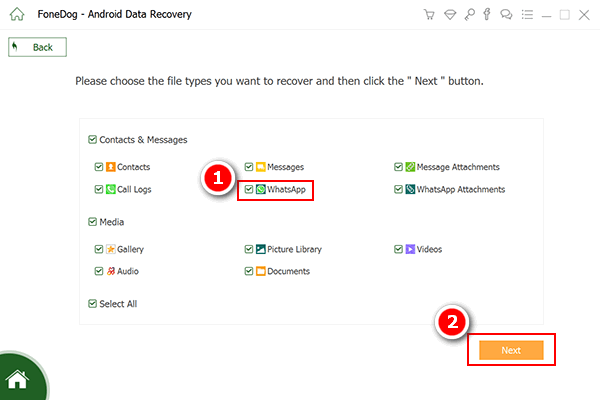
That’s it. You’ve just learned the fastest way to WhatsApp recover deleted photos — even without backup.
Losing WhatsApp photos doesn’t mean they’re gone forever. Whether you use a file explorer, restore a Google backup, or go with professional software like FoneDog Android Data Recovery, there’s always hope.
When manual recovery fails, FoneDog offers the most effective and user-friendly solution to WhatsApp recover deleted photos — no backup required. With a few clicks, you can scan your device, preview lost media, and restore them instantly.
Leave a Comment
Comment
Android Data Recovery
Recover deleted files from Android phone or tablets.
Free Download Free DownloadHot Articles
/
INTERESTINGDULL
/
SIMPLEDIFFICULT
Thank you! Here' re your choices:
Excellent
Rating: 4.7 / 5 (based on 59 ratings)