

By Nathan E. Malpass, Last updated: July 3, 2025
The accidental deletion of pictures can be an annoying experience. If you're an Android user who has recently lost photos due to mistakenly emptying the "Recently Deleted" folder, fear not. This article is your lifeline to recover those precious moments.
In this comprehensive guide, we will walk you through the process of how to get pictures back from recently deleted folder on your Android device. Whether it's a family vacation, a special celebration, or a candid moment with friends, our step-by-step instructions will help you navigate the recovery process, ensuring that your memories are safeguarded and ready to be revisited. Let's embark on this journey together and bring those lost pictures back to life.
Part 1. Do All Android Devices Have Recently Deleted Albums?Part 2. Get Pictures Back from Recently Deleted on AndroidPart 3. Get Pictures Back If They’re Not on Recently Deleted AlbumPart 4. Summary
Not all Android devices have a universally standardized "Recently Deleted" album or feature. The availability of this feature can vary depending on the manufacturer and the version of the Android operating system used on the device. Some Android devices and gallery apps include a "Recently Deleted" or similar folder, acting as a temporary storage space for deleted photos before they are permanently removed.
However, this functionality is not consistent across all Android devices. It's advisable to check the specific settings and features of your device's gallery app or file management system to determine whether a "Recently Deleted" album exists and how it functions. If your device doesn't have this feature, alternative methods or third-party apps may be explored for photo recovery.
The Recently Deleted album on Android serves as a safety net for your precious photos, offering a brief window before they are permanently deleted. In this section, we'll guide you through the nuances of this album, explaining its purpose and the timeframe you have for recovery.
This section has given you an overview of the Recently Deleted album on Android and the initial steps to recover your pictures from this dedicated folder. As we move forward to Part 2, anticipate detailed instructions on navigating the album, understanding potential challenges, and maximizing your chances of a successful photo retrieval directly from the Recently Deleted section. Your memories are within reach—let's dive deeper into the recovery process.
Now that you’ve learned how to get pictures back from Recently Deleted album on Android devices, let’s talk about retrieving pictures that have already been removed from the said album. This means, they’re probably completely lost or retrievable on your device through other means.
Losing photos can be unnerving, especially if they're not in the Recently Deleted album. In this section, we explore the first method to recover your cherished memories using Google Drive or Google Photos.
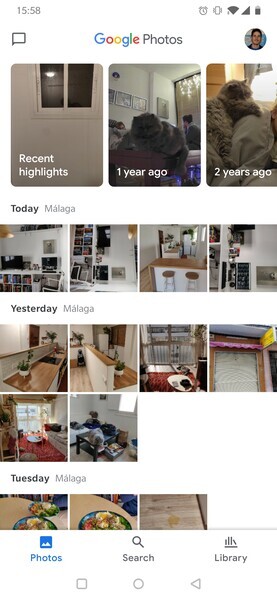
Tips:
Using Google Drive or Google Photos to recover lost pictures not only provides an additional layer of security but also ensures you can retrieve your memories even if they're not in the Recently Deleted album. If this method doesn't yield the desired results, stay tuned for Method 02, where we explore the use of third-party file recovery apps. Your photos are valuable, and we're here to guide you through the recovery process step by step.
If your pictures are not in the Recently Deleted album, and you use a device-specific cloud platform like Samsung Cloud, fear not. Many Android manufacturers offer their own cloud services for photo backup. Follow these steps to recover your pictures using the device manufacturer's cloud platform.
Tips:
Utilizing your device manufacturer's cloud platform can be a powerful method to recover lost pictures. In this method, we focused on platforms like Samsung Cloud as an example. If you're still facing challenges or if your device doesn't have a dedicated cloud platform, stay tuned for Method 03, where we explore the use of third-party file recovery apps. Your memories are important, and we're committed to helping you recover them.
If your pictures are not in the Recently Deleted album and haven't been backed up on cloud platforms, exploring messaging apps can be a hidden gem. Many messaging apps automatically save sent and received media, serving as an alternative location for your lost photos.
Tips:
Exploring messaging apps for lost pictures is a unique but effective method. As we've outlined in Method 03, these apps often act as unintentional repositories for your media. If you're still on the quest for your lost photos, stay tuned for our next section, where we delve into using third-party file recovery apps for a more comprehensive approach. Your memories are resilient, and we're here to guide you through every step of the recovery process.
When all else fails, a reliable third-party tool can be your saving grace. FoneDog Android Data Recovery is a powerful solution designed to recover lost data, including photos, from Android devices. In this section, we'll explore the features of FoneDog and guide you through the steps to effectively retrieve your precious pictures.
Android Data Recovery
Recover deleted messages, photos, contacts, videos, WhatsApp and so on.
Quickly Find Lost and deleted data on Android with or without root.
Compatible with 6000+ Android devices.
Free Download
Free Download

Features:
Here's a step-by-step guide on how to use this best file recovery software for Android effectively:
Steps:

FoneDog Android Data Recovery is a robust tool that can be a game-changer when other methods fall short. With its user-friendly interface, wide device compatibility, and selective recovery options, it provides a reliable means to retrieve your lost pictures. If you're still on the journey to recover your memories, FoneDog may be the solution you've been looking for. Stay with us for more insights on data recovery and ensure that your cherished moments are back in your possession.
Losing precious photos can be a distressing experience, but with the right strategies, you can reclaim those cherished memories. In this comprehensive guide, we explored various methods to recover pictures from an Android device, particularly focusing on scenarios where photos are not found in the Recently Deleted album.
We began by understanding the basics of the Recently Deleted album, highlighting its purpose and the critical timeframe it provides before permanent deletion. Moving on to Method 01, we discussed the use of Google Drive or Google Photos, emphasizing the importance of syncing and providing step-by-step instructions to retrieve photos seamlessly.
Method 02 introduced the utilization of the device manufacturer's cloud platform, exemplified by platforms like Samsung Cloud. This method ensures that if your photos aren't in the Recently Deleted folder, they might still be safeguarded in the manufacturer's cloud.
Method 03 took an unconventional approach by exploring messaging apps. Many of these apps serve as inadvertent repositories for sent and received media, offering an alternative location to recover lost photos.
In the final method, Method 04, we introduced FoneDog Android Data Recovery Tool as a powerful third-party solution. This tool's features, including comprehensive data recovery, user-friendly interface, and wide device compatibility, make it a robust choice for reclaiming lost memories.
In conclusion, whether your photos are in the Recently Deleted album or scattered across cloud platforms, messaging apps, or even hidden in the depths of your device, this guide has equipped you with the knowledge to navigate each scenario. Remember, the key is to act swiftly, employ the right method for your situation, and utilize the available tools and services to ensure a successful photo recovery journey on your Android device. Your memories are resilient—let this guide be your roadmap to bring them back to life.
Leave a Comment
Comment
Android Data Recovery
Recover deleted files from Android phone or tablets.
Free Download Free DownloadHot Articles
/
INTERESTINGDULL
/
SIMPLEDIFFICULT
Thank you! Here' re your choices:
Excellent
Rating: 4.8 / 5 (based on 88 ratings)