

By Nathan E. Malpass, Last updated: September 21, 2023
Have you ever experienced the frustrating situation where you open your Android gallery app, only to find that your cherished photos have mysteriously disappeared? So, why my photos disappeared from Gallery Android?
It's a distressing scenario that has left countless Android users puzzled and anxious about the fate of their precious memories.
But fear not! In this article, we'll explore the potential reasons behind the sudden disappearance of photos from the Android gallery and guide you through step-by-step troubleshooting techniques to recover your missing pictures, especially under the use of a top-class missing photo recovery app.
Whether it's a simple glitch, accidental deletion, or a more complex issue, we'll equip you with the knowledge and tools to regain access to your beloved photographs.
So, if you're ready to embark on a journey to unravel the mystery of your vanished photos and reclaim your memories, let's dive into the possible causes and solutions for why your photos disappeared from the gallery on your Android device.
Part #1: Top Reasons and Solutions: Why My Photos Disappeared from Gallery AndroidPart #2: Why My Photos Disappeared from Gallery Android: Best Solution - FoneDog Android Data RecoveryConclusion
One of the common culprits behind why my photos disappeared from Gallery Android is a corrupted or overloaded cache. The cache stores temporary data to help your gallery app load images faster.
However, a bloated or corrupted cache can sometimes cause the app to behave unexpectedly and result in photos disappearing from view. Clearing the gallery cache is a simple yet effective troubleshooting method to address this issue.
Here's how you can do it:
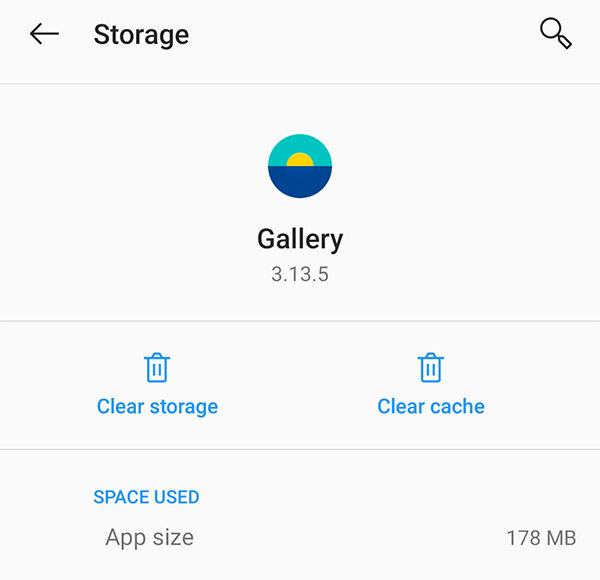
By clearing the cache, you're essentially giving your gallery app a fresh start, which can resolve any cache-related issues causing your photos to disappear. However, it's important to note that clearing the cache won't delete your actual photos; it only removes temporary files.
If your photos are still missing after clearing the gallery cache, don't worry! There are more troubleshooting methods to explore. In the next section, we'll discuss another potential cause and its solution, so stay tuned!
Another possible reason why your photos disappeared from the gallery on your Android device is the presence of .nomedia files. These files are hidden within specific folders and instruct the system not to include any media files contained within those folders in the gallery.
Although .nomedia files are useful in certain situations, such as when you want to exclude certain folders from being scanned by media apps, they can sometimes cause unintended consequences, including the disappearance of your photos.
Here's how you can check for and remove .nomedia files using your file manager:
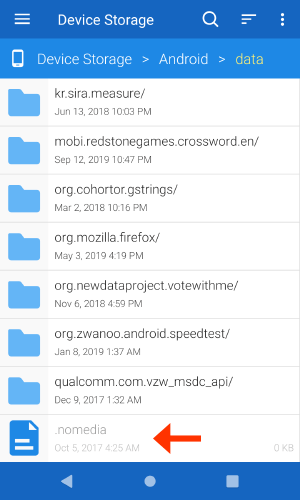
Deleting the .nomedia file will allow your gallery app to scan and display the photos within that folder. If this was the cause of your photos disappearing, you should now be able to see your missing pictures in the gallery.
Why my photos disappeared from Gallery Android? Sometimes, photos may appear to have disappeared from the Android gallery when, in fact, they have been moved to a separate album called "Recently Deleted." This feature serves as a safety net, allowing you to recover accidentally deleted photos within a certain time frame before they are permanently erased.
To check if your missing photos are in the Recently Deleted album, follow these steps:

The Recently Deleted album acts as a temporary holding space for deleted photos, so it's worth checking it before assuming your photos are permanently gone. However, be aware that the time frame for recovery may vary depending on your device and gallery app settings. After the specified duration, the photos may be automatically erased from the Recently Deleted album.
If your photos are still missing from the Android gallery, it's worth exploring the possibility of recovering deleted photos from Google Photos or Google Drive. Many Android devices offer automatic backup options to these cloud storage services, ensuring that your precious memories are preserved even if they disappear from your local gallery. Here's how you can check for your photo backups:
Check your photo backups on Google Drive:

Check your photo backups on Google Photos:
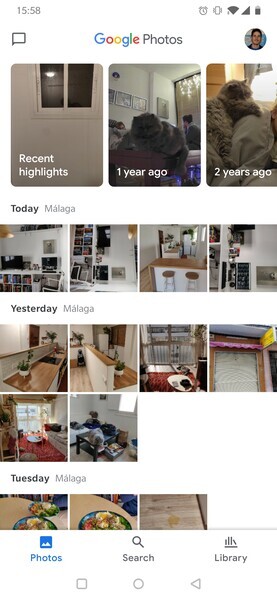
Checking your photo backups on Google Drive or Google Photos is an excellent way to recover missing photos and ensure you have a copy of them even if they were removed from your device's gallery. Remember to enable automatic backup options in the future to prevent such incidents and safeguard your cherished memories.
While the previous methods discussed in Part 1 may resolve the issue “Why my photos disappeared from Gallery Android?” for many users, there can be cases where photos are still missing despite trying the recommended solutions.
In such situations, employing a professional Android data recovery tool like FoneDog Android Data Recovery can be a reliable and effective solution.
Android Data Recovery
Recover deleted messages, photos, contacts, videos, WhatsApp and so on.
Quickly Find Lost and deleted data on Android with or without root.
Compatible with 6000+ Android devices.
Free Download
Free Download

Here's how it works:
Download and install the FoneDog Android Data Recovery software on your computer. Launch the program once the installation is complete.
Using a USB cable, connect your Android device to the computer. Ensure USB debugging is enabled on your device. If not, follow the on-screen instructions provided by FoneDog to enable USB debugging.
Once your device is connected and recognized by FoneDog, you will be prompted to select the file types to recover. In this case, choose "Gallery" or "Photos" and any other relevant file types. Click on "Next" to begin the scanning process.
After the scanning is complete, FoneDog will display the recoverable photos in a categorized manner. Preview the photos to verify their integrity and select the ones you want to recover. Finally, click on the "Recover" button to save the photos to your computer.
FoneDog Android Data Recovery utilizes advanced scanning algorithms to retrieve lost or deleted data from Android devices, including missing photos from the gallery. It can recover photos under various scenarios like accidental deletion, system errors, software updates, and more.
It's important to note that the success of data recovery depends on factors such as the time elapsed since the photos went missing, device usage, and available storage space. Therefore, it's recommended to use FoneDog Android Data Recovery as soon as possible after discovering the disappearance of photos.
In conclusion, if all other methods have failed to recover your missing photos, utilizing a specialized tool like FoneDog Android Data Recovery provides a powerful solution to retrieve your valuable memories.

People Also ReadHow to Find Recently Deleted Photos (Android + iOS)The Best Guide on How to Recover Deleted Photos on Samsung
So, why my photos disappeared from Gallery Android? Losing photos from the gallery on your Android device can be a distressing experience, but it doesn't have to be permanent. Throughout this article, we have explored various reasons why photos may disappear from the Android gallery and provided practical solutions to recover them.
From clearing the gallery cache to checking backups on Google Drive or Google Photos, each method offers a chance to retrieve your vanished photos.
However, if you have exhausted all the recommended methods without success, we recommend turning to FoneDog Android Data Recovery as the best solution. FoneDog's powerful data recovery software is designed specifically for Android devices, enabling you to recover lost or deleted photos with ease.
By connecting your device to a computer and following the simple steps, you can initiate a comprehensive scan and retrieve your precious memories.
Leave a Comment
Comment
Android Data Recovery
Recover deleted files from Android phone or tablets.
Free Download Free DownloadHot Articles
/
INTERESTINGDULL
/
SIMPLEDIFFICULT
Thank you! Here' re your choices:
Excellent
Rating: 4.6 / 5 (based on 74 ratings)