

By Adela D. Louie, Last updated: July 9, 2020
Curios on where you can find your text messages folder on your Android device? If so, then this article will show you where you can find the Android text message folder location easily.
Text messages are known to be the most traditional way and a popular way to get in touch with many people. And there are instances wherein it contains certain information that is important to you that is why we cannot afford to lose any of them.
Because of that, we are going to show you where you can find the text message folder location on your Android device, as well how you can recover any lost text messages in case you lose any of them.
Part 1. Where to Find Android Text Message Folder Location?Part 2. Where Are MMS Pictures Stored on Android?Part 3. How Can I Find and Recover Deleted Text Messages on Android?Part 4. A Must Thing to Do: Back Up Messages on AndroidPart 5. Conclusion
Before We Find Android Text Messages Folder Location:
Try FoneDog - Android Data Recovery for free to easily and safely scan and find the existing, lost, or deleted SMS or MMS photos on your phone and list them in category, then you will be able to recover them back to your Android phone!
If you want to do this all on your own, we have gathered some great information below.
Do you ever wonder why you can do a text message recovery on your Android device? The answer to this is related to the Android text message folder location.
Android phones store text messages and MMS photos in a specific database folder that varies depending on the version of the Android phone. Just enter the specific path and you will find them in your Android's memory.
Here is how you can access the Android text message folder location depending on your Android version.
This is why whenever you try to delete a certain text message on your Android device, they are not actually completely deleted. Those deleted messages are still on your device but their file allocation is removed.
Then the space that those messages occupy becomes free which is the reason why you can receive more text messages and why you can still get back deleted text messages on your Android device when you use a data recovery tool.
Note: Android text messages are stored in the SQLite database folder. It is not readable and you should use an SQLite viewer if you need to read it. FoneDog Android Toolkit is a great tool to view saved text messages on your phone or recover deleted messages from Android with ease. It can also export text messages to a PC in a readable format. Try it here:
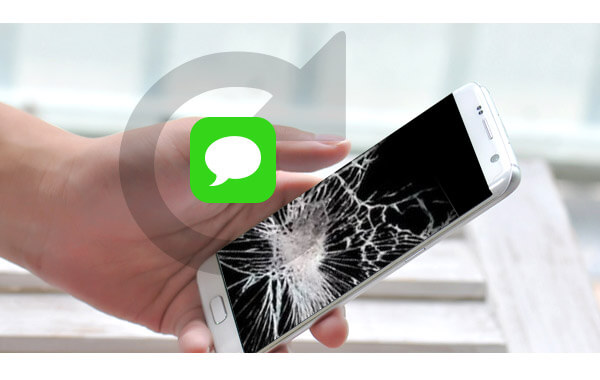
Usually, MMS photos are automatically stored in the Messages app on your Android phone. However, if you have saved MMS pictures manually, you can find them in the Gallery app.
Therefore, you can find your MMS photos or audio from the Messages app if you haven't saved them, or find the photos from the Gallery app if you have saved them. If you've got no luck in these two ways, you can try the FoneDog Android Data Recovery tool to auto-scan and locate your MMS photos or other data from messages.
Tips: How to View Text Messages on Verizon [2024]
Once you find the Android message location, you might want to transfer the messages to your computer in case you lose them one day. However, it is time-consuming for a lot of people to manually back up the messages to the computer. Therefore, you might want to use an all-in-one tool to help you do it easily.
That's why FoneDog Phone Transfer was developed. It is the perfect tool for you to transfer messages from your Android phone to your computer in one click! What's more, it supports many kinds of data such as photos, music, etc. You can also use it for data transfer among iOS, Android, and PCs.
Phone Transfer
Transfer files among iOS, Android and Windows PC.
Transfer and backup text messages, contacts, photos, video, music on computer easily.
Fully compatible with the latest iOS and Android.
Free Download

To save the Android messages to the computer, follow the easy steps:

Where do I find my saved messages? Now, if you are wondering how you can recover those deleted text messages on your Android device after knowing its location, then you have clearly come to the right place.
We are going to introduce one of the most trusted and recommended ways when it comes to recovering any deleted data from your Android device including your text messages. And that is by using a third-party data recovery tool called FoneDog Android Data Recovery.
This is the most effective tool to get back any lost data such as your contacts, call logs, videos, photos, audios, WhatsApp, text messages, and more.
Android Data Recovery
Recover deleted messages, photos, contacts, videos, WhatsApp and so on.
Quickly Find Lost and deleted data on Android with or without root.
Compatible with 6000+ Android devices.
Free Download
Free Download

It can also support a wide variety of Android devices so no need to worry about what type of Android device can this tool work on.
How easy and safe it is to use FoneDog Android Data Recovery? Simply download it from the official website and then install it on your computer.
Follow the simple steps provided below to recover deleted text messages on your Android device.
Launch it to start using the program. And then, get your Android device and plug it into your computer using its USB cable.

And then, make sure that USB debugging is enabled on your Android device. This is commonly needed if this is the first time you connect the Android device to your computer.
If you were not able to enable USB debugging yet, FoneDog Android Data Recovery will ask you to do so. Enabling USB debugging on your Android device depends on its OS version. Follow this:

NOTE: You do not have to worry anything about enabling the USB debugging on your Android device. This is because it will only allow your Android phone to be able to fully connect to a computer and completely detected using your USB cable.
Once you have enabled the USB debugging on your Android device, simply click on the OK button on your computer screen and then tap on the OK button on your Android device.
Then, you will then be able to see a list of file types to recover. And one of them is Messages.
So, mark on Messages and then click on the Next button. Then, it will start to scan for all of those text messages that you have lost or deleted on your Android device.

Note: Normally, it will do a Quick Scan first on your Android device. But if you were not able to find the deleted text messages that you want to recover, then you can choose to do a Deep Scan. Doing a Deep Scan will allow you to have more data results. But before you do a Deep Scan on your Android device, make sure that you root it first.
Once the scanning process is all done, you can preview them and mark down those deleted text messages that you want to get back from your Android device.
Click on the Recover button at the lower-right hand of your screen. Then it will start to recover your chosen text messages and they will be automatically saved on your computer.

Now that you know where your Android SMS folders are, this is just a quick tip and it is also a good idea and a good method if you are able to back them up.
As we all know, text messages contain some important information that we need so backing them up is a great way to save them in case something happens to your Android device.
And with that being said, there are actually several ways to backup your text messages on your Android device but one of the best ways is to backup your text messages to your Gmail using the SMS Backup+ application.
Here is what you need to do.
And after you have done all of the steps above, you can now see the log. So, from here, navigate to your Gmail account. And then, using the search bar and look for “type label:SMS: and then press the Enter button from your keyboard.
Then, you will be able to see all of the messages that you have backed up using the SMS Backup+ to your Gmail account.
Android Data Recovery
Recover deleted messages, photos, contacts, videos, WhatsApp and so on.
Quickly Find Lost and deleted data on Android with or without root.
Compatible with 6000+ Android devices.
Free Download
Free Download

Now that you were able to know your Android text message folder location, you can now easily have access to your personality. But, in case you have some deleted text messages on your Android phone, simply choose FoneDog Android Data Recovery tool. This way, it will be easier to get back any deleted text messages from your Android device.
And aside from that, you can also recover other data that you might need. This tool is said to be the best tool when it comes to recovering lost or deleted data from a Android device. It is a very safe tool, efficient, and a quick way to get back the important data that you have lost.
Also, make sure to make a habit of backing up all the data on your Android device, including text messages, to make it easier to restore them if the worst happens to your device.
Leave a Comment
Comment
Android Data Recovery
Recover deleted files from Android phone or tablets.
Free Download Free DownloadHot Articles
/
INTERESTINGDULL
/
SIMPLEDIFFICULT
Thank you! Here' re your choices:
Excellent
Rating: 4.6 / 5 (based on 106 ratings)