

By Gina Barrow, Last updated: November 30, 2017
“Out of tiredness, I accidentally deleted memorable text messages on my mobile that were sent by my loved ones. I never backed up my messages before because I was confident they stay inside the internal memory of my device and I don’t usually play along with my phone to make sure all my files are intact.
Now that I deleted my text messages I realized how important it is to have another platform to store SMS. I urgently need to recover deleted text messages.
Where are deleted text messages stored on Android? Is it still possible to recover deleted text messages from Android internal storage? Please advice.”
In today’s generation, text messages are essential parts of mobile technology regardless of the Smartphone people use. It has become the most personal mode of communication between users.
Whether the standard SMS or Short Messaging Service and IMs or better known as Instant Messaging, one can never deny the importance of text messages in our daily lives.
This service has become an important part of both personal and business relationships. Text messages bridge the gap between generations and statuses. While everyone enjoys sending and receiving messages, many other people suffer from mild to extreme data loss.
Data loss is the most usual concern of all Smartphone users worldwide. It can be anything from contacts, messages, call histories, calendars, documents, photos, songs, videos, and many more. Data loss is caused by accidents, viruses, software failures, the system crashed, and more.
It is such a relief when you realize that you have created backups for other apps and data but then it is annoying to discover that text messages are actually stored in the device’s internal storage especially for Android phones and that you might have lost them in a drastic way.
In this article, we will guide you on how to recover deleted text messages from Android internal storage and ways on how to backup text messages for future references.
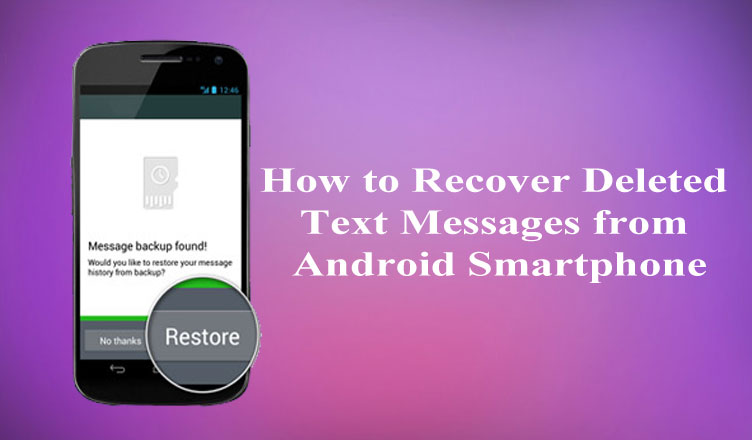 Recover Deleted Text Messages from Android Internal Storage
Recover Deleted Text Messages from Android Internal Storage
Having spent some years writing programs for Android devices, we have created a reliable tool that is easy to use and suitable for beginners.
Here is a tip: Download FoneDog Android Data Recovery to retrieve deleted text messages or other types of data from Android in the safest and quickest way. For you to recover the text messages on your own, we have also gathered some ideas and common solutions below.
Android Data Recovery
Recover deleted messages, photos, contacts, videos, WhatsApp and so on.
Quickly Find Lost and deleted data on Android with or without root.
Compatible with 6000+ Android devices.
Free Download
Free Download

Part 1. Is It Really Possible to Recover Deleted Text Messages from Android Internal Storage?Part 2. What Is the Best Recovery Program to Use?Part 3. How Can I See My Deleted Text Messages?Video Guide: How to Recover Deleted Text Messages from Android Internal StoragePart 4. Copy Text Messages on SD Card for BackupPart 5. Use Third-party BackupPart 6. Recommendations
Yes. The deleted messages are stored in the hidden files of your Android phone memory and there's a chance to recover them. You can install a professional tool to get the deleted messages back to your Android phone.
The word ‘Deleted’ on Android’s internal storage means “not really erased”. Whatever circumstances like accidental deletion, text messages and other phone data are not permanently deleted but rather stays invisible. The Android phone’s system will mark these text messages as blank files so they become unreadable data for such time until a new data will take over their blank spaces.
During this state, it is easier to perform data recovery for any kinds of deleted or lost files. The only thing you have to be careful with is to avoid the overwriting of data which can lessen the chances or recovery.
Any sending or receiving activity can trigger overwriting so make sure you stop doing anything on the device once you realized that you are a victim of data loss.
There are various ways to recover deleted text messages from Android internal storage but the best solution to this concern is to use third-party recovery tools. Third-party programs have their own specific system that can deeply scan and retrieve any deleted files whether in the internal or external storage of the device.
The big concern is what the recovery program is effective and reliable. Find out the best solution below.
Among the lists of recovery programs in the software market today, there is one that stands out not only because of its sales but rather of its effectiveness and user reviews. FoneDog Toolkit- Android Data Recovery has all the essential features you are looking for. Here are a few of its qualities:
When you use FoneDog Toolkit- Android Data Recovery, you are confident that you can easily recover deleted text messages from Android internal storage.
FoneDog Toolkit- Android SMS Recovery is just simple and easy to use program that can be used by beginners. It has click-through based instructions with a user-friendly environment to help first-timers become experts in data recovery.
The very first thing to do now is to download and install the program FoneDog Toolkit- Android Data Recovery on the computer. There are sets of onscreen guides on how to complete the installation. Once your program is ready, follow these steps below:
On your computer, launch the program FoneDog Toolkit- Android Data Recovery and then connect the Android phone using a USB cable when you reach the main screen. Wait until the program automatically detects the connection and then continue to the next steps.

The next step is to enable the USB debugging on the Android phone. This mode is only a connection between the computer and the Android phone so it does not cause any harm to both devices. The USB debugging mode activation depends on the kind of Android version running on your device.
For Android 4.2 higher
For Android 4.1 and lower
Once you have enabled the USB debugging on the Android phone, click ‘OK’ on the program screen to proceed to the next steps.

You will be required to choose the File type you want to recover. You will see all the available types you can restore from the Android phone. By default, all of the file types are checked but if you would like to perform a selective recovery, then you can only tick the box for ‘Messages’ and then click ‘Next’ to continue.
Tip: If you also need to recover photos, please click this link and view the guide.

FoneDog Toolkit- Android Data Recovery will now begin to scan the internal storage of the Android device so this will probably take a few minutes. When the scanning stops, you can now see the display of all the file types you have asked to be recovered. You can preview all the text messages to confirm if they are really what you were looking for. Once confirmed, you can click the ‘Recover’ button at the end of the program screen. Don’t forget to save them in a new folder on the desktop.
Also Read:
How to Recover Lost Contacts from Android
Which is The Best Samsung Data Recovery

There are just 4 simple steps to recover deleted text messages from Android internal storage using FoneDog Toolkit- Android Data Recovery. All the steps are so easy to do that even beginners will feel confident after the data recovery. This is why millions of users around the world are now using FoneDog Toolkit- Android Data Recovery because of its simplicity and effective recovery.
How about your data recovery experience with FoneDog? Welcome to write it down and share in the comments below.
To avoid data loss hassles in the future, you can simply copy or export your text messages to the SD card if your Android phone supports. Most Android devices have expandable external storage wherein you can take advantage of a bigger amount of space.
The steps to copy or export text messages to the SD card vary on the make and model of the device but the concept is similar.
Some SIM cards also can be used as a backup option for you to copy or export text messages but not all SIM cards have enough space to hold.
 Recover Files from Android Internal Storage
Recover Files from Android Internal Storage
There are plenty of third-party apps that can backup text messages on the Android phone. Most of them are actually phone applications wherein you can easily download and install on the Android and start using. There are also PC apps that you can download to your computer and backup the text messages. Among the popular apps are:
Data recovery is a heavy task for those people who don’t know FoneDog Toolkit- Android Data Recovery. This is your opportunity to share with other users the easiest way to recover deleted text messages from Android internal storage.
With FoneDog Toolkit- Android Data Recovery, you will never think about data loss any more. Download the Free Trial and discover how amazing this program can be!
Leave a Comment
Comment

Pauline Smith2018-12-05 14:20:05
I tried the guide above using fonedog and it worked, thankyou
Android Data Recovery
Recover deleted files from Android phone or tablets.
Free Download Free DownloadHot Articles
/
INTERESTINGDULL
/
SIMPLEDIFFICULT
Thank you! Here' re your choices:
Excellent
Rating: 4.7 / 5 (based on 97 ratings)