

By Adela D. Louie, Last updated: September 10, 2021
All the data that you have on your mobile device are important. But for most of the people who uses a mobile device, the one that they most cherish are their photos. Why? Because this is where their memories are either with their friends or family. That is why losing them can be very aggravating and frustrating at the same time.
Well, luckily, we have the perfect solution on how to recover deleted photos on Samsung device. So, if have lost or accidentally deleted your photos and you are using a Samsung device on hand, then this post is definitely for you.
There are actually a lot of ways on how to retrieve deleted photos on Samsung device. Either you can use your backup or use a trusted application to recover them even if you do not have a backup of your photos. How are you going to do this? Continue reading below.
Part 1. Is It Possible to Recover Deleted Photos on Samsung? Part 2. Things You Should NOT Do After Deleting Photos on Samsung Part 3. How to Recover Deleted Photos on Samsung with Backup Part 4. How to Recover Deleted Photos on Samsung without Back-Up
It is indeed possible to recover deleted photos from your Samsung device. It is because the photos that you save on your Samsung device can be saved in two locations which can also depend on the settings of your device. And the two possible locations are your internal storage and your external storage.
Of course, before we show you some solutions on how to get deleted photos back on Samsung, there are some IMPORTANT things that you should NOT do. And these should be also noticed when you want to recover photos from any Android phone.
These warnings should be followed at all costs because you have to make sure that the data that you have lost will not be overwritten. You see, even if your data is no longer seen visually on your Samsung device they are still there sitting on your device. And once that you save new data on your device, then there will be a bigger chance of overwriting them which can cause you to no longer recover those deleted photos from your Samsung device.
Having a backup of all the data that you have on your Samsung device is one of the most important things that you should do. Especially if you have so much important data saved in them. For instance, in this situation that you have deleted your photos from your Samsung device. And if you are lucky enough to back up all of the data that you have on your Samsung device, then here are the ways.
One of the perks of using a Samsung device is that it comes with its own cloud storage that you can take advantage of. This means that you can use this for you to save your photos from your Samsung device and will serve as your backup which you can use to restore them in case that you have accidentally deleted them from your device. And with that, here is how you can do it.
Another way that you can take advantage of if you are a Samsung user is that Google Photos wherein it is also one of the best ways for you to backup all of the photos that you have on your Samsung device. And once that you have synced your photos before they were deleted from your Samsung, then this is one good way for you to recover them. And to know how you can do this, just follow the steps below.
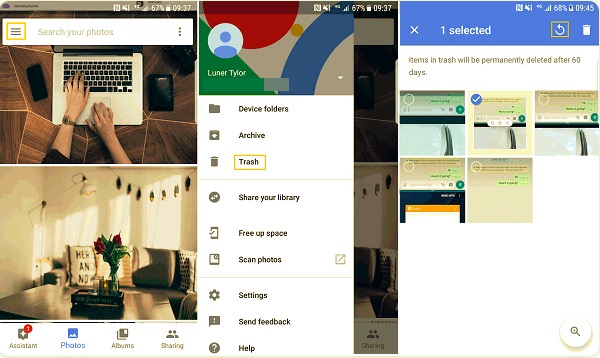
One more feature that you get to use if you are a Samsung, or any Android device user is that you can make use of your Google Drive to backup all of the important data that you have on your device. So, in case that you have backed up your photos to your Google Drive, you will be able to restore them to your Samsung device. And to know how to get deleted photos back on Samsung using your Google Drive, here are the things that you need to do.
As you can see, there are a lot of ways on how to retrieve deleted photos on Samsung. As long as you make sure that you backup your data regularly on your Samsung device, then there will be a problem with recovering your photos in case that you accidentally delete them from your Samsung device.
Now the struggle of many Samsung device users is that some of them do not back up their data frequently and the moment that they have deleted their photos, they also remembered that those photos haven’t been backed up yet.
Now, a lot of users might be asking by now if it is still possible that you can get back those deleted photos or is this the end of those precious memories that have been kept on your Samsung device for a long time?
Well, never lose hope because lucky for you we have made something that will definitely help you in this kind of situation.
We know how difficult it is to accept that the precious photos that you have been treasuring on your device got deleted for some reason. And we also know that not all Android users back up their data for some reason. That is why we have made the perfect tool that you can use in order for you to recover any lost data from your Android device without even having a backup. And this tool is no other than the FoneDog Android Data Recovery software.
The FoneDog Android Data Recovery software is considered to be one of the best tools that you can use to recover any lost or deleted data from your Android device. By using this tool, you will be able to recover your deleted or lost text messages, call history, videos, contacts, and of course, your photos and even your audio files and your WhatsApp messages.
Android Data Recovery
Recover deleted messages, photos, contacts, videos, WhatsApp and so on.
Quickly Find Lost and deleted data on Android with or without root.
Compatible with 6000+ Android devices.
Free Download
Free Download

The FoneDog Android Data Recovery is also very safe and easy to use. All thanks to the friendly interface of the program, you will be able to complete the recovery process in just a few clicks of a button. And also, you will be able to preview your data first before you go ahead and completely recover them on your Android device.
And to show you how easy to use the FoneDog Android Data Recovery software is, here is a quick preview of how to recover deleted photos on Samsung device.
First, is you have to download and install the FoneDog Android Data Recovery tool on your computer. You can get the tool by going to our website FoneDog.com.
Once that you have downloaded and installed the FoneDog Android Data Recovery, simply launch it on your computer. And then connect your Samsung device to your PC using your USB Cable.
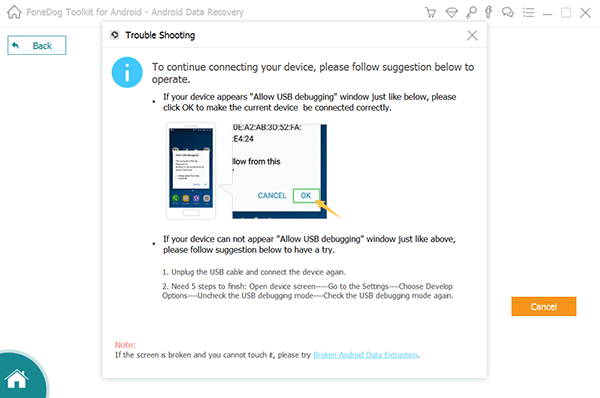
When you connect your Android device to your PC, you also have to make sure that the USB Debugging on your Android device is turned on. And if you do not know how you can do this, here are the ways to turn on USB Debugging on your Samsung device.
Android 2.3 and Earlier
Android 3.0 to 4.1
Android 4.2 and Newer
Once that your Samsung device is recognized by the program, you will then be taken to the part where you are going to choose the type of data to recover deleted photos on Samsung phone. In this case, from the category of data on your screen, please choose Gallery and Photos Library. Then click on Next button.
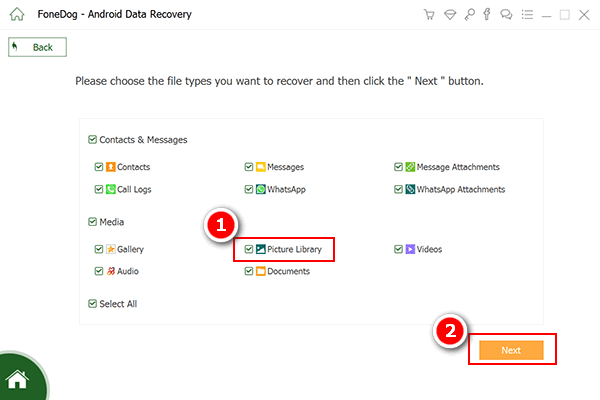
Then, the FoneDog Data Recovery software will start to scan your Samsung device. Here, all you have to do is to wait for the scanning process to complete. By the way, there are two ways on how you can scan your Samsung device to get all of the delete photos and have them recovered. These two scanning processes are the Quick Scan and the Deep Scan process. If you are going to choose the Deep Scan process, then you must know that this may take a longer time to complete.

Once that the scanning process is complete, you can now go ahead and preview the photos that had been recovered for you to choose the right photos that you want to get back on your Samsung device.
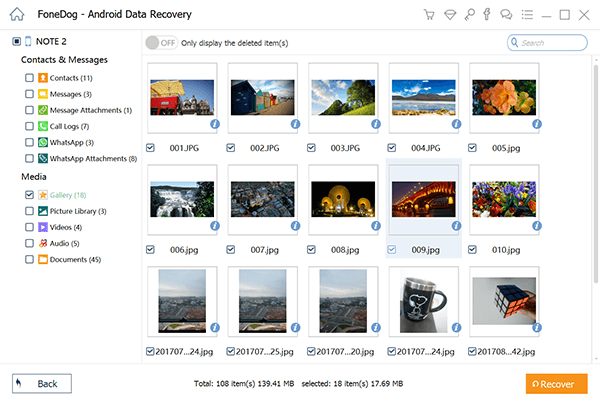
Once that you have chosen all of the photos that you want to recover you can now go ahead and click on the Recover button located on the lower-left corner of your screen. And wait for the whole process to complete. And once that the recovery process is done, you can now unplug your Samsung device from your PC safely.
People Also ReadEasily Way to Recover Deleted Photos from Android Gallery [2021 Update]How to Recover Deleted Photos from Google Photos?
As you can see, there are so many ways on how to recover deleted photos on Samsung devices. All you need to do from here is to follow the solutions that we have showed you above. If you have backed up the data on your Android device, then it will be a lot easier. But if in case that you do not have any backup of your data, then the best solution for you is to make use of the FoneDog Android Data Recovery software and you will be able to finish recovering your photos in just a very short time.
Leave a Comment
Comment
Android Data Recovery
Recover deleted files from Android phone or tablets.
Free Download Free DownloadHot Articles
/
INTERESTINGDULL
/
SIMPLEDIFFICULT
Thank you! Here' re your choices:
Excellent
Rating: 4.7 / 5 (based on 68 ratings)