

By Nathan E. Malpass, Last updated: June 19, 2020
Did your Samsung device gets damaged? We’ll teach you how to take action and implement broken Samsung data recovery processes with our detailed guide.
Samsung is a very popular brand and is one of the main competitors of Apple’s iOS devices. This very famous Android device comes in the form of tablets, smartphones, and even foldable gadgets. It wows consumers with their durability and efficiency in performing tasks.
But what if your Samsung device gets damaged or broken? What will you do? Well, you have to know broken Samsung data recovery methods to make sure your essential documents and media files are not lost.
This article will guide you through different broken Samsung data recovery techniques. Meaning, you’ll know everything you need to retrieve your data back even if your device is damaged or broken. Let’s get started with a brief answer on the question, “Can you get data off a dead phone”?
Part 1: Can You Get Data off A Dead Phone?Part 2: A Broken Samsung Data Recovery Method Using Broken Android Data ExtractionPart 3: How Can I Retrieve Data from A Broken Samsung Phone? Other Methods to Use!Part 4: Conclusion
The quick answer to this question would make you happy. It’s a YES. Fortunately, due to various software and apps out there (and thanks to advancements in technology), you can extract data from your dead phone.
To get data off your dead phone, you have to use data extraction software that works especially for broken or damaged devices. This software is designed to scan your device for data in it and lets you recover the files to your computer.
Another method you can use is to recover data from cloud storage platforms you have used previously. Samsung, for instance, allows broken Samsung data recovery by giving you the option to sync your data to their cloud storage services. In this way, you can retrieve them easily once your phone gets lost, stolen, or damaged.
To implement a broken Samsung data recovery technique, you must use a data extraction tool that is specially designed to retrieve your files within broken Samsung phones or tablets. The tool we recommend is FoneDog Broken Android Data Extraction.
Broken Android Data Extraction
Recover photos, messages, WhatsApp, videos, contacts, call history from broken Samsung Phone.
Recover Data when you cannot enter the password on Android.
Complete Compatible with Samsung Galaxy devices.
Free Download

This software comes with a free trial. But, after you have tried it out and know that it works, you can purchase it directly from their official website. You must install it first on your own computer to enjoy its benefits and features.
Broken Android Data Extraction by FoneDog is used to retrieve data files such as messages, images, videos, audio, documents, WhatsApp associated files, contacts, and call history, among others. It also comes with a 30-day money-back guarantee. Thus, you can get a refund if you’re not satisfied with the product – we guarantee this won’t happen. But, at least, you’ve got the peace of mind you need that you won’t waste money on anything.
Here’s how to use FoneDog as a broken Samsung data recovery tool:
Initially, you have to download FoneDog Broken Android Data Extraction from its official website. After this, install it by following the prompts on the screen. Open the tool on your own computer and then connect your broken Samsung phone to the computer by using a USB cable. After that, click the option that says “Broken Android Data Extraction”.
Browse the exact situation or problem you’re currently facing. Options include “Black Screen”, “Cannot Touch”, “Broken”, and “More”, among others. After you have find the right situation, click “Start”. Remember, that you are dealing with a broken phone right now. However, you must ensure that you choose the right scenario.
Input the correct device name and the device model of the broken Samsung phone or tablet. Click the checkbox stating that you agree with the disclaimer. Then, press the button that says “Confirm”.
Look for the ways to get your exact device (and model) into download mode. For Samsung phones, for instance, it involves pressing the power off button, holding the Volume Down + Home + Power button, and then pressing the Volume Up button.
When your phone is already in download mode, FoneDog will begin its process of analyzing your Samsung device. It will then download the recovery package. Wait for the process to be complete. As much as possible, don’t click the “Stop” button. It will take a few seconds to a few minutes. Please be patient.
After the processes of analyzing, scanning, and extracting are finished, various categories of files you can recover will be shown. Now, choose the data or files you wish to recover. After that, click the option to “Recover” in order for you to grab the data and save it to your computer immediately.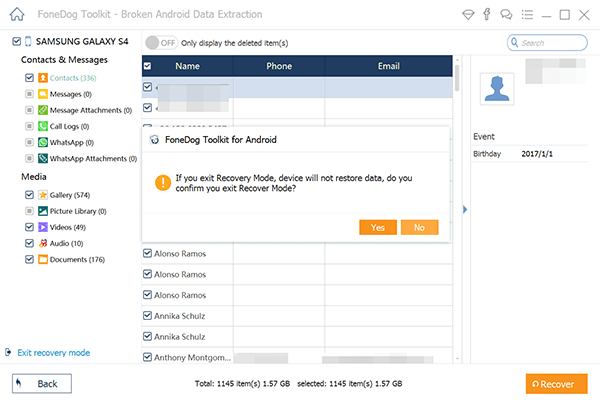
Here, we will give out other methods you can use. These are various broken Samsung data recovery techniques that will help you retrieve your files without leading to data loss (or overwriting of data). We’re giving out these methods because we want to make a comprehensive guide that will help you out.
If you have backed up your Samsung phone in the cloud, then you can opt for a broken Samsung data recovery technique that involves simply transferring your data to a new Samsung phone. Here are the steps on how to do it:
It is also possible to use AutoPlay as a broken Samsung data recovery technique. To do this, you must have enabled USB debugging in the past. This may not be the case for you as most people deactivate it after use.
However, if you have activated USB debugging, you can use this method for your broken Samsung data recovery process. This will allow you to recover images, videos, music, contacts, and documents from your device.
Here are the steps on how to do it:
It is important to note that this method is only possible for damaged Samsung where USB debugging is enabled. If your Samsung phone or tablet won’t turn on, then this won’t work. However, if the screen is the only problem, then you may try it out to get the best results.
The last option would be to go to a phone specialist or a data recovery professional to get your phone fixed. Or, if your phone can’t be repaired, then you should go to a data retrieval professional to make sure you grab the files back from your damaged phone.
As such, this broken Samsung data recovery method is an expensive one. Thus, you have to consider your budget. In addition, you must consider the degree of importance of the data you wish to recover. If you have the budget and the files are really important (and the methods here don’t work), then you should opt for a specialist.
Broken Android Data Extraction
Recover photos, messages, WhatsApp, videos, contacts, call history from broken Samsung Phone.
Recover Data when you cannot enter the password on Android.
Complete Compatible with Samsung Galaxy devices.
Free Download

Four different methods were given here as broken Samsung data recovery techniques. The last option would be to take your device to a specialist to get it repaired or to take back the files you have in it.
If you have backed up your data, then you can go for Samsung Cloud or other cloud storage platforms. But, if you weren’t able to make a backup, then your best bet would be to get FoneDog Broken Android Data Extraction. This is a great tool that can help you recover data from Android devices that are damaged or broken.
It is important to note that you should always back up your data as cases like these may happen. Your phone may get damaged, stolen, or lost. Thus, to avoid data loss, you should back your files on cloud platforms or physical storage devices.
Leave a Comment
Comment
Broken Android Data Extraction
Extract data from broken Android phone and fix brick phone.
Free DownloadHot Articles
/
INTERESTINGDULL
/
SIMPLEDIFFICULT
Thank you! Here' re your choices:
Excellent
Rating: 4.8 / 5 (based on 92 ratings)