

By Adela D. Louie, Last updated: January 26, 2018
Do you heard Samsung S5 broken screen data recovery, if not, it doesn't matter. Here will guide you on how to restore data from broken screen Samsung S5.
We all know how frustrating it is to have your Samsung Galaxy S5's screen to be broken but you can no longer do anything anymore. What makes it more frustrating is thinking if you could still get your data from your broken Samsung S5 mobile device.
Well, here, we are going to show you the most effective way on how you could recover your data from your broken Samsung Galaxy S5 phone and how you could fix your broken screen.
Related Articles:
Part 1: Samsung S5 Broken Screen Data Recovery - Detailed StepsPart 2: How to Repair A Broken Screen of Samsung S5 PhonePart 3: Video Guide: How Does Samsung S5 Broken Screen Data Recovery Work?Part 4: Summary
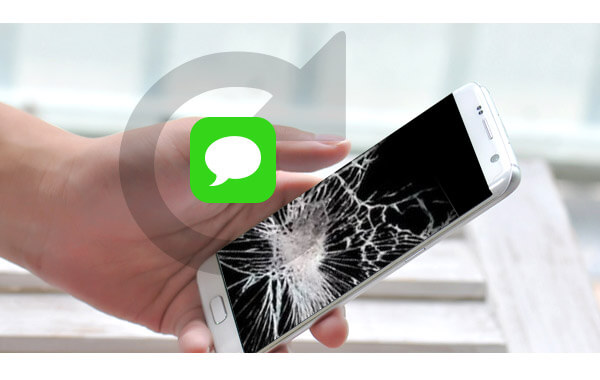
Extract data from broken screen Samsung S5
FoneDog Toolkit - Broken Android Data Extraction allows you to recover your data from your broken Samsung S5 device. This is most effective and easy way on how you could get them back.
The FoneDog Toolkit - Broken Android Data Extraction lets you recover your contacts, text messages, photos, videos call history and WhatsApp. You can have this software downloaded from fonedog.com and have it installed on your computer.
Tip: Please check the model list supported by FoneDog Broken Data Extraction before purchasing the product.
Launch FoneDog Toolkit on your computer and have your Samsung S5 connected to it using your USB Cable. On your screen, select "Broken Android Data Extraction". You may use this feature to extract data from a broken S8.

Launch FoneDog Toolkit and Connect a PC--Step1
Once the program is up and running, FoneDog Toolkit - Broken Android Data Extraction will then ask you the exact problem of your Samsung S5. Choose from the selection shown on your screen and then click "Start" button to begin.

Select Samsung S5 State--Step2
After selecting your device situation, FoneDog Toolkit - Broken Android Data Extraction will also ask you to input the make and model of your mobile device.
Just put there Samsung Galaxy S5. Entering the correct information about the make and model of your mobile device allows FoneDog Toolkit - Broken Android Data Extraction to download the correct package to your Android device.
Once done, just go ahead and click "Next' button.

Enter the Name and Model--Step3
On this part, you will be needing to do the following steps.
1. Turn off your Samsung S5
2. Press and hold the "Volume Down (-)", the "Home" button and the "Power" button all at the same time.
3. Press the "Volume Up (+)" button for you to completely be in Download mode.

Enter Download Mode--Step4
Once you have entered Download Mode, FoneDog Toolkit - Broken Android Data Extraction will then start downloading the recovery package that is suitable for your Samsung S5.
This is the reason why you have to enter correct make and model of your device. Wait for the program to finish downloading your recovery package.

Download Recovery Package--Step5
Once FoneDog Toolkit - Broken Android Data Extraction is done with the download, it will then show you a list of files.
On the left side of your screen, you can choose from the list of which file you wish to recover.
You can select multiple file types from the selection given. Have the items preview on the right side of your screen and then mark down the ones you want to get back.
Once you are decided, go ahead and click "Recover" button. All recovered items will directly be saved to your computer.

Preview and Retrieve Data from Samsung S5 with Broken Screen--6
This is a good thing because if ever you are going to have a new mobile phone, you can just easily transfer it to your new mobile device.
If in any case that you Samsung S5 still functions except for the front or back screen is broken, you can just easily replace your old one with a new one.
But before doing this, you should get your important data first and you can use FoneDog Toolkit - Broken Android Data Extraction to do that. This is to make sure that you will lose nothing just in any case that something might happen.
You can follow the steps below but make sure to be extra careful with the procedure.
**NOTE: The following guide above can look like its very simple to do but the truth is, it is complicated especially if you are not that good with the parts of your device and you are not familiar with all of them. It is still better to let a technician do this because they will know what to do.
Tips: Guide to Fix a Samsung Phone with a Black Screen Issue
Having all important data saved on your Samsung S5 device and getting it broken at the same time can really be too frustrating. Luckily, we have FoneDog Toolkit - Broken Android Data Extraction to help you recover all your important data from your phone.
Remember that this program will not help you fix your broken mobile device but it will help you get back your data and have it saved on a computer. The FoneDog Toolkit - Broken Android Data Extraction will surely give you the highest retrieval rate as possible.
It is also very much safe to use because unlike any other data recovery tool, FoneDog Toolkit - Broken Android Data Extraction will not overwrite any other data from your Samsung Galaxy Device.
This program will help you recover your contacts, text messages, photos, call logs, videos, WhatsApp in just a few and easy steps. IN addition to that, this program is completely compatible with any Samsung Galaxy device including the newly released one like the Samsung Note 8 as this program is being up to date.
Leave a Comment
Comment
Broken Android Data Extraction
Extract data from broken Android phone and fix brick phone.
Free DownloadHot Articles
/
INTERESTINGDULL
/
SIMPLEDIFFICULT
Thank you! Here' re your choices:
Excellent
Rating: 4.8 / 5 (based on 101 ratings)