

By Gina Barrow, Last updated: January 21, 2018
“My Samsung Galaxy S6 dropped, as in really bad. Now it doesn’t turn on at all. I left it on the charger to see some signs of life but to no avail. I need to get my phone contents soon especially my messages. How do I recover messages from a bricked Samsung phone? Help”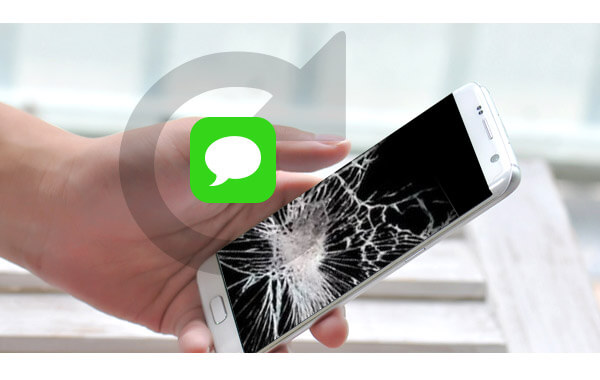
There are actually two kinds of bricking the phone: soft brick which is due to software errors while a hard brick is due to malfunctioning hardware.
If you are experiencing a hard brick like severe dropping or incorrect android rooting then you are left with a dead phone which is really kind of frustrating especially when you have saved all your personal information and other data inside your smartphone.
The word ‘brick’ was derived from the brick itself because you are not able to do anything with the device at all. There are no ways to fix bricked devices and recovery is impossible. So what to do when you bricked your phone? Don’t panic, there is surely a very good solution to that.
In this post, we will learn how to recover messages from bricked Samsung phone and other Android devices as well as be familiar with the best software in getting back important data.
Part 1. What Software to Use?Part 2. How to Use FoneDog Toolkit- Broken Android Data Extraction?Part 3. Video Guide: How to Restore Messages from Bricked Samsung PhonePart 4. Summary
There are many programs out there that focus on data extraction from bricked or broken phones. However, not all of them are performing or working properly. Data extraction and recovery do not need to be complicated.
FoneDog Toolkit- Broken Android Data Extraction is the best solution software to use in incidents like completely bricking your phone. This software is easy to use especially for beginners who are not familiar with phone technicalities.
No need to call for help because this software was developed and designed for people who don’t have skills in troubleshooting. All the steps are straight-forward and with guaranteed results.
It features the following:
FoneDog Toolkit- Broken Android Data Extraction has a free trial version so anyone can see and experience how data extraction and recovery is done on a bricked device. On the next part of this post, you will learn how to use this program effectively.
To be able to recover messages from bricked Samsung phone, you need to first download and install the program FoneDog Toolkit- Broken Android Data Extraction. When the software has been downloaded on the computer, follow the steps below on how to use it for recovery:
Launch the program FoneDog Toolkit- Broken Android Data Extraction on the computer and then select Broken Android Extraction among the choices on the main menu.
Connect the bricked Samsung device to the computer using a USB cable and then wait for automatic detection.
On the next screen, you will see the different issues for bricked Android devices like: “Touch doesn’t work/Cannot access the phone” and “Black/Blank screen”.
Choose the matching issue which is the “Black/Blank screen” and then click ‘Start’ to begin the recovery.
After choosing the right issue, you are then asked to enter the correct make and model of the Samsung device.
This process will allow the program FoneDog Toolkit- Broken Android Data Extraction to download and install the latest software package.
You may refer to the details given at the back of the phone or you may browse online for the said information. Click ‘Next’ to continue.
People Also Read
People Also ReadDeleted Video Recovery Software for AndroidDeleted Data Recovery Software Free Download
Note: Be careful upon entering the correct make and model details of the Samsung as it may affect and cause more damage to the device if entered incorrectly.
The next thing you are going to do is to enter into Download mode; it is a state in Samsung devices used for ROM flashing or system update. To do this, follow the guides below:
Wait until the program FoneDog Toolkit- Broken Android Data Extraction has finished downloading and recovering the data inside the bricked Samsung.
FoneDog Toolkit- Broken Android Data Extraction will now scan the entire Samsung device, extract the recovered items and allow you to preview once the scanning is finished.
All the recovered files will be displayed on the screen and you can preview it on the right screen size. At this point, you can now recover messages from bricked Samsung phone.
Mark the messages you need and then click the ‘Recover’ button at the end of the screen. You are then able to save them to a new folder on the computer.
No one likes to get their phones bricked in any way. When you are planning to customize or root the Samsung phone or any Android devices, you must be aware of the possible consequences. You can leave the rooting to the experts if you are not familiar with it.
However, if you have dropped the device and it was bricked all of a sudden, you must have a ready backup to be able to restore important files like messages.
If you are then left with no phone and no backup, don’t worry about it, FoneDog Toolkit- Broken Android Data Extraction will save you from great despair.
This program is an expert in terms of broken Android extraction. It easily lets you recover messages from bricked Samsung phone at any time. All you need is to download and install it on the computer and you are good to go.
Leave a Comment
Comment
Broken Android Data Extraction
Extract data from broken Android phone and fix brick phone.
Free DownloadHot Articles
/
INTERESTINGDULL
/
SIMPLEDIFFICULT
Thank you! Here' re your choices:
Excellent
Rating: 4.6 / 5 (based on 93 ratings)