

By Nathan E. Malpass, Last updated: January 14, 2023
If you accidentally removed an important SMS, we’ll teach you how to recover deleted text messages (Android) without PC. Check out our guide here. All of us delete text messages from time to time. And, when deleting these SMS, we usually don’t notice or don’t remember what we’ve removed from our devices. Thus, sometimes we accidentally remove important SMS.
If you’ve removed an SMS with important information in it, you must know how to recover deleted text messages (Android) without PC. Using a computer can make things faster and easier. But, if you don’t have one, you must know how to do it without the said equipment.
So, if you’ve lost an important message, don’t worry. We’ve got you covered as to how to retrieve them back without the need to use a Windows PC or a macOS computer. This guide will give you detailed steps so you don’t need to figure out everything by yourself. Let’s get started.
Part 1: How Do I Retrieve Erased Text Messages? Tips to Be Successful!Part 2: How to Recover Deleted Text Messages on Android without PCPart 3: Recover Deleted Text Messages (Android) with PC or MacPart 4: Conclusion + Precautions
There are some things you have to keep in mind, especially if you want to make sure that you recover deleted text messages (Android) without PC. Below are some of these pointers you should remember:
Once a file gets deleted within your device, remnants of the file still exist, only the pointer to the file is erased making the space available for other files to be placed into it. This means, your file isn’t removed from your device immediately.
As such, it is important to avoid using your phone, stop yourself from downloading new content, and don’t place new files. This is because you don’t want this space to get filled up resulting in overwriting of your deleted data. If possible, don’t use your phone and put it in Airplane Mode to avoid downloading new data.
Don’t wait for a day just to recover your deleted SMS. The longer the period of time that passes, the smaller the chances of recovering your data. Act quickly and use an app that can recover your own text messages. If you act fast enough, you’ll have a bigger chance of obtaining the data back.
This is a big mistake that most users succumb to. A lot of people restart their devices multiple times just to check whether their data will be retrieved or not. Make sure you don’t give in to this mistake. Doing a factory reset won’t do well either. Make sure you use a data retrieval software first.
If you use a tool that’s not at par with the standard, then it may lead to damaging your device. It may do more harm than good. Thus, you should opt for an application that is secure and authentic. In this way, the recovery process becomes successful and you won’t corrupt your data. We’ll go over reliable software in the last part of this article.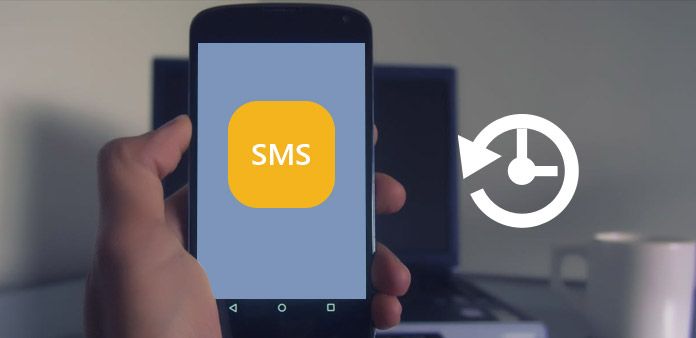
There are different methods you can use in order to recover deleted text messages (Android) without PC. Below are varying techniques you can use:
Samsung Cloud is a backup service provided by the company for its consumers. When you made a Samsung account during the initial setup of the Samsung device, a Samsung Cloud account will be created as well.
It offers a storage space of about 15GB which is enough to store your contacts and text messages. If you have enabled Samsung Cloud during the setup of your device and you activated the sync feature, then this might help you recover deleted text messages (Android) without PC. Here are the steps on how to do it:
First, use your Samsung Android device and visit Settings. Visit the option called “Cloud And Accounts”. Press the option to “Backup And Restore”. After this, you have to choose “Restore Data” and then go for Messages as the type of data you wish to recover. Now, certain instructions will be shown on the screen. Follow these instructions in order to recover your SMS.
After this, you have to choose “Restore Data” and then go for Messages as the type of data you wish to recover. Now, certain instructions will be shown on the screen. Follow these instructions in order to recover your SMS.
This application is used to recover different data types within your Android smartphone or tablet. Messages can be recovered with the app as well. GT Recovery is jam-packed with features including support for that of multiple volume formats, ability to recover different types of data, the capacity to show previews of videos and images to recover, and the hallmark of allowing you to easily discover files you’re looking for.
Here are the steps on how to use GT Recovery in order to recover deleted text messages (Android) without PC:
First, you have to download, install, and launch the GT Recovery application on your Android smartphone or tablet. You can get it from Google Play Store. Once it opens up on your phone, press the “Recover SMS” option among the list that shows up.
On the next interface that appears, it is imperative that you implement a scan to discover the deleted or lost SMS. To do this, you have to press “Start New Scan”.
If your device isn’t rooted, it must go through the rooting process to be able to recover lost SMS. As such, press “Root” in order for the device to go through a root process. Once the rooting process is complete, the scan will be implemented.
By this time, you should select the specific messages you want to restore. Follow the next instructions on the app’s interface for the successful completion of the process.
Depending on the degree of importance of the text message and the budget you have allotted for the recovery process, you can go to a professional data recovery specialist. In this way, you can recover deleted text messages (Android) without a PC.
However, this method can prove to be very expensive. If you have the budget for it and if you really need the text messages (e.g., for legal purposes, for instance), then you should get professional help. They have the tools necessary to recover data including SMS.
These professionals won’t do harm to your device as they are experts in data retrieval. Some of them might even know how to restore damaged data if necessary. Again, price is a big factor to consider here. If you’re up for shelling out more money, then you can go for this route.
To recover your important text messages, you can opt for going to your mobile carrier, especially if you really need the SMS. Usually, they retain information about your messages for evidence used against terrorism or crime.
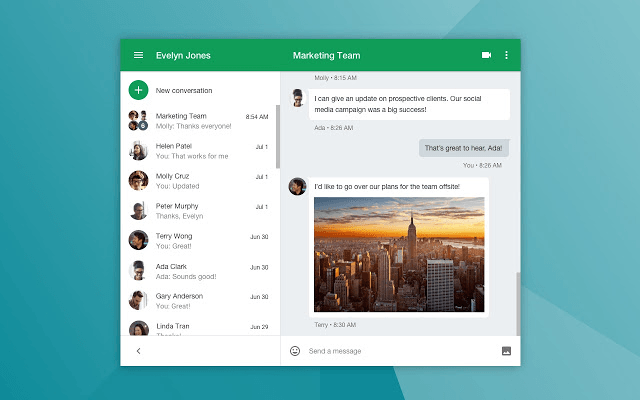
Data such as IP sessions, text messages, and call logs, are retained for some period of time. If the retention period is still up, you may have the ability to retrieve your SMS. You simply have to ask your mobile carrier for the data you need.
This is somewhat tedious however it does the job if you’re willing to put in the effort to retrieve your SMS. Different mobile carriers have different retention periods. So, you have to act quickly to make sure you get your precious text messages back.
If all these options didn’t work, then it’s time to use a computer to recover your own text messages. As such, you can use FoneDog Android Data Recovery as a tool. This software works in both Windows and macOS computers.
An effective Android data recovery software supports retrieval of different data types including text messages, contacts, call history, videos, photos, audio, and WhatsApp data, among others. Retrieval can be done on phones, tablets, and even SD cards.
Your data is 100% secure with the tool as only you have access to it. In addition, the interface is very easy to use and understand. The free trial allows you to preview data you can restore. So, you don’t have to worry about paying a dime for a tool that won’t work.
Android Data Recovery
Recover deleted messages, photos, contacts, videos, WhatsApp and so on.
Quickly Find Lost and deleted data on Android with or without root.
Compatible with 6000+ Android devices.
Free Download
Free Download

People Also ReadHow to Recover Deleted Text Messages on Android [2023 Updated]How to Recover Deleted Text Messages from Android Internal Storage [2023 Updated]
As a precaution, you must always back up your data to make sure they are not lost. For instance, you can use Samsung Cloud or similar platforms to make sure your data are put into storage. The quote “prevention is better than cure” applies here.
But, if you’re in this situation already, then you should opt for our methods above. If the processes on how to recover deleted text messages (Android) without PC didn’t work, then you should opt for FoneDog Android Data Recovery.
FoneDog Android Data Recovery requires a computer (Windows or Mac). However, it gets the job done without the added hassle of installing too many unreliable apps on your device just to get the SMS you need. Get FoneDog Android Data Recovery now!
Leave a Comment
Comment
Android Data Recovery
Recover deleted files from Android phone or tablets.
Free Download Free DownloadHot Articles
/
INTERESTINGDULL
/
SIMPLEDIFFICULT
Thank you! Here' re your choices:
Excellent
Rating: 4.7 / 5 (based on 61 ratings)