

By Nathan E. Malpass, Last updated: July 21, 2023
In the digital age, our smartphones and computers have become modern-day vaults, storing countless precious memories in the form of photos. From unforgettable vacations to candid family moments, these images hold immense sentimental value. However, the accidental deletion of photos can be a heart-wrenching experience.
Fortunately, all hope is not lost. In this article, we will unravel the mystery behind how to find recently deleted photos and provide you with practical solutions to recover your lost treasures. Whether you're using an Android or iOS device, our guide will equip you with the knowledge and Android data recovery tools to bring back those vanished moments, allowing you to relive and cherish them once again.
Part #1: How to Find Recently Deleted Photos on iOSPart #2: How to Find Recently Deleted Photos on AndroidPart #3: FAQs: How to Find Recently Deleted Photos (Android + iOS)
The Recently Deleted album is a built-in feature in the Photos app on iOS devices that acts as a safety net for accidentally deleted photos. When you delete a photo on your iPhone or iPad, it doesn't get permanently erased right away.
Instead, it is moved to the Recently Deleted album, where it remains for a designated period of time before being permanently deleted. This album provides a convenient way to recover photos that were mistakenly deleted.
How to find recently deleted photos on iOS using the Recently Deleted album, follow these steps:
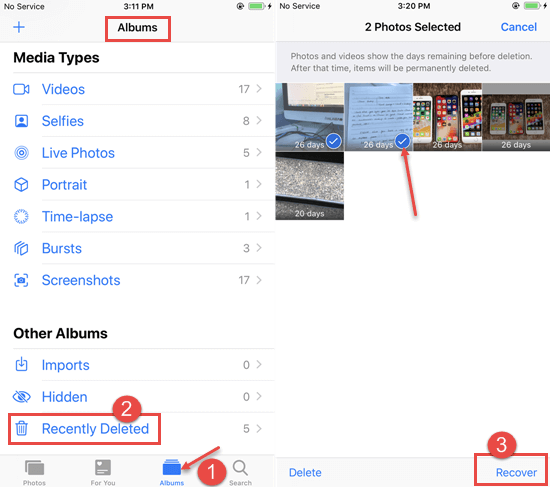
If you regularly back up your iOS device using iTunes or Finder on a Mac, you have the opportunity to recover recently deleted photos from your backup. By restoring your device from a backup, you can retrieve the lost photos that were present at the time of the backup.
How to find recently deleted photos on iOS using iTunes or Finder, follow these steps:
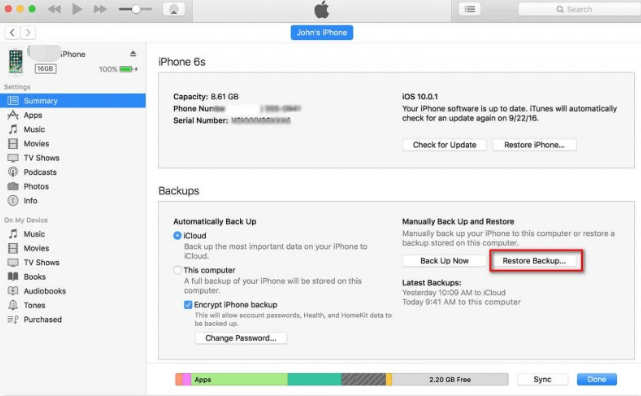
If you have been regularly backing up your iOS device to iCloud, you can leverage your iCloud backup to recover recently deleted photos. By restoring your device from an iCloud backup, you can retrieve the lost photos that were present at the time of the backup.
How to find recently deleted photos on iOS using iCloud backup, follow these steps:
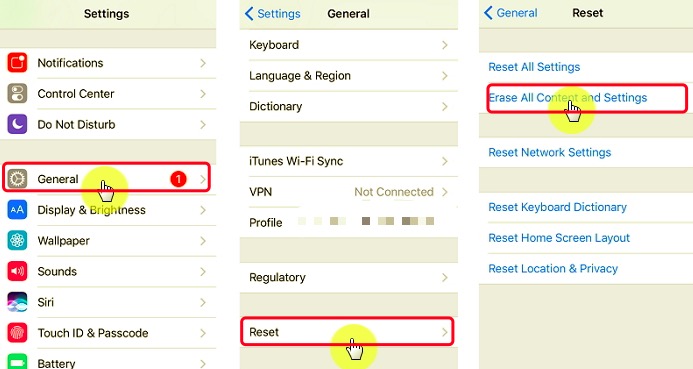
Google provides a seamless way to manage and recover recently deleted photos on Android devices through Google Photos or Google Drive. These services automatically sync and back up your photos, making it easier to find and restore deleted images.
How to find recently deleted photos on Android using Google Photos or Google Drive, follow these steps:

By utilizing the Trash or Recently Deleted folder in Google Photos or Google Drive, you can easily find and restore recently deleted photos on your Android device. It provides a convenient backup and recovery solution to ensure you don't lose precious memories.
Many Android phone manufacturers offer their own cloud services, such as Samsung Cloud, Vivo Cloud, or others, which can be used to find and restore recently deleted photos. These services provide backup and synchronization options, allowing you to easily recover your deleted photos.
Here, we will explain the process using Samsung Cloud as an example. Please note that the steps may vary slightly depending on the cloud service provided by your Android phone manufacturer.
How to find recently deleted photos on Android using Samsung Cloud, follow these steps:

If you are using an Android device from a different manufacturer, such as Vivo, Huawei, or Xiaomi, refer to their specific cloud services (Vivo Cloud, Huawei Cloud, Mi Cloud, etc.) and follow similar steps to find and restore recently deleted photos.
By utilizing the cloud service provided by your Android phone manufacturer, you can conveniently recover recently deleted photos and ensure that your precious memories are preserved.
The Gallery app on many Android devices includes a "Recently Deleted" album, similar to the one on iOS devices. This album acts as temporary storage for deleted photos, allowing you to easily recover them before they are permanently removed.
Here is how to find these recently deleted photos using the "Recently Deleted" album on the Gallery app:
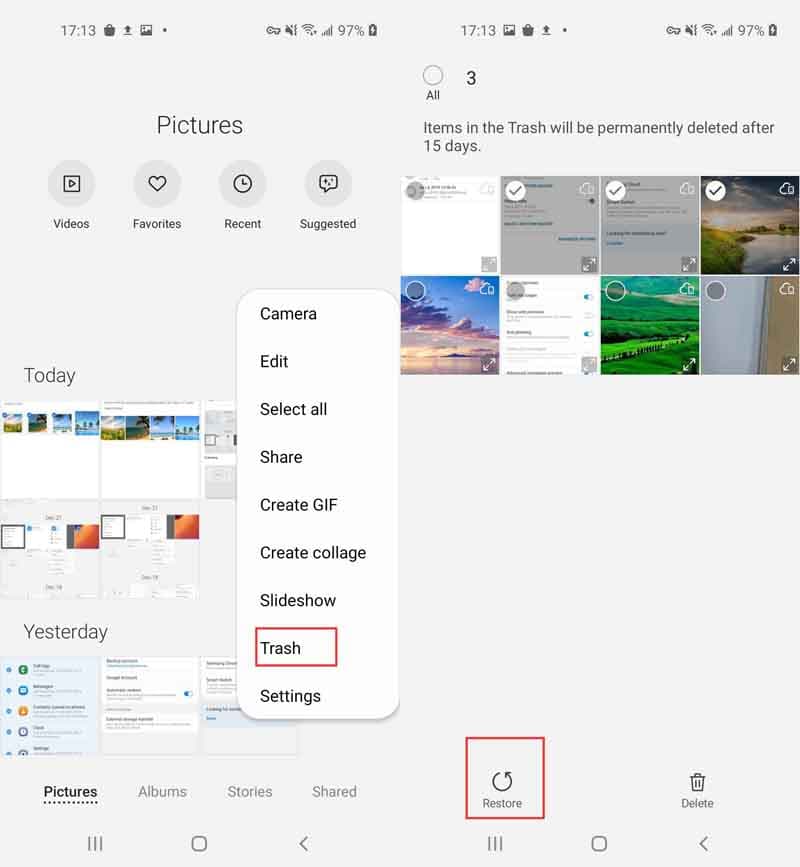
If you're unable to find recently deleted photos using built-in methods or the Gallery app, you can turn to third-party data recovery software like FoneDog Android Data Recovery. This software specializes in recovering lost or deleted data from Android devices, including photos.
It utilizes advanced scanning and recovery techniques to retrieve photos that may not be accessible through other means.
Android Data Recovery
Recover deleted messages, photos, contacts, videos, WhatsApp and so on.
Quickly Find Lost and deleted data on Android with or without root.
Compatible with 6000+ Android devices.
Free Download
Free Download

Here's how to find recently deleted photos using FoneDog:

By utilizing FoneDog Android Data Recovery or similar software, you can increase your chances of finding and recovering recently deleted photos on your Android device, even if they are not easily accessible through standard methods.
A1: No, then how to find recently deleted photos that are not permanently deleted? Most devices retain recently deleted photos in a separate folder or storage area for a designated period before permanently removing them. You can use various methods, as discussed earlier, to recover these photos before they are permanently deleted.
A2: The duration may vary depending on the device and its settings. Generally, on iOS devices, photos remain in the "Recently Deleted" album for about 30 days. On Android devices, the retention period can vary, but it is typically around 30 days as well.
A3: Yes, you can still recover recently deleted photos even without a backup on Android or iOS. By using methods such as the "Recently Deleted" album on iOS or the "Trash" folder on Android, you can restore photos that have been recently deleted directly from your device.
A4: If the built-in methods don't work or the photos are not found, you can try using data recovery software specifically designed for iOS or Android devices, such as FoneDog iOS Data Recovery or FoneDog Android Data Recovery. These tools utilize advanced techniques to scan and recover deleted photos that may not be accessible through other means.
A5: The chances of recovering photos that were deleted a long time ago decrease over time. As devices overwrite storage space with new data, the likelihood of successful recovery diminishes. It's best to attempt recovery as soon as possible after deleting the photos.
A6: To prevent accidental deletion, consider regularly backing up your photos to cloud services like Google Photos, iCloud, or the cloud service provided by your Android device manufacturer. Additionally, be cautious when deleting photos and double-check before confirming deletion.
People Also ReadHow to Recover Deleted Photos from Samsung Galaxy S7[2023 Guide] How to Recover Deleted Photos From Redmi Note 5
Leave a Comment
Comment
Android Data Recovery
Recover deleted files from Android phone or tablets.
Free Download Free DownloadHot Articles
/
INTERESTINGDULL
/
SIMPLEDIFFICULT
Thank you! Here' re your choices:
Excellent
Rating: 4.7 / 5 (based on 106 ratings)