

By Gina Barrow, Last updated: October 23, 2017
“I mistakenly deleted some important SMS off my phone yesterday and now I cannot find any good method to restore them. Is there a way I can recover deleted text messages from Sony Smartphone?”
Even at the height of many popular web-based instant messaging today, still, we cannot deny the value of text messaging because we need them every single day as long as you are not connected to the internet or if you want to talk to your family and friends in a more personal way. Second to calling, sending text messages is the next most used phone function and because of this, we cannot avoid accidentally deleting text messages or losing some of them. If you are using a Sony Smartphone and you had mistakenly deleted your SMS then this article is right for you. In this post, we will tackle all the possible solutions to easily recover deleted text messages from Sony as well as recommending the best solution regardless of what type of Sony Smartphone you are using. There are also backup and restore methods that you can learn from and be confident the next time you are faced with any forms of data loss. Find out how we can recover deleted text messages from Sony for you:
Part 1. How to Recover Text Messages in Sony Mobile phonesPart 2. Recover Deleted Text Messages from Sony with FoneDog Toolkit- Android Data RecoveryVideo Guide: How to Recover Deleted Text Messages from Sony PhonePart 3. Conclusions
All the text messages in Sony Smartphones are stored in the phone’s internal memory by default set up. By this, all the messages are piled up and often left forgotten until some will be accidentally deleted. There are options to export the text messages to the SIM or SD card if you wanted to but of course a little too inconvenient especially if you are too busy with work. Data recovery is the number one mobile issue that not everyone is still aware of. They just cry over lost files without even trying to find ways to recover them. Data losses are often caused by different scenarios, factors, and reasons. Here are the topmost common data loss causes:
Sony and other smartphones are very sensitive and prone to data loss if you are not taking care of your phone contents. That is why it is always advised to take backups seriously no matter the situation. Just remember that when you have discovered that you lost or deleted text messages, you need to stop using the device right away. This is to avoid the overwriting of data in the internal memory. Because not everything gets deleted on the phone when we erase but they are rather moved to a virtual space and just get deleted when overwritten by sent or received data.
You can choose from the following backup or export options:
How to Use Sony PC Companion
Sony PC Companion is the perfect partner for Xperia devices. You can update, repair and backup your files using this software.
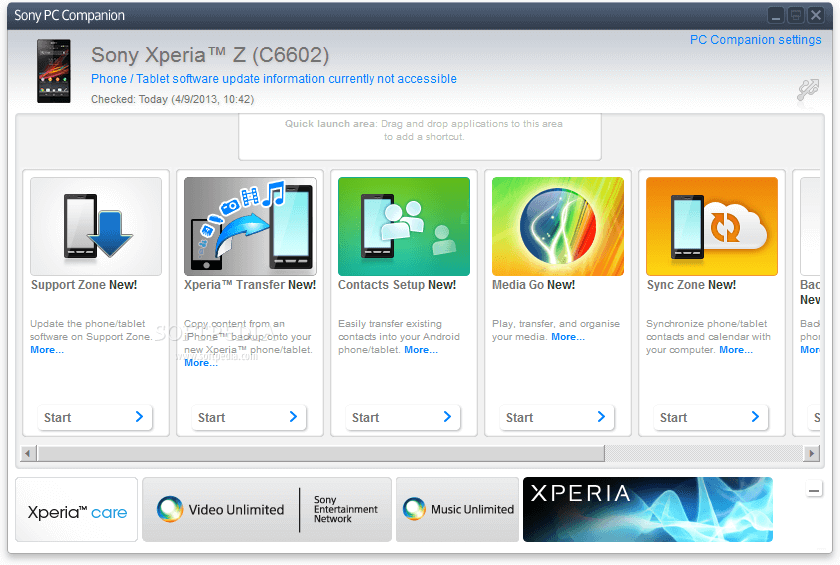
Use Sony PC Companion
How to Copy Text Messages to SIM/SD card
Wait until the copy is completed

SD Card
Backup & Restore Application
If you have a Sony Xperia Z then you can take advantage of the Backup & Restore Application to get hold of your precious data. In this app, you can back up the following:
How to Use Third-Party Backup Software
You can also download and install third-party backup software on your computer and connect the Sony Smartphone and refer to its instructions.
But there is one program that really makes it safe and convenient to recover deleted text messages from Sony. FoneDog Toolkit- Android Data Recovery, the trusted and most reliable recovery software that has been voted and well rated by millions of Android users worldwide.
FoneDog Toolkit- Android Data Recovery offers simple and easy to use a recovery program that can be used to retrieve various files like text messages, contacts, call history, WhatsApp messages, photos, and much more. It has been the most trusted software in the market today because a lot of Android users find it convenient even to those without any technical experiences. This program can recover deleted text messages from Sony even without any backup! Here are the top features of FoneDog Toolkit- Android Data Recovery:
To better learn how FoneDog Toolkit- Android Data Recovery really works on messages recovery, check these steps below:
These steps are for Windows computers but the process is very similar to Mac users as well. First, you need to download and install the program FoneDog Toolkit- Android Data Recovery and then connect the Sony device using a USB cable. You must wait until the connection is established. If this is the first time you have connected the device to the computer then it will ask you to install necessary drivers before you can proceed. You must have enough battery life to support the entire recovery and must avoid using the handset apart from the steps recommended.

Connect Sony Phone to Computer -- Step1
The USB debugging is only to connect the Smartphone to the computer without any other process intended and no harm will be done. The USB debugging can be activated depending on the Android version your Sony phone is running on.
For latest Android running on 4.2 and up:
Tap OK on the computer screen to continue the recovery.

Allow USB Debugging -- Step2
On the next screen, you will be prompted to choose the files you need to recover. In this case, you can mark the box for SMS or Text Messages and then click NEXT to proceed.

Choose Files Types to Recover -- Step3
The scanning may take some minutes depending on the total amount of text messages being recovered from the internal memory of the device. This step also determines if the text messages were overwritten or not. When the scanning stops, you can now see the display of all the file categories on the left side of the screen while you can preview each item on the right side panel. Go to Contacts & Messages and click the Messages category so you can explore and recover deleted text messages from Sony. From here you can now set the destination folder of the recovered files on the computer. You may now recover all the text messages or you can selectively choose only those messages you needed. You can narrow down the search by toggling on “Only display deleted item/s”. Click the ‘Recover’ button at the bottom of the screen once you are finished.

Recover Messages from Sony -- Step4
You have just recovered deleted text messages from Sony in just 4 easy steps; no need to call an expert to do this for you. This entire process is based on a click-through manner so that everyone can use this program without any hesitations and problems.
Sony Smartphones are really tough and competitive in the digital world, there’s no doubt about it. The competition now in data recovery is also becoming tighter as there are a lot of programs emerging in the market. If in case you are trapped in the web of data loss especially SMS, you can recover deleted text messages from Sony easily and in no particular time by only using FoneDog Toolkit- Android Data Recovery. This is the perfect Android partner in data recovery. Download the Free Trial today!
Leave a Comment
Comment

Eddie Button2019-01-29 19:50:37
The passage is too long, so I directly see through the application methods and the video. Unexpectedly, the Android Data Recovery really recovered my deleted messages. Recommend.
Android Data Recovery
Recover deleted files from Android phone or tablets.
Free Download Free DownloadHot Articles
/
INTERESTINGDULL
/
SIMPLEDIFFICULT
Thank you! Here' re your choices:
Excellent
Rating: 4.7 / 5 (based on 105 ratings)