

By Nathan E. Malpass, Last updated: December 22, 2017
“How do I transfer text messages from android? I’ve been wanting to buy a Samsung Galaxy Note 8, and I decided to take the plunge this holiday. The thing is I have so many important messages on my Galaxy S7. Is there any way I can transfer those to the new phone I’m getting?” —By Annonymous User
If you’re planning to switch your phone to the latest model in the market, you want to enjoy it as much as you’ve loved your current gadget.
That means transferring all types of data to your new phone. That includes your android text messages. They usually contain crucial information and special memories, so it’s hard to part with them.
TIPS:
Fortunately, there are solutions you can do, so you can still read those SMS on your new phone. Or you may want to keep a duplicate of your messages. If that’s the case, it might have crossed your mind to export text messages from Android to your computer.
Bonus Tips: FoneDog Android Data Backup and Restore is the best choice for backing up or transfer data including messages from Android. It helps you back up your data to the computer and restore them to your devices if needed. Tap the button below to get the free trial:
Tips: If you lost text messages on your Android, you can read this article for a solution.
Anyhow, you’re on the right page. While moving photos and documents is simple, exporting text messages is a bit tricky. Don’t worry as this post will provide a step-by-step guide to export text messages from Android. Take your pick from the 2 solutions that we have laid down for you.
Method 1. How to Extract Existing/Lost Text Messages from Android to Computer/PDFMethod 2. 2 Common Ways to Export Text Messages from AndroidVideo Guide: How to Export Text Messages from Android Device
After several years of coding software for Android devices, we have created a powerful and professional tool to solve your problems.
Check this: Download FoneDog Android Data Recovery to export text messages from your Android phone. If you want to do the recovery all on your own, we have also collected some useful information and basic solutions below.
A third-party data recovery software will make the job easy for you. If you think such programs only help in restoring deleted files, you’re mistaken. While they are great in that aspect, they are also a fool-proof way to extract android text messages from Android device.
FoneDog Android Data Recovery is a trusted program in the industry. With millions of users to boot, the software will make your transition to a new phone stress-free. For those who simply want to keep an extra copy of their messages, this is your guy too.
FoneDog will help you:
In fact, it does not only support SMS. It can also export images, videos, audio files, documents, contacts, call logs and WhatsApp messages.
If you’re excited to get going, here’s how to use the software.
Download the software on your computer. Launch it upon a complete installation. Connect your old Android device to your computer.
You will see the software’s available tools. If you will be exporting android text messages from a functioning device, select Data Recovery. However, if you’re dealing with a damaged phone, choose Android Data Extraction.

Do the steps below according to your old phone’s Android version. To check that, go to Settings and head to About device.
Android 4.2 or higher
Android 3.0 to 4.1
Android 2.3 or lower
After the above steps, tap OK on your device and click OK on the software.

The window will show you various file types. Tick Messages and Message Attachment since you want to export SMS. On the bottom right-hand corner of the screen, click Next. This will prompt the software to start scanning for messages.

Once the scan ends, you will see a list of available android text messages and attachments. You have 2 options. You can select all, so you can export all the messages.
You may also tick some messages that you still want to keep. Whichever the case, you can make your selection by ticking the boxes beside the items.
Click Recover and when prompted, choose which folder on your computer you want the messages to be saved to. Select Recover again.
Once you have a copy of your SMS on your computer, you can manually transfer them to your new phone. The messages can be exported as CSV or HTML files. After exporting the messages, you can convert the CSV/HTML files to PDF format if you need.

People Also ReadHow to Use Free Samsung Data RecoveryHow to Recover Deleted Photos from Android GalleryTop 5 Samsung Backup Software for PC in 2024 Free Download
There are plenty of free apps on the Play Store that creates backups of android text messages, but SMS Backup+ is one of the most popular and highest rated. The app’s feature to back up your SMS to your Gmail account will help you export your messages.
It is not the fastest method, more so if you have a lot of messages on your phone. Nevertheless, it works well.
A word of warning: don’t wipe out your old phone yet until you’ve confirmed that all SMS have been transferred to your new device.
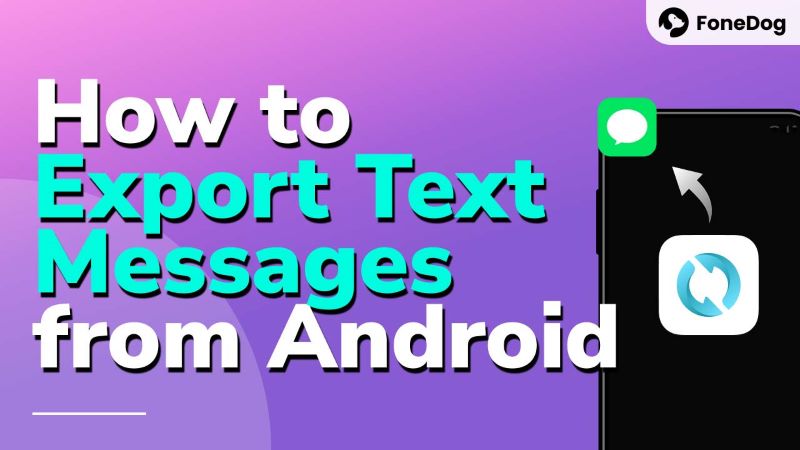
On a computer, log in to your Gmail account. Select the Gear Icon on the top right-hand corner of the window and choose Settings.
From the available options on top, click Forwarding and POP/IMAP. On the IMAP Access section, tick Enable IMAP. Finally, select Save Changes.
On your old Android phone, head to Google Play Store and download SMS Backup+. After installation is complete, open the app.
Tap Connect to link the app to your Gmail account. Select one account where you wish to sync your android text messages. The app will ask for your permission to access your e-mail. Tap Allow access.
A prompt will appear, asking you if you want to backup all SMS stored on the device. Select Backup. Wait as the app backs up all your messages to your Gmail.
Once the backup is complete, you may check your Gmail account. On the left tab, you will see a new label SMS. Click on it and you should see all your messages.
Once you’ve followed the above instructions, you will have a copy of your SMS on your Gmail. You can access it anytime or even want to save it on your computer. But if you want to transfer and export SMS to another device, do the following steps.
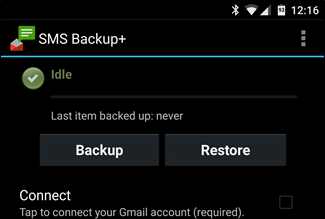
Step 1. Update Google accounts on your new phone.
On your new Android phone, open Settings and select Accounts and Sync. Under Manage Accounts, select or add the Gmail account you used to back up the messages.
Step 2. Install SMS Backup+ and link it to your Gmail account.
Install SMS Backup+ on your phone. Once it has completed, open the app and tap Connect to allow the app to link to your Gmail.
Step 3. Restore your backup and save SMS on your new phone.
A prompt will appear. Tap Skip to proceed. From the app’s main menu, select Restore.
Though easy to use, the app does present some limitations, such as:
If these drawbacks will keep you from exporting text messages from your Android device, you can go straight to our next solution.
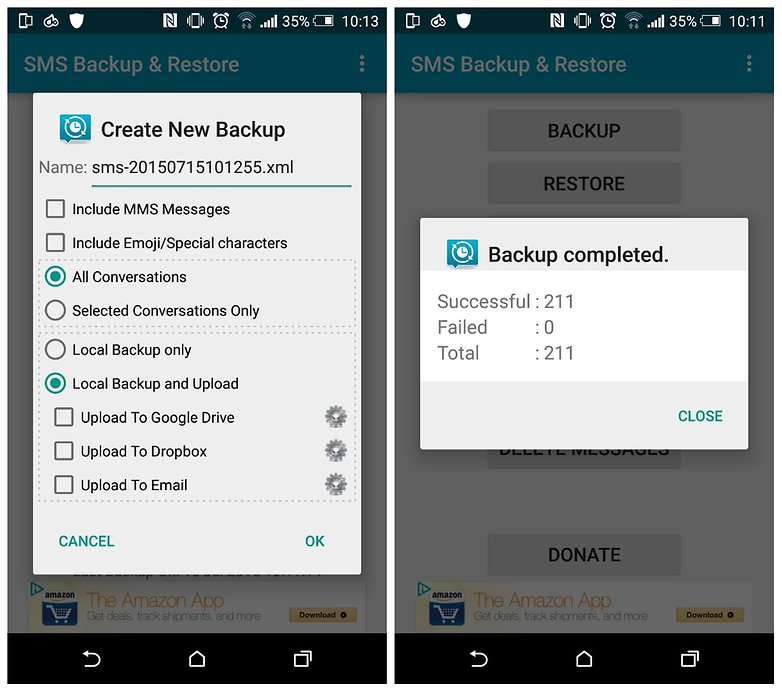
If you think switching up to a new phone is difficult, let FoneDog Android Data Recovery do the job. Exporting text from Android phones doesn’t have to be a chore. And if you want to keep your old contacts and media files as well, the software can transfer them all to you.
It doesn’t even matter if your old phone is perfectly working or devastatingly damaged. Isn’t that great? Download the software now and never lose your files again!
One more situation, if you accidentally deleting some important messages without any notice, you can also use this Android Data Recovery from FoneDog to recover those deleted text messages on Android.
Leave a Comment
Comment
Android Data Recovery
Recover deleted files from Android phone or tablets.
Free Download Free DownloadHot Articles
/
INTERESTINGDULL
/
SIMPLEDIFFICULT
Thank you! Here' re your choices:
Excellent
Rating: 4.7 / 5 (based on 113 ratings)