

By Gina Barrow, Last updated: November 18, 2019
“I was wondering how to transfer files from my PC to a Samsung Tablet. I had tons of media content that I plan to move to my tablet so I can bring it everywhere I go. Thanks!”
Do you also find yourself more comfortable with using a tablet than your computer? Tablets have become an essential part of the everyday life of most people. You can practically use it for both personal and work purposes, plus the comfort of being able to take it everywhere you will go.
But then, if you have saved most of your files on the computer, you might need to transfer or move them to your tablet so they will be more accessible.
Exchanging files from your PC to tablet is easier nowadays because of how technology has evolved. Today, we will highlight 2 ways on how to transfer files from your PC to a Samsung tablet. If you are curious about these methods, read along to find out!
Part 1. How to Transfer Files from PC to Samsung Tablet with One-Click OperationPart 2. How to Transfer Files from PC to your Samsung Tablet via USBPart 3. Summary
Wouldn’t it be great if you can just transfer all the important files from your PC to your tablet in just a click? Well, it’s now possible! You don’t have to search through all your folders and manually move them one by one. There is a new and convenient way on how you can perform the file transfer.
FoneDog Phone Transfer is the latest technology that everyone is talking about. This program provides one-click operation in exporting data to and from any devices such as smartphones to a computer and vice versa.
What’s best is that it supports any operating system. It allows file transfer between:
You can also transfer almost all kinds of files like messages, contacts, videos, photos, music, and more. If you are interested in how to transfer files from your PC to your Samsung tablet, then follow this guide:
Apart from file transfer, FoneDog Phone Transfer also offers backup for your contacts, delete duplicate contacts, customize ringtones, convert HEIC images, and deleted unneeded files. You no longer have to endure manual file transfers, you just have to run this program and choose the files you need.
There is no data loss during the file transfer which is a common scenario in manual USB transfer. Plus, you don’t have to worry about your device not being recognized by the computer. The software will automatically do all these for you.
FoneDog Phone Transfer supports all iOS devices including iOS 12 and the latest; almost all major android devices and those running on the recent 9.0.
File transfers in android were made easy through a USB connection. The USB cable that came along with your Samsung tablet or any working USB cable can seamlessly help you on how to transfer files from your PC to a Samsung tablet.
A simple copy and paste or drag and drop will do. Check out this guide:
Note: If your tablet is not automatically recognized or there was no Autoplay popup, you can click This Computer and then double-click on your tablet among the connected devices list.
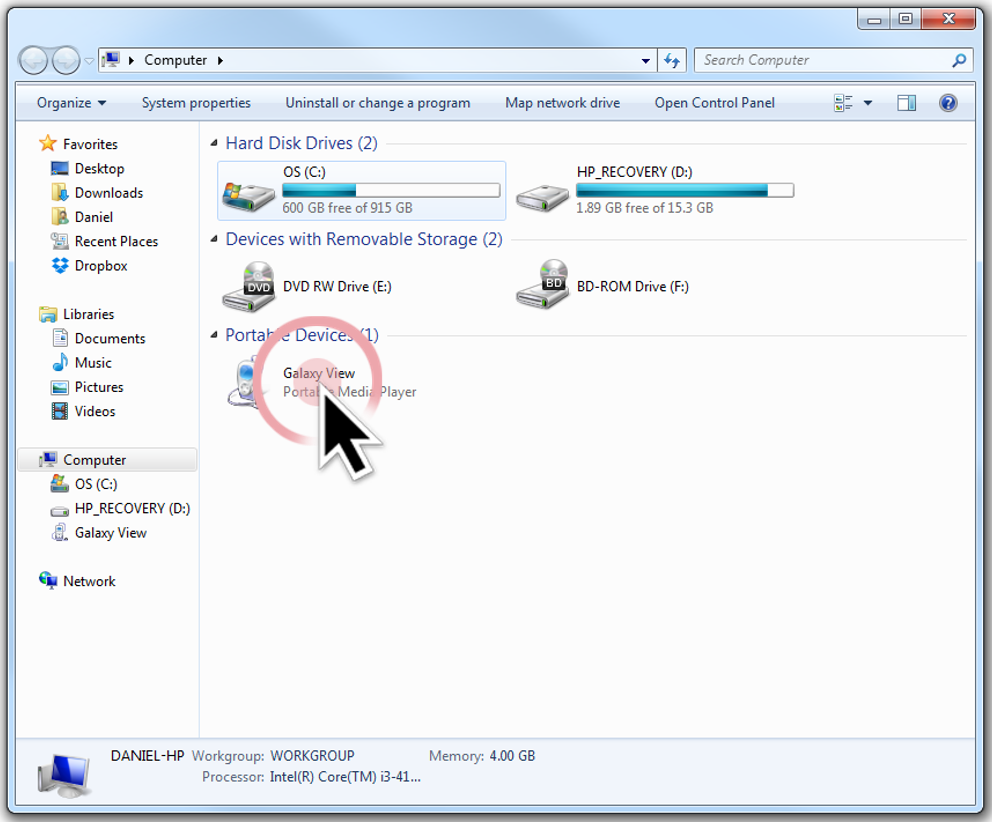
Another possible issue you will encounter here is that your tablet may not be recognized as an MTP or Media Device. To solve this go to your Settings, find and tap Storage, and then locate the sub-menu and choose USB computer connection. Select MTP.
The steps on how to transfer files from a PC to your Samsung tablet is the same on any android smartphones. Be careful in copying or moving the files, there is a big difference in copying and cutting.
Some users endured data loss during the file transfer since they were only trying to copy files but instead, used the cut option.
In this article, we have shown 2 helpful ways on how to transfer files from a PC to your Samsung tablet. The first option was very basic, which is to use USB cable in transferring or copying files. And the next is the easier counterpart which is to use a program called FoneDog Phone Transfer.
FoneDog Phone Transfer offers more options in one program. You no longer have to search the entire web to learn how to transfer files from any of your devices. It only takes one program for you to perform file transfer at any time.
Have you done file transfer from PC to tablet? What method worked best for you?
Leave a Comment
Comment
Phone Transfer
Transfer data from iPhone, Android, iOS, and Computer to Anywhere without any loss with FoneDog Phone Transfer. Such as photo, messages, contacts, music, etc.
Free DownloadHot Articles
/
INTERESTINGDULL
/
SIMPLEDIFFICULT
Thank you! Here' re your choices:
Excellent
Rating: 4.7 / 5 (based on 105 ratings)